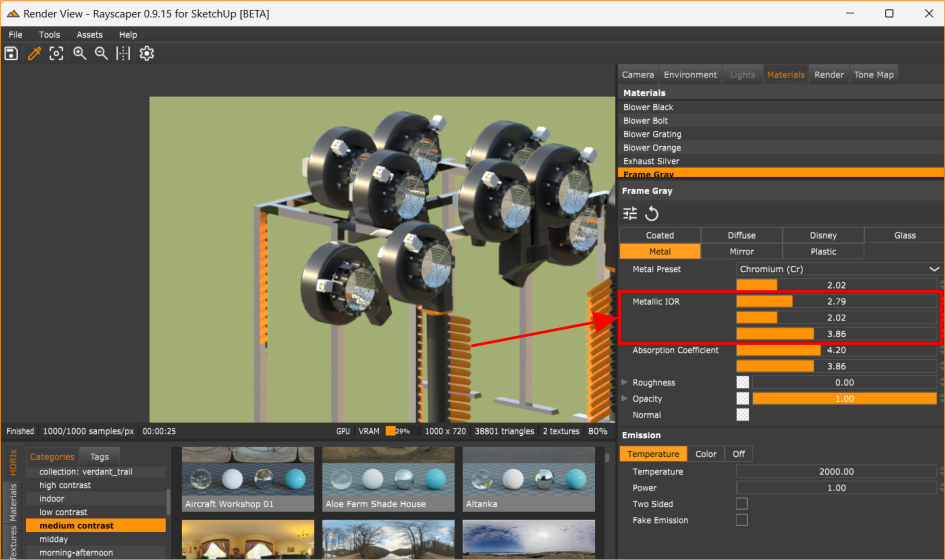Rayscaper Learning-Practice
-
You can identify the HDRI using the environment tab. That should show you the filename, and a thumbnail of the image. Is that what you are looking for?
You can favorite an HDRI using the
 icon. And you can find them again under the "Favorites tab" (HDRI > Favorites) in the asset manager.
icon. And you can find them again under the "Favorites tab" (HDRI > Favorites) in the asset manager. -
@pixelcruncher said in Rayscaper Learning-Practice:
You can identify the HDRI using the environment tab. That should show you the filename, and a thumbnail of the image. Is that what you are looking for?
OK, I see that.

You can favorite an HDRI using the
 icon. And you can find them again under the "Favorites tab" (HDRI > Favorites) in the asset manager.
icon. And you can find them again under the "Favorites tab" (HDRI > Favorites) in the asset manager.However, I do not see the heart icon so that I can add the HDRI file to the "Favorites tab"
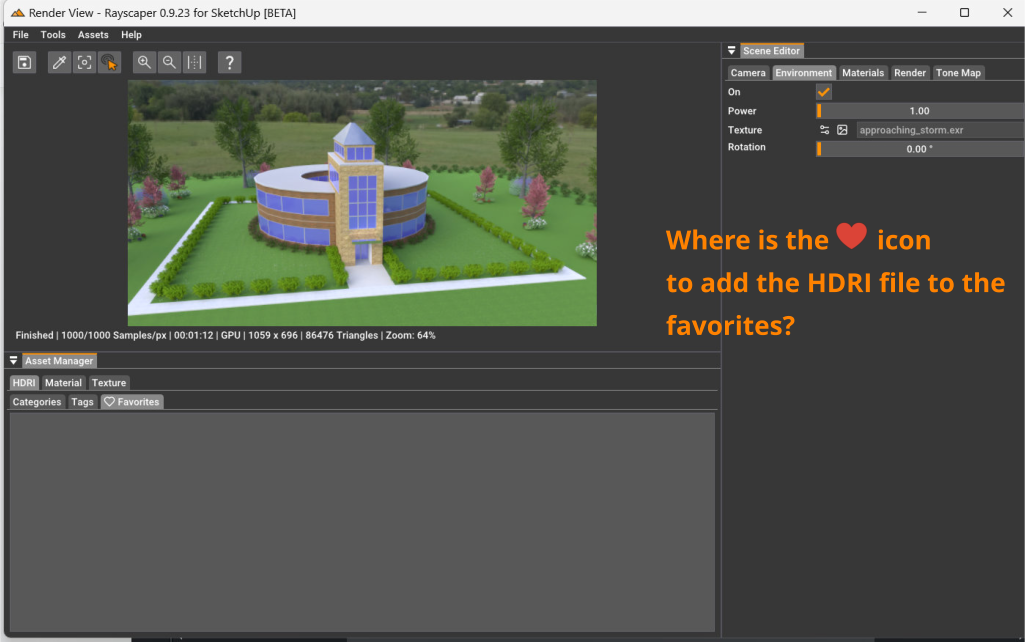
-
Is
approaching_storm.exryour HDRI file, or is that one you dragged & dropped? Currently, there's no feature yet to save your own HDRI files or textures in the local material library. I have that on the future roadmap. -
@pixelcruncher said in Rayscaper Learning-Practice:
Is
approaching_storm.exryour HDRI file, or is that one you dragged & dropped? Currently, there's no feature yet to save your own HDRI files or textures in the local material library. I have that on the future roadmap.
It is one I bragged & dropped. How do I would like for it to be one of my favorites. In you previous responses you said to click the heart icon but I do not see that as an option anywhere.It is one I dragged & dropped. In a previous post you said to click the
 ️ icon to add it to the “Favorites”. As my screen shot shows, there is no
️ icon to add it to the “Favorites”. As my screen shot shows, there is no  ️ icon. So, how do I add the file to the “Favorites”?
️ icon. So, how do I add the file to the “Favorites”? -
@ntxdave Apologies. I should have attached a screenshot. You can only favorite assets directly from the asset manager window.
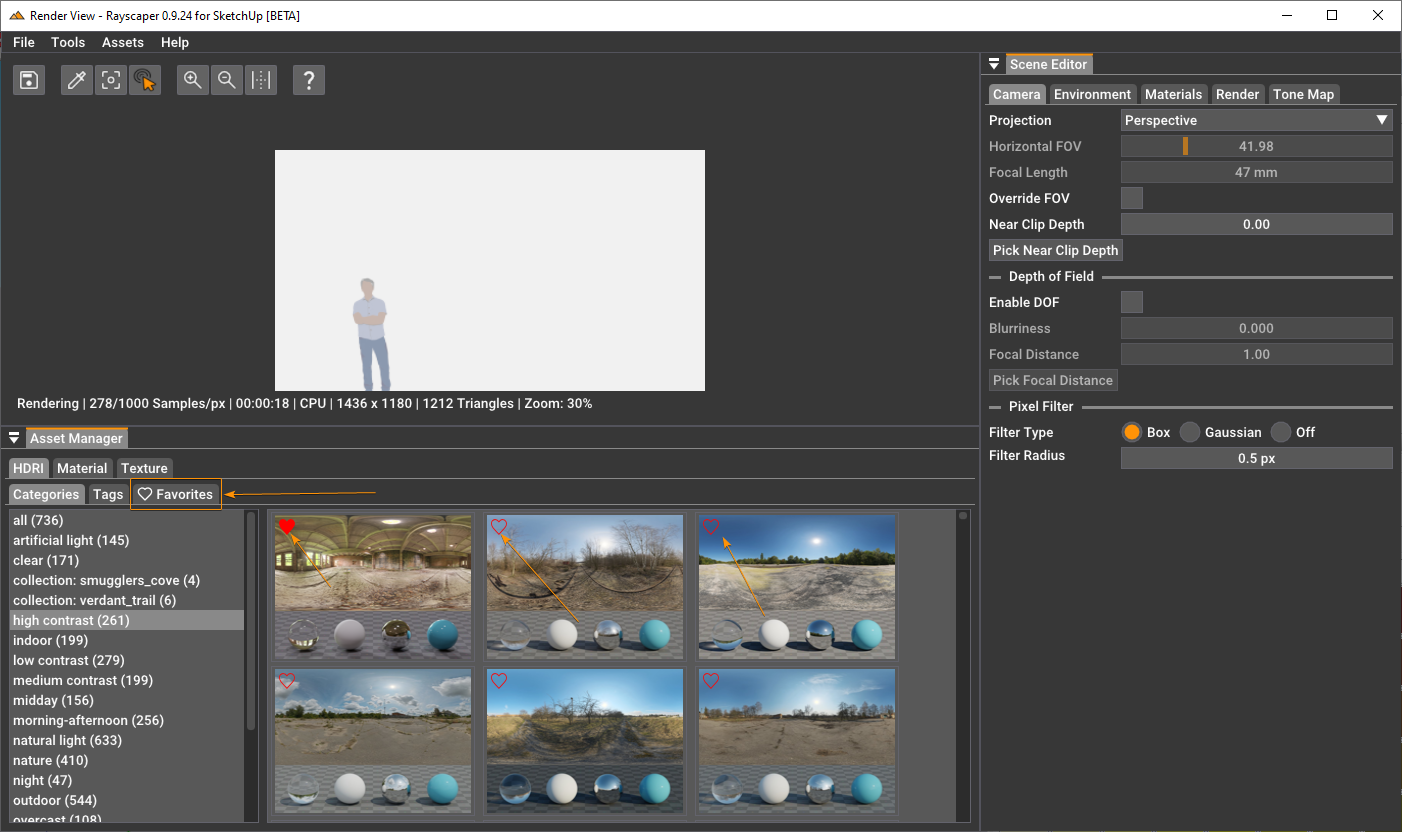
-
@pixelcruncher But how do you do that? I thought I had tried several things but never see the red heart icon.
It would be neat if the file you had selected was highlighted in some way. i.e. the HDRI file that is being used in the render.
-
Still have not figured out how to add things to the Favorites tab.
-
@ntxdave can you post a screenschot of what you see when selecting a HDRI from the asset manager?
-
@pixelcruncher Ouch, I updated to version 9.25 earlier today and suddenly I am not getting any render.
Here is a screen shot that I just did. Notice 2 things:
-
The render part of the screen is blank. I thought earlier today it worked fine. Ugh...........
-
The second thing you will see is that I have clicked on the HDRI file like you asked.
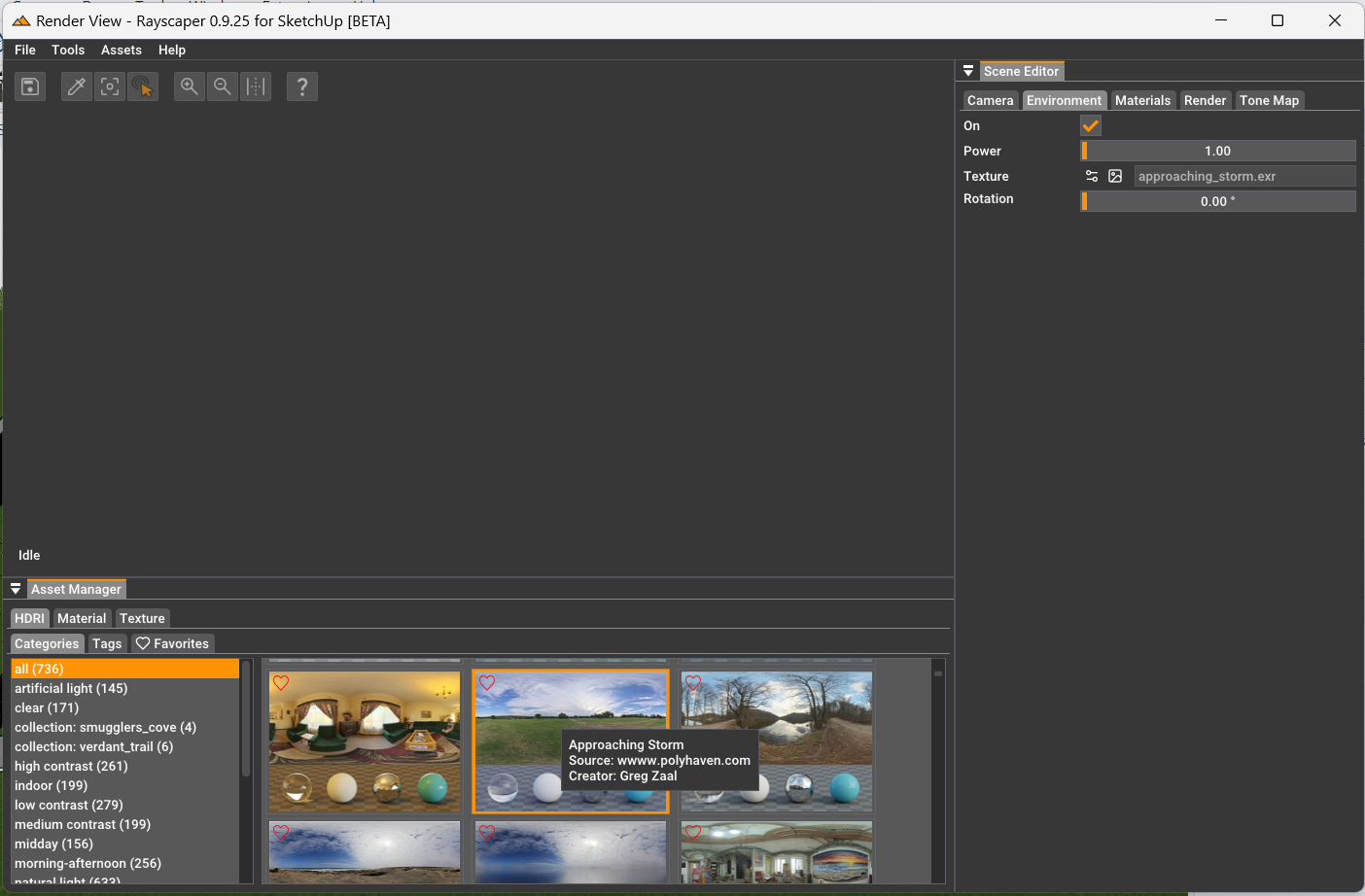
-
-
The render result not appearing is definitely a bug. Will post an update on that tomorrow. Sorry about that. Anyone else seeing the same issue?
On the HDRI image thumbnail, there’s a heart
 ️ icon in the top-left corner you can click to favorite an HDRI.
️ icon in the top-left corner you can click to favorite an HDRI. -
@pixelcruncher said in Rayscaper Learning-Practice:
The render result not appearing is definitely a bug. Will post an update on that tomorrow. Sorry about that. Anyone else seeing the same issue?
On the HDRI image thumbnail, there’s a heart
 ️ icon in the top-left corner you can click to favorite an HDRI.
️ icon in the top-left corner you can click to favorite an HDRI.OK, Sorry, I did not see the heart before. I just did it and yes it was moved to the Favorites tab. A suggestion might be to make the heart icon with the HDRI image look like the one in your post.

-
@ntxdave I released a new version: https://community.sketchucation.com/post/1609639. It should render now. Do you mind confirming that it works now for you?
Cheers,
Thomas -
@pixelcruncher Yes, it is working. Here is a screen shot of the results.

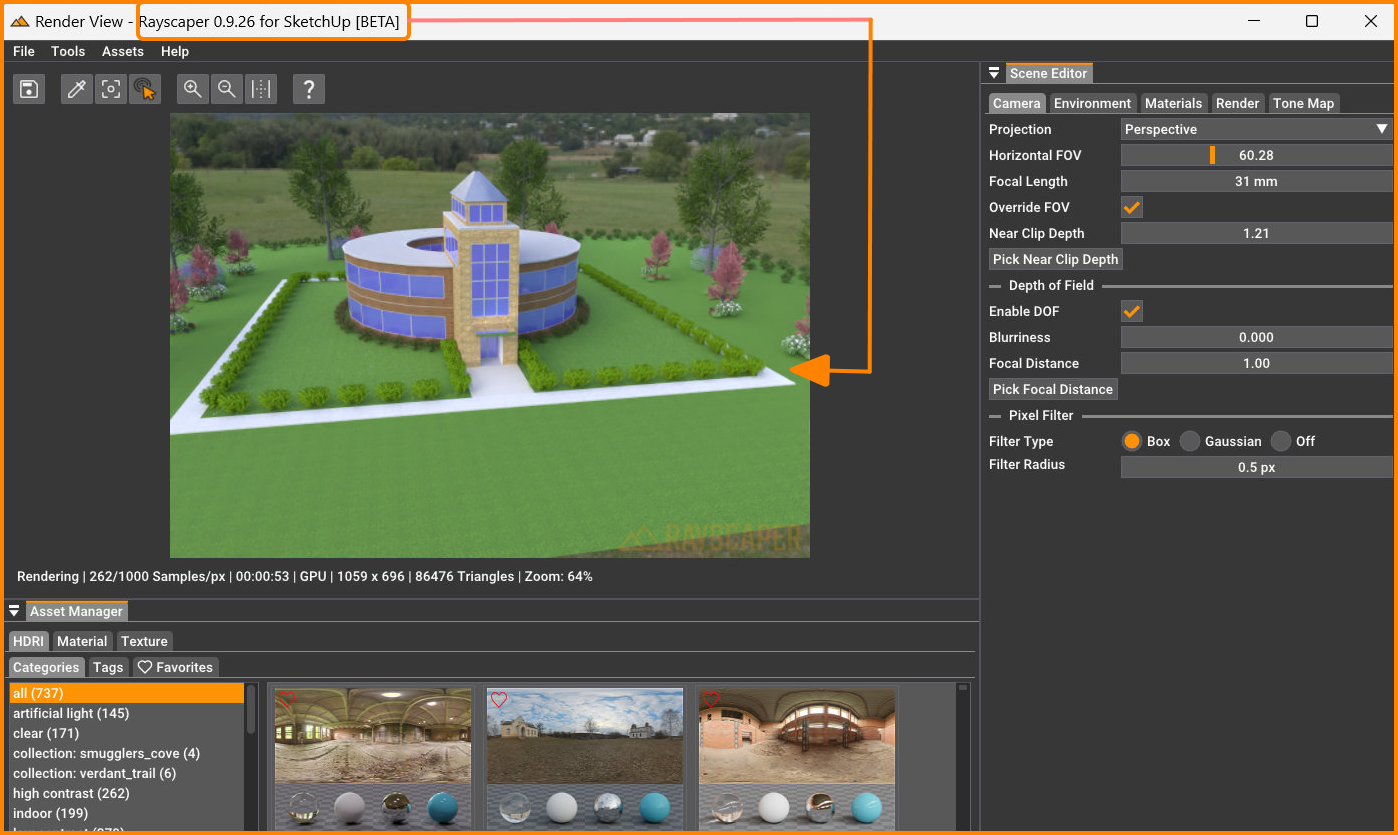
BTW: Now that I know how to add an HDRI to the Favorites, Is there a way to remove one from the Favorites?
-
@ntxdave Thanks for confirming!
You can click the heart (
 ) again to unfavorite. The heart will become unfilled again, and the HDRI (or texture, or material) will be gone from your favorites tab.
) again to unfavorite. The heart will become unfilled again, and the HDRI (or texture, or material) will be gone from your favorites tab. -
@pixelcruncher said in Rayscaper Learning-Practice:
@ntxdave Thanks for confirming!
You can click the heart (
 ) again to unfavorite. The heart will become unfilled again, and the HDRI (or texture, or material) will be gone from your favorites tab.
) again to unfavorite. The heart will become unfilled again, and the HDRI (or texture, or material) will be gone from your favorites tab.



-
More "playing around/practicing"......

-
@ntxdave Well, here is another update. Keep trying to learn how to manipulate the grass around the building.

Now for another issue/suggestion about Rayscaper. Since I had to go back into SketchUp and manipulate the grass (actually I created a whole new SketchUp material during the process) I needed to keep restarting Rayscaper so it would recognize my SU material modifications. In order to get things to work I had to keep shutting down Rayscaper and then restart it. So, I had the following issues:
-
I had to close down Rayscaper and then relaunch it because there is no way in Rayscaper (at least that I could find) to restart the render process. Suggest that you add a button (or some kind of link) that would restart the render process and take notice of any changes in the SketchUp model.
-
When I switch over to the SU model, the Rayscaper screen kind of disappears. I then had to "reopen" (probably not the correct term) screen but that is probably actually pretty normal. I would not want the Rayscaper render window to keep me from being able to go back to my SU screen view. So, not sure what to say about this.
-
-
Hey @ntxdave ,
Good progress there!
To answer your questions:
I had to close down Rayscaper and then relaunch it because there is no way in Rayscaper (at least that I could find) to restart the render process. Suggest that you add a button (or some kind of link) that would restart the render process and take notice of any changes in the SketchUp model.
If this is about material modifications, they don't automatically propagate to Rayscaper. Only new material is converted to a Rayscaper material, and you can subsequently edit it there using more sophisticated, realistic material controls.
If you want to reset your material and load the settings from SketchUp, the Reload button is for you. This will pull the latest changes from SketchUp:
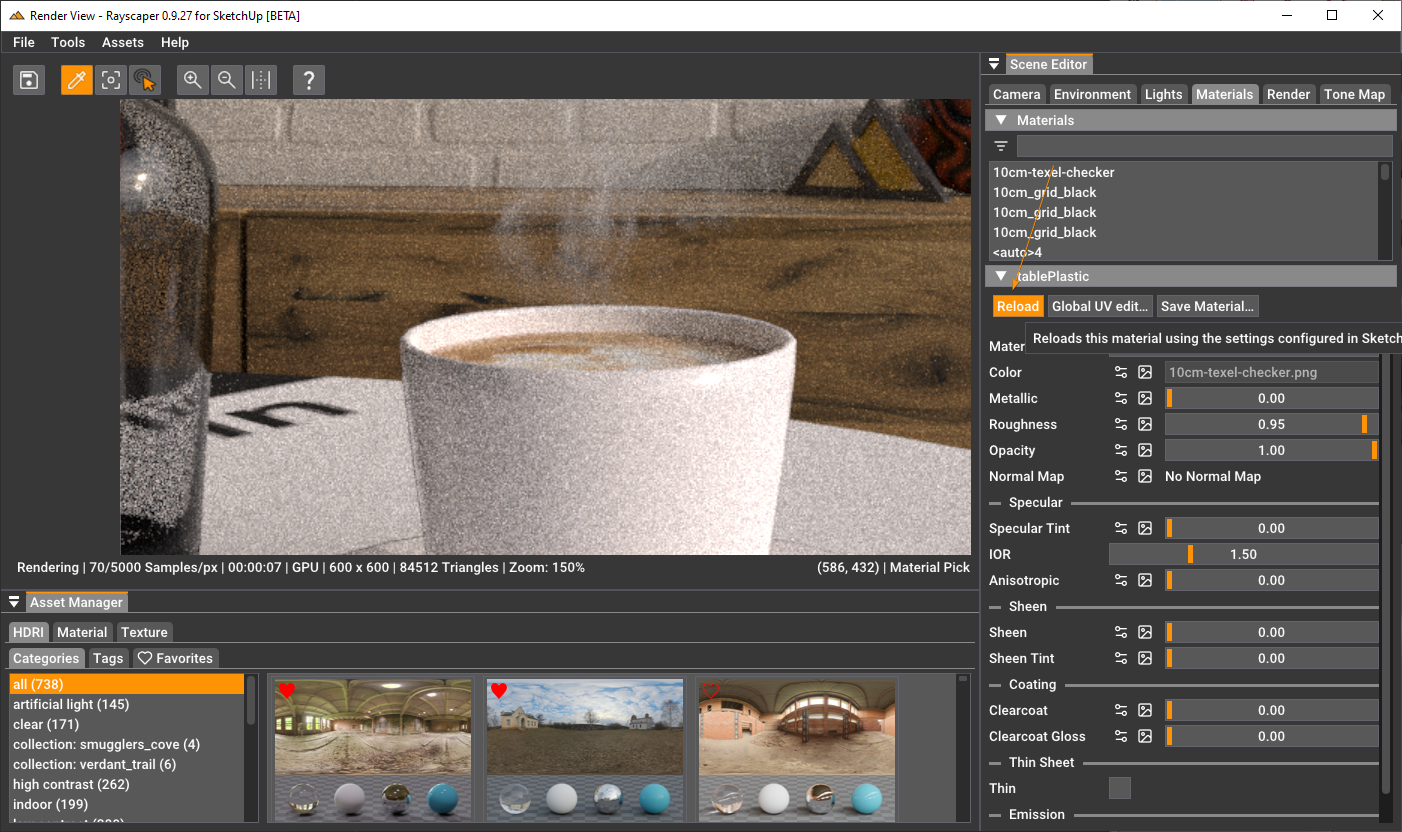
If you make changes to geometry, they should immediately propagate to Rayscaper. If not, that's a bug, and I'm always happy to receive reproducible steps for getting into this state. That helps me fix these kinds of bugs.
When I switch over to the SU model, the Rayscaper screen kind of disappears. I then had to "reopen" (probably not the correct term) screen but that is probably actually pretty normal. I would not want the Rayscaper render window to keep me from being able to go back to my SU screen view. So, not sure what to say about this.
Correct, Rayscaper goes to the back of the SketchUp window. I tried to implement it so that it always stayed on top of the SketchUp window in a previous version, but that was buggy, so I ripped it out and needed to revisit this part. For now, you can use this tip: https://community.sketchucation.com/topic/163907/rayscaper-keep-window-always-on-top
Cheers,
Thomas -
My latest practice/learning experiment. The Bently car is from the 3D warehouse (do not remember who the contributor/designer was - Sorry).

-
That's quite the pimped-out car
 I love car renders. Great progress!
I love car renders. Great progress!A couple of quick remarks:
- I think the back tires are not resting on the ground but floating up in the air.
- The shot isn't framed correctly. The back of the car is cut off.
- What material are you using for the red metal? It's a bit too mirror-like.
Keep it up!
Cheers,
Thomas
Advertisement