Shortcut key for explode?
-
As mentioned above You must have something explodable selected for the native explode to appear in the shortcuts.
-
I'll just add this to help people understand that the shortcuts list in preferences is context specific.
You can see when I filter by edit with nothing in the model selected the list is quite short but when I select a simple group the list of possible shortcuts grows considerably.
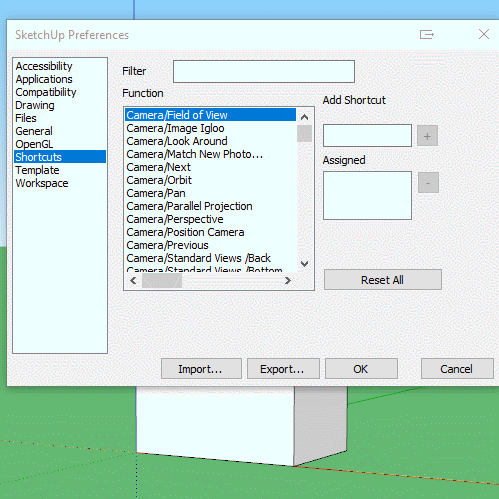
-
@box said:
As mentioned above You must have something explodable selected for the native explode to appear in the shortcuts.
Thank you but I select a group and in the list the explode appears. In Mac version there isn't + button.
When I select the command on the shortcut list and assign a shortcut, then close, the shortcut doesn't work.
-
Sorry, my comments were not really addressed to you Scozzarella, they were more of a general thing because people often get confused by the contextual shortcuts.
Your issue is something else and as I'm not a Mac user I can add nothing more than has already been said. -
What is the shortcut you are trying to assign?
-
-
We're trying to help here. Could you be specific?
Have you actually installed SketchUp or are you running it from the .dmg?
-
@dave r said:
We're trying to help here. Could you be specific?
Have you actually installed SketchUp or are you running it from the .dmg?
Thank you very much.
I have installed Sketchup on my Mac and all works perfectly. But the shortcut for Explode doesn’t work.
Maybe the Preferences json file? -
Why won't you answer my question? Exactly what keyboard shortcut are you trying to use for Explode?
-
The others who have replied are not Mac users, but I am so I can base this on actual experience.
First of all, the command to which you want a shortcut is Edit/Context Menu Flyout/Explode. As the word "Flyout" implies, this choice only appears in the Shortcuts preferences when a Group or ComponentInstance is selected in the model or if you have already assigned a shortcut to it.
Second, you can assign a shortcut to this action when it is listed, as proved by the attached screenshot where I assigned shift-U. I also tested, and this shortcut works as expected.
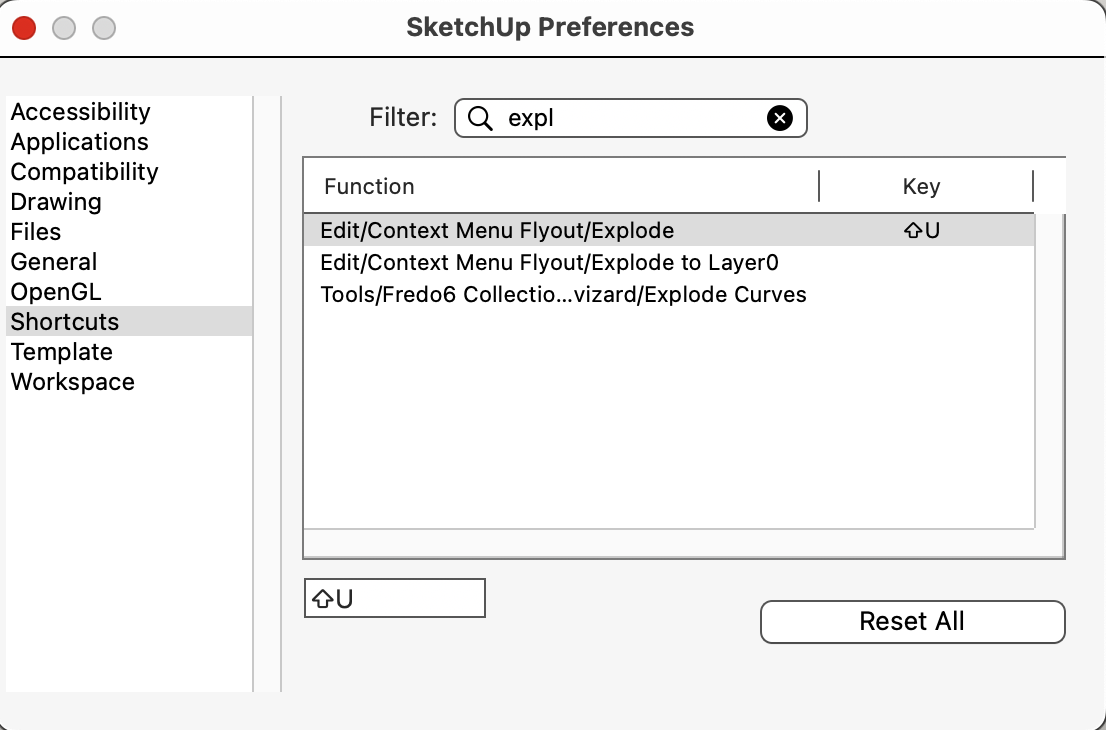
You aren't perchance attempting to assign a command key keychord shortcut are you? That is not permitted on Mac, because Command keychords are reserved for the compiled-in menu items. Sometimes you can get a command keychord to work for a single session, but they won't be remembered the next time you start SketchUp. Have you succeeded in assigning shortcuts for other actions?
-
@slbaumgartner said:
The others who have replied are not Mac users...
True. But I was trying to find out what the OP was trying to set as a shortcut because of...
@slbaumgartner said:
You aren't perchance attempting to assign a command key keychord shortcut are you? That is not permitted on Mac, because Command keychords are reserved for the compiled-in menu items.
-
In order to see right click entities (explode for instance) in Preferences->Shortcuts you MUST make right click upon some group\component, then hit Escape and then immediately go to Preferences->Shortcuts and assign this god damn shortcut. It's a VERY good idea to save you shortcuts (Export to .dat file) immediately.
Basically shortcuts should be assigned when only one instance of SU is opened. After shrtcut assignment is complete restart SU to make sure your shortcuts are preserved. -
@rv1974 said:
In order to see right click entities (explode for instance) in Preferences->Shortcuts you MUST make right click upon some group\component
No. You do not need to right click on a group or component. You only need to select it as TIG indicated in the first reply in this thread.
@rv1974 said:
then hit Escape and then immediately go to Preferences->Shortcuts and assign this --- shortcut.
There is no need to press Escape before opening Preferences if you have only selected the group or component.
@rv1974 said:
It's a VERY good idea to save you shortcuts (Export to .dat file) immediately.
It's not a bad idea to export a .dat file after setting shortcuts so you have a backup but that's a Windows thing. Not available on Mac which is what Scozzarella is using.
@rv1974 said:
Basically shortcuts should be assigned when only one instance of SU is opened. After shrtcut assignment is complete restart SU to make sure your shortcuts are preserved.
A restart is not needed to ensure shortcuts are preserved. The .json file will be updated the next time SketchUp is closed.
-
"Shortcut_31": "0 0 0 X /Modifica/Menu contestuale a comparsa/Esplodi",
SharedPreferences.json
This is the problem.
If I add : the it works.
But next restart the json file is again buggy."Shortcut_31": "0 0 0 X /Modifica/Menu contestuale a comparsa/Esplodi :",
Help!
-
@scozzarella said:
"Shortcut_31": "0 0 0 X /Modifica/Menu contestuale a comparsa/Esplodi",
SharedPreferences.json
This is the problem.
If I add : the it works.
But next restart the json file is again buggy."Shortcut_31": "0 0 0 X /Modifica/Menu contestuale a comparsa/Esplodi :",
Help!
That is odd!
On my SharedPreferences.json, I see a colon at the end of most shortcuts that invoke built-in commands rather than ones from extensions, but not on any that involve the flyout context menu. For example, compare these two lines from my file:
"Shortcut_58": "0 0 1 U /Edit/Context Menu Flyout/Explode",
"Shortcut_6": "0 0 0 R selectRectangleTool:",The first one is my shortcut for explode from the context menu - no colon. The second is the way the json file captures the command that shows as "Draw/Shapes/Rectangle" in the preferences shortcuts panel. Note how it has been converted to "selectRectangleTool:" in the json. I wonder if there is a bug in this conversion in the Italian version? The SharedPreferences file is rewritten each time SketchUp exits, so if SketchUp is mishandling the conversion of this command, that's why it won't work when you restart.
I can only suggest that you refer this problem to SketchUp support, as it shouldn't be happening.
I created a topic over on the public SketchUp forum on the chance that the developers are more likely to notice it there than here.
Advertisement







