Export Just the Selected Drawing as 2D Graphic
-
I use Sketchup to design parts for laser cutting. The laser cutter I use cannot cut from DXF files, only graphic files like Bitmap, Jpeg, PNG. In order to export a file suitable for cutting, I have to go through this laborious procedure:
-
Design the 2d part on a Sketucup page with white background.
-
Infill the drawing with black.
(Reason: the laser cutter will then cut once around the outline of the black shape. If it is a line dawring it cuts twice around the lines) -
Make sure the drawing is viewed directly from top or bottom in Sketchup. Top View is what I normally use.
-
Use Print Screen to make a screenshot.
-
Memorise the X dimension (long length of the drawing)
-
Load the screenshot into an image editor. I use MS Paint.
-
Use the Select or outline tool to cut out the black drawing only.
-
Save as a Bitmap with a name and the X dimension.
-
Load the Bitmap into my laser cutting software, and resize so the X dimension is correct. The proportions will be correct if the X/Y dimensions are locked.
-
Cut the part...
I'd love to be able to export just the black drawing itself as a Bitmap, Jpeg, PNG or whatever, but I can't. Sketchup exports the whole screen.
Is there a plugin that will allow me to do this?
-
-
It would help if you shared a SketchUp file that is typical of what you are doing so we could see exactly. From what I can understand, it sounds like you just need to size the SketchUp window to fit around the model more tightly. No extension required for that. Use Zoom Extents to make the model fill the space as much as possible and drag the edges inward if you need to tighten it up.
If there's other groups or components in the model that you don't want to export in the image, assign them layer tags so you can make them invisible while you are exporting what you want to see.
Are you still using 2013 Make as your profile indicates?
-
A SU Extension that may be useful for your process......
FredoPortraitCharlie
-
Thanks for the replies. I'm using Sketchup Version 17.2.2555.
DAVE R
Your idea of zooming out the image and doing a screenshot sounded simple, so I tried it. However I need extremely precise rectangular cropping around the image's outer edges. Even for the outer L/R edges I could not get that using my mouse or other zoom methods: either the image edges extended beyond the screen, or there was some white screen at either edge. And if I had another part close by, it would also get caught in the screenshot. See what I mean in the attached example.FREDO PORTRAIT
The ability to "Generate an Image from a Selected Object" sounded just what I needed, so I installed the plugin. It does select just the part I wanted, but the image export also includes some whit screen as part of the image (see attachment). This is no good, because when I import to the laser cutting software I need to nominate correct dimensions for the part I want to cut. This would be impossible to judge from the Fredo export image, since it is bigger than the part itself.WHAT IS NEEDED: CROPPED IMAGE
The third image shows exactly what I need: the close-cropped image of just the part itself, with white background and no background extending to left or right. This part is 112.4mm long. When I resize it to that X dimension in the laser cutter software it will resize proportionally, and the machine will cut out the part to the exact correct size.I just wish I could export just this image directly from Sketchup without all the faff of the intermediate steps described in my initial post.
I just tried adding three attachments (jpegs) but without success. I followed instructions in the Upload Attachment tab, selecting the attachments in three boxes, then clicked Add the File. When that didn't work I tried to hit Submit without clicking Add the File, which didn't work either. Apologies - can someone explain how to do it?
-
You can only attach one image at a time. Click on Upload Attachment, Choose the file, Add the file. Rinse and repeat for each additional image.
Sharing your SKP file would make it easier for us to help you.
Please also update your profile with the correct SketchUp version, etc.
-
Sketchup Screenshot
-
Hi Dave, I just tried what you suggested, but no luck. Trying again in this sequence:
1, Upload Attachment
2. Choose File
3. Add the File
4. Submit -
Huh?? No image, again.
Now what am I doing wrong?
-
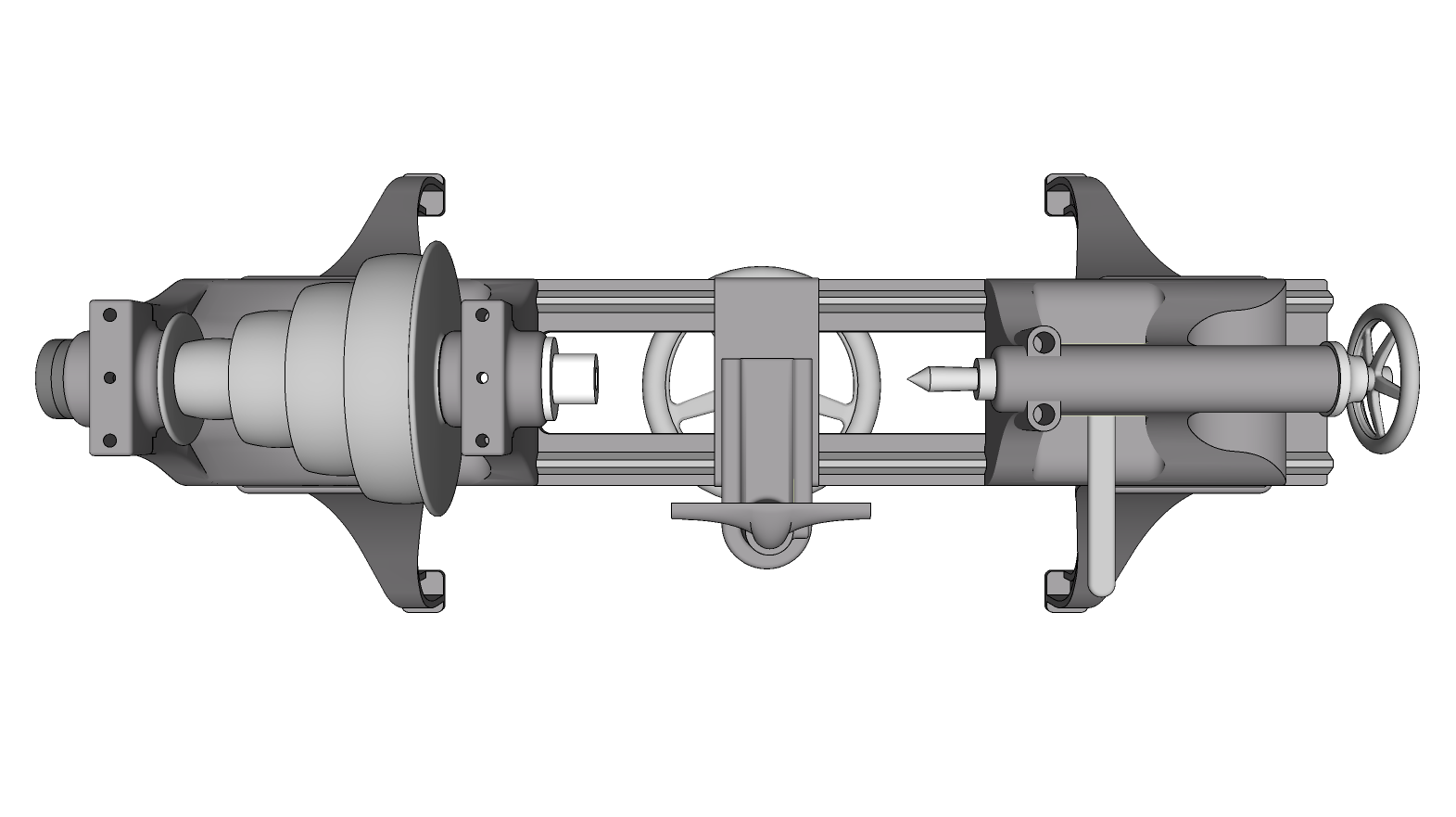
-
Click on the picture.
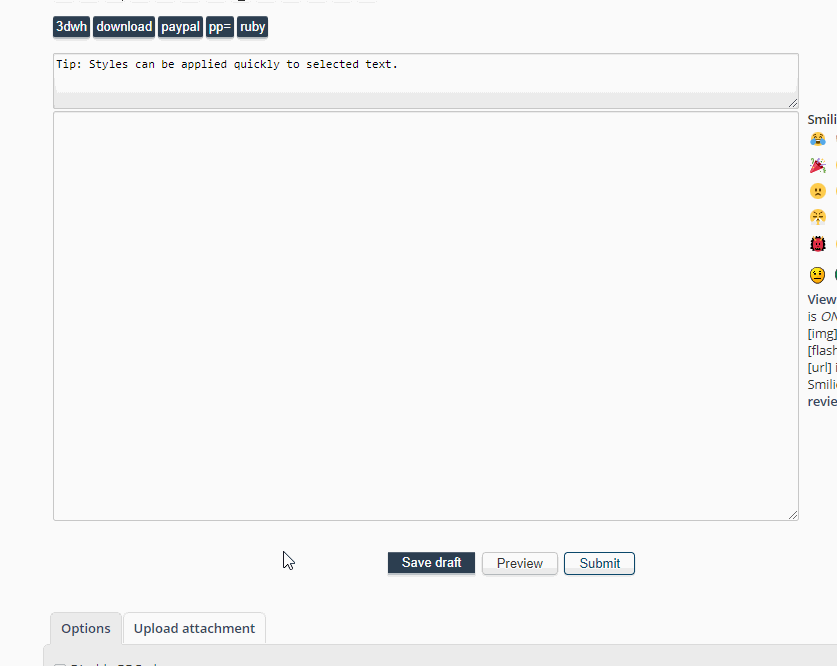
How big is the file? Are you attaching the SKP file? If it's quite large, upload it to Drop Box and share the link.
-
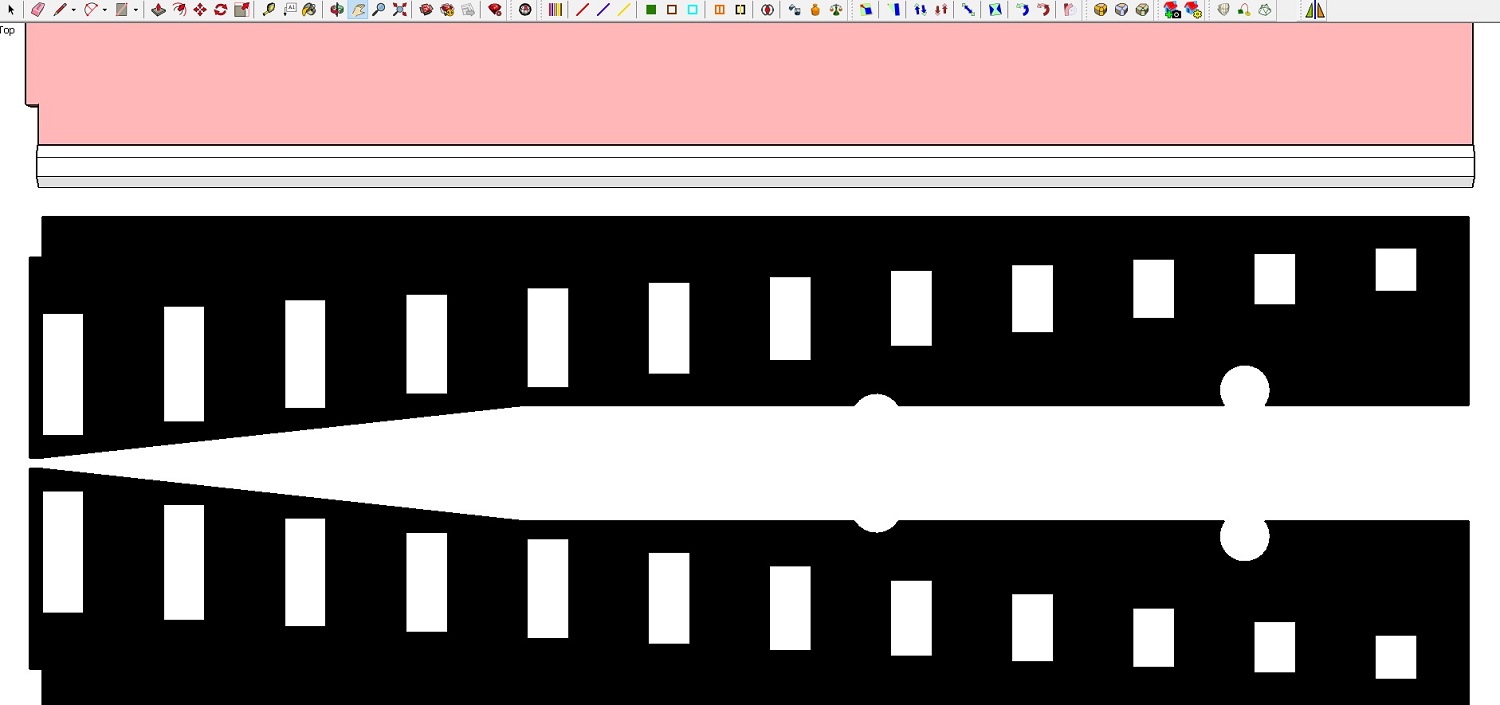 The SKP file is not relevant really, it's the images that matter, so you can see what I mean.
The SKP file is not relevant really, it's the images that matter, so you can see what I mean.I finally see the problem - my images are too wide apparently.
-
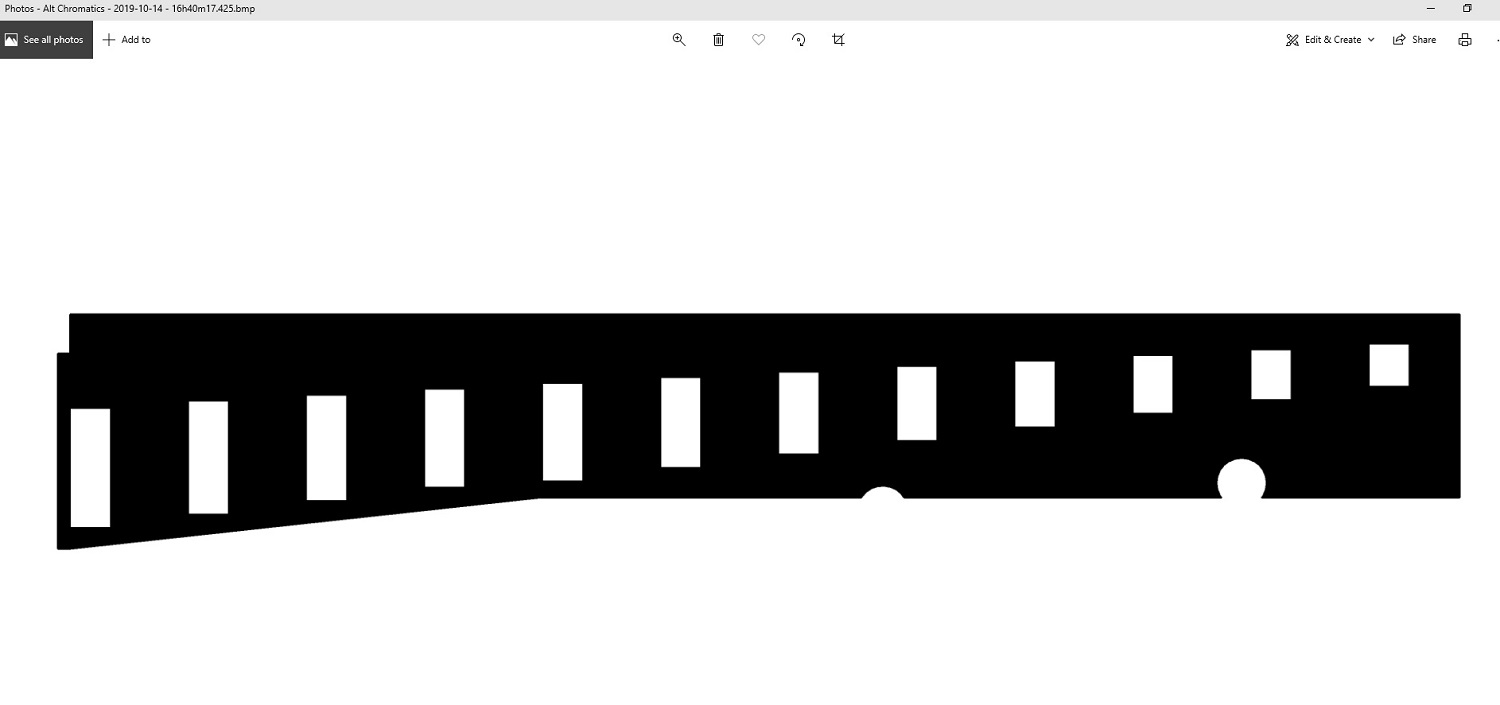 Fredo Image
Fredo Image -
Close-cropped image. This one might be harder to get the point across with, because the background of the email message is white. After this I'll show it on the laser cutter bed.

-
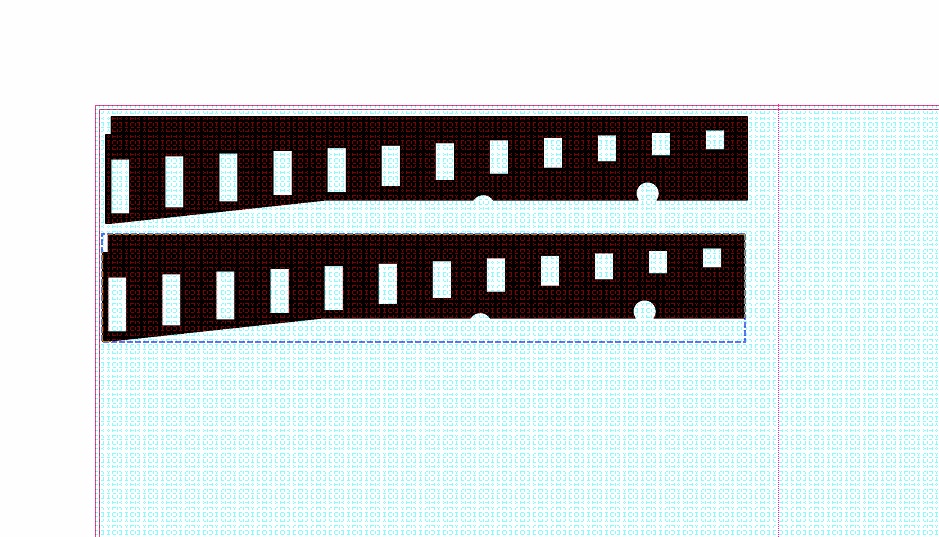
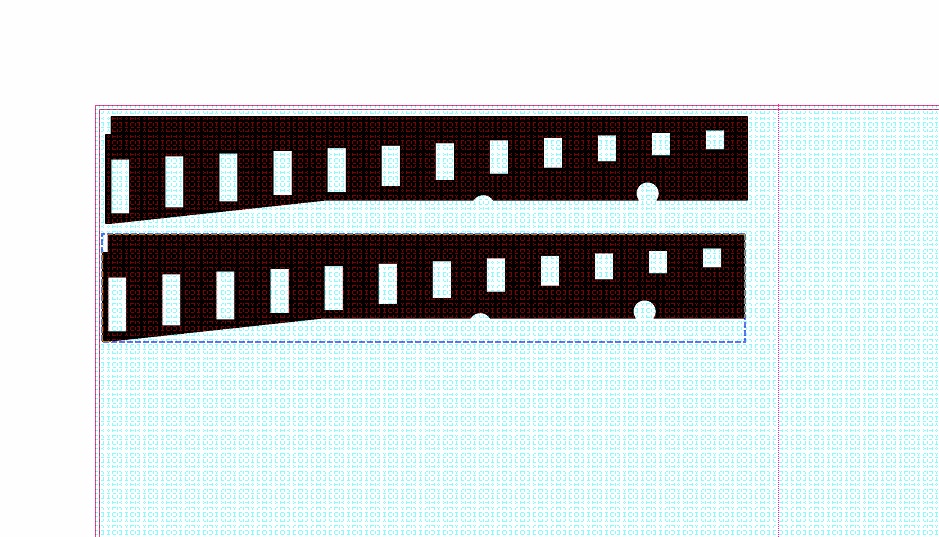 Unfortunately the close-cropped image comes out here with extra white real estate at top and bottom. That's not how it appears on my laser cutter software: it is cut right to the edges.
Unfortunately the close-cropped image comes out here with extra white real estate at top and bottom. That's not how it appears on my laser cutter software: it is cut right to the edges.Here's a screen shot of the image and a copy selected on the lasercut softwarre bed. You can see it is selected right to the edges of the black image.
This is what I would like to export directly from Sketchup, if possible.
-
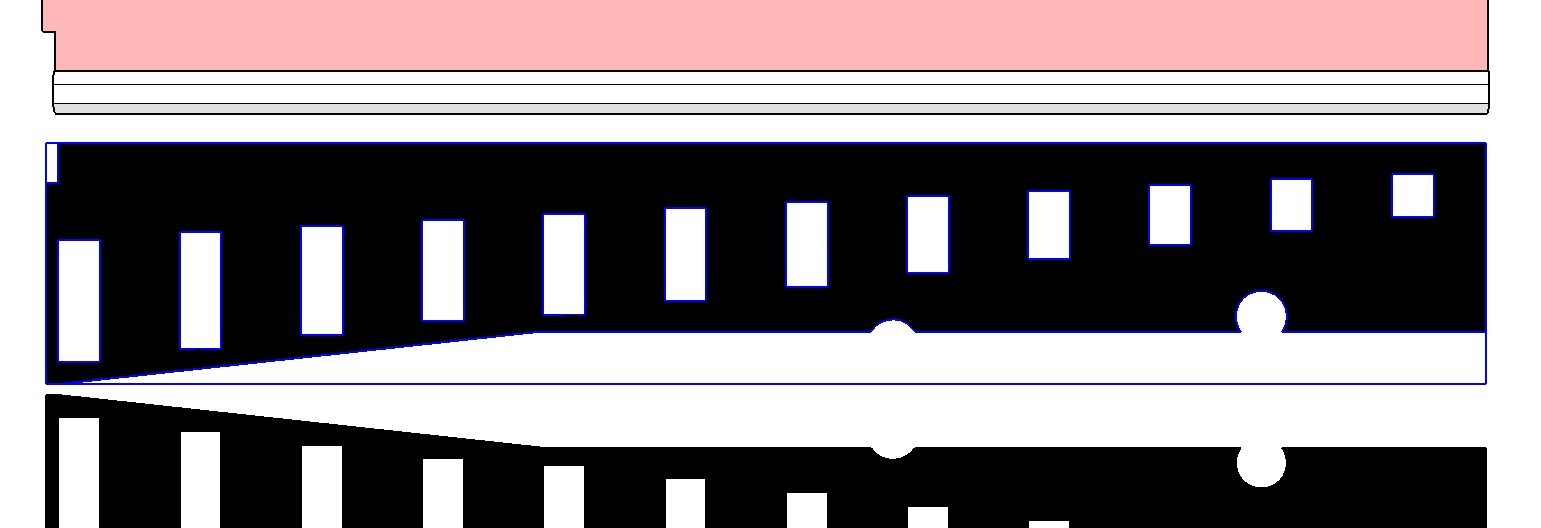 What I'm after for graphical export is exactly what you see when you select a grouped 2d file in Sketchup, as in this image.
What I'm after for graphical export is exactly what you see when you select a grouped 2d file in Sketchup, as in this image.I can export just the highlighted file as a DXF, but not as a discrete image without extra white surround, as far as I can see.
-
I skimmed through Fredo’s user guide and thought you could do what you seek. (Close crop/transparent background)
Have you read it? (The .pdf)
And if it is not currently possible he may be able to modify it to accomplish what you need.EDIT:
And you probably already know you will have to use .png export to have/retain a transparent background. (.jpg no good for that) -
PNG,BMP,JPEG,TIFF,PDF are all fine.
I looked through the manual but it wasn't clear to me that I can get what I'm after from the plugin as-is in SketchUp 2016: close-cropped black image.
It seems it might be possible in the extra functions of Fredo Portrait in the 2018 and newer version. From past experience I find updating SketchUp fraught with issues so try and avoid it as long as possible, but maybe now is time to take the plunge. See you on the other side, hopefully.
-
It seems it might be possible in the extra functions of Fredo Portrait in the 2018 and newer version.
Fredo frequents this site....it may be worthwhile waiting to see if he chimes in here on this thread, or maybe try asking in the thread that hosts the Extension. (I don’t know how to “ping” him here)
Charlie
-
Thanks Charlie, I just posted on the Fredo Portrait thread, I think my message is being currently reviewed.
Advertisement







