Imported .dwg converted from Revit
-
I imported a model (.dwg) which was exported from Revit. The model came into SU with the orange color faces in the attached image. I opened component and painted faces individually and also painted faces using Fredo6 thrupaint. The entity info box shows the correct front and back faces, but the orange color will not go away.
Any thoughts on how to correct this, so faces are displayed properly.
-
From your screen shot it appears the select face is painted with the default material. A color/material applied to the component/group will override the default material on the faces inside. Close the component and apply the default material to the component.
Other materials applied to faces in a component/group will override materials applied to the container but the default material won't.
-
I think Thomthom has a script that removed materials from groups, components and edges.
-
OK.
When I select the "orange" color with the color picker in the material editor, its name reads
<auto>. What is that? -
@pixero said:
I think Thomthom has a script that removed materials from groups, components and edges.
I'll look for that.
Thanks!
-
@sfto1 said:
OK.
When I select the "orange" color with the color picker in the material editor, its name reads
<auto>. What is that?That name probably comes with the DWG file.
Can you upload the component? It really shouldn't require an extension to fix this.
-
Here is the file in question.
I did with the same model in another file use ThomThom's Material Tools plugin to remove all material and replace with default.
But I could not get Dave R's suggestion to work.
-
The problem is that not only are the faces painted orange, so are the levels of components nested inside the parent.
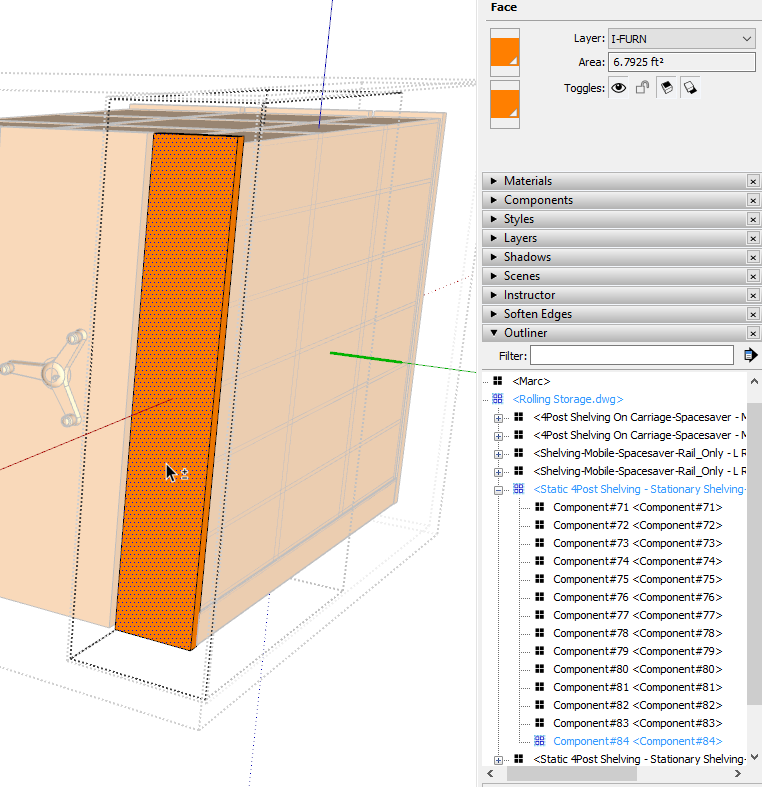
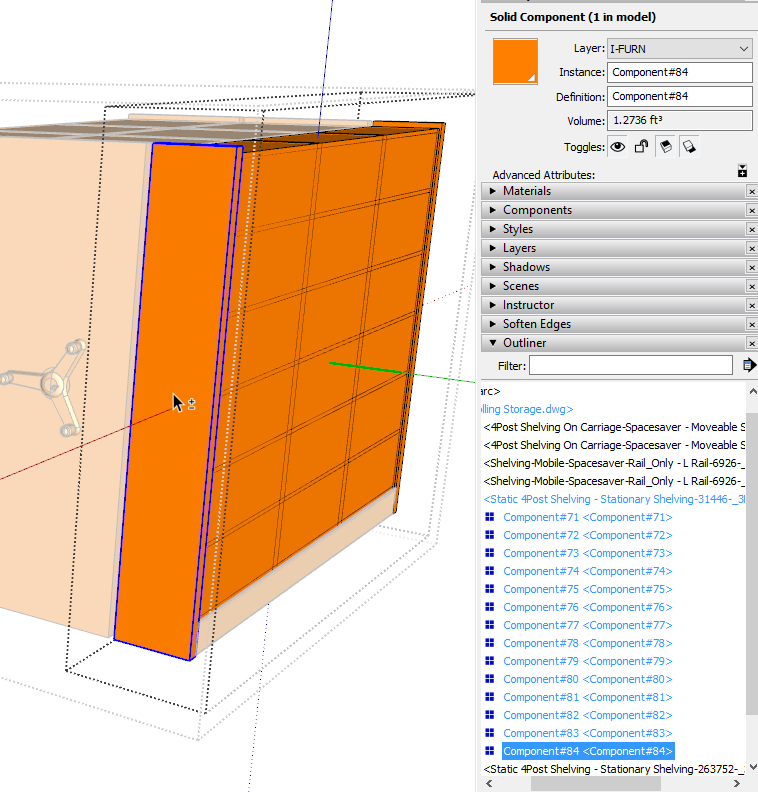
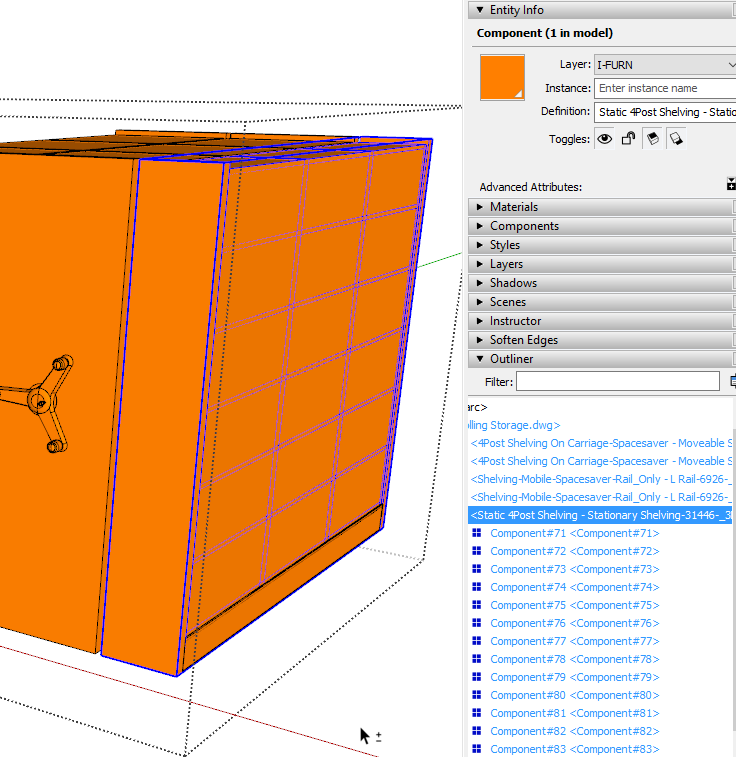
If you don't want the orange <Auto> color at all, you could just delete it from the In Model materials.
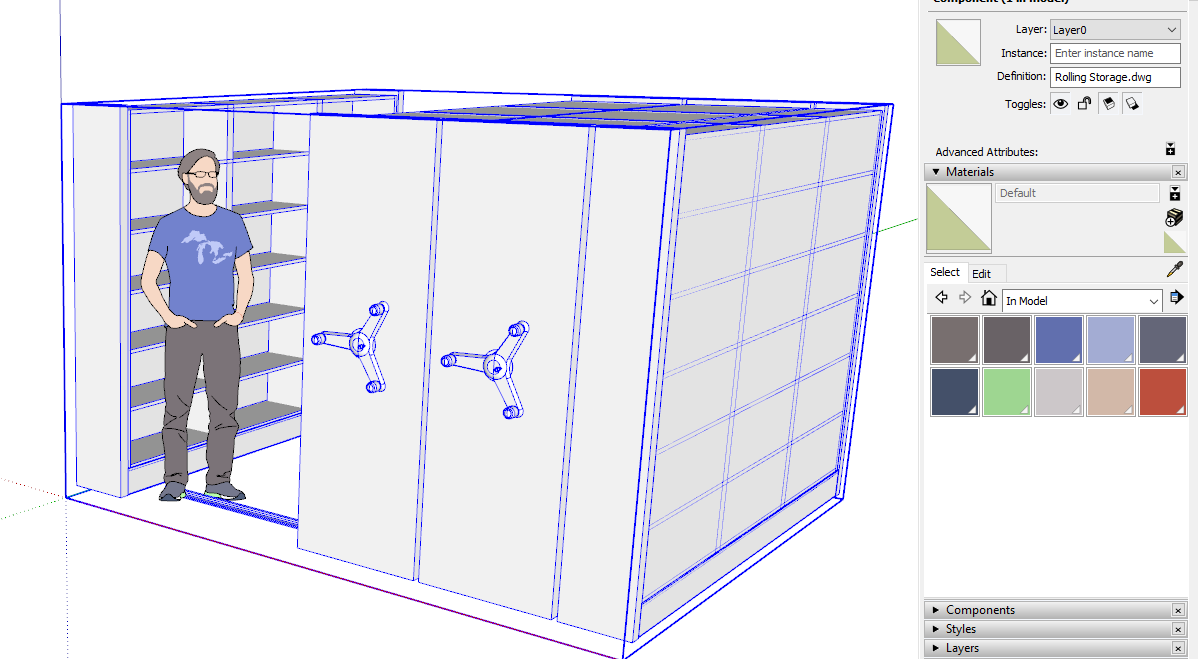
-
@dave r said:
If you don't want the orange <Auto> color at all, you could just delete it from the In Model materials.
[attachment=0:3oq5mbme]<!-- ia0 -->Screenshot - 3_5_2019 , 1_39_02 PM.png<!-- ia0 -->[/attachment:3oq5mbme]
I never thought to use outliner to check. Cool tip. And deleting from in model materials is even cooler!
Thanks Dave!
-
Happy to help.
I was mostly using Outliner to show how deep I was going in to the nested component.
As long as you don't need the material or already have it saved in a local collection, deleting the material from In Model is a great way to unpaint things no matter what the material is applied to. Sometimes I get models from other people that are so screwed up, deleting the materials is the easiest way to deal them.
Advertisement







