Bulk install plugins
-
I recently formatted my laptop and installed SketchUp Pro 2017 and V-ray 3.4 on it. I am running windows 10-64 bit. Now, the default location where Extension store install plugins is the following
C:\Users\USER OF THE MACHINE\AppData\Roaming\SketchUp\SketchUp 2017\SketchUp\Plugins
Vray plugin rubies by default gets installed to the following directory
C:\programdata\SketchUp\SketchUp 2017\SketchUp\Plugins
Now, two plugin folders get created and while installing my registered plugin bundle from the extension store, I get multiple popups asking me everytime the location to install plugins.
Isn't there any "yes and apply this choice to future installs" option that saves time and installs all the plugins from my SCF bundle in one go without asking for location and install permissions? Or any efficient workaround?
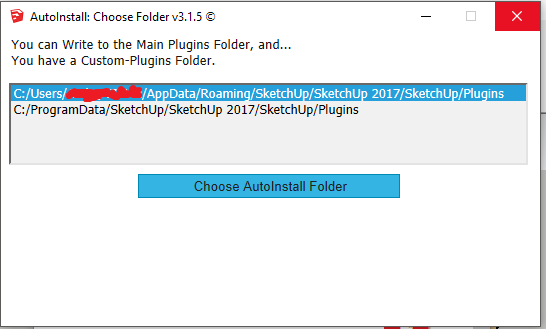
-
I agree. There can be a lot of popups. One OK should be enough.
-
@pixero said:
I agree. There can be a lot of popups. One OK should be enough.
So what is a workaround to avoid repetitive popups?
-
There's nothing so simple.
If you have multiple destination folders available you will be offered the choice for each one installed.
Some users have several Plugins folders !Here's a work around...
Close SketchUp.
Note that I've listed this for Sketch 2017 - just substitute 2018 etc as needed...Find the secondary Plugins folder:
C:\ProgramData\SketchUp\SketchUp 2017\SketchUp\Plugins
It'll usually be hidden, but will open in a Windows Explorer window if you paste the appropriate address...
Rename that folder "xPlugins".Now open SketchUp [Note: you might get a Vray error as SketchUp starts, if you haven't disabled the Vray loader using the SketchUcation Plugins Manager, before exiting SketchUp !]
Use the Bundle Option to do your desired bulk installation - since only the default Plugins folder is available, this time you won't be prompted to choose a folder.
However, you will probably still be warned about each RBZ's installation in turn, you can just press enter to accept OK to continue: this warning dialog is hard-coded into the API methods which are needed to install RBZ files, and cannot be got around if they are to be used...When you've finished your Bundle installation you should exit SketchUp.
Then rename the ProgramData/.../xPlugins folder back to "Plugins",
and then restart SketchUp to get Vray back [if necessary enabling its loader with the SCF Plugins Manager etc]... -
@tig said:
There's nothing so simple.
If you have multiple destination folders available you will be offered the choice for each one installed.
Some users have several Plugins folders !Here's a work around...
Close SketchUp.
Note that I've listed this for Sketch 2017 - just substitute 2018 etc as needed...Find the secondary Plugins folder:
C:\ProgramData\SketchUp\SketchUp 2017\SketchUp\Plugins
It'll usually be hidden, but will open in a Windows Explorer window if you paste the appropriate address...
Rename that folder "xPlugins".Now open SketchUp [Note: you might get a Vray error as SketchUp starts, if you haven't disabled the Vray loader using the SketchUcation Plugins Manager, before exiting SketchUp !]
Use the Bundle Option to do your desired bulk installation - since only the default Plugins folder is available, this time you won't be prompted to choose a folder.
However, you will probably still be warned about each RBZ's installation in turn, you can just press enter to accept OK to continue: this warning dialog is hard-coded into the API methods which are needed to install RBZ files, and cannot be got around if they are to be used...When you've finished your Bundle installation you should exit SketchUp.
Then rename the ProgramData/.../xPlugins folder back to "Plugins",
and then restart SketchUp to get Vray back [if necessary enabling its loader with the SCF Plugins Manager etc]...Thanks!
Advertisement







