[Plugin][$] Vertex Tools
-
So you are picking vertices one by one? Not by selection drags?
-
@thomthom said:
So you are picking vertices one by one? Not by selection drags?
it depends in my needs of course.
when I draw a turning road, I usually start with 2 vertices matching the road’s width, ctrl-move them with vertextools (or extrude them along a vector), and then rotate/scale the copied vertices with vertextool’s gizmo, ctrl-move them again, etc. until I end up sketching the whole curb, and them come back to some segments to adjust them more precisely. I usually work in top view, no perspective (cad way) to make the vertices match the dwg blueprint underneath.so, yes, sometimes I select vertices with a marquee, sometimes I use QFT’s loop and parallel edges selections, it depends on what I need. but it’s mainly when I need to make small adjustments that the gizmo orientation issue is tricky.
By the way, is it possible to move the vertice freely in a xy plane instead of just along x or y axis (of the gizmo)?
In 3dsmax UI, if you click on the small square formed by the gizmo xy axis, you can freely move the vertice in the xy plane. (ditto for the xz and yz planes btw). I guess this could be a solution to simplify the workflow with vertextools.
Of course I know that you can move the vertices freely with the move mode but it annoys me to always have to switch between select and move mode to be able to move the vertice freely. I think eventually move and rotate mode should disappear if the gizmo of the select mode was more practical, because I feel they’re redundant.
I like the move mode when no vertices are preselected (with the small white circle when you hover over a vertice). Yet I dunno why, but after several moves, I can’t get rid of a selection (after the move, the vertices remain selected), and need to switch back to select mode to deselect everything before switching to move mode again to continue fast select and move of vertices. is there a workaround to avoid this? perhaps a shortcut to deselect all vertices...?
thanks for you reply

-
Thank you for the detailed explanation. Btw, any change you can provide a couple of screenshot of what type of mesh you work with? And some example of what desired result would be? (Helps me when filing features - as weeks down the line visual reminders helps a lot.)
As got 2D scale - yes! Absolutely. I have that working in the dev build of V2 already.

Regarding your last question. You experience that vertices get selected with you do a quick-move?
-
Here's an example of terrain mesh I made with VT and QFT.
Here's the default align to world axis gizmo behaviour.
Here's how I would like the gizmo to behave.
And for the last question, yes, sometimes in the move mode, some vertices end selected after moving.
It happens when I select a vertice (after the white circle to be visible), move it and then move it again but this time without the white circle to be visible. the vertice remains red (selected) and I need to go to the select mode to deselect all to get rid of the selection. The simplest way to resolve the issue could be to be able to deselect all vertices by clicking in the empty space just like all tools in Sketchup. -
Thank you for posting these follow ups. Visuals like that helps me greatly to put it into context.
-
you're welcome;
it's the least I can do for my favourite dev
-
That's mighty kind of you to say.

I've logged both the feature request for the gizmo alignment and the quick-select issue.
-
Hello, I've just bought Vertex Tools. Everything seems to work fine, i'm on Sketchup PRO 2018 on Mac OSX, except one point :
I'm unable to precisely control the distance or proportion using the vertex Gizmo. I can't access to the VCB to control that. (actually I just can control the soft selection radius).
How can I do ? Thanks
-
So far I don't think you can do it that way.
With Select Mode and the gizmo you can move freely some vertices but it can be precise if you use Sketchup's own length snapping (1mm, 1cm, 1m and so on; just choose a value that is pertinent in your model).
With Move mode, choose a vertex, a direction (vector),and type the desired length in the VCB. -
There appear to have been a regression in V1.2. I have it logged. But no fix as of yet.
-
Thomas, you mean it was possible earlier?
-
You know what, I'm a little unsure to be honest. I might be confusing it with the non-gizmo Move tool...
-
I'm fairly certain it was a feature a while back, but was then lost in an update.
I've mentioned it before and seem to recall you saying that it was on your to-do list for Version 2, but I could be wrong.
-
Yea - that sounds familiar. The work on SUbD made me forget some of the details of existing Vertex Tools issues. Seeing how VT2 is taking longer to complete, I may have to do a bug patch to v1.2.
-
As i said earlier i would prefer a simple edge constraint toggle like in max instead of having to align the gizmo first every time i want to move a vertex along an edge...
-
Hi @thomthom
This is a genius plugin!
Purchased a couple of days ago and I love it.
Only thing is, I second the comment about being able to type in a distance when moving a selection with the Gizmo.
Brilliant work though. Thankyou.
Kind regards
Mike
-
Version 1.2.11
Improvements
- Added Serbian translations.
- Added Albanian translations.
- Updated Spanish translations.
Fixes
- Fixed Gizmo VCB adjustments not working.
-
Thank you Thomas






Mike
-
Great!
To be sure:- select vertices
- use VT's select mode (gizmo) and begin moving the vertices along red, green or blue axis.
- WHILE keeping left mouse button down, type desired value in VCB. type enter.
- the vertices gets moved along axis
- RELEASE left mouse button.
Once you release the LMB, VCB awaits for soft select radius value, so it doesn't work like the move tool of Sketchup, where you can change your mind afterwards and tweak the move value.
Is it correct?
PS I realized that this behaviour works also for scale and rotate. Type value in VCB while keeping LMB pressed down. Once you press enter, the vertices gets modified according to the value.
It's just tricky for cases where I need to press Shift with my left hand while keeping the LMB pressed down. I noticed that you can release Shift after you began the scale movement and type a value in the VCB but you can't move the mouse otherwise the Shift indication gets lost. -
@optimaforever said:
Once you release the LMB, VCB awaits for soft select radius value, so it doesn't work like the move tool of Sketchup, where you can change your mind afterwards and tweak the move value.
With 1.2.11 you should be able to adjust after releasing LMB.
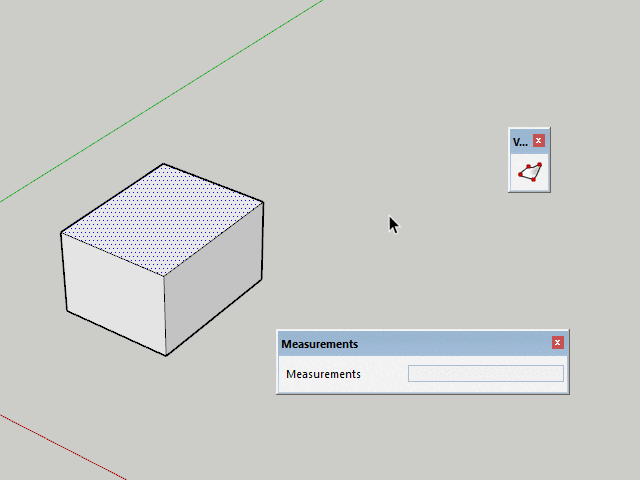
Advertisement







