Difficulty with image wrapping
-
I've researched this topic quite a bit and have tried many different ways to do it but am slowly going nuts so I thought I'd reach out for help.
I'm trying to wrap a 2D image onto the inside of a 3D cylinder.
So I've done the usual steps of:- Creating a rectangle of the same size as the interior of the cylinder
Importing the image onto the rectangle
Repositioning it within the rectangle
Sampling it then applied it to the inside of the cylinder
But it just isn't working. It seems to apply half of the image to one side of the cylinder then duplicates it on the other side (so I'm not getting the full image on it).
I've also tried revealing hidden geometry and applying the image step by step, but it seems like every time I sample and attempt to apply it to the next segment, the positioning goes completely out of whack for each subsequent segment.
I'm tearing my hair out here trying to figure it out. I've attached the file:
Sketchup file
and the 2D image:

I'm trying to get the image to go from the top of the left-side step and wrap around to the top of the right-side step.
Any help is greatly appreciated.
- Creating a rectangle of the same size as the interior of the cylinder
-
Hi
could you please save down your skp to v16 or v15 since not all people here run the newest SkUp
-
Hi, I didn't download ypur file but it looks like you are using a projected texture. That's what happens to an exploded image, it becomes a tecture projected into a face.
Just right click the face with the image and go to texture - position - untick projected. After this you can sample it and it should wrap
-
Projected is not the right choice for the texture in this case. Expose the hidden geometry so you can work on a single face and adjust the position of the texture.

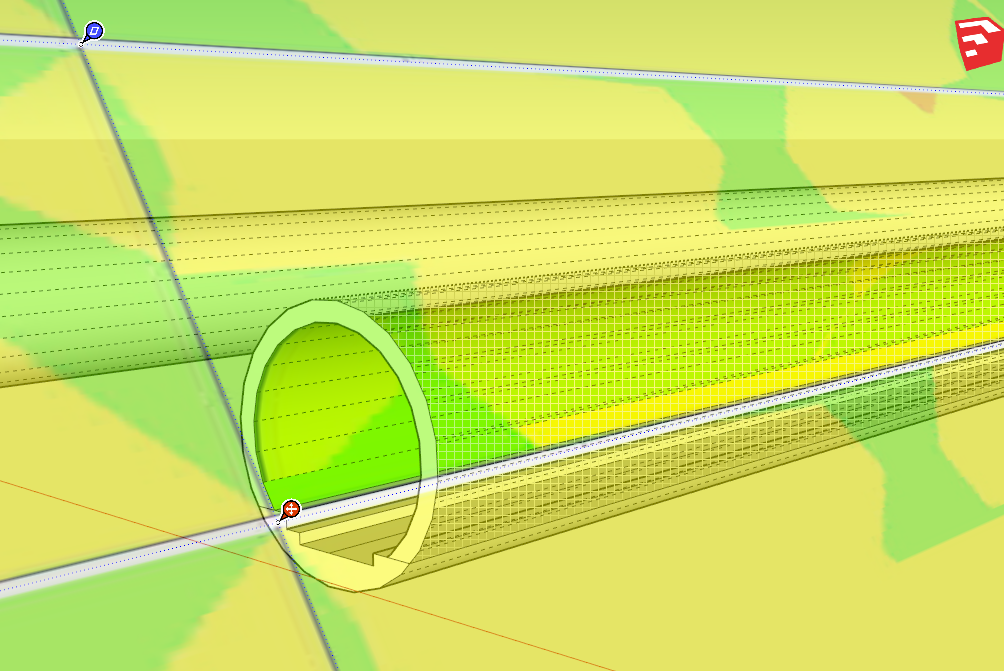
Then sample the texture on that face and apply it to the other faces.
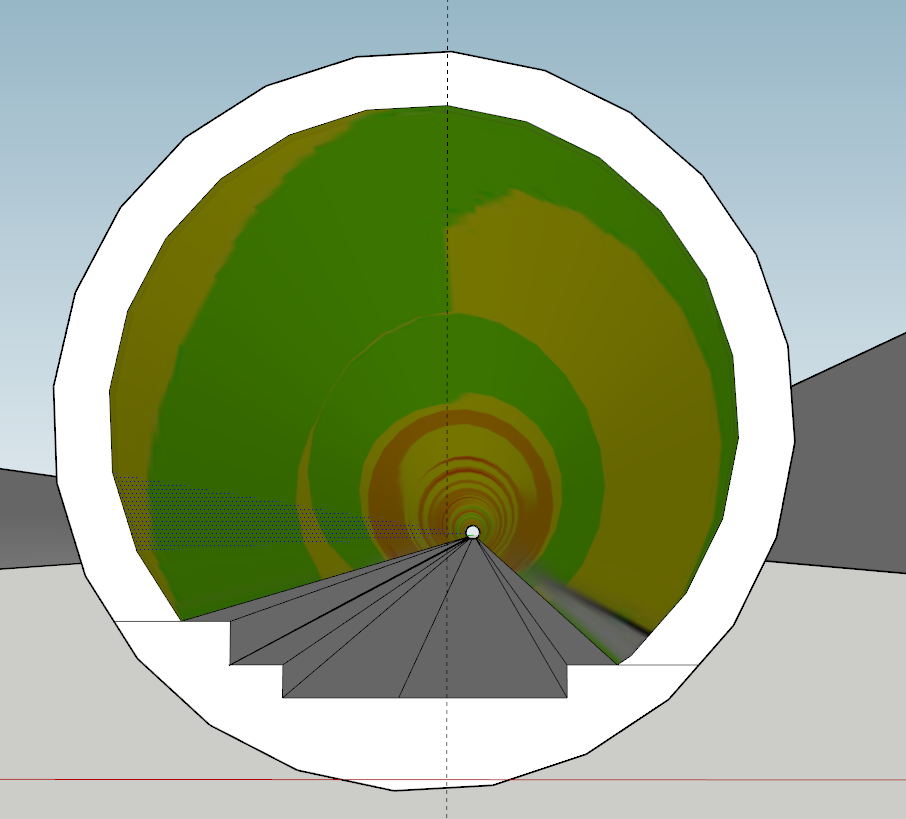
You didn't get the texture sized correctly so it won't make it all the way around the tube. The tube isn't drawn very well anyway. You dragged out the radii for the circles you started with at random angles. This is poor practice. You should always drag out the radius on axis so the vertices align.
It looks like you are working in SketchUp Free, not in SketchUp 2017 Make as your profile implies. Currently there's more control over texture position in the desktop version of SketchUp.
-
Thanks for the help all - as requested here is a 2015 file version below:
Tunnel Test v15.skpSo Dave I tried that a few times, going like this:
Selecting hidden geometry and copying the image:

Repositioning the image

Sampling and filling around and I end up with this (still not aligned like yours is)

When I check the adjacent segments, why do so many duplicates appear?

You mentioned image sizing - I've tried resizing it (doubling, halving) and it still doesn't seem to matter, I can't duplicate what you did. Also I'm not clear on why the image isn't the correct size...the arc length of the top of the tunnel is 14153mm and 600000mm long, so I thought making a rectangle 14153mm W x 600000mm long and stretching the image to fit that shape would be a logical thing to do?
Do I have to reposition each individual segment?
I'm clearly still missing something and it doesn't seem like anything big but it just eludes me.
Thanks again for the help
-
Hi
As Dave said, I cleaned (redid) the geometry first (using the axes for the circles or arcs), then clarified the dimension of the inner arc to adjust the texture size exactly to this dimension, assuming that's your intention (?). In addition, I separated the outer concrete shell from the inner (to become painted) surface to get easier access to this face. For texturing I used Fredo6´s ThruPaint plugin then.
To make this entire procedure much easier, this can happen at a short section instead of the whole length of the tunnel
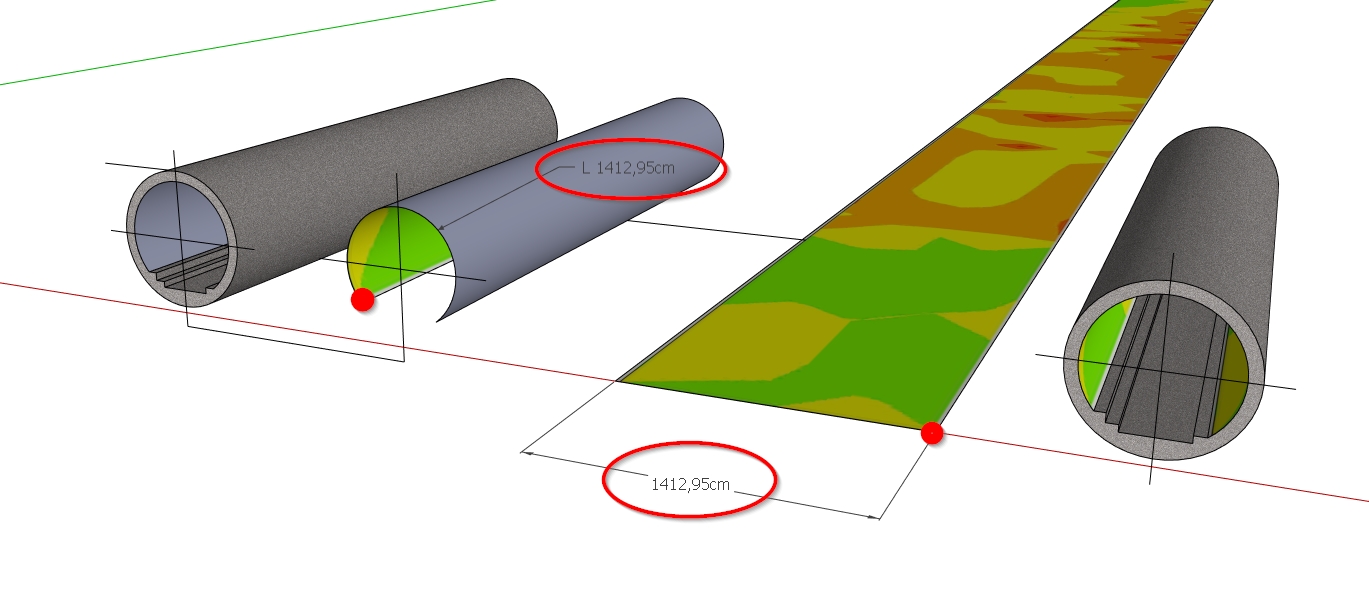
Advertisement







