Importing pages from different Layout files
-
Hi all,
I'm in the middle of creating a Layout Document as an owners manual for a hidden door I developed for a client.
Because I didn't really know what I might have needed "Scene wise", I've been creating them as I go along, or adding to them when I discover that I need a "view" that I didn't have the foresight to create.
Having to update my Layout file with every added scene or edit of my model really seems to bog down my workflow, taking several minutes or more for each page to update.
Is there a way to work with two Layout files (similar to modeling a component in a file separate from a very large model) and importing just a page?
If it turns out that the answer is copy and paste I'll have a DOH moment. But I've spent more time than I care to have on this and I'm afraid I'll mess it up.
If anyone has read this far, I have a couple of other questions.
Using tags for leaders, because I have not taken the time to name everything and have used defaults, such as "component 56". Even though I have changed the text box to the name I want, upon every refresh, I get a pink box trying to relink to the component name. Are there native leaders in Layout that I'm not aware of?
Also, I see that there is supposedly a "lock" function in Layout 2017 upon a right click. I sure don't see one.
Sorry, this post was long and boring.
Chris
-
I guess it's not clear to me what you are trying to do or what you would copy or paste. On the Mac anyway, you can open another layout file you can copy a scene from one LO file and paste it to another (how does this help your problem) or you can make a copy of the layout file and modify that choosing a new scene. You can have both open at the same time.
Also not sure why you are seeing such a slow down during porting scenes to LO. For working in LO you can set the SU model quality in LO to low under Preferences / Paper / Rendering Resolution / Display resolution
-
So it sounds to me as if you're looking for a fix for poor workflow.
You can copy the contents of a page from one LO document to another although it'll still need to render the viewports. I don't see how that'll save you any time.
If it takes several minutes for the page to render the viewports when updating the reference, there must be a reason. It could be due to the way the model is made or something else. Rendering should be reasonably fast in LO2017 (actually since LO2015).
@unknownuser said:
Using tags for leaders, because I have not taken the time to name everything and have used defaults, such as "component 56". Even though I have changed the text box to the name I want, upon every refresh, I get a pink box trying to relink to the component name. Are there native leaders in Layout that I'm not aware of?
You can disconnect the label text so it doesn't try to reconnect by exploding the label.
@unknownuser said:
Also, I see that there is supposedly a "lock" function in Layout 2017 upon a right click.
You might be mistaking the Lock function in SketchUp. Or thinking about the Lock option that was introduced in LO2018. Prior to the current version of LO you can only lock layers. You can't lock entities.
I'd be interested in seeing your LO file to see how you have it set up.
-
@dave r said:
So it sounds to me as if you're looking for a fix for poor workflow.
...
I'd be interested in seeing your LO file to see how you have it set up.Yes, Dave,
I admit to a poor workflow.I think I suggested that early in my question. “I discover that I need a “view that I didn’t have the foresight to create”, “Not taking the time to label my components", etc.
Actually, the reason I even knew that the “pink” box indicated that I needed to relink to the component was from one of your posts in the SketchUP forum. And yes, I have figured out how to explode them. However, my question was “Are there native leaders in Layout that I’m not aware of?”
Yes, it was in the 2018 version that I misread as the 2017 version, that has the lock option, thanks for bringing that to my attention.
Thank you, I guess it was “DOH” moment that I didn’t try copy and paste because I wasn’t sure how it would work.
As a novice using Layout, I find it quirky. This is why I posted the question.
Thank you for your quick response.
I would be happy to sent you the file, perhaps that would give me more insight as to why it updates/renders so slowly.
Chris
-
@pbacot said:
I guess it's not clear to me what you are trying to do or what you would copy or paste. On the Mac anyway, you can open another layout file you can copy a scene from one LO file and paste it to another (how does this help your problem) or you can make a copy of the layout file and modify that choosing a new scene. You can have both open at the same time.
Also not sure why you are seeing such a slow down during porting scenes to LO. For working in LO you can set the SU model quality in LO to low under Preferences / Paper / Rendering Resolution / Display resolution
pbacot,
Sorry, I wasn't clear, let me rethink my problem and repost it.
I'm not saying it isn't there in the windows version of SU, but I'll be darned if I can find "Preferences / Paper / Rendering Resolution / Display resolution" in Layout 2017.
Chris
-
@cjryan said:
However, my question was “Are there native leaders in Layout that I’m not aware of?”
What are "native leaders"?
@cjryan said:
As a novice using Layout, I find it quirky. This is why I posted the question.
Learning a few very important basics and applying them will help with that.
@cjryan said:
I would be happy to sent you the file, perhaps that would give me more insight as to why it updates/renders so slowly.
Chris
I figured seeing your file would help give you some ideas about the rendering time as well as help you with those basics. You can upload the LO file here or, if you prefer not sharing it publicly, you can send it to me in a private message. If it's too large to upload here, you canupload it to Drop Box and share the link to the folder its in.
@cjryan said:
I'm not saying it isn't there in the windows version of SU, but I'll be darned if I can find "Preferences / Paper / Rendering Resolution / Display resolution" in Layout 2017.
For Paper size and rendering quality settings, look in File>Document SetUp>Paper.
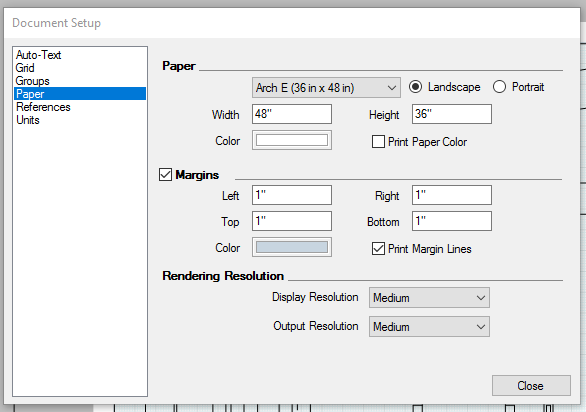
-
Often referred to as chiefs.
Sorry yes it's not "Preferences" it's "Document Setup". Wrong window.
-
-
Thanks Dave,
The file is rather large, 40 MB.
There are lots of clipping masks to show detail. I think that's why the file is so large and slow.
After playing with the clipping masks, it would seem that each in still contains an entire scene. So, on some of my pages, I have five copies of one scene
What are "native leaders"?
People like Geronimo, Victorio, Bull Chief to name a few. But I meant just a leader other than "Tag".
Learning a few very important basics and applying them will help with that.
I've read through Matt Donley's SketchUp to Layout several times, as well as most of "Creating Documents in Layout" on the SketchUp Help Center.
With the help of those two sources, I've usually managed to get what I needed to do done.
Thank you for directing me to the paper size settings. Mine seem to be correct.
I've uploaded this to Dropbox. This is the link (I think anyway).
https://www.dropbox.com/s/6y1r3o5wc7kmoc2/Manual%202.layout?dl=0
Thank you, Dave, for taking the time to look at it.
Chris
-
@pbacot said:
Often referred to as chiefs.
Sorry yes it's not "Preferences" it's "Document Setup". Wrong window.
You beat me to that one!
I had Daves post open since this morning, trying to decide what to say.
No problem on the wrong window, I figured it was a Mac thing.
Chris
-
Just heading out for some dinner. I've started the download and will look at it when I get back.
-
@dave r said:
Just heading out for some dinner. I've started the download and will look at it when I get back.
Enjoy!
-
Thanks.
Ok. so I've had a quick look at some of your LO file as well as the SketchUp file. The model looks interesting and complex.
One key thing I noticed in your LO file that is almost always problem causing is that the viewports all show their scenes as modified. This effectively breaks the link to the scenes in SketchUp which means scene specific changes you make in the SketchUp file won't be reflected in the viewports. Best practice is to avoid making them modified.
It's OK to have more than one viewport on a page containing the same scene. Just don't make them modified. Resizing viewports and adding clipping masks do not make them show as modified in the scenes list.
@unknownuser said:
But I meant just a leader other than "Tag"
As for the labels, I'm not seeing "Tag" so I'm not sure what that means. You don't have to use the Auto text function when you create them. If you start typing while the initial text is highlighted, LO won't attempt to highlight the label to be reconnected later.
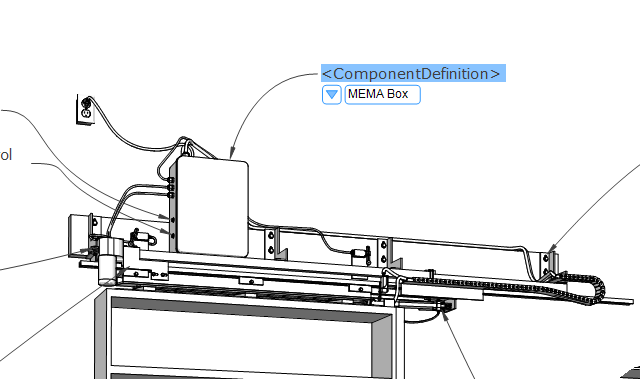
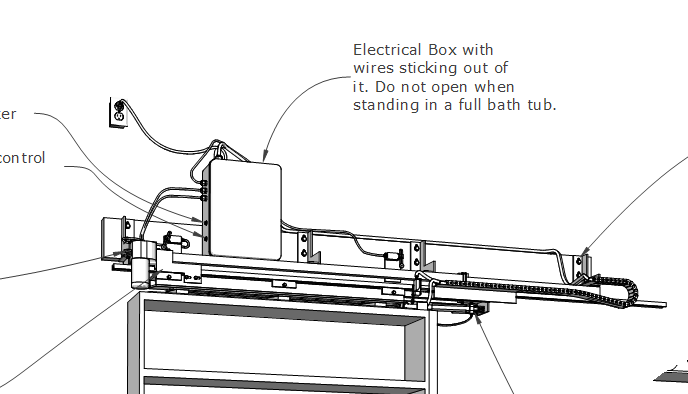
I would strongly suggest that you use layers in LO for the different types of entities.This is the layers stack for a typical project I do in SketchUp. I have two layers for model viewports here but I often have several more for stacked viewports.
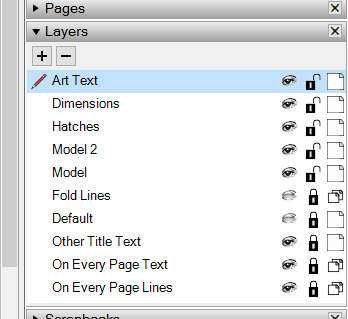
Although I mentioned it earlier, please do take the time when you are modeling to give your components useful names. If you're going to use groups I would suggest giving them names, too. That'll make the Outliner more useful as well as allow you to make use of auto text for labels. When you have a whole bunch of different things with the same name, a tool like Outliner is nearly useless.
There's some stuff I would do differently regarding nesting of components and groups such as reduce the amount of nesting. I would also suggest that you don't nest loose geometry along with groups and/or components because this can case issues when editing your model. It also makes it difficult to create accurate reports if you want to take advantage of that sort of thing.
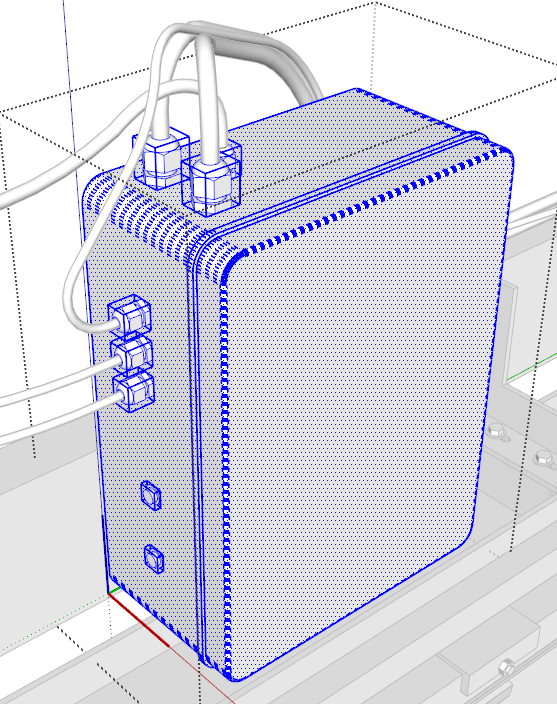
Keep plugging away. You'll get the hang of it.
-
Thanks Dave.
A few follow up questions.“One key thing I noticed in … that the viewports all show their scenes as modified.”
I’ve noticed that in many of the LO files I’ve done. It is not intentional; I’ve tried to be very careful not to change the perspective in the view port. I have however had to zoom and pan to get the model “centered” in the view port. Am I doing this backwards? Should I be moving the viewport to the model? No matter how carefully I positon my scenes in SU, they never come in in the view port centered.
“If you start typing while the initial text is highlighted, LO won't attempt to highlight the label to be reconnected later.”
Thank you for clarifying that, believe me, I looked for that answer before I asked.
“I would strongly suggest that you use layers”
“…take the time when you are modeling to give your components useful names.”I completely agree! But some of the things I was modeling I didn’t even know what I was going to call them, until after they were done, lol.
“There's some stuff I would do differently regarding nesting of components and groups such as reduce the amount of nesting. I would also suggest that you don't nest loose geometry along with groups…”
Points well taken!
One last thing, my original question was can I work in two different layout files, a “slim” one with just the page I’m working on and then export/copy/paste it into the final document? I’ve been afraid to try this for fear it will corrupt my final copy.
Thank you Dave.
“The model looks interesting and complex.” Thank you I take that as a complement.
No one asked me in advance for advice as to what I might need to pull this off. I was shown a “hole in a concrete wall and informed “make it as thin as possible” now do it!
-
@cjryan said:
I’ve noticed that in many of the LO files I’ve done. It is not intentional; I’ve tried to be very careful not to change the perspective in the view port. I have however had to zoom and pan to get the model “centered” in the view port. Am I doing this backwards? Should I be moving the viewport to the model? No matter how carefully I positon my scenes in SU, they never come in in the view port centered.
Not backwards, just incorrectly. The easiest thing would be to create scenes in SU that show exactly what you want to show in the viewport but that can get to involve a large number of scenes. You can change the cropping and size of the viewport by simply dragging the edges or corners of the viewport. Drag the corner to make a larger viewport which also enlarges the model view on the page. When you have it large enough tick the box for Preserve Scale on Resize in the SketchUp Model inspector window. Then you can drag the sides of the viewport to crop the view as needed. This procedure effectively gives you zoom and pan control without creating a modified scene.
Just don't double click on the viewport as that will cause it to be modified. If you need to change the camera's position by orbiting, do that in SU and update the scene or create a new scene.
@cjryan said:
I completely agree! But some of the things I was modeling I didn’t even know what I was going to call them, until after they were done, lol.
I get that frequently in the furniture pieces I model for plans. I usually guess at a name or wait until I get clarification from my editor. Then I go back and rename the components. It's easy to find the ones that need correcting in the Outliner because they have names like 'Component#4' or 'Thingummy'.
@cjryan said:
One last thing, my original question was can I work in two different layout files, a “slim” one with just the page I’m working on and then export/copy/paste it into the final document? I’ve been afraid to try this for fear it will corrupt my final copy.
It shouldn't but you shouldn't need to do that in the first place. One thing to watch out for is the references to the Sketchup file. If you copy from one LO doc and paste to another one, you will probably get another SKP file reference. If you have multiple references listed that all point at the same SKP file, things can get corrupted. I've seen LO files that were damaged by multiple references to the same SKP file. Better to keep it to a single reference.
@cjryan said:
“The model looks interesting and complex.” Thank you I take that as a complement.
No one asked me in advance for advice as to what I might need to pull this off. I was shown a “hole in a concrete wall and informed “make it as thin as possible” now do it!
It was a compliment. Well done.
-
That turned out pretty cool. Thanks for the video clip.
-
Thanks again Dave.
You've been a great help!
Just in case you are curious. As to how the actual project turned out.
https://www.dropbox.com/s/mw2mdlwzvdwj4s1/Hidden%20Door%202.mp4?dl=0
Now I need to finish my "Owners Manual".
Chris
Oh, and I'm glad I ended up in the "right" room!

Advertisement







