Projecting image on surface question
-
Hi all, I have an image that am trying to put on a surface. It is graffiti I want to put on a concrete surface. I chose a transparent PNG so I could retain the concrete on the surface I intended . When I render most of the graffiti disappears and assume that is a co-planar issue. So I then decided to project a jpeg. but had the image frame obliterating/masking the concrete background I wished to retain. Could somebody please point me in the right direction to get the graffiti on the concrete texture?
Cheers
-
Combine the graffiti PNG with the concrete texture in an image editor and apply it as a single texture.
-
you could try to make the plane non-coplanar by moving it maybe 0.0002m?
-
With out seeing an example of what your working with hard to say what's the best way. Dave R's suggestion might be the best way but what you tried is doable.
Attached image of a quickie example using the approach you tried. First created the graffiti in a separate graphics program. Saved image as .png file. Made a wall in SU ( 8' h - 10'w ), gave it a rough texture. Imported "tuna" as an image. Exploded image and grouped it. Hid the edges and turned off "cast shadows" in entity info window. Placed graffiti on the wall and moved it away from wall surface 1/16". And there you have it....
Did a quick render. When setting up the render I gave the "tuna" image 50% transparency and loaded the same bump map that I used on the wall. Don't know if the bump map on the graffiti image does any good with cast shadows turned off... figured it couldn't hurt. Took longer to write this post than to do the test
 .
.
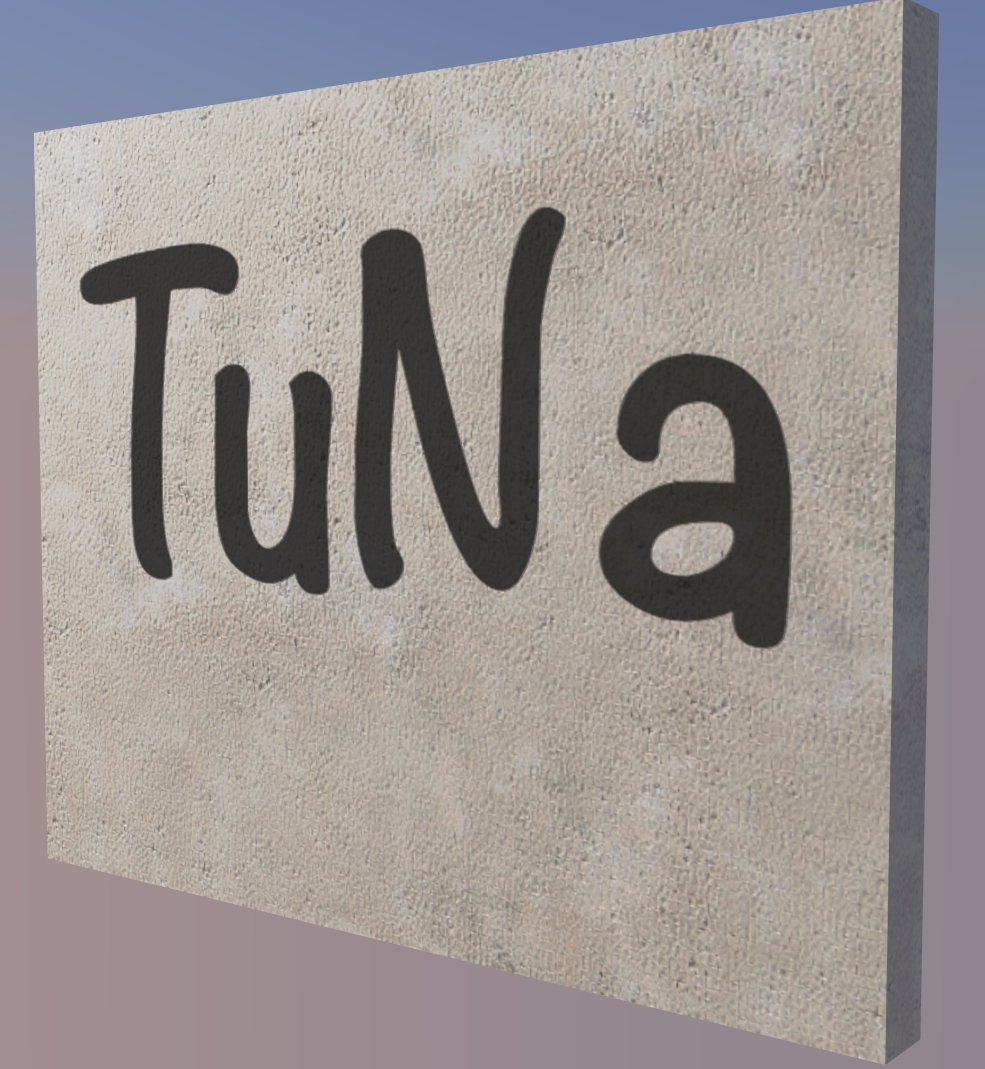
-



Hi Guys, thanks for getting back
 I have attached images showing what I am trying to do. Have also attaches screenshots of the Su image and resultant raw render.Will try suggestions as soon as I can. Any further suggestions welcomed.
I have attached images showing what I am trying to do. Have also attaches screenshots of the Su image and resultant raw render.Will try suggestions as soon as I can. Any further suggestions welcomed.Thanks again guys.

-
The problem is that the alpha of the png isn't automaticalky getting through the renderer. What is your renderer?
If it's Thea, you have to edit your material, go to clipping option, assign the png to it, and then right click the texture and choose the chammel you want to use, which is the alpha.
-
Similar method here:
http://sketchucation.com/forums/viewtopic.php?f=384&t=63463#p581083
-
Thanks JQL but I am using raylectron. I think I will try raylectron support.
-
Make sure your PNG has a transparent background, looking at the post above, it appear not to have a transparent background. You can use Photoshop, Gimp or similar software to remove the background, save it and problem solved.
-
Hi Ineshtine, the PNG,s are transparent as evidenced in the first image of the SU screenshot.
Cheers
-
I was looking at SU3.jpg and it's not a PNG. Someone else posted one, TuNA so I didn't bother with that one. which one is it? Better yet, can you post the PNG and what it looks like in Raylectron? along with the Raylectron settings for that material?
-
 I did some more experiments and it is not the renderer it is sketchup. When I placed the trans PNG on the surface I had all sorts of weird results including randomly the transparent part of the image would cause the texture it was placed upon to turn transparent within the PNG's border. So the "grey" was a transparent portal into the inside of the column. I took some time to offset the placement of the PNG by a few mm, as suggested by Numberobis. And with some playing about had the results I wanted. However if the image is to far away from the surface=Drop shadows, too close= the results are if it was co_planar even though it is not.
I did some more experiments and it is not the renderer it is sketchup. When I placed the trans PNG on the surface I had all sorts of weird results including randomly the transparent part of the image would cause the texture it was placed upon to turn transparent within the PNG's border. So the "grey" was a transparent portal into the inside of the column. I took some time to offset the placement of the PNG by a few mm, as suggested by Numberobis. And with some playing about had the results I wanted. However if the image is to far away from the surface=Drop shadows, too close= the results are if it was co_planar even though it is not. -
oh I see what you mean. You have a face (a wall) with a texture on it and then you have another face with the transparent PNG that you want to put on the wall, making it look like it's painted on the textured wall. Then yes, Numberobis is correct, you need to offset that other face because if they both occupy the exact same space, how can Skp or Raylectron know which is priority or not? It can't. It's not a bug. Offset by just even 1mm should be good enough, OpenGL in Skp may not show you it is when you orbit but in Raylectron, it'll render properly and you won't get any shadows from it being offset.
-
Sorry for the high-jack

Raylectron
Very interesting: but, IMHO, tutorials without voice-over are pretty much useless. All they do is show that someone who knows what they are doing can do great things, but do little to instruct someone new on HOW to do it. -
@l i am said:
I did some more experiments and it is not the renderer it is sketchup. ... However if the image is to far away from the surface=Drop shadows, too close= the results are if it was co_planar even though it is not.
If you get "z-fighting" in the final image using 1mm offset, then this is definitely not a SU problem. The wrong viewport display is a sketchup (opengl) thing, but not if it happens in the rendered image. This is rendered in Maxwell with an offset of 0.1mm

-
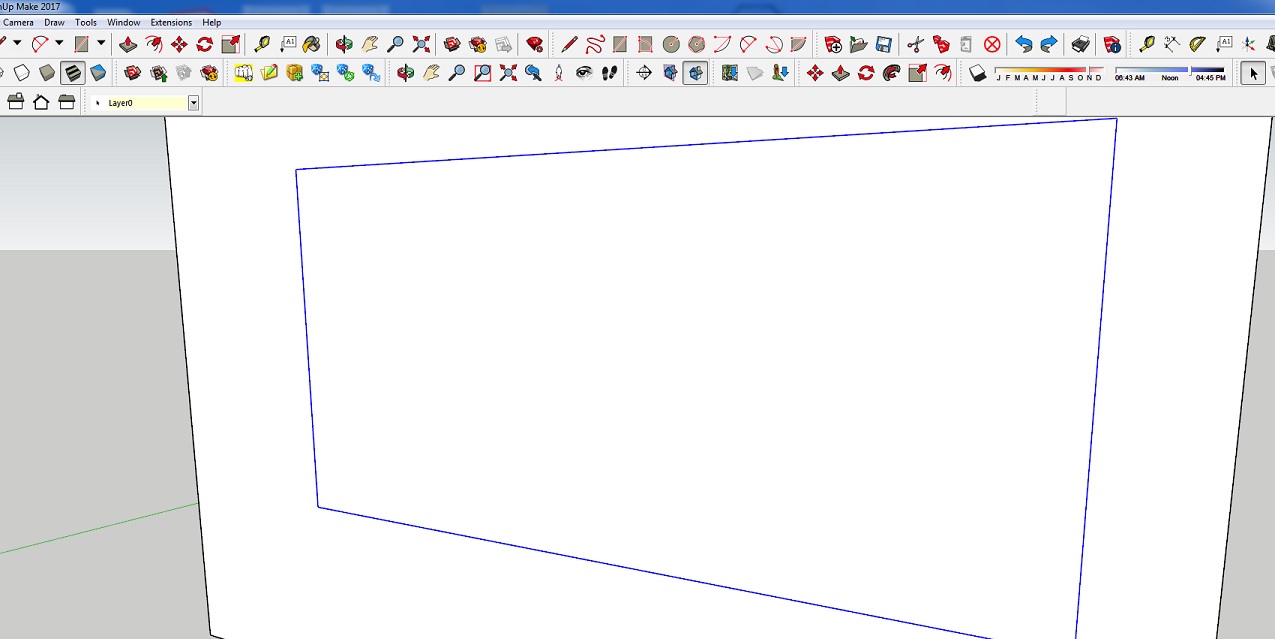
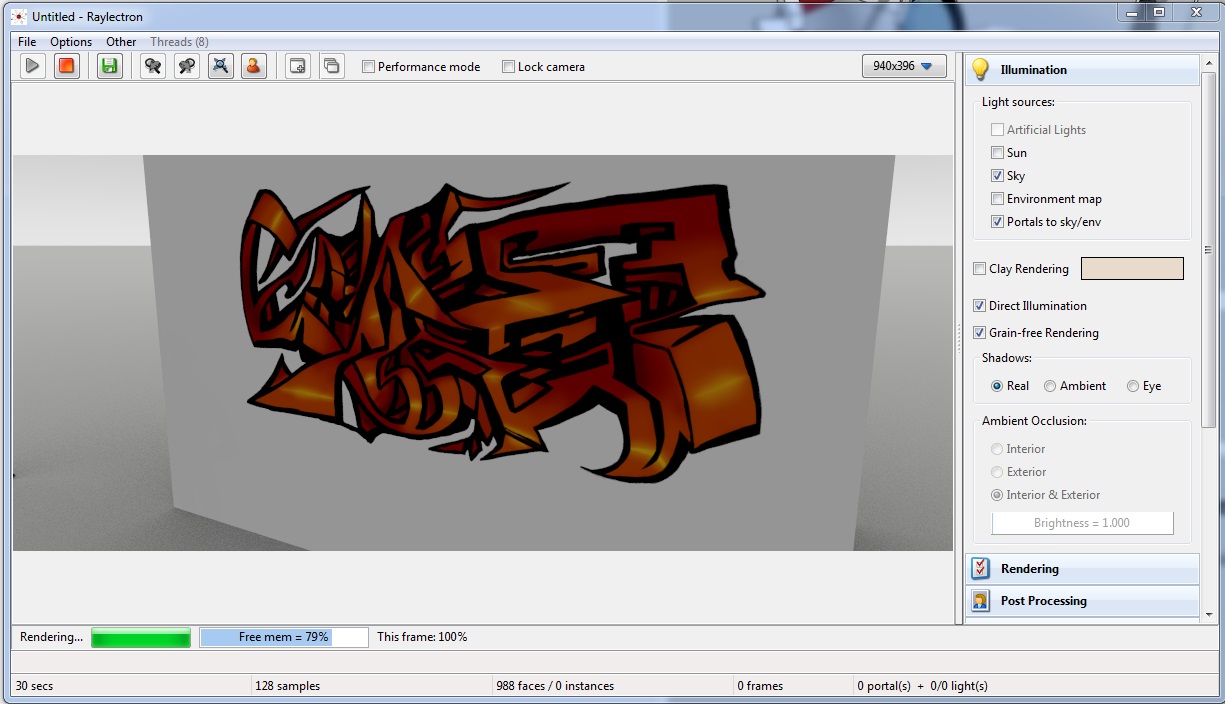 Hi Numberosis, I think I know the issue. I found I offset the image by 1mm does work, of course, but the graffiti image did not show up in SU therefore I assumed it would not show up in the render if it did not show up in SU. I have attached images showing firstly the view in SU and the result of that same view in the render.
Hi Numberosis, I think I know the issue. I found I offset the image by 1mm does work, of course, but the graffiti image did not show up in SU therefore I assumed it would not show up in the render if it did not show up in SU. I have attached images showing firstly the view in SU and the result of that same view in the render.
Advertisement







