Z-Fighting on Non-Coplanar Faces
-
Sketchup Version: Sketchup 2016
I understand that what Z-fighting occurs when two faces within the same plane causes flickering between the two faces as SketchUp has problems choosing which face to display. Usually the solution is to add depth between the faces.
Apparently, I've encountered a similar problem. I seem to have Z-fighting between faces in close proximity to each other. As shown in the image attached, I have "Z-fighting on places where there shouldn't be any"
- The edge where two faces intersect at 90 degree angles of each other, thus flickering between the two.
- The brown beams which are 50mm deep. Faces behind flicker into view.
The end result is inaccurate selection while working i.e. the face that I end up to selecting, painting, etc is the one behind, not the one facing me.
Is there a fix for this, the inaccuracy becomes a big inconvenience.
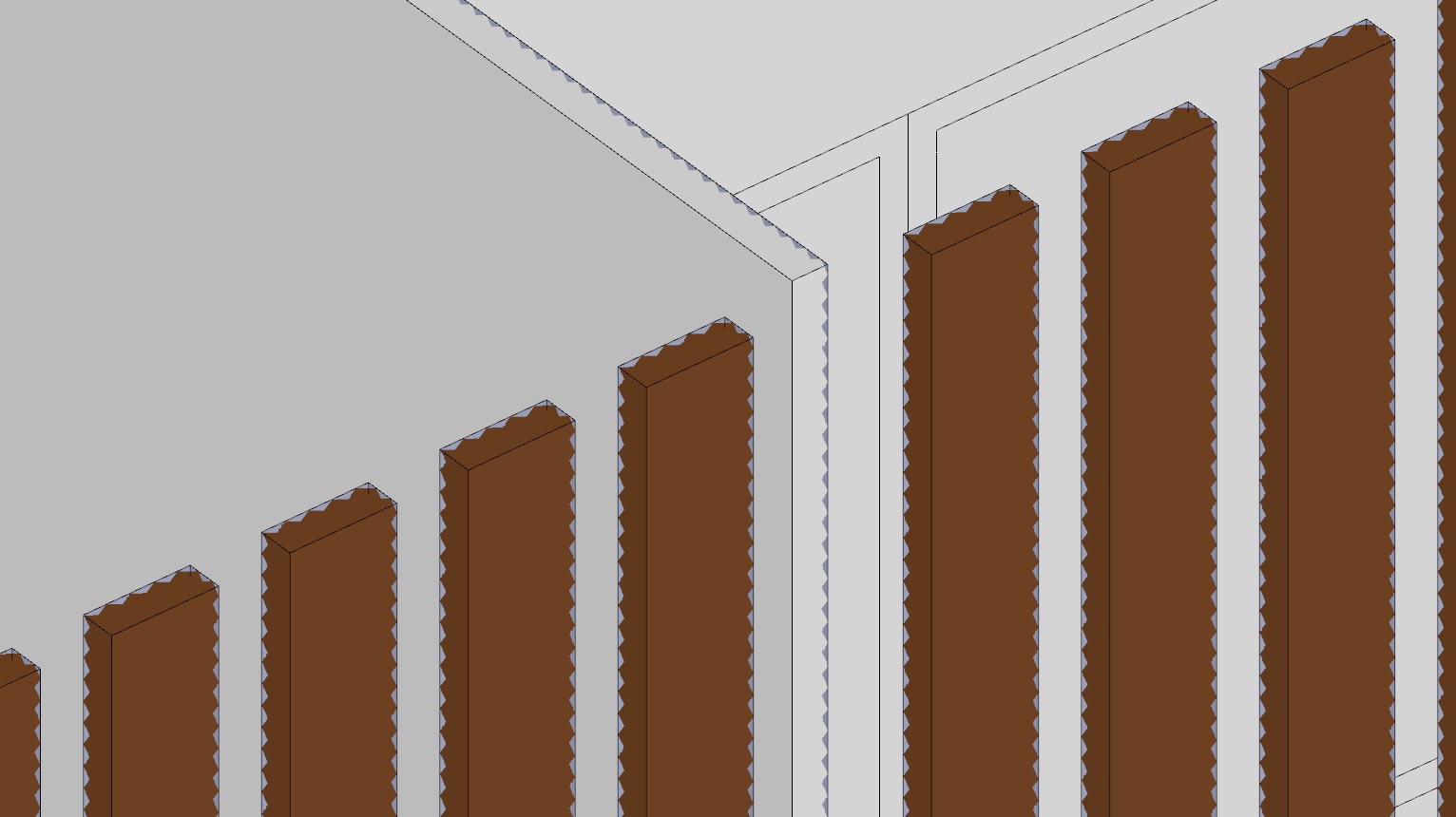
-
That appears to be a graphics card issue. Make sure your graphics drivers are up to date. What kind of graphics card are you using? Are you really still using SU8 as your profile indicates?
-
It can also happen if you are modelling far away from the origin as well.
-
I'm now using SketchUp 2016. I used SketchUp 8 before.
Also, the graphics card is an NVidia GTX 970 and the current driver is version 361.75.
I didn't have this problem when I tried it on an SketchUp 2015, although I did use an older driver then.
-
Is your model located at a distance from (0,0,0) as kaas suggested? Is SketchUp 2016 using the nVidia card? It could be that there's an issue with the current driver for that card, too. You could try rolling back the driver.
-
if it's grouped entities, exploding a group and re-grouping one by one sometimes fixes these kind of problems as well (possible large internally stored translation).
-
Here is the back side of a corner cabinet. The back itself is 1/8" coated hardboard. The corner of the cabinet is at origin.
Windows 10, Sketchup 2016 Nvidia GForce GTX 660
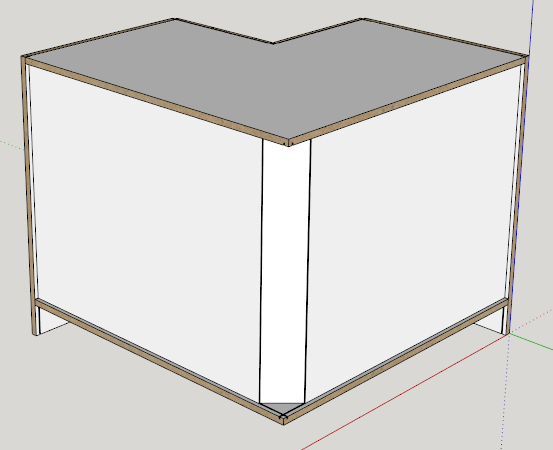
Now I zoom out and the shelves bleed through. The thinner the panel the worse it gets.
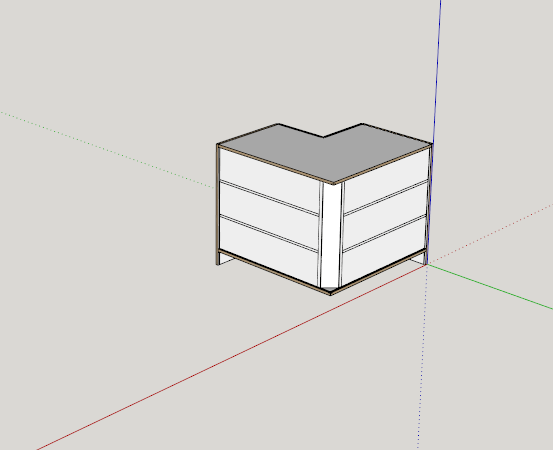
-
Hi folks.
This is normal since Open-GL has limitations.
When viewed from short distances, the ratio of the thickness of the panel to the viewing distance is relatively large and Open-GL is able to discriminate between the two and shows the correct object.
As you move further apart, the ratio gets smaller and eventually, Open-GL cannot discriminates between the two and then shows both geometries, the panel face and the shelves edges behind it as if the panel has no thickness.
The workaround is to hide the edges of the shelves that are against the inside face of the panel so they are not shown.
A simpler approach would be to assign the shelves to a layer of their own. Then, create a scene for distant viewing. On that scene, make the shelves layer invisible. You can also create a scene for close-up with the shelves layer visible.
Once that is done, clicking on the appropriate scene tab would get you the best of both worlds.
BTW, you can create scenes named "Work" and "Render" or whatever suits you. Then, on scene "Work" the shelves layer would be visible and on the "Render" scene it would be invisible. In the Scene Manager Window, uncheck the button that save the camera settings. This allows you to switch mode without changing the Zoom, Pan, Orbit settings you may have done and that you don't want to loose.
Just ideas.
-
I have never seen this as a bug. It is a limitation of open GL. This is why I put all cabinet backs into their own layer that I can turn on / off.
The other interesting thing is the bleed through effect changes based on viewing angle.
I just wanted to show users what can happen.
-
Another possible scenario here: It looks like you possibly copied your groups with 'Paste in place'?
Try deleting a group, or check them in the outliner. -
Thank you for the suggestions. Interestingly enough, the problem disappears when I change from parallel projection to perspective view. I can select faces properly again and z-fighting is limited to actual co-planar faces.
I haven't fiddled with drivers and software yet. I'll get to that maybe next week.
-
RJAML and all: thank you soooo much for your original posts and subsequent replies!!! I have been "fighting" with what I thought was a loosing battle: this "Z-Fighting" without co-planar elements!!! I was going crazy, specially since it seemed to activate and de-activate at random!! But after reading these last entries, I switched from parallel to perspective view and back again...and PRESTO: it disappeared!!! You SAVED MY SANITY!!!! 🤪


Advertisement







