Photo Match Issues
-
I can't for the life of me figure this one out, so I'm hoping someone out there will have solved it.
In previous versions of Sketchup, a matched photo could be updated by simply re-importing an updated version of the photo in question. SketchUp would create another scene and neatly replace the old background image with the camera/axes unchanged.
However, SketchUp now resets the camera and axes every time a new PhotoMatch is started!
- Perhaps the screenshots below may help illustrate the problem:
- The first image (below) is a temporary jpg exported from Google Earth with a reference grid for the photo matching. The axis and scale have been set, and the image can now be replaced with a final background, without the construction geometry.
- In the past, I would only import a second image, and SU would add it to the new scene. As you can see below however, PhotoMatch has reset the view parameters, and the "previous zoom" tool does not work either.
WTF Skethup?!?
- This is is driving me nuts! Has anyone else experienced this issue?
- Alternatively, would anyone know of another way to replace an existing PhotoMatch source?
Thanks in advance!
-
That's not happening with me. If my match photo scene is active when I import a new image, it will keep exactly the same camera.
That seems a zoom error that also occured to me when rendering a match photo scene.
Do you have or are you able to install Thomthom camera tools?
If so, after that is installed, go to top menu Camera > Advanced;
Compare every value on advanced;
Position should be the same and camera direction too;
Pay special attention and check if W/H is the same value in both scenes;
If it isn't, try setting both scenes to 0 and see if they match.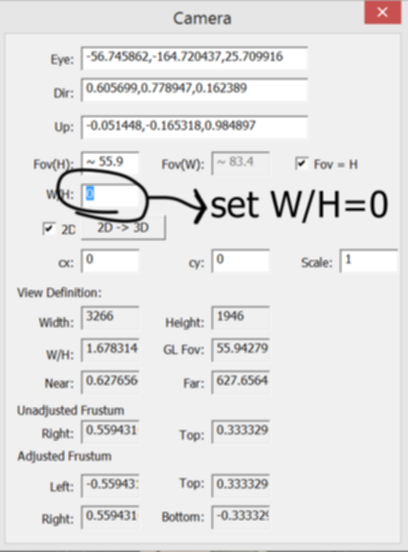
If they do, then you can update scenes, if not you can copy values but it's easier this way:
create a new scene with the new image as background underlay in styles;
in scenes manager untick camera position on the new scene;
then double click the original photo match scene;
go back to the new scene and tick the camera postion tick box back on.
You should have a new scene with the same camera position than the match photo. -
hello Mbastian,
I hope that's what you are looking for. If I understand you correctly, you want to replace a PhotoMatch image with another image. That's an interesting question, which I was also busy with for some time...
To do this, you need to add a new scene, which is actually a copy of the first original PhotoMatch-scene.
This new scene can be edited by clicking on the "+"-icon within the Photo Match window.
I do not know why the green and red adjustment lines now are located at a different location in the new scene - but they still map exactly the given perspective and the perspective is exactly the same as in the original first scene...
In addition to my demo file (below) I made a quick video and posted it on YouTube ...Perhaps there is an easier or another way - I only know this one ...
PS: I would like to insert the video at this point, but I have no idea how this works

-
Awesome!!
I owe you all a beer!! And two extras for ThomThom!The Advanced Camera worked like a charm! I only had to override the Eye Position, and the updated image matched perfectly. I still don't know why my SketchUp insists in "zooming out" with every new image match, but I'll worry about that later.
- As a small bit of extra information: The overwritten eye position was initially not retained even after the Scene was updated (through the Scene tab). Clicking the tab reverted to the wrong eye position. However once the view was cloned (with Right Click > Add Scene), the correct eye position and image were recorded.
Once again, Thank you!
Marcos.@jql said:
That's not happening with me. If my match photo scene is active when I import a new image, it will keep exactly the same camera.
That seems a zoom error that also occured to me when rendering a match photo scene.
Do you have or are you able to install Thomthom camera tools?
If so, after that is installed, go to top menu Camera > Advanced;
Compare every value on advanced;
Position should be the same and camera direction too;
Pay special attention and check if W/H is the same value in both scenes;
If it isn't, try setting both scenes to 0 and see if they match.[attachment=0:1jrya59m]<!-- ia0 -->camera.jpg<!-- ia0 -->[/attachment:1jrya59m]
If they do, then you can update scenes, if not you can copy values but it's easier this way:
create a new scene with the new image as background underlay in styles;
in scenes manager untick camera position on the new scene;
then double click the original photo match scene;
go back to the new scene and tick the camera postion tick box back on.
You should have a new scene with the same camera position than the match photo. -
Glad to be of help!
-
For input the video inside the message

https://www.youtube.com/watch?v=Rs6LtiWKbKw&feature=youtu.beJust erase the "S" of https if exists and put the address with the balise

Advertisement







