Dynamic components help
-
Hi,
I'm just learning how to use dynamic components and ran into a question.
The attached pic shows a footboard. I want to be able to choose between overall lengths (full, queen, and king sizes) but maintain the 6" notch. Right now the notch is scaling up or down when the overall size is changed.
Thanks for any help
tom
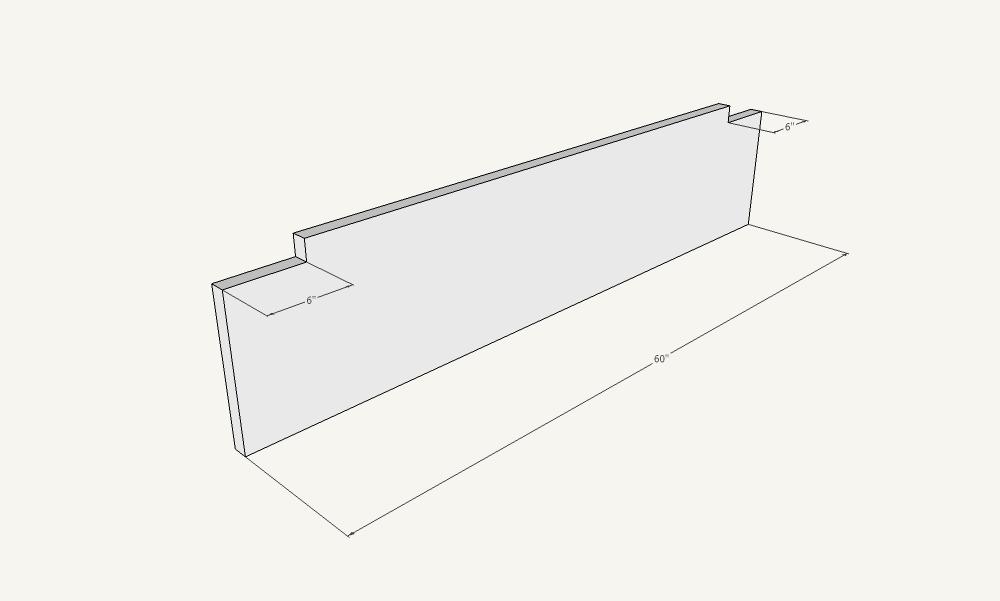
-
the way i think you're expecting this to happen isn't possible with dynamic components.. instead, you'll need to make two components which are wrapped in the main component.
one component will be the bottom part of the board and the other will be the notched section.. you can sometimes hide certain lines so the two components appear to be one solid or you can keep them both as solid geometry then use the outer shell command to combine them as a single solid board after the size has been adjusted. (at which point, the component will lose its dynamic capabilities) -
a very basic example can be seen in this file:
-
You can also create 3 parts and hide the 2 you don't want.
set size attributes to stop part from scaling.Say you are using a drop down called bed_size for the 3 different bed sizes then use
Then set up Hidden for the 3 different footboards
=OptionIndex("bed_size")<>1
=OptionIndex("bed_size")<>2
=OptionIndex("bed_size")<>3 -
Thanks for the reply.
i'm not really familiar with using the outer shell command, so i think hiding the sizes i don't need is a better bet for me right now.
I need to produce shop drawings for a bed in three different sizes. i thought it made sense to build one model with dynamic components, link it to a layout, then have the layout file automatically reflect the size changes i made to the model file.
It's starting to feel like i'm going down a rabbit hole with all the nesting components and dynamic parameters.
For just three different sizes, i'm thinking it might just make sense to just build separate models.
-
Tom,
I think you hit the nail on the head with your rabbit hole. If your goal is to get cutlists for the three sizes, you're better off to avoid DCs. The things you have to do to be able to make the size adjustable in a DC, tend to cause problems when you get to the cutlist stage.
In the case of your foot board example, you need to select the geometry at an end including the notch and use the Move tool to change the length of the foot board. Unfortunately, in Dynamic Components you cannot create parameters to move individual edges.
From a time investment point of view and considering the application of the model, I think you would find it easier to make the three models. If you've drawn one bed and made all the parts as components, accurately resizing is really quite simple and methodical. If you need help with that, let me know. I've done several blog posts showing how to modify a piece of furniture and change its dimensions.
-
Thanks Dave,
I'd definitely be interested in learning an efficient and quick way to resize. Where's your blog?
-
Here's a link to one of the blog posts I did that show resizing a piece of furniture to make a different piece. In that example, there's a few additional parts required but hopefully you get the idea.
In the case of your bed, if you've made it right using components it should be easy enough modify the entire bed in just a couple of minutes.
-
**As a newbie would it be easier to model 1/2 or one side of the bed with a full size beds dimensions. Having each piece a component, from Window > Components, then select "In Model" click the detail icon to create "Save as a Local Collection". Then just import into a new instance of SU and use the move tool. To extend the width and length of each piece according to the new bed size you need. Then r/l select all and move~copy~flip the complete selection. Then explode each or all components to make one or each new size as your needs fit??
I am a beginner at best and roaming the forums as a alternate resource for tips and others applied SU`s concepts. This may seem obvious to most here but incase someone else comes across this. A few months back I would not have applied these steps and would have drawn out three completely different sized models.... I guest it is creating a refined workflow i.e.// work smarter not harder approach ...Peace.....**
-
William, you could do all that although I think there are a few extra steps in there.
In any case, if the parts are drawn to include the joinery, the Move tool would be the appropriate choice for changing the sizes of the parts. But if a component has curves, it may be necessary to redraw at least part of the component. For example, it's not likely that either the Scale or Move tools would be appropriate for changing the length of the top rail on this plate rack.

Or the horizontal curved rails on this bed.

It might that you could make the needed change with a combination of the two but it might be faster to simply remove the existing curves and redraw them.
There are typically other details in furniture that don't scale properly and would be difficult to code into a DC. If there are only a few options like 3 different sizes of a bed, it would probably involve less time up front to just make three different models and save each one as a component to use in other projects.
Advertisement







