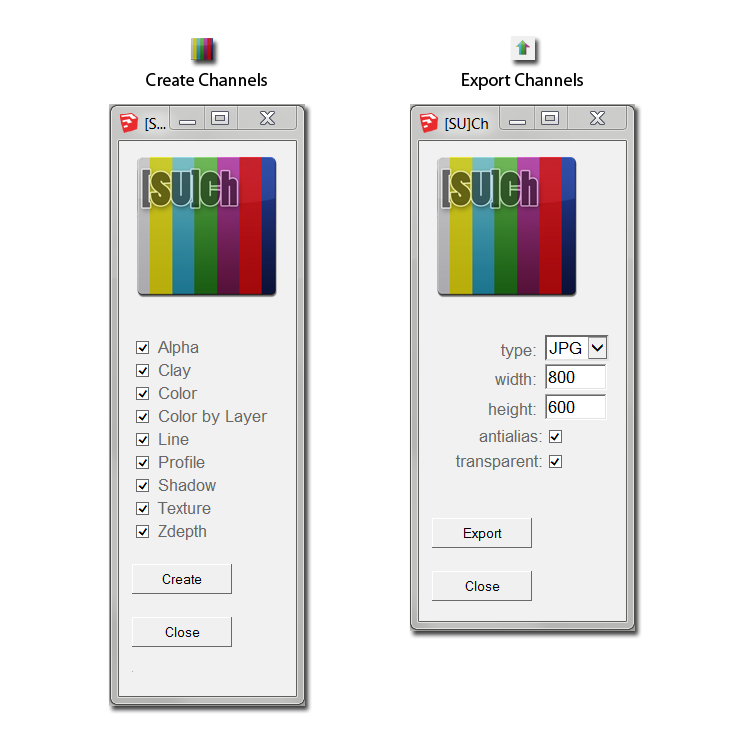Export just shadows
-
he is doing what you started with, the shadows are on all faces as well as the ground...
john
-
Thank you. At least I know that it is not possible to export shadows only with a transparent background on a Mac without a plugin
Thanks again
-
@susteve said:
Thank you. At least I know that it is not possible to export shadows only with a transparent background on a Mac without a plugin
Thanks again
just a fwiw..
you've been able to do this forever on Mac (natively).. Windows has just gained the capability in su2015edit-- oh wait.. I misread what you wrote..
 I'll look at it again later when I'm at a computer.
I'll look at it again later when I'm at a computer. -
Is that what he did in the tutorial (great link--fine artist BTW)? No he just used a hidden line, white background, no-edges shadows export to png, and set the layer in PS to multiply.
If you want you can set png to transparent background (in the export dialog "Options"). The objects will still be white but you can set the color to alpha in PS (works with white background as well anyway).
-
@box said:
With 2015 you can export ,png with transparent background.
Like this.
ha.. i see what you did there

(moved the geometry up and out of the view.. had me confused for a bit though)
-
-
Sorry I'm not near a computer. The geometry in mine is in full view but painted with a transparent png texture. And it's windows hence the transparent background.
-
@pilou said:
I believe that Renderiza has make a such plugin!

that looks like it might do the trick.. i tried it in 2015 despite it not being listed as supported and yeah, doesn't work.. (says su8 & 2013).. i'll try it in 8 a little later.
@box said:
Sorry I'm not near a computer. The geometry in mine is in full view but painted with a transparent png texture. And it's windows hence the transparent background.
ok, i see.
re: transparent background.. the reason su2015 release notes say "transparent background upon export is available in windows" (or whatever) is because it's already been in mac since the beginning.. those type of abilities are built into OS X itself which made it easy for the devs to implement on mac..
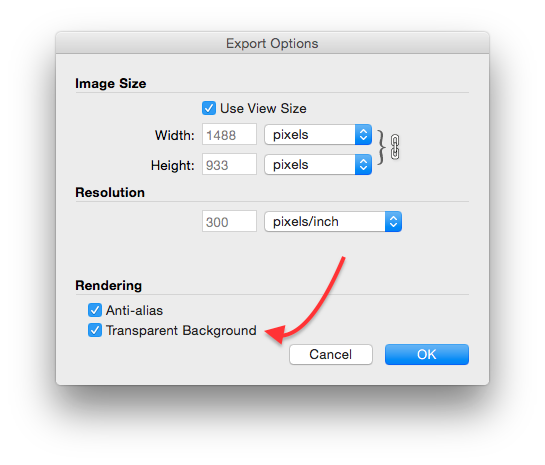
-
I don't know what can and can't be done on a Mac, I gave my version of how to solve the question. Transparent texture transparent background and a jobs a carrot.
-
@box said:
I don't know what can and can't be done on a Mac, I gave my version of how to solve the question. Transparent texture transparent background and a jobs a carrot.
yeah, and i think yours is the best solution offered here.. especially for keeping it inside sketchup without a plugin
i clarified that transparent exports are possible on mac since there seems to be some confusion in the thread about which OS is being used when in this case, it doesn't matter.. both su versions have the same capabilities/flaws regarding exporting transparent backgrounds and non-transparent objects (unless we use the method you've shown
 )
)
not necessarily your solution here @steve but following up on the rendering solution i mentioned earlier in case it helps others who might be reading.
sketchup export - no shadows/shading:
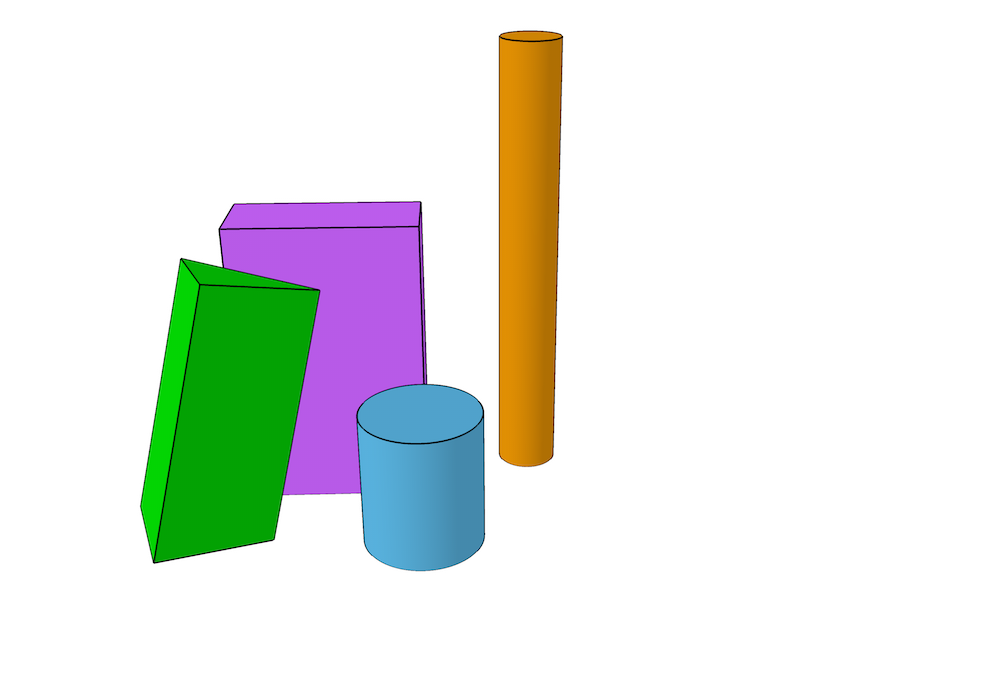
shadow pass render: (in this one, i didn't ignore any objects so i could get the semi-transparent shading on the faces)
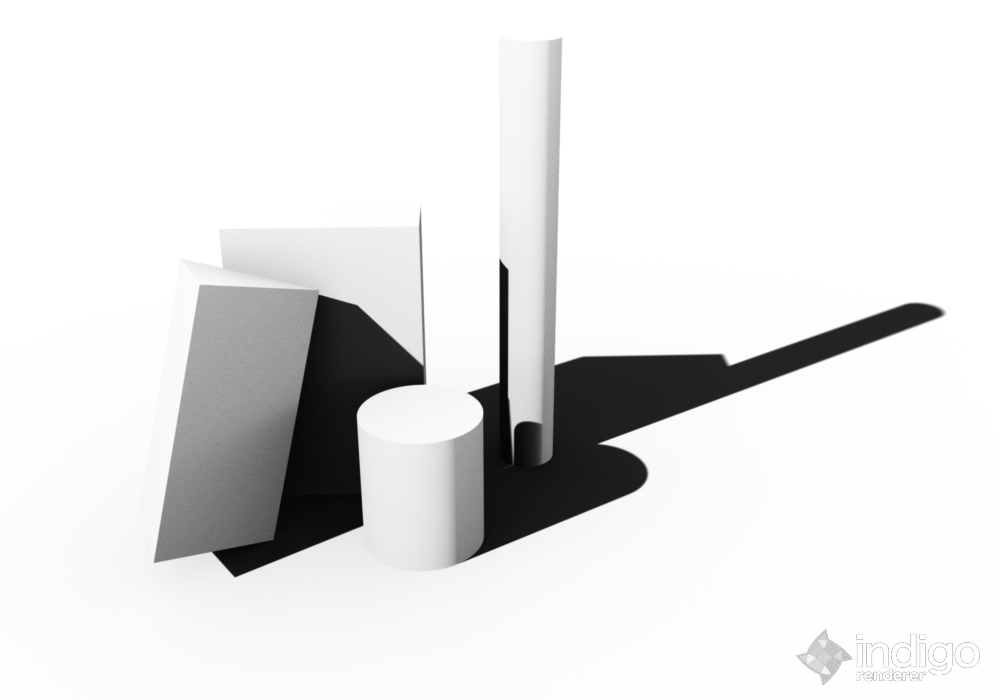
combined:
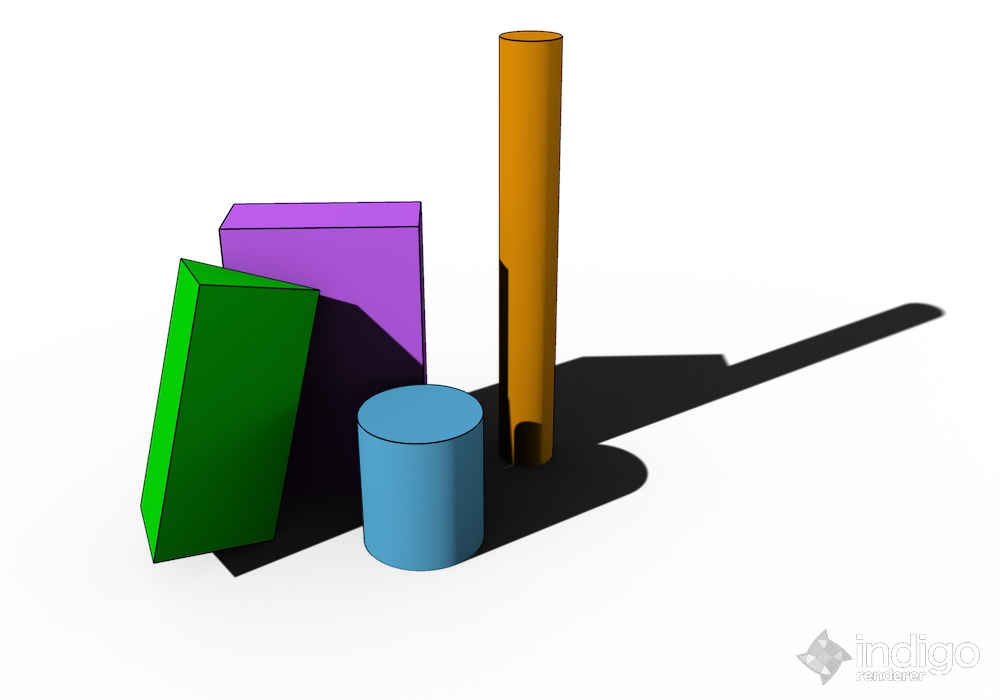
example with only ground shadows.. ignore geometry
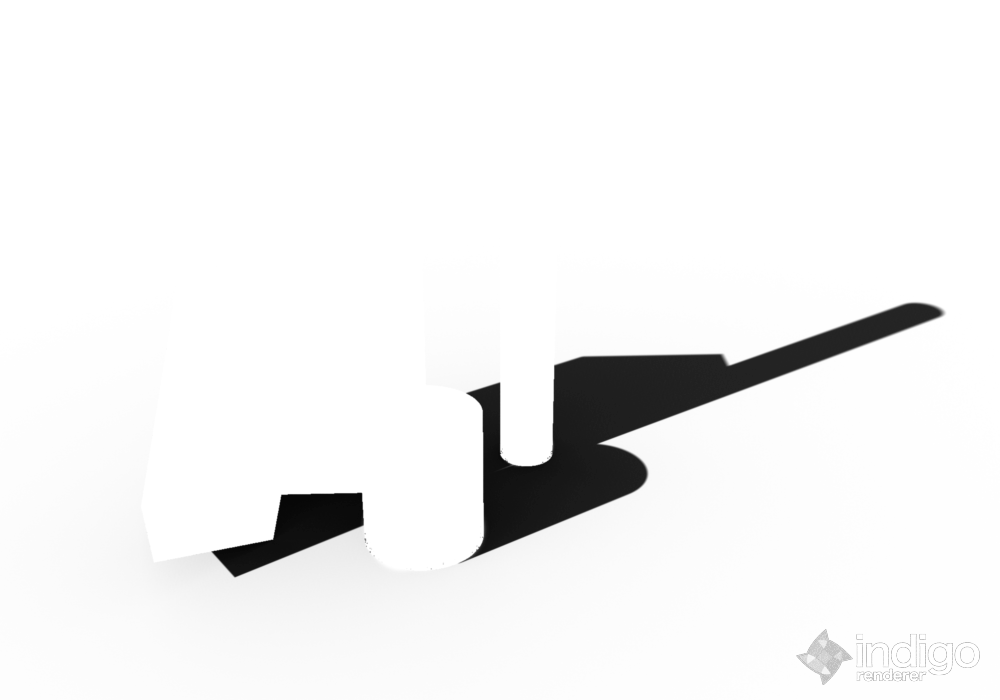
of course, this is all going to depend on your renderer's capabilities.. i use indigo.. this is on my laptop which i don't have a license for so it's the free version of indigo. (watermark + size limit)
ymmv[EDIT] oh, @pilou.. i tried the renderiza plugin on su8.. it doesn't work (i mean, the plugin works but it doesn't accomplish this particular task)
-
And roughly the same cluster of shapes with transparent texture and some edges and faces on and off.

I must admit, I'm lost as to where this is going and as such am off to bed.
BTW the transparent png texture that I used was discussed recently in this thread.
http://sketchucation.com/forums/viewtopic.php?f=15%26amp;t=60086 -
@box said:
I must admit, I'm lost as to where this is going and as such am off to bed.
going nowhere.. it's already been found out @steve was following ronen's tutorial improperly as there was no fancy transparent exports going on in there.
i feel like you think i'm trying to arm wrestle over something when i'm just sharing ideas to the general community.
using a renderer will allow you to get the shadows which fall on faces while still keeping the rest of the object transparent.. or block out shadows which shouldn't be visible.
another use is for very high quality shadow work in large exports.. here's an example of that:
(6000px wide -- view at full size)(8MB download)
-
God no Jeff, no arm wrestling.
Just a bit confused by the complexity of the whole shadows thing. -
@box said:
God no Jeff, no arm wrestling.
Just a bit confused by the complexity of the whole shadows thing.heh.. well it can get kind of complicated depending on what the final need of the shadows is.
if i wanted to do some post processing on the shadows then lay them on the geometry, i couldn't really just use transparent texture:
this scene:
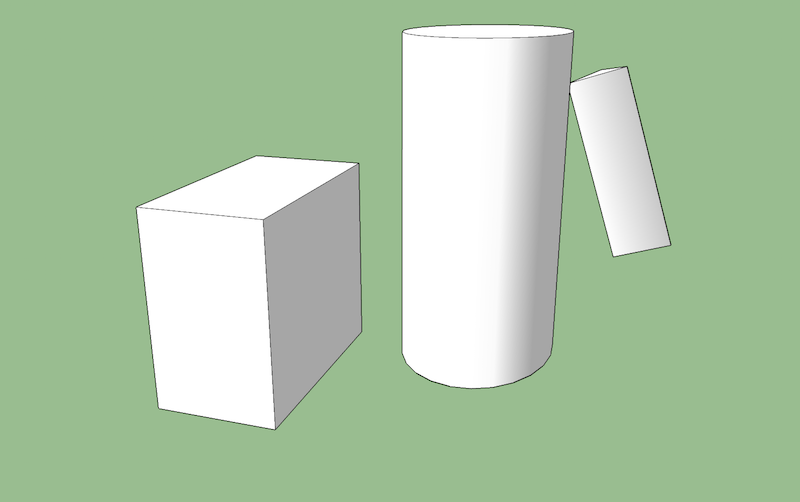
transparent texture w/ transparent background:
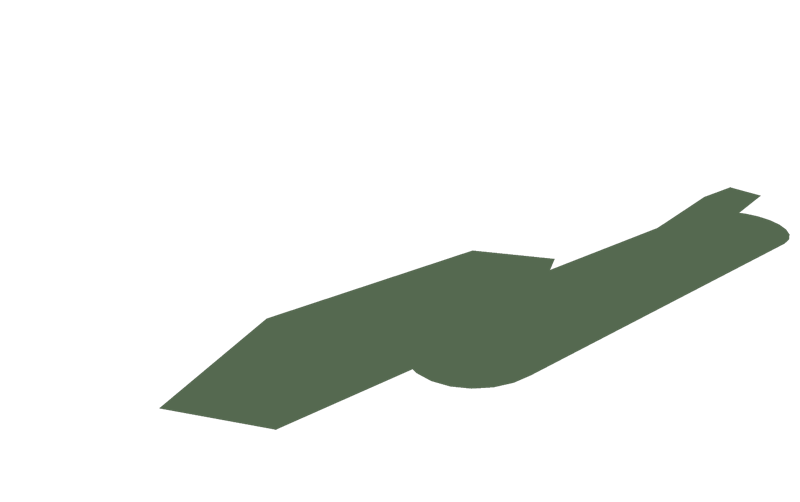
combined: it doesn't work out right.. there should be some shadows on the faces and some places on the ground which don't have shadows
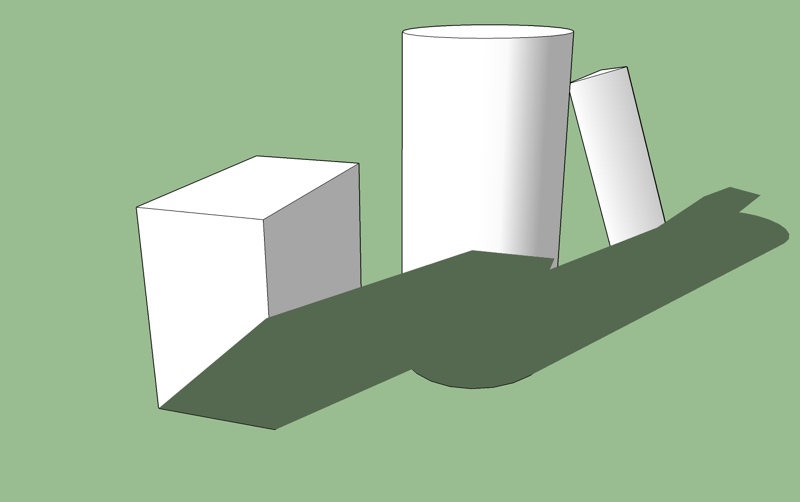
for reference, the shadows should look like this with every area not draped with a shadow being transparent:
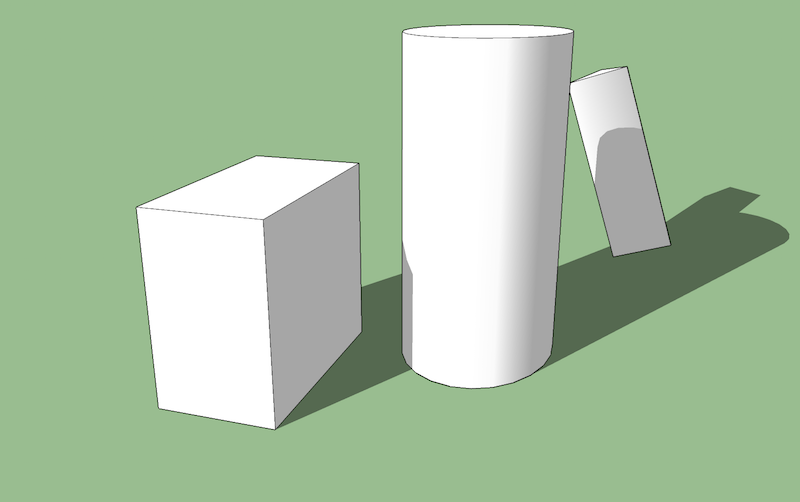
reference#2 ..hidden line mode
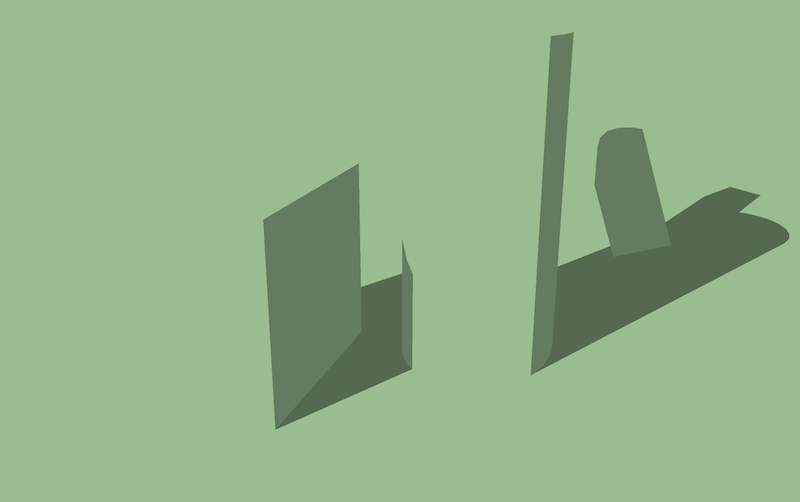
EDIT- upon rereading, i'm pretty sure john said the quickest and easiest method.. that being- export the hidden line view then use preview.app's instant-alpha (at least on mac) to get rid of the geometry which still shows up.. it takes like 4 seconds to do

-
Thanks Jeff
I went with white objects and in PS I set the layer to multiply. Works well overall
<edit> yes I was following the tutorial incorrectly. Nice to find out this stuff though
Thanks again
-
I guess it's too late but here's the tutorial from May of 2011 I did showing exporting only shadows and using them to create soft shadows.
Steve, was it setting the layer to Multiply that did the trick?
-
Sorry Dave, only just seen this. Yes setting to multiply but the missing part was to turn off the transparency in options before export.
-
Ah....
Since I always use a white background for the shadow-only export, I never bother with making the background transparent so I didn't think to bring that part up.
-
It's transparency on when you export the model and then off for the shadows. Easy to miss as the options are sticky.
Thanks again
-
Actually I don't usually turn transparency on at all. Either I want the background if there is one or it doesn't come into play at all because the background is white. When combining images using Multiply, the white background acts as transparent anyway.
Advertisement