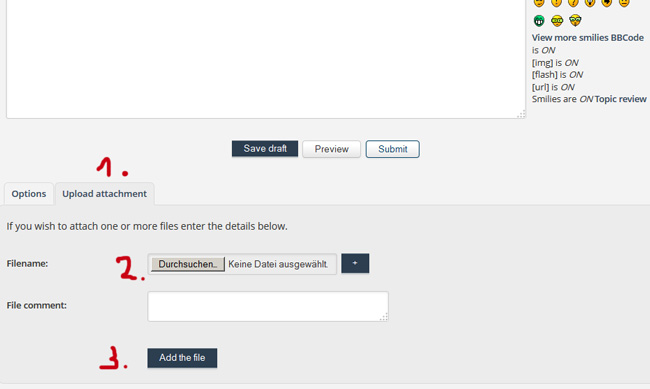Push/Pull Tool
-
Have you a little image of that ?
-
Check the View->Face Style and View->Edge Style settings to see what you have checked. Face Styles X-ray and Wireframe will cause things to show through. Edge Style Back Edges will also. Also, I assume you made the top a component and pushpulled it up, not down. Unless you make things components, the geometry will interact with other free geometry, and if you pulled down instead of up, the ends of the legs are actually coplanar with the top!
-
Edges WILL appear through thinner sections depending on the distance of the view. If the shot is closer they will disappear. Also try output at your desired resolution and view. Finer resolution will cause the edges to disappear. First try your final output before worrying. You can also hide the offending edges if you do not need them for other views. If you are doing such shots (multiple angle detail views), I wouldn't think the closeups would be showing the edges through. I only get this on long shots.
-
@unknownuser said:
Have you a little image of that ?
I'd Like to post a picture, but can't figure out how to do it.! I'm such a newbie.
-
@slbaumgartner said:
Check the View->Face Style and View->Edge Style settings to see what you have checked. Face Styles X-ray and Wireframe will cause things to show through. Edge Style Back Edges will also. Also, I assume you made the top a component and pushpulled it up, not down. Unless you make things components, the geometry will interact with other free geometry, and if you pulled down instead of up, the ends of the legs are actually coplanar with the top!
Thanks for your reply.
On the Edges Style I only have “Edges” checked
On the Face Style I have “Shaded with Textures:When I draw the rectangle using the rectangle tool, before I use the Push/Pull tool, the rectangle shows the legs and aprons of the table thru the drawn rectangle. When I then use the P/P tool to uplift the table top to 2 cm, I still have the leg tops and aprons showing through. There is no point at which I can make the top a component where the leg tops and aprons are not showing. The only way to get rid of them is to use the erase tool.
-
@pbacot said:
Edges WILL appear through thinner sections depending on the distance of the view. If the shot is closer they will disappear. Also try output at your desired resolution and view. Finer resolution will cause the edges to disappear. First try your final output before worrying. You can also hide the offending edges if you do not need them for other views. If you are doing such shots (multiple angle detail views), I wouldn't think the closeups would be showing the edges through. I only get this on long shots.
Thanks for your reply.
I am using 1920x1090 resolution. Interestingly, If I draw a test rectangle elsewhere on the page and then lift it up 2 cm, of course, I have nothing showing through. However, if I draw another rectangle on top of and inside the confines of the first rectangle on all edges except one giving me an overhang, I get the edge of the bottom rectangle showing thru the top rectangle. Subsequently, using the P/P tool, I can raise the top rectangle in two sections (the part that is totally on top of the first rectangle, and the second rectangle that overhangs can be raised with the P/P tool, but only as high as the section which is completely on top of the lower rectangle.
I wish I knew how to post pictures, so that I could show you.
Calgirl
-
-
@calgirl said:
Interestingly, If I draw a test rectangle elsewhere on the page and then lift it up 2 cm, of course, I have nothing showing through. However, if I draw another rectangle on top of and inside the confines of the first rectangle on all edges except one giving me an overhang, I get the edge of the bottom rectangle showing thru the top rectangle. Subsequently, using the P/P tool, I can raise the top rectangle in two sections (the part that is totally on top of the first rectangle, and the second rectangle that overhangs can be raised with the P/P tool, but only as high as the section which is completely on top of the lower rectangle.
Calgirl
It sounds to me as if you are skipping an important step. Try the following steps exactly.
- Starting at the origin and working along the solid red and green axes, draw the bottom of the front left leg of the table. A square will do. Don't worry about dimensions the first time through.
- Use Push/Pull to pull it up to height.
- Get the Select tool (Space Bar) and triple click on the geometry you've just drawn. This selects all of it.
- Hit G to make a component. Give it a name and click on Create or hit Enter.
- While the leg is highlighted in a blue bounding box, get the Move tool and hit Ctrl to invoke the copy function.
- Click on the leg and drag a copy over along the red axis. Click to set the copy in place.
- Get Select and select both legs.
- Get Move, hit Ctrl, click on one of the legs and drag copies of both legs back along the green axis. Click to set them.
- Get the Rectangle tool. Draw a rectangle from outside corner to outside corner of diagonally opposed leg.
- Get Push/Pull and extrude the table top upward.
- Get Select, triple click on the table top geometry, hit G, give it a name and hit enter.
There are a few more steps you should go through but see if that gets you a rough table with the tops of the legs hidden by the table top. I suspect you are missing the step where you make the legs components.
-
Are you working at the correct scale? Or is your geometrie much smaller?
-
@calgirl said:
@slbaumgartner said:
Check the View->Face Style and View->Edge Style settings to see what you have checked. Face Styles X-ray and Wireframe will cause things to show through. Edge Style Back Edges will also. Also, I assume you made the top a component and pushpulled it up, not down. Unless you make things components, the geometry will interact with other free geometry, and if you pulled down instead of up, the ends of the legs are actually coplanar with the top!
Thanks for your reply.
On the Edges Style I only have “Edges” checked
On the Face Style I have “Shaded with Textures:When I draw the rectangle using the rectangle tool, before I use the Push/Pull tool, the rectangle shows the legs and aprons of the table thru the drawn rectangle. When I then use the P/P tool to uplift the table top to 2 cm, I still have the leg tops and aprons showing through. There is no point at which I can make the top a component where the leg tops and aprons are not showing. The only way to get rid of them is to use the erase tool.
As Dave R also pointed out, the above reveals the cause of your problem: you need to learn about Groups and Components. You must gather all of the geometry for a single part into a Group or Component before you draw loose geometry for some other part. If you draw everything before grouping, the Edges and Faces all interact immediately. Your "top" rectangle was subdivided into several Faces as soon as you drew it, and at that point it can't be push/pulled as a single thing anymore.
-
You can also posts Sketchup files.
Advertisement