Cutting Many Groups/Components
-
Hello.
I am currently working on a project for my father that has pushed to the extent of my sketchup knowledge and beyond. I've tried getting help from an architect friend that uses sketchup on a regular basis; but with little success. I figured that by asking here, the many minds (or those that know without thinking about it) could help me get past my roadblock.
The project that I am working on is a design for a specialized brush (I am working for the summer at my family's 140 year old brush company). I have built the brush block as well as filled in all of the fiber. I have now been asked by the customer to trim the brush along the same path as the top face of the block (confused yet?)
I have tried copying the face and moving it to my desired trim height. I then used intersect faces with model. The problem with this is that I then need to clean up the thousands of little lines that it creates; not to mention the clipped faces.
The other method that I have tried is using the Subtract tool under Solid Tools. The problem with my model is that because of the tuft shapes and pattern, the "Outer Shell" tool makes many holes and essentially defeats the purpose of making a solid.
I guess what I am asking is:
1.) Is there any way quickly clean up what is left over after intersecting the plane with the model? Plugins, built-in methods, anything...?
2.) Is there some really obvious tool that I am missing?Thanks in advance for any help (or even thoughts (such as how messy my model is to begin with)).
Regards,
Max
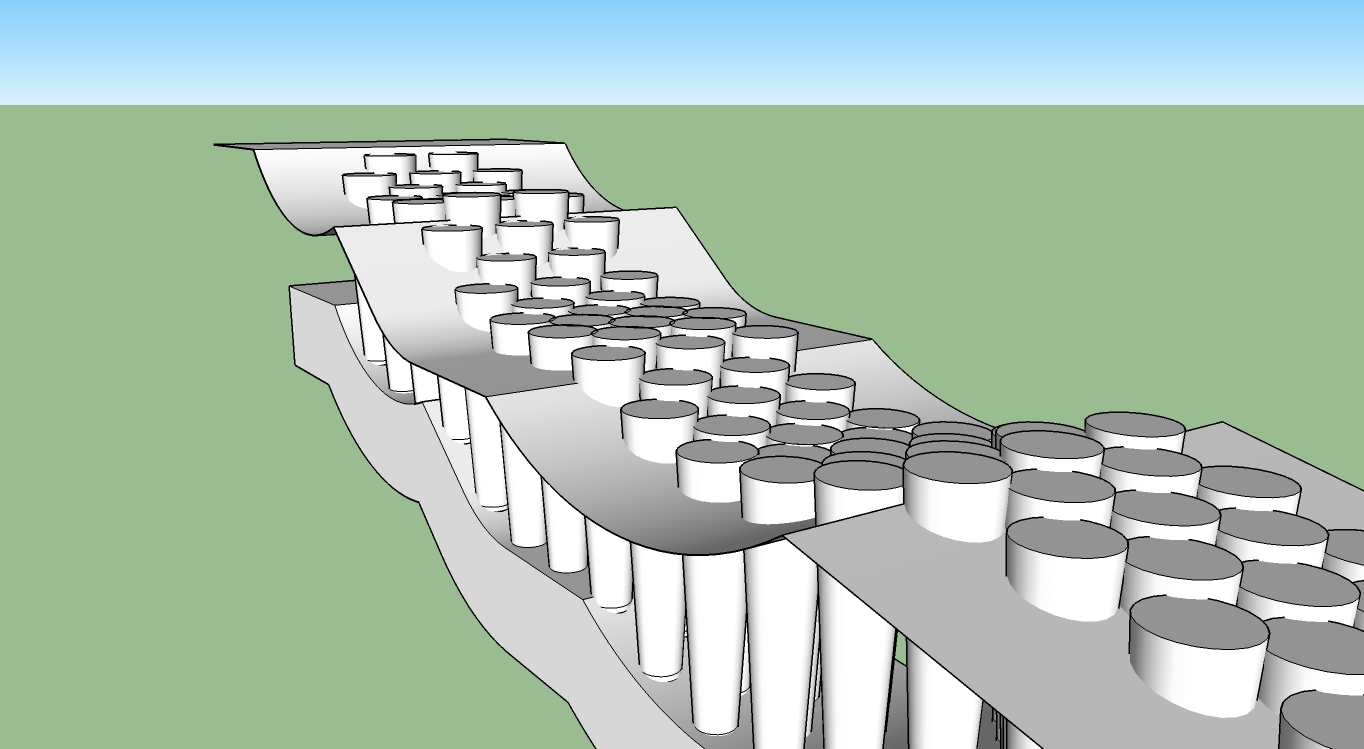
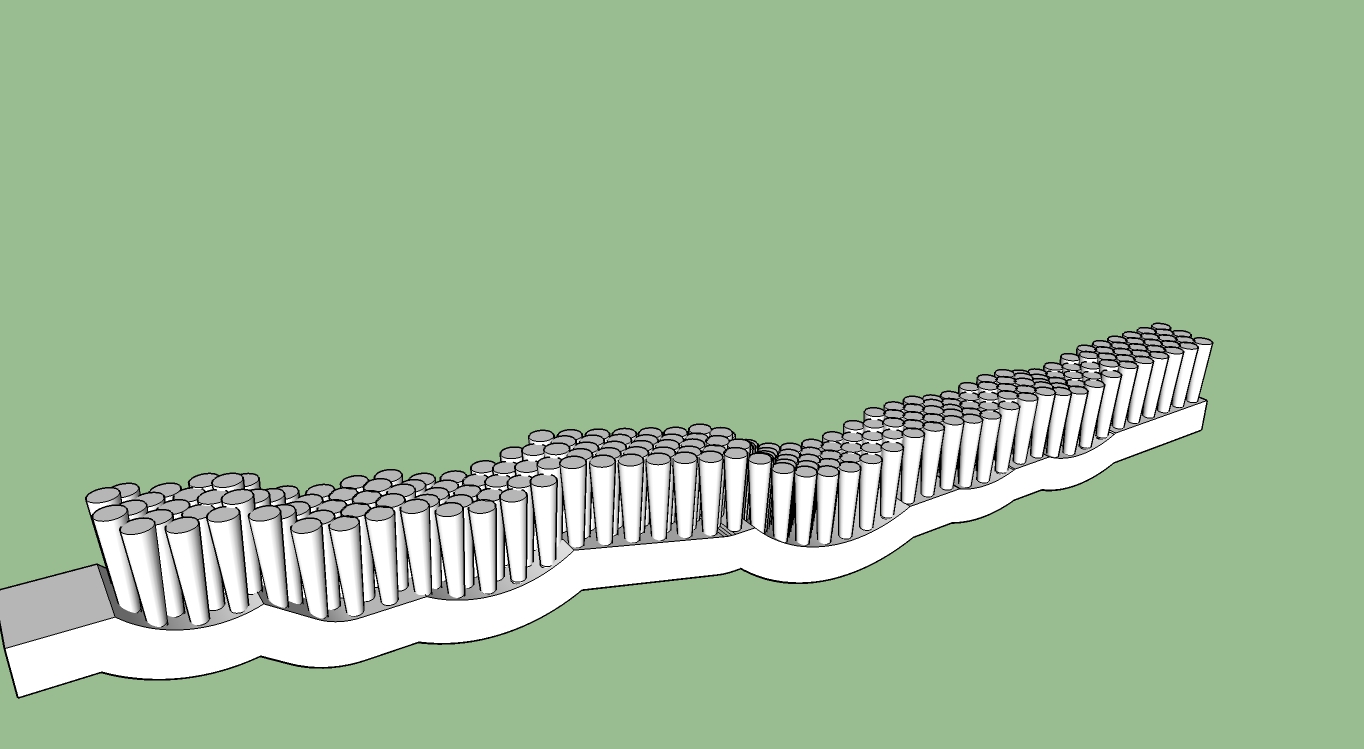
-
Which version of SketchUp are you using? If I was doing this with the pro version, I would turn that wavy shape into a solid by drawing some vertical lines upward and connecting them at the top. Then I'd use it to trim the tops of the fibers.
An alternative would be to explode all the fiber components/groups and use Intersect Faces>With model to cut them off. The wavy shape needs to be loose geometry, too. Then you could use a right to left selection box around the tops of the fibers and delete them en masse.
In either case, make sure you have the model scaled up fairly large so as to avoid the tiny face issue.
Curved surface and fibers in the same context. That is, all loose geometry or all in the same group or component. This is important because if the cutting surface and the geometry of the fibers aren't in the same context, when you erase the tops of the fibers after the intersection, there'll be no faces at the cut. By intersecting the surfaces while they are in the same context, you'll leave behind parts of the wavy surface as the new ends of the fibers.
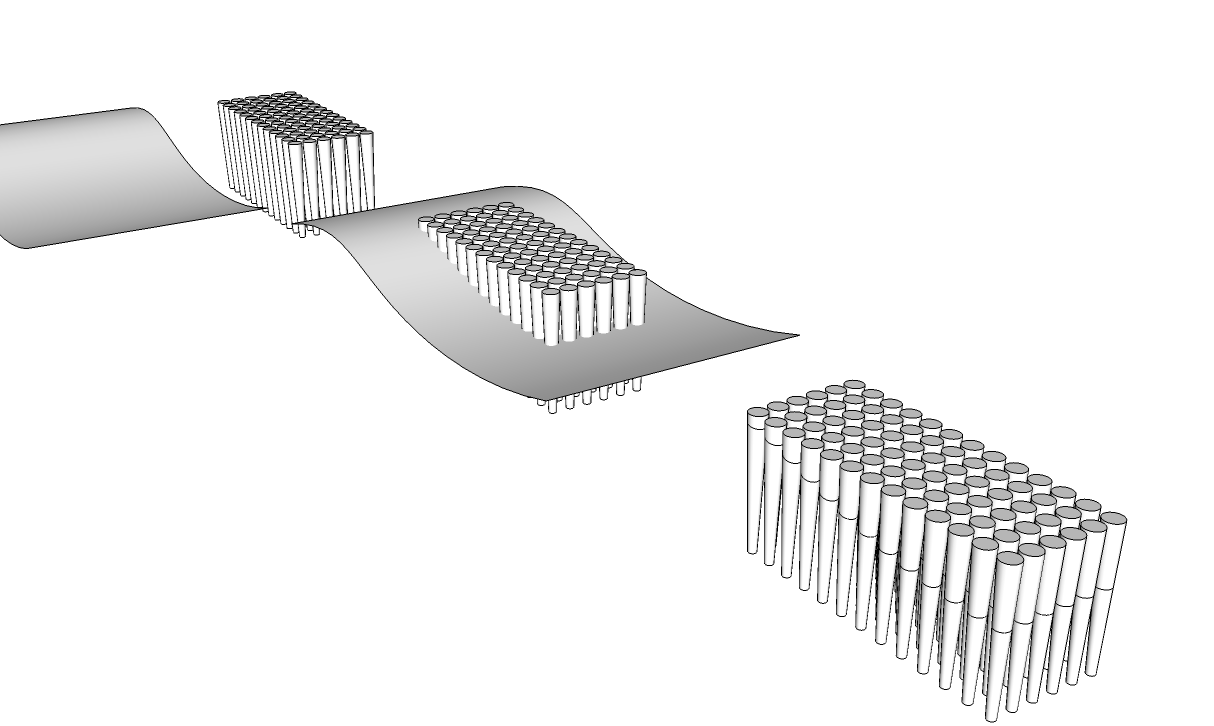
After intersecting, delete the unneeded part of the wavy surface and its edges. Then set the Camera to Parallel Projection and go to the standard Front view. Get the Select tool and drag a right to left selection box around just the tops of the fibers. You'll select the tops and the sides down to the cut.

Hit the Delete key an Presto!
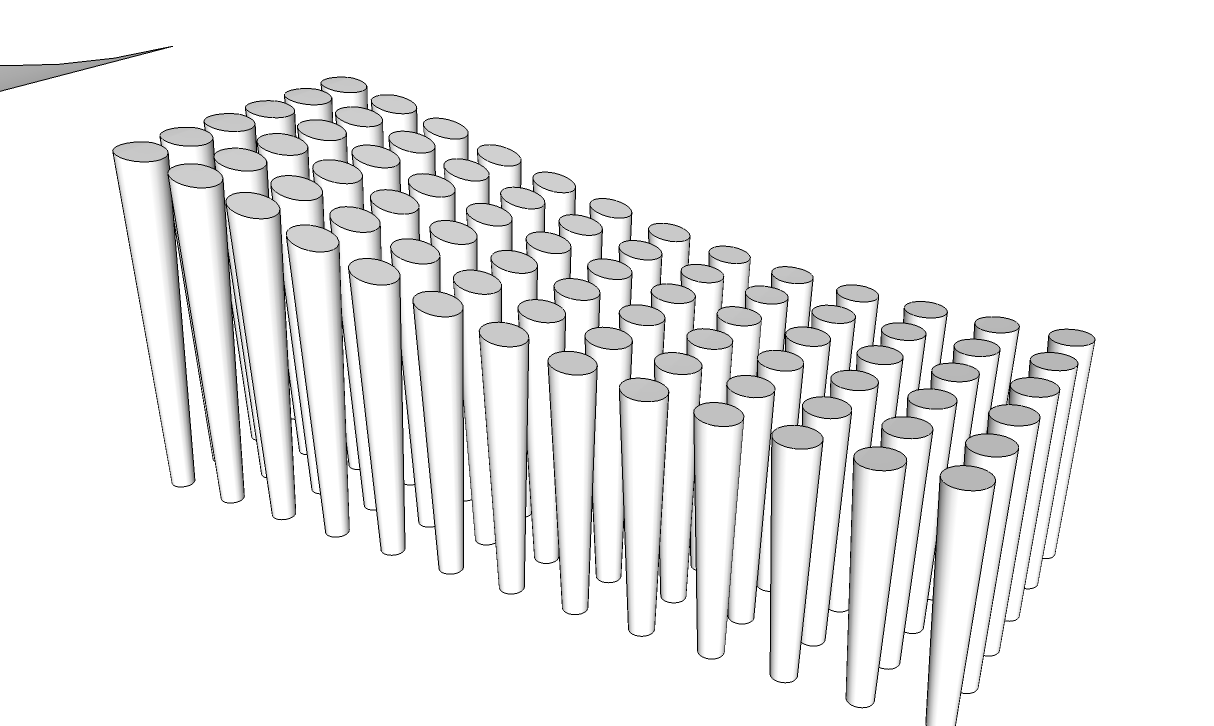
-
Nice job, Dave. Good instruction!
Advertisement







