Changing line style within a component: how to?
-
I was wondering if there is a way to change the style (color) of the lines inside a component while not altering anything outside it. perhaps there is a plugin that does it.
I have a wall made up of many small elements and when this is viewed from afar all one gets is a black blur because the black edges are too close together.
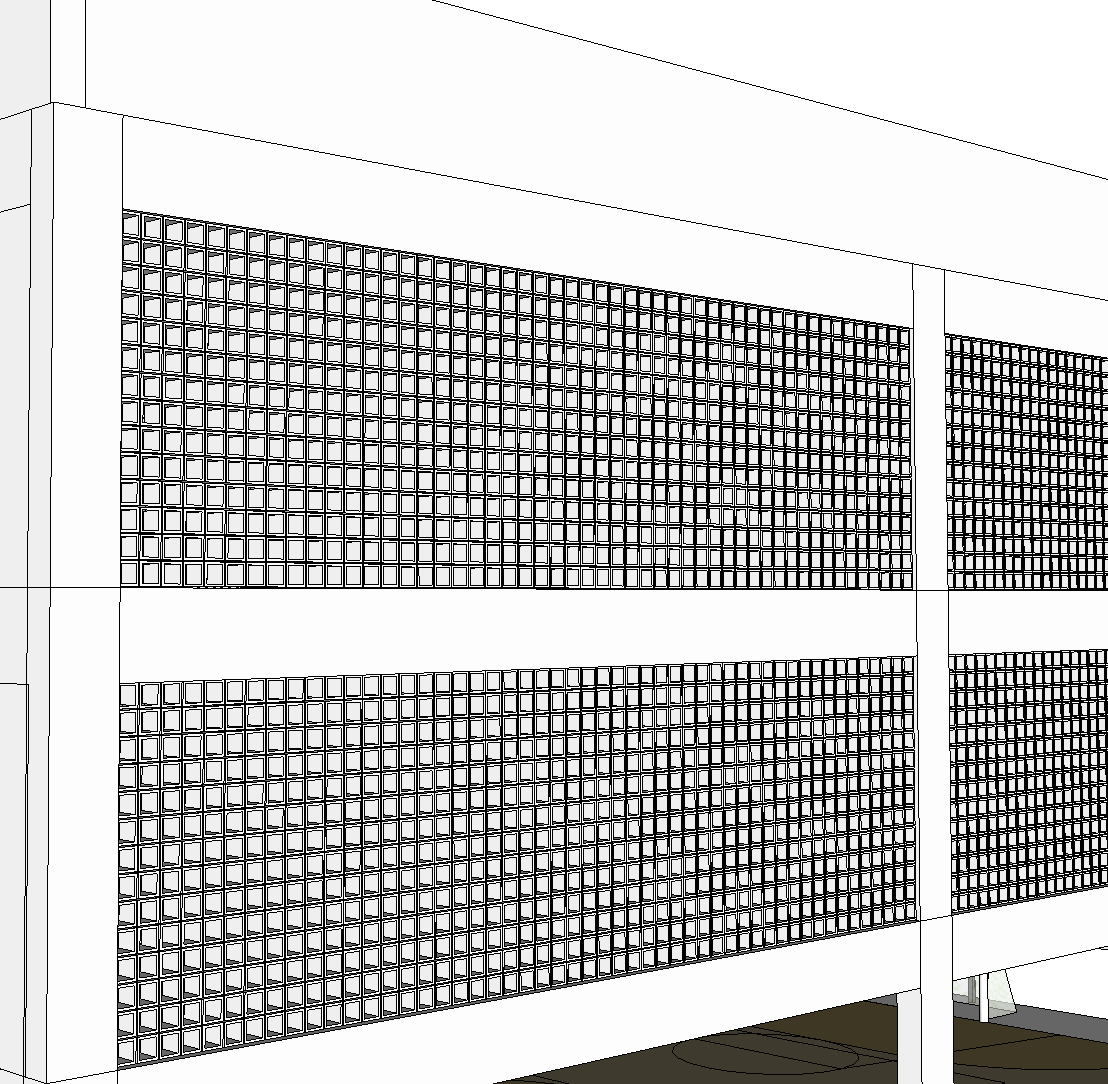
-
Unfortunately you can't apply a different edge style to components individually. There are several options that come to mind, though.
- Apply a color to the edges of the blocks and set the edge color to By Material.
- Hide some of the edges (maybe the ones on the back side) so they don't show.
- Make separate image exports using different styles or resolutions. Then combine them afterward.
-
With ThruPaint you can paint edges only--they don't have to be the color of the face IF you paint them after the face. However to see this you have to set the edge style color to "By Material" which means edges at faces that have a material will be that material (and effectively disappear).
If for example you have done the model all in default color with black edges you could color some edges and have the effect you want. If you have already applied materials in the model you would have to repaint all the lines black besides the ones you want gray.
-
Peter, you shouldn't need to paint faces to be able to paint the edges with ThruPaint. You don't have to with the native Paint Brush tool, either.
-
No you don't need to paint the faces. I didn't mean to say that. If you paint the faces by any means after you paint the edges and not before, it will change the edge color to the face color.
-
I must be doing it wrong. I painted the edges first and then the faces. The edges didn't change color when I changed the color of the faces.
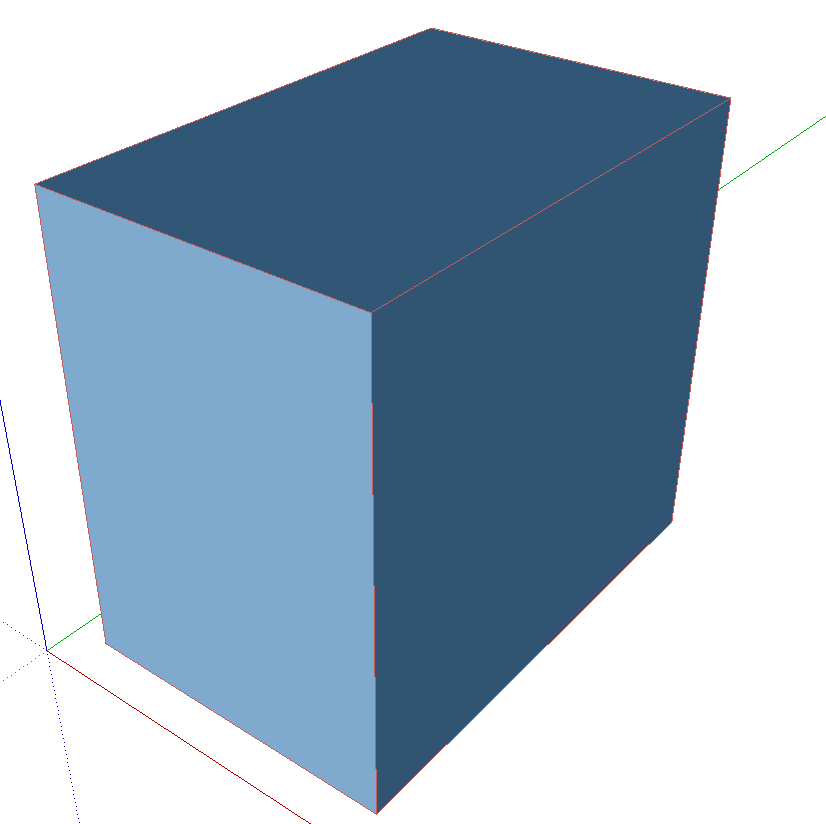
-
You're right! For some reason it seemed to be doing it to me yesterday. That makes it simpler.
-
Actually, if you triple click to select all of the geometry inside the component and then apply the paint, you will paint the edges as well as the faces but of course that's because you've selected the edges along with the faces.

Advertisement







