#Winner SpaceMouse Pro Review
-
As some of you might have heard, I was the lucky winner of the SpaceMouse drawing for I believe April or March. I was truly shocked because I never win anything, ever... I have put many an inner city child through school with my lottery purchases and never so much as a dollar. I had dutifully registered every month when the newsletters came out just because... Who knows? And what do ya know... As Calvin Coolidge said. "Persistence pays off." I feel very fortunate and really unworthy... So many great people here that do so much more for the community. I figured the least I could do was write a detailed review.
When Rich informed me that I had won, for some reason I pictured this SpaceMouse. The one we see on the banner ads here on the site pretty regularly. A sweet little piece of machinery that runs about $130.00, I thought that's a pretty nice prize for an online giveaway and I'll dig having it. Kool...

SpaceMouse Wireless. $129.00 at Newegg
http://www.newegg.com/Product/Product.aspx?Item=N82E16826154015
So imagine my surprise when I opened the rather heavy box... A brand new SpaceMouse Pro. Sooo schweeet. Really made a great day better. (I also got a heck of a deal on a lawn mower... But, that's another story.) So I'm really stoked about the SpaceMouse Pro and can't wait to give it a spin...
SpaceMouse Pro at Newegg. $305.00
http://www.newegg.com/Product/Product.aspx?Item=N82E16826154013
So onto the review.
First let me say I've been a fan of 3Dconnexion for some time, I own the SpaceBall 4000 and SpaceBall 5000 respectively. I bought them long before I ever could have used them. I was on vanilla AutoCAD at the time and even if I had managed to build an entire house in AutoCAD 3D it would have been as ugly as it was useless. That being said, I had to have the SpaceBall 4000. It was crazy awesome and I just knew that software would be along soon for people of my more modest budget. I purchased.

3Dconnexion was far ahead of its time, that's why I know to expect a quality product; they've been doing this for a long time. Formed in 2001, they've been providing specialized 3D navigation for almost 14 years. However, when you dig up the Wikipedia article you'll find that in 2001 when the company was formed from LogiCAD3D and Labtec’s 3D peripheral business they already had more than 20 years in the field. Needless to say, they probably know what they're doing.
Enough chit-chat, let's crack it open.
Oh how nice, it looks like they threw in a nifty black travel case... Very smooth. Not sure if that comes with every Pro version or if that's a special gift for a special guy like myself... If I were one of those kool dudes who goes to Base Camp and shows off for everyone with a super laptop this would make me look even kooler. Alas, I am not that guy. So the nifty travel case will probably not get much use. Appreciated none the less.

Beneath I find not the SpaceMouse Wireless I was expecting, but this glorious beast. The SpaceMouse Pro. Pro being for the serious 3D aficionados only... As I lift it from its brown, corrugated cocoon, it's heavy... Really heavy... I mean like an impressive kind of heavy. As I open the box I get the feeling this company may be located in Denmark; a box inside a box inside a box...

Here we see the packaging and the driver disk and the SpaceMouse Pro.

As I suspected... Very heavy, very sturdy... I can't emphasize that enough, this will not be sliding around your desk. Very large too. I'm a 6'3 and 230lb man and my hand is fairly proportionate to my size.

Here's how she fits.

Now let's set her up get her running...
Seems straightforward enough, plug in the USB. Even I can do that. Success... A warm electric blue glow emits from beneath the knob. I think we're cooking with fire. As I look up I see Windows 7 Ultimate has recognized the device and installed something, although it does not tell me what. Thanks for nothing Bill... Well, we'll pop the CD in and see what other goodies we get. CD is spinning and we're installing. Oh, spoke too soon. They want to check their home website for updates... Okay. Of course there is a more current driver and software package. We'll get that. 149 megs. And the poor CD, who's only destiny in life was to deliver a driver to a customer has now been relegated to the dustbin of history or the stack of electronic boxes at the top of my closet...
Now that we have our fresh driver and software package downloaded we begin the installation. Of course it wants to check for an update again. No, I think we covered that. It checks anyway... Installation begins with the option of Complete or Custom Installs. I always choose Custom, so I can preempt any botherware or annoying autoupdaters. People are so proud of the software and hardware these days... Everyone thinks they are worthy of my precious process allocation real estate, they're not. If I installed every auto-updater or monitoring add-on, my computer would be a slug on the side of the internet super highway. So let's see what 3Dconnexion wants to install?
15 different packages... Yikes. Okay not so bad, it seems most of them are for the various 3D programs you might use, some training programs, some proprietary software and some help files. It would seem the first few are for us.
3Dconnexion Collage
3Dconnexion Trainer
3Dconnexion Extension for SketchUp
3Dconnexion Plug-In for Photoshop CS3-CS6
3Dconnexion Add-in for AutoCAD 2007-2010Of course there are some others... Inventor, Maya, 3D Max, XSI, SolidEdge & SolidWorks.
Strangely the scroll wheel option in the selection window of installer doesn't work.
Now we have our choices made on to the installation, looks like it's going to take up 200 megs. Before the installation begins it looks like it will be running a process from Windows start. 3DxWare will start automatically. We'll go with it for now and see if we need it later.
(I might add that I keep a close eye on internet connections and the like, throughout this process 3Dconnexion has only contacted the internet one time, to check for updates to its installer.)
After installation I get two options, one to register and one to start3DxWare now. I choose both.
Now to play... I'll be back later with more about first impressions and usability. So subscribe to the thread or feel free to ask about it and I'll see what answers I can come up with.
Continued...
Okay... I've been playing for a few days, and here are some of my thoughts.
First Impressions
Big, sturdy, stable and seems to be made of metal and high gloss plastic. The 'Wheel' is made of hard plastic, but it's soft to the touch because of what I assume is the spring in its base. It's a nice feeling... It makes you want to use it. So let's do just that.What to do with this thing? Where do I put it and how do I use it? Am I supposed to replace my mouse with it or use it in conjunction with my mouse? I'm right handed, so do I use it on my right side or my left side? I chose to go with the left hand for the SpaceMouse Pro because I already have a $70 mouse for my right hand that I love. The Rat 7 Cyborg It's got 5700 dpi of precision pointing, it's highly customizable for hand size and it's got a few extra buttons as well as a super-slo-mo button.

I'm going to place the SMP on my left side and use it in conjunction with my mouse. Although, if it had a few buttons on the 'Wheel' itself I could see replacing my mouse. It feels so much less stressful on my wrist. I wonder if you can have two of them? Crazy useless I know, but also awesome? Seriously though, I can now see why they call it 'Space' Mouse, while in the model with both hands on the mice... I feel like I'm floating; I've been discombobulated... It's been recognized by SketchUp and I can use it, but it seems a little off. Like, not natural to my senses. Let's go look at setup.
Setup
We now have an icon on the taskbar for the 3DxWare software. This will lead us to the configuration menu. Another more straightforward route is right on the SpaceMouse Pro itself, the "Menu" button will open the properties dialog and you can setup the various controls. STOP! PAY ATTENTION This is where I ran into a bit of a wall. That seems right, click on the button on the device that says menu and you get properties... sounds legit right? Nope. Not if you're using SketchUp.
I had heard about and saw during installation, the 3DxSketchup Toolbar. So of course being the toolbar hawg I am I went in search of it. It was in the Extensions menu, check-marked, but no toolbar. It was not in the list of toolbars under the View menu. Where was it? I suppose it's time to hit the help button... Under the small SketchUp section, (which they still call 'Google' SketchUp) it only mentions the extension as being pulled up by using the Menu button. I did a search on the net for the issue and found in 3Dconnexion's forum where a guy said sometimes your SpaceMouse will come with the Menu button assigned to 3DxWare Menu and sometimes it will be Popup Menu. If you're using SketchUp you're going to want this to be Popup Menu. I excitedly opened the properties to fix the assignment. However, no 'Popup Menu' existed in the assignments. I clicked a few guesses and came to find that it has been changed to "Application Panel". So, one of the first things you'll want to do when you set this up is make sure that the Menu button is assigned to Applications Panel.
Ok, got that out of the way... Now I hit the Menu button on the SMP and a context menu comes up that gives me optional viewing modes. It should look like this.
But, what about the 3Dxtoolbar? I had seen it mentioned on their website? I looked at the installation and everything seemed to be in its proper place. A 3DxSketchUp folder inside of the Plugins folder, a 3DxSketchUp.rb plugin file inside of the Plugins folder... What's wrong? Where is the toolbar? I finally gave up and submitted a support ticket. Within a few hours I had received a reply from Barbara @ the Technical Support Help Desk for 3Dconnexion. In it she explained that the toolbar had been discontinued in favor of the
Popup MenuApplication Panel assigned to the Menu Button.Their response.
@unknownuser said:
The current SpaceMouse Pro software [Release 3.7.18] does not use a 3Dx
toolbar. The toolbar options from previous versions are located in the
3DxSketchUp popup menu mapped to the SpaceMouse Pro Menu button.When SketchUp is opened with the 3DxSketchUp extension installed, a 3DMouse
News window opens inside SketchUp showing the new location of the options on
the popup menu. The popup menu included options for Speed, Object Mode , Camera
Mode , Helicopter Mode, Rotation Center and Lock Horizon.You can also see a screenshot of the 3DxSketchUp popup menu in the Help file
under Supported Applications - Google SketchUp - SketchUp User Interface.If the Menu button has been re-mapped so that it no longer opens the pop-up
menu you can use 3Dconnexion Properties - Options- Restore defaults to return
the mapping to the pop-up menu.If there are other questions or this does not match what you are seeing,
please let us know.So, sadly... No toolbar.
@unknownuser said:
Dear 3Dconnexion,
I like toolbars.
Please and Thank You.Cordially yours,
Kristoff RandAnd back to setting this thing up. That might have sounded like a hassle, but the system and unit were working the whole time I was dealing with it. I could immediately use the device in SketchUp and the figuring out of the panel only took a short while. As of the fresh install it still feels a bit strange in SketchUp, I want to check out the settings and get a feel for what does what. I could use the provided training videos, but what fun is that?
Since our Menu button has changed, we'll now just be double clicking on the taskbar to bring up properties. Once we've opened it, we have 4 tabs of options; Device Configuration, App Configuration, Button Configuration and Advanced Settings. Which can all be assigned to multiple profiles.
Device Configuration
Here you determine your zoom style and overall speed. I hit calibrate. But, who knows what it did if anything. I chose forward and backward zooming and a lower speed.App Configuration
Here you can lock out axiss... axises...axes... whatever. It should really be called Axis control, but I suppose it may be per application? Not sure. You may want to use the Check-marked "Dominant" option to lock out the 'in between' axes, this gives you a more linear, straight-forward control. Then, after you've gotten use to the device, switch it off and you'll find that your brain has trained itself for the mobility.Button Configuration
Here we find the juice... The sweet spot. The SketchUp connoisseur's tasting room. We get to map whatever we want to where ever we want. 15 buttons to do with as you please. I remembered a recent beta plugin that would help me out and pulled up the SketchUcation Shortcutter. This allows me to see all my assigned shortcuts at one time while I'll configuring my buttons. For now I went with some basic functions that I use often and some views. Later on as I use the device I'll probably connect some frequent plugins. I'm thinking Fredo's Move tool will be one of the first. But maybe Thomthom's Clean with last settings? That would be kool to clean up a model with the push of a button. I really dig the full range configuration of the device. All devices should work the way the user wants them to.Advanced Settings
Here we get to configure, in detail, each of the axes. Reverse them, lock them off and adjust their individual speed. I left them all in the place I found them except for spin, which I found needed to be sped up a bit to feel the same as the others.Useability
Smooth as glass... After just a few short days, I'm getting the hang of it. It's going to take some mental and physical retraining; I normally rest my left hand on the left side of the keyboard and my fingers have been trained to Esc, Shift and Ctrl as needed. The SpaceMouse Pro effectively replaces that keyboard use. Now the keyboard will be simply for typing in distances or other shortcuts. (I think for serious shortcut users this will be the hardest point for them.) I may end up using the Esc, Shift and Ctrl buttons on the SMP as other plugin shortcuts and go back to using the keyboard for Esc, Shift and Ctrl. Not sure yet. Although it's very nice to have the choice.The movement of the SpaceMouse Pro in SketchUp is very fluid, unlike the stop, zoom, pan and rotate of normal SketchUp use, this devices allows fairly fluid movement without any hesitation, and I would think that as I get to know it better this will only improve. Placement of the device has been challenging. I have literally 0 desk space... I have a $500 keyboard tray that I happened into through a change order at an old job, the tray had already been paid for and delivered and the client was willing to let it go cheap. It's a fully articulating under desk mounted tray with ambidextrous mouse tray mounts on either side. Sadly, there is only one mouse tray mount. And for some strange reason the keyboard tray doesn't mention its manufacturer anywhere that I can see. I'm going to need another mouse tray to hold the SpaceMouse Pro.
Having the SpaceMouse Pro located close to the keyboard is going to be crucial in integrating it into my workflow. You'll need to have some flat space equal to your mouse area for proper use and of course you'll want to have the proper wrist and forearm support to ensure you don't encounter any aches or pains. I've been using the device for about 5 days now and I have not felt any discomfort. (If I do in the future I will update this review.)
On 3Dconnexion's website they mention various percentages of time that this device is going to save me... I don't know about all of that. I think that as you learn to use it more and more that it will be a time saver, for now what I've noticed most is a type of stress removal. For some reason, maybe it's the fluid movement, but I think SketchUp is a little mellower. Perhaps it's all the gliding around and quick snaps to views I use often. I'm not sure, I just know I'm enjoying it.
Conclusion
If you are a serious 3D artist you should get one. If you're a novice 3D artist, you should probably go with one of the smaller models, such as the Navigator. If you're an amateur, I would not really suggest it. Unless you have extra money to burn and are looking to get more serious. The more diverse your palette of 3D applications the more use you'll get from the SpaceMouse Pro or any of their fleet of controllers. Being able to create a unique or just streamlined navigation method across multiple platforms or applications is the holy grail of 3D artists everywhere; that and it would seem 64bit? But, I digress...Respecting user's preferred 3 dimensional navigation preferences should be a staple of our industry. For what seems like an eternity each application would dictate a new method of navigating 3D models and tout it as the 'best way' or the 'most ergonomic' etc. When in reality the user should be able to design his own navigation method within reason. More and more various developers such as Revizto are incorporating the ability to customize their software to act as your favorite 3D Modeler does. 3Dconnexion sidesteps all of them and bridges the gap for you. Providing a complete answer to cross platform navigation.
I might add, I found out about that nifty carrying case here on SketchUcation; they're adding them for free on new orders by SketchUcation members...
I'd like to say thank you to SketchUcation and 3Dconnexion for the prize, I'll put it to good use.

-
Excellent review, Kristoff...!

I too was one of the happy winners, but I haven't had the time to finish a review...

The 3DConnexion mouse has recently been made available for Thea Render Studio as well, so I have plenty to use it with...
It's possible to live without, but fascinating how easy you get used to it...
Wouldn't want to work without it...I will see if I can finish my review soon...

-
Thanks Fredrick, I'm just finishing up the rest of mine... phew it was a humdinger. I felt obliged with such a nice prize from both SketchUcation and 3Dconnexion. Do finish up yours soon, I'd like to know your thoughts. I'm liking it too. I really didn't think it work so well. I had issues getting SpaceBalls to work with SketchUp years back and honestly hadn't tried or even thought of trying again. Glad I did.
-
Hey Kristoff, John from 3Dconnexion here! Thanks for the really detailed review, we are glad to hear you are enjoying the SpaceMouse Pro

Thanks for pointing out a few things about the installation process, I will ask the product team to look at those.
Related to the software side of the product, I wanted to suggest you taking a look at our brand new driver (called 3DxWare 10). It's got a much simpler / more intuitive interface and introduces a cool new feature called "radial menus".
Radial menus are basically four-section, on-screen menus that can be created / assigned to any of your 3D mouse buttons. There are a couple of default radial menus (as seen in the pictures), but it's easy to create your own. As an example, the four dedicated function keys on your SpaceMouse Pro can provide access to 16 of your favorite commands (SketchUp, 3D Mouse, Keyboard, Macro etc).
IMPORTANT: 3DxWare 10 is not "officially" available for SpaceMouse Pro yet so you won't see it if you search by SpaceMouse Pro on our driver page: http://www.3dconnexion.com/service/drivers.html but if you search by SpaceNavigator or SpaceMouse Wireless, you will find 3DxWare 10 version 10.0.22 and this should work fine with your SpaceMouse Pro. We plan to officially roll the driver out to SpaceMouse Pro and SpacePilot Pro users very soon but advanced users like you can try it already (as explained above).
Here are some screenshots (showing how the driver looks when you have a SpaceNavigator connected).
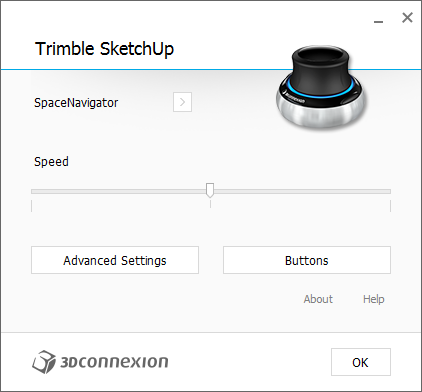
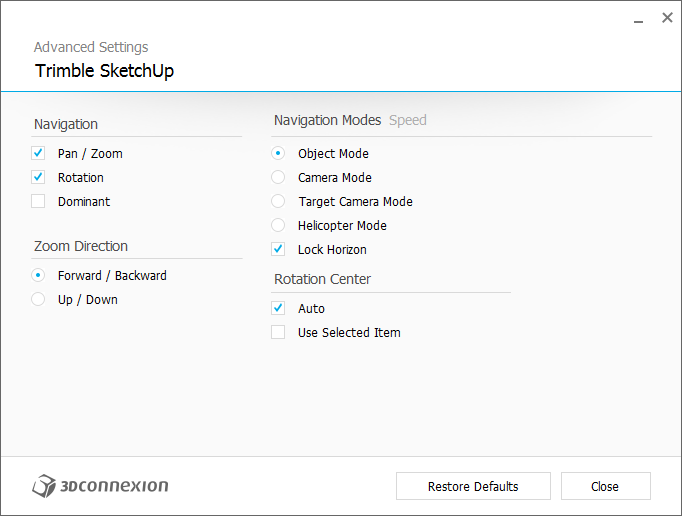
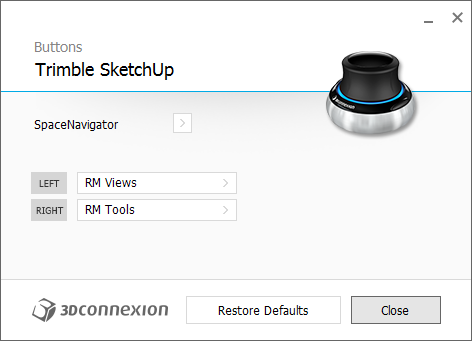


Once again, thanks for the great review and we hope to hear your thoughts on 3DxWare 10 and the ongoing use of your SpaceMouse Pro

-
Just trying it now... I like it a lot... Thanks.
-
Oh this is awesome. love the radial menus. The software recognition. Very nice.
What is the number of combinations possible with the radials? 15x4=60?
-
@krisidious said:
Oh this is awesome. love the radial menus. The software recognition. Very nice.
What is the number of combinations possible with the radials? 15x4=60?
Great to hear you are liking it! Yes, in practical terms a 15 button device could have 15 different radial menus assigned (i.e. 60 different commands). However, you can actually assign a radial menu within a radial menu so the theoretical possibilities are endless...

-
I'll stick with 60 for now, my brain to finger synapses are already trying to carry enough information...

-
Thanks for this very informative and well written review Kristoff.
You certainly are able to bring your experiences to paper (screen text) and delve into the ins and outs of a product

Well done.
Mike
-
Very nice write up Kristoff

I have the 3Dx Spacemouse Pro's little brother.....3DX SpaceNavigator.
(I voted "I have one"....I know...what a rebel)After having it for 6 years or so, It's like not having my left arm if I am without it.
(Edit: actually I have 2 of them...one for laptop/one for desktop)Charlie
-
Thanks Kris. I haven't read it all but will... so far thanks for convincing me to buy another gadget. And it will look so impressive whether I figure out how to use it or not!
-
Make sure you grab the 20% discount
-
Can we all take a second to appreciate Krisidious wrote #Winner
haha
-
-
Thought I would add a few notes.
-
Some people may have issues with shortcuts and button configuration. If shortcuts are not sticking you may need to run 3DxWare as 'Administrator'. I think most people will not have this issue, my permissions in Sketchup were messed up so I gave it super access.
-
SpaceMouse Pro allows you to move the model while in a dialog window that would normally lock you out of 3D navigation. example you can rotate your view etc. while in the Preferences Window.
-
Using the Fit button is some kind of anchor for rotation. If you come into sketchup and find the center point of rotation seems to be aligned out of view. hitting "Fit" will not only fit the view to the screen but it will also recalibrates the center point of rotation, making it more relevant to the object. Get used to using this fit button early.
-
A nice bonus is the ability to be in mid command and change your view. You can be making a copy and moving it to a new position and have free movement at the same time. It's some what challenging, but you'll get the hang of it and it's surprisingly helpful.
-
I have not been able to do this, not sure if I'm just not seeing the path or what. Shift and Ctrl need to have alternate control over the other buttons on the SpaceMouse Pro. This would multiply the number of functions that could be added by at least 3, if each button had this power of changing the "Mode" of the controller when used in conjunction with another button it would substantially increase the usability of the device.
-
Layout doesn't seem to recognize SpaceMouse Pro or 3Dconnexion doesn't work in Layout. One way or the other someone needs to talk to someone.
-
-
As Rich mentioned... 20% off right now from SketchUcation. Here's the link.
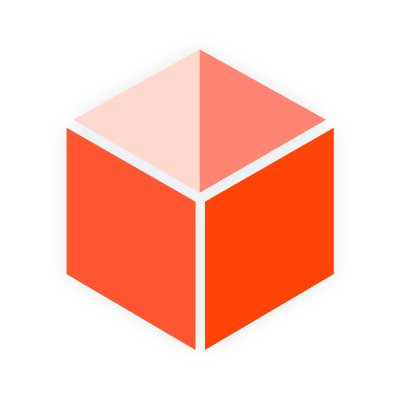
SketchUcation
SketchUp, 3D Connexxion and SketchUcation resources that lists helpful links and explanations to important SketchUp related topics.
(sketchucation.com)
-
Thanks Kris you did a great job here.

Hadn't used mine much until I read your review and got into mapping the buttons the way I wanted with shortcut keys now my hands hardly on the keyboard I think thats the whole key to using it just messing around with the radial menus after earlier mention of them by mo53ley. The only thing was "undo" command wasn't working so I actually made a macro for it and works just a few more buttons and would be totally confused.

Heres what I came up with so far, for button 1,2,3 for macros and used the ESC for one RM Tools and CTRL for RM Views and ALT for RM Pro and the View buttons on the right left default. Now I got make a cheat sheet to remember what they all do.
Again Thanks to SCF and 3d Connection and Kris
-
Glad you liked it Walt. I think the new driver really increased the usability of the device.
I think SU doesn't allow some shortcuts to be changed. Like Ctrl V can't be reassigned to Paste in Place.
Advertisement







