Axes settings save incorrectly in scenes.
-
Two main issues.
You need to set and save the axes in the styles.
Your template is huge, and when I say huge I mean Texas huge. I drew a simple square in it just to see what I was doing and it was 800000m, far too big to see textures.
I'd start again with a cube of a known size in it to make your template, you can always remove the cube before you save it finally.
Anyway, attached is a working version but it may not be positioned exactly as you want and I think I mixed up one of the texture styles.
-
Hi Box,
thanks so much for your help, which has mostly solved the problem (I don't know how I'd managed to get the template soooo large!)
However, when you say
@box said:
You need to set and save the axes in the styles.
I can't see anywhere within styles to set whether the axes show or not.
I wonder if it's the same on Windows and Mac. But it makes sense that I have to set it somehow other than just ticking or unpicking axes within the view drop down, and this would explain why I have had so many problems with this previously.
best regards, Sally
-
Yes it may be different on Mac, it's here on windows.
-
It must be somewhere else, but I can't find it! This is the mix panel in styles on a Mac.....
Are there any Mac users who can help?
Thanks again Box.
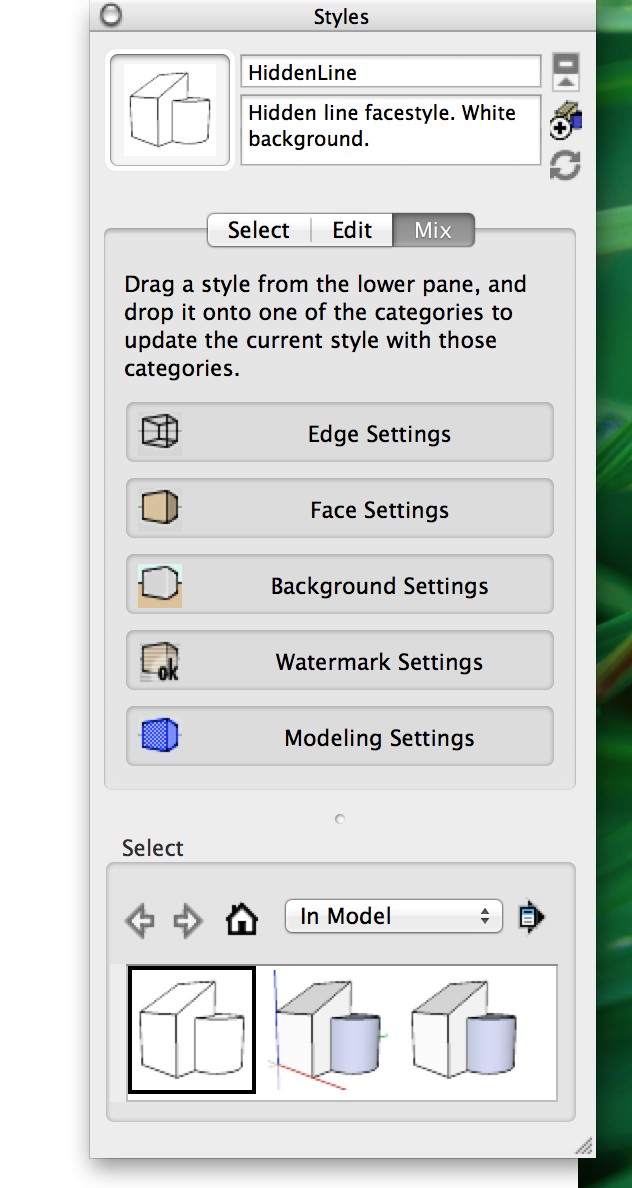
-
Try clicking edit tab and then the last one, Modelling settings.
-
I tried that but you can't click on it, just drag style icons onto it.
-
Mac edit
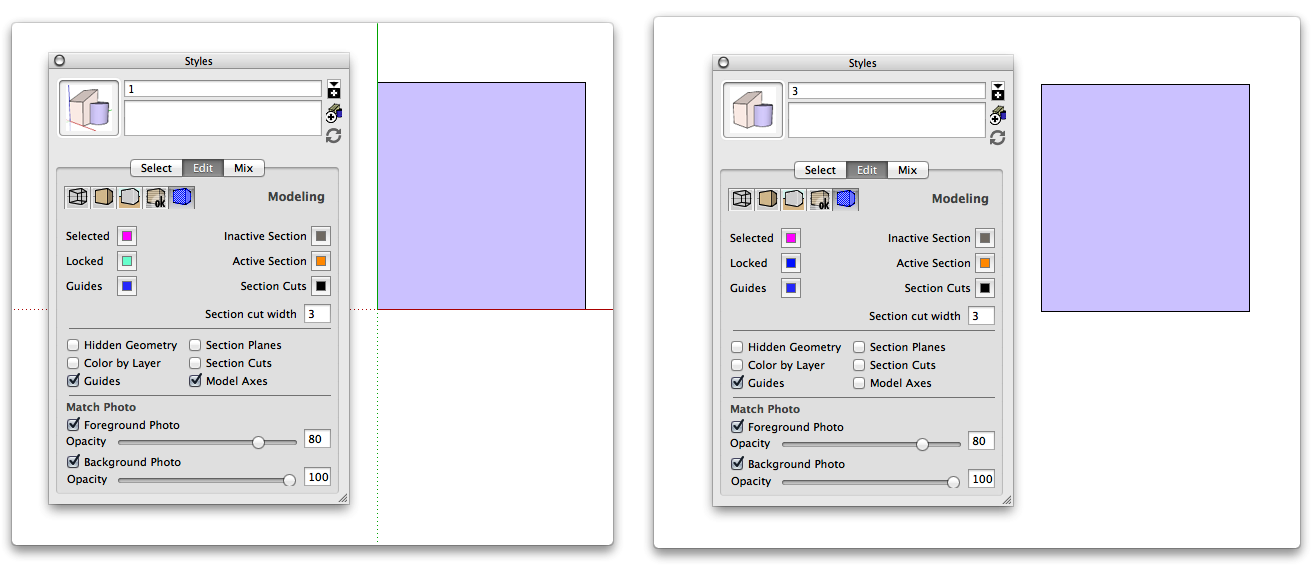
-
First click the edit button next to Mix, then click the little blue icon that now appears.
Ah Wind-borne's got it for you.
-
Brilliant, thanks to you both, problem solved and new things learned. Great!

-
Hi,
to anyone on a Mac who wants to know more, I kept having problems even after Box and Wind-bourne helped me so I played around a little more and discovered what I was still not doing completely right. I have summarised the steps you need to follow in the attachment below. Hope it helps!
Best, Sally
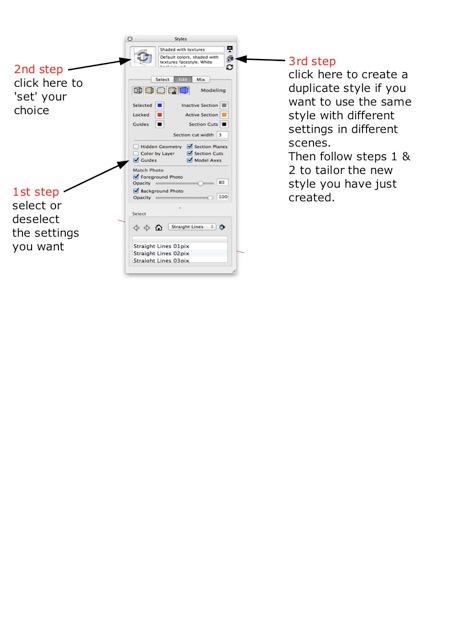
Advertisement







