Removing lines from plane surface
-
How do I remove a spurious line from a surface?
When I select the line and press delete it deletes the whole surface.
[img]
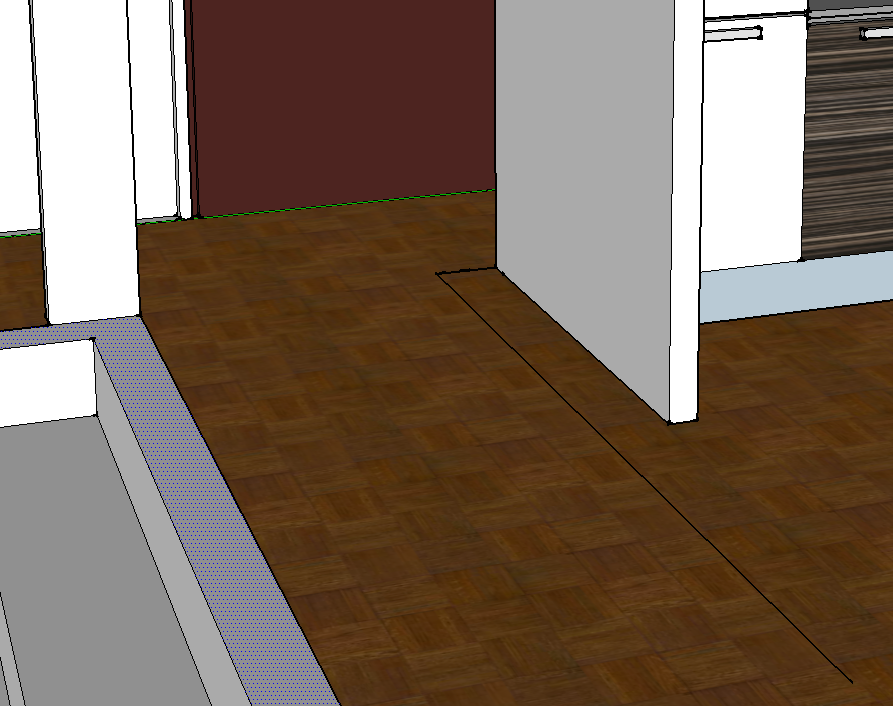 [/img]
[/img]I've tried googling for this and every response is "install plugin xyz which will do it for you magically".
I have tried installing Thom Thomsens cleanup script, but just got a bunch of errors from the install process and a message "Did not install script" which was unhelpful. From what I see on the forums the cleanup script is quite complicated and does not always work as expected.
I already have problems with my Maxwell Render plugin crashing Sketchup and I am very loath to install some flakey new script when what I need to do seems very simple - just that I don't see how to do it.
The issue is that after removing a wall I'm left with an empty "hole" in my floor. I managed to use the "move" command to collapse the hole down to a few lines, but those still show up in my render.
Apparently there is "soften lines" but I'd like to get rid of them altogether.
I'm using the free version of Sketchup 8.1
Thanks!
-
If deleting one of those edges results in a face or a couple of faces being deleted, the faces are not coplanar. If the faces on either side are coplanar, the easiest thing for a couple of lines like that would be to delete them. There are several plugins that would be able to delete coplanar edge but it sounds as if you need to first discover what is wrong with the floor and fix that.
-
99% of the time a "spurious" line forms in the first place is that the faces have at least 1 line and a common vertex that is just a bit out of alignment with the intended face, but they look OK.
You need to go to the vertices of the faces and see if they truly connect with each other and are not just slightly off.
There are 2 ways to fix this, and sometimes you may end up redrawing a lot more than just that bad face.
First, do a left-right select over each vertex. Keep the select box small, and make sure you do not select parts of the drawing behind the vertex. Using entity info, see if anything is actually selected. If a tiny fragment is selected, then delete it. This will probably cause another face to disappear. If so, delete the line that was common to both faces and redraw it, making sure you get "endpoints" only. If you get a "constrained by...." message, hit escape and start the line at the other vertex. This should form both faces.
If there is no fragment, then you probably have 2 lines that are open by a tiny gap. You can get in real close, (by turning OFF perspective) and looking for a double line or a gap. Delete a doubled line. or even both, and redraw the common line.
Do not delete 2 lines of a triangle at one time, or you may lose the true point of the vertex.
-
Hey guys, thanks heaps for the tips. Was able to fix it!

Advertisement







