[?] Hotkey for softening edges
-
I've been trying to find an easy way to soften edges instead of right clicking (see image);
hoping there would be a kind of hotkey - simpy holding down a key and clicking the edge, for example.What do you do when many edges must be softened?
Choosing many edges and selecting 'soften/smooth edges' will create weird shadow effects (see image).
(Other software has means to avoid this, but not SU)
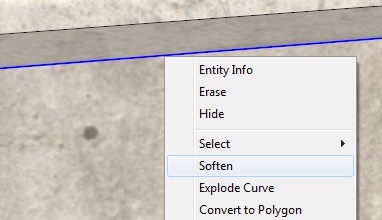

-
You can assign the shortcut on your own:
Requirement there is a menu item that "Soften". First select a (arbitrary) edge, then open Window → Preferences → Shortcuts and search for Edit/Entity/Soften to assign a shortcut to it.In your example it makes sense to have two (or more) parallel edges to get better smoothing. Smooth/Soften is not good for acute angles between large faces.
-
eraser tool while holding down the ctrl key will soften edges (eraser + shift = hide edges)
there's no need to pre-select when doing it that way.. just sweep over the desired edges.for lots of softening at once, use the soften/smooth dialog (under the Window menu or via right click once applicable selections have been made)
-
I can't thank you enough. Great tips!
I should study the manual harder
-
If in your example you did not want the 2 perpendicular faces to give you the weird shading, but you don't want to see the line, then keep it "soft" and NOT "smooth".
Select the line, and use "entity info" to make the adjustment.
Don't use "hidden", which effectively is both soft and smooth, but also has other attributes you may not want.
Advertisement







