Hello! Newbie saying hi and maybe a little advice
-
First, hello to everyone! I'm extremely new to Sketchup and it was great to stumble upon this board with all its great information.
I have a pretty general question, but first a little background so you know where I'm coming from.
I've just started with Sketchup about a week ago, though I took a couple CAD classes in college about 8 years ago. I've forgotten most of that by now. I watched all the "Getting Started" videos, and made a pretty basic Millennium Falcon (yes, I'm a nerd).

My main question, though, is just seeking tips and advice for a car chassis I'd like to eventually build. It's still in the beginning stages though. Here's what I've got so far:
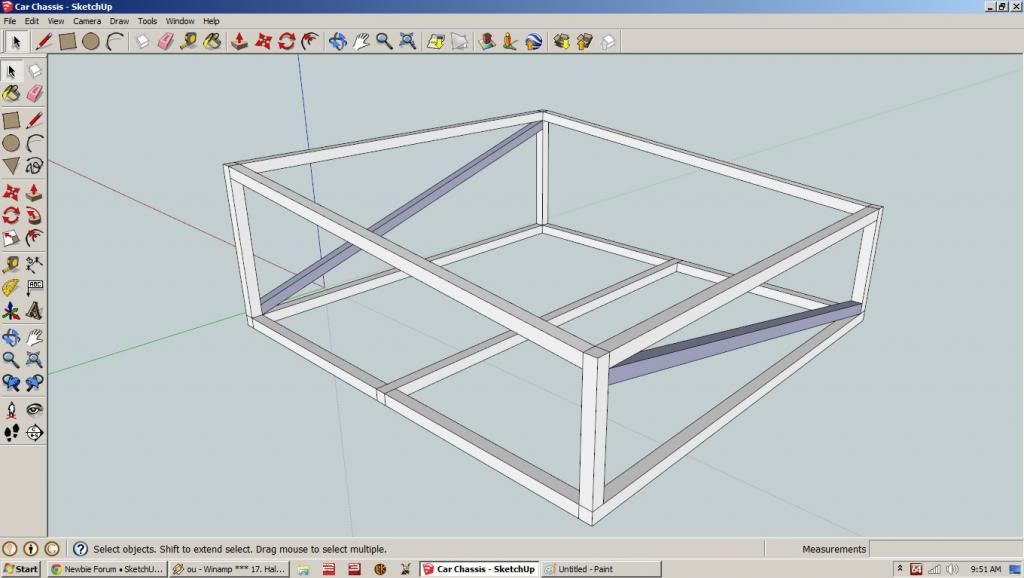
The front is nearer the camera, and if it matters I'm planning a 2 seat sports car type of build.
Thanks!
-
First thing to note, the diagonal crossmembers are inside out. The blue colour is the default back face colour. You want to get in the habit of making sure everything is the right way around.
-
Hi Neil and first of all, welcome!
Second: your profile says SU 2013 but your screenshots are from SU 8. Please, keep your profile up to date which makes it easier to help.
Third (and Box beat me with this): get used to modelling clean. I do not know about your falcon (pretty nice for a newbie though) but your in second screenshot, there are blue (back) faces outside. Select them, right click and "Reverse faces". You will regret this kind of modelling once you start getting into rendering.
-
Welcome.
Good starts. Keep plugging away.
A little advice? Stay on top of reversed faces and correct them as they occur. Your blue diagonals are inside out.
Front? You might want to consider orienting your model so that the Standard Views work predictably. Is the side along the red axis the front? If you choose the Standard Front view from the camera menu, that's the side nearest the camera.
Make components as you go to prevent things from sticking together and have fun.
-
Thanks for the tips! I'd downloaded the program in 2013 so I just assumed it was the '13 version. I've changed it.
As for the crossmembers, I can definitely reverse the sides, but is there an easier way to make them? This time I made square of the appropriate size on opposing corners and used the line tool to connect them. It was actually something I did by accident, so I'm sure there's a better way out there.
I'll definitely work on the camera angles too. I can see where that would make a difference in the long run.
-
One thing I find helps. Try to think about how you would make things in real life and then construct them that way. If you think of it as a drawing you start to do things that may look right but end up being wrong from a different angle.
For example your crossmembers, if you have drawn the squares for the ends vertically the tube won't be the correct thickness, a small difference but it will screw things up for you in the long run.
If you start with a square and push/pull a length of pipe you can then move it into position and cut it to fit. As dave mentioned above, use components to separate your geometry and make repetition easy. ie; make one crossmember, make it a component and copy it across to the other side. There is a lot more to it but that gives you a bit of a way to think about things.
-
@box said:
One thing I find helps. Try to think about how you would make things in real life and then construct them that way. If you think of it as a drawing you start to do things that may look right but end up being wrong from a different angle.
Good idea! I've done some fab work in the past, but I never modeled anything beforehand. Wasted a lot of material. lol. I like that idea.
@unknownuser said:
For example your crossmembers, if you have drawn the squares for the ends vertically the tube won't be the correct thickness, a small difference but it will screw things up for you in the long run.
I'm not sure I understand what you're saying.
@unknownuser said:
If you start with a square and push/pull a length of pipe you can then move it into position and cut it to fit. As dave mentioned above, use components to separate your geometry and make repetition easy. ie; make one crossmember, make it a component and copy it across to the other side. There is a lot more to it but that gives you a bit of a way to think about things.
Forgive the silly question. How do you cut something to fit once it's in place?
Thanks again!
-
You describe drawing lines between the square at each end. If these squares are verticle rather than perpendicular to the lines you draw then the "Tube" won't be the correct thickness.
See little sketch exaggeration.
As to cutting to size, there are many answers to that depending on what you are doing.
But in the simplest terms, push/pull your crossmember through the vertical section then draw a line on the face of the crossmember in the right place and push the excess off.Or you can use intersect faces to cut things, but that is another step.
-
@box said:
You describe drawing lines between the square at each end. If these squares are verticle rather than perpendicular to the lines you draw then the "Tube" won't be the correct thickness.
See little sketch exaggeration.
[attachment=0:2621jwyl]<!-- ia0 -->Measure.JPG<!-- ia0 -->[/attachment:2621jwyl]As to cutting to size, there are many answers to that depending on what you are doing.
But in the simplest terms, push/pull your crossmember through the vertical section then draw a line on the face of the crossmember in the right place and push the excess off.Or you can use intersect faces to cut things, but that is another step.
That totally makes sense! Thanks! How would I go about making the properly sized tube for the left side? Just matching edges, pulling through and then cutting it off, I assume?
Also, on a slightly different note, in the following picture:

How can I take the selected area (and its twin on the opposite side) and "squeeze" it down, so that the highlighted area is about half the height of the main body, but centered on it rather than at the top or bottom, if that makes sense?
Thanks again for all the help! I'll stop asking and start experimenting more after this.
-
Use the scale tool. Make a selection as you have and choose the scale tool. click on the bottom or top middle dot, press alt and move the dot up. The top and bottom edges should move in towards the middle.
-
Don't work in mm, prefere meter + decimal point
And crop your image before post for better appetizing

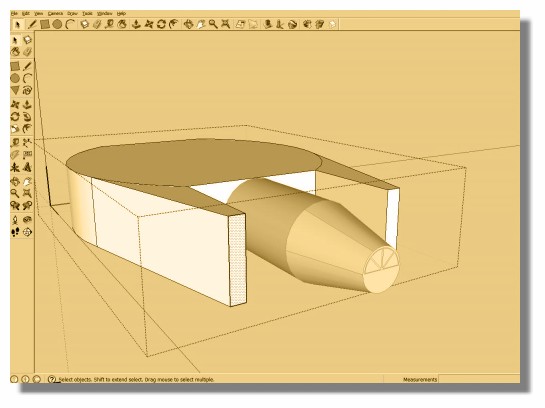
-
@pbacot said:
Use the scale tool. Make a selection as you have and choose the scale tool. click on the bottom or top middle dot, press alt and move the dot up. The top and bottom edges should move in towards the middle.
Ya know, as much PC gaming as I do, you'd think I would have thought to look for shift/alt/ctrl modifier keys for everything. Unfortunately, it never dawned on me. Another simple, easy tip that makes an enormous difference.
Much appreciated.
-
@oramac said:
@pbacot said:
Use the scale tool. Make a selection as you have and choose the scale tool. click on the bottom or top middle dot, press alt and move the dot up. The top and bottom edges should move in towards the middle.
Ya know, as much PC gaming as I do, you'd think I would have thought to look for shift/alt/ctrl modifier keys for everything. Unfortunately, it never dawned on me. Another simple, easy tip that makes an enormous difference.
Much appreciated.
Good. Looking at the model, I have to mention that this operation may have an less than predictable result on the upper and lower faces of that wing. Those faces have many edges and angles, so when they are deformed by simply moving one edge (you can just move an edge in blue direction for similar result--may need to press command key when you do), it's hard to know if you will like the result. What SU will do is add edges within that face to keep the outside edges intact. These can be softened if the end shape is OK. Just because some operations are possible, doesn't mean the modeling steps are the best for your model. Often an approach to this sort of model would be to define the outlines of irregular faces and use a skinning plugin (simplest of which is Sandbox) to make the deformed face.
-
@pbacot said:
@oramac said:
@pbacot said:
Use the scale tool. Make a selection as you have and choose the scale tool. click on the bottom or top middle dot, press alt and move the dot up. The top and bottom edges should move in towards the middle.
Ya know, as much PC gaming as I do, you'd think I would have thought to look for shift/alt/ctrl modifier keys for everything. Unfortunately, it never dawned on me. Another simple, easy tip that makes an enormous difference.
Much appreciated.
Good. Looking at the model, I have to mention that this operation may have an less than predictable result on the upper and lower faces of that wing. Those faces have many edges and angles, so when they are deformed by simply moving one edge (you can just move an edge in blue direction for similar result--may need to press command key when you do), it's hard to know if you will like the result. What SU will do is add edges within that face to keep the outside edges intact. These can be softened if the end shape is OK. Just because some operations are possible, doesn't mean the modeling steps are the best for your model. Often an approach to this sort of model would be to define the outlines of irregular faces and use a skinning plugin (simplest of which is Sandbox) to make the deformed face.
Thanks! It actually worked pretty acceptably this time, at least to my eye. I'll post a screen later this week, since my computer is currently down while I move (posting from work).
I have been kinda wondering how to make ovoid-ish shapes, like a flattened sphere or oval. Would this Sandbox thing help with that?
-
@unknownuser said:
Would this Sandbox thing help with that?
Better is use the Scale tool for make ovoïd form from a sphere

-
@unknownuser said:
@unknownuser said:
Would this Sandbox thing help with that?
Better is use the Scale tool for make ovoïd form from a sphere

I'll experiment with that. Thanks!
So a few updates. I scrapped my original chassis and started over. I think this one is marginally better. At least, I'm getting used to making components and cutting them to fit.
Here it is. I've no idea why the closest corner pieces show the blue side. I reversed faces and all kinds of things trying to fix it. Overall, I'm shooting for maximum torsional rigidity through the red axis, while keeping weight down.

Also, I said I'd post the one ship that I used the scale tool on. It seemed to work fairly well, though it's tough to get a good view of it without being able to orbit around a bit. I used it on the front "forks" on either side of the cockpit.

Advertisement







