Lost with alignment of many objects
-
Hello,
I am lost how I can align several objects. All my objects sitting somewhere tilted in the space but I cannot align them to one reference axis and stick them all together. In my example I want to put a hemisphere on top of a cylinder, placing them on a base plate and finally having a peg added in the center. It's like a mushroom
Thank you for your help and advice.
Note: Unfortunately the skp file is >2 MB and therefore I couldn't upload it due to file size restriction. I added the print as pdf
-
Maybe if you delete the little circuit board and purge unused from Window>Statistics, you could make a Save as... file that is small enough to upload. I'll be happy to show you how to align them if you can upload the file.
What element has the desired orientation and how and why did you get them to be in the orientation they have now?
If I was drawing that from the beginning I would have drawn everything in place with it assembled and used one part as a reference for the others.
-
Align and distribute by SDmitch

-
If you really want to post the model the 2MB limit is no excuse; You can zip it; use file sharing sites like Google drive or drop box.
It takes 6 degrees of freedom to locate a rigid body in free space: x,y,z and axis aligment ( Such as pitch,roll,yaw). There are plugins or you can use ( one noted above) or you can set the ref axis and move manually . It is best to move one step at a time manually instead of one big move.
-
Hello Dave R,
I could compress the object based on your input and deleted the circuit board and posted it again.
All object should align to the base plate.
Before I am playing with the mentioned plugins (thank you Pilou!) maybe you just give me some ideas then I can try it by myself.Thank you for help
-
Hi Michael,
Here we go.
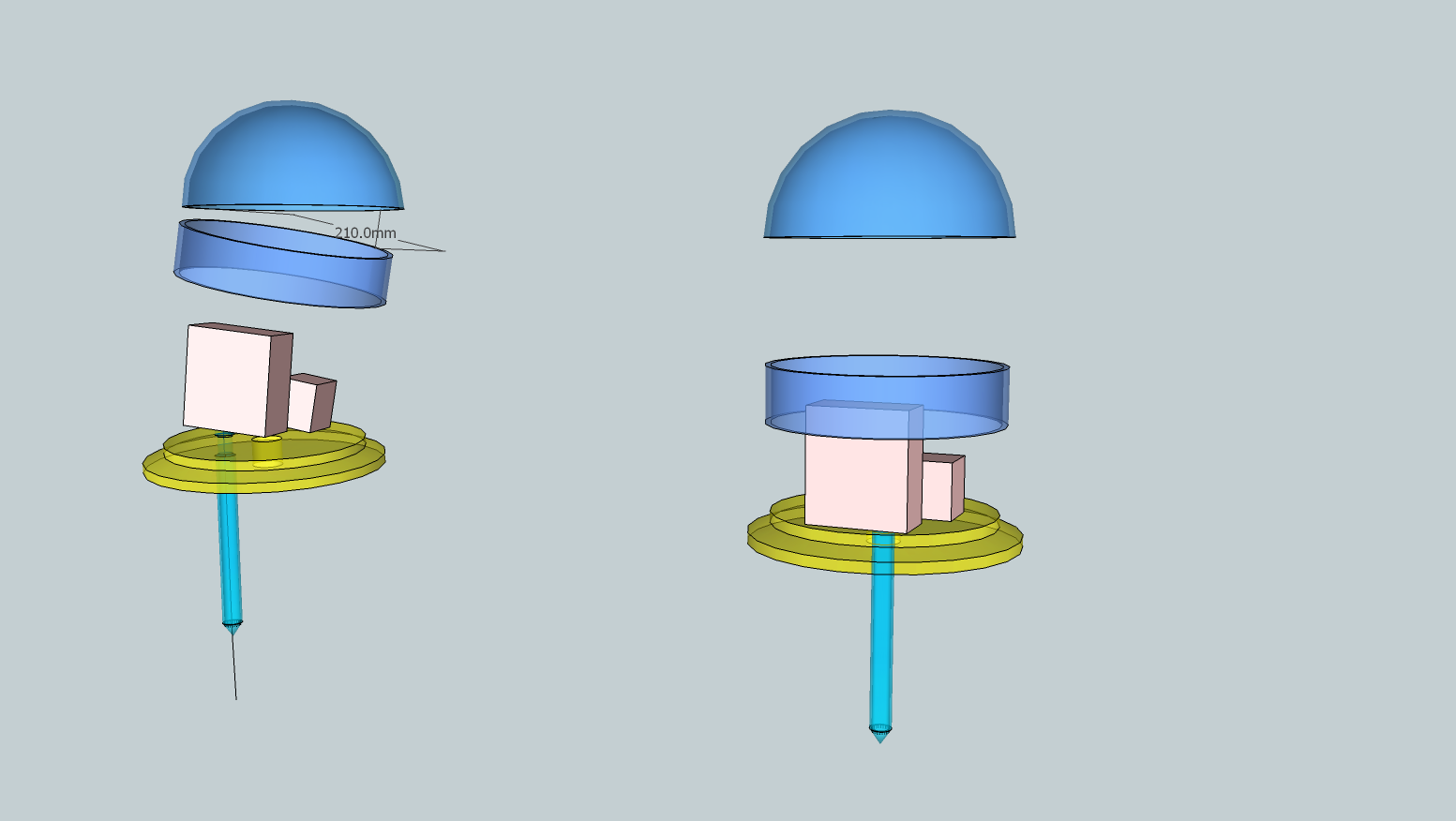
I left the parts separated but it is only a matter of moving down along the blue axis to get them exactly where you need them. Take a look at the attached SKP, too.
The first thing I did was to reset the model axes so they are correctly aligned. There are reasons to move those axes but often it seems moving them creates more problems for folks than it solves. I haven't ever found the need to move the model axes in my own work.
Instead of spending a lot of time rotating the parts, I converted the groups to components (most already were components which is good) and then changed the component axes so the component origins are all at the center line of the components. Right click on each component and choose Change Axes and you can set the origin, the red axis and then the green.
After that it was simple enough to drag a copy of each component in from the In Model Components window and place them on a guideline placed on the blue axis.
If you draw something like this again, I think you would find it easiest to just draw the parts in place, For these round things, working right on the origin will make it simple because you'll be able to see the center line.
Another thing that will make your work easier relates to the Circle tool. Make it a habit to drag out the radius of circles on axis. The base plate demonstrates one problem that can occur when you you don't.
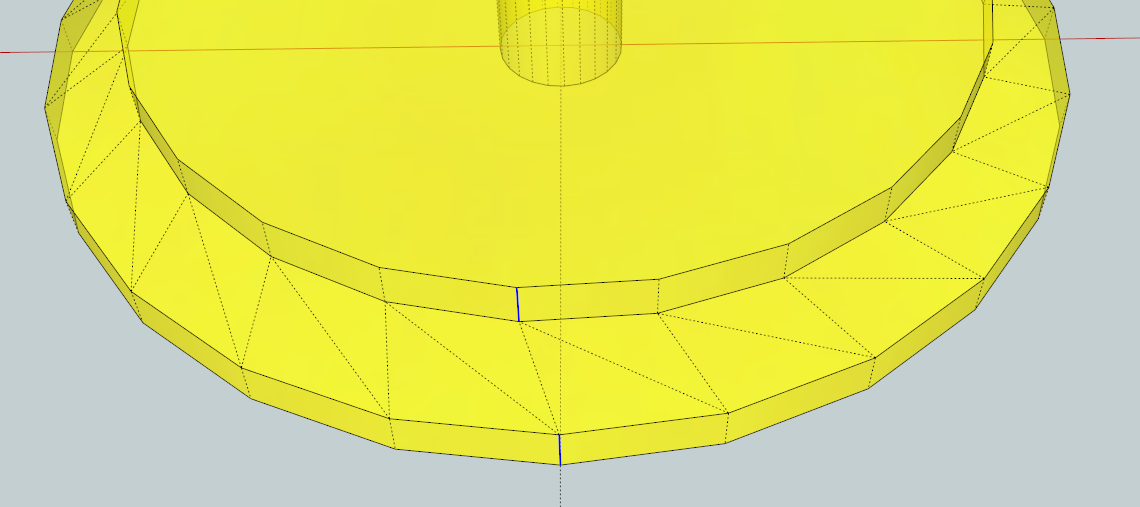
You can see that misalignment in this screen shot. Because of the misalignment of the vertices around the edges of the outer and inner circles, the sloped surface needs the additional diagonal lines to create the surface. This adds additional geometry and can cause you other problems.
-
Thank you Dave R,
for your help and advice! I tried to fix it by myself and idea to make them all to components was great.
Michael -
Michael, I'm glad you got it sorted out.
Advertisement







