Color lines drawing
-
Hi,
Is there a way or a plugin to draw color lines?
I explain: As you can see on the joined image, I just use lines to draw electrical circuit paths. I use the same for water circuitry.
Even if I draw each circuit type in specific layers (power plugs, RJ45, TV, lights), it could be clearer to draw it with different colors.
Any idea?
Alain
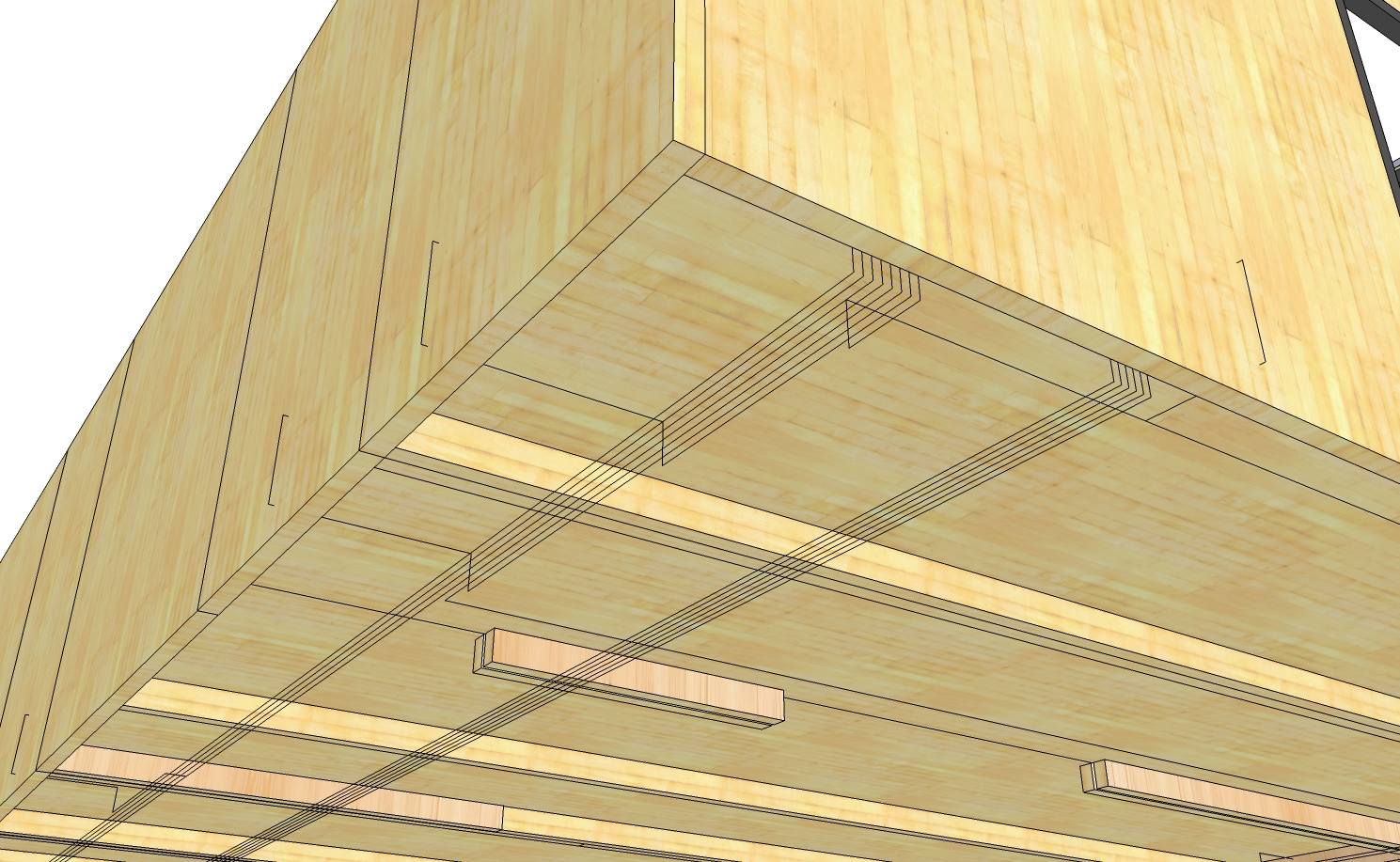
-
Hi Alain,
Go to Window > Styles > select "In model" > Select the style you are using (normally just one style there) > Edit tab > Edge settings (the first icon) and at the bottom of the tab, set edge colour to be "By material". Update your style (click on its icon with the circular arrows) and you are done.
One note however: whatever edges you want to colour (and generlly, any "raw geometry): do NOT put them on different larűyers. Select all that should go together and make them a group instead. This way you can colour them "en masse" and also you will avoid merging raw geometry with other - as layers do NOT separate geometry in SU (see video below)
-
Ok thanks, that's an idea but as far as I understand, it should be done by style so available for the whole model. It means that all edges will now be displayed by their material color.
So, acording to the image below, I effectively win visibility for my circuit paths, I lost it for other gemometry. Is it true?
Regards,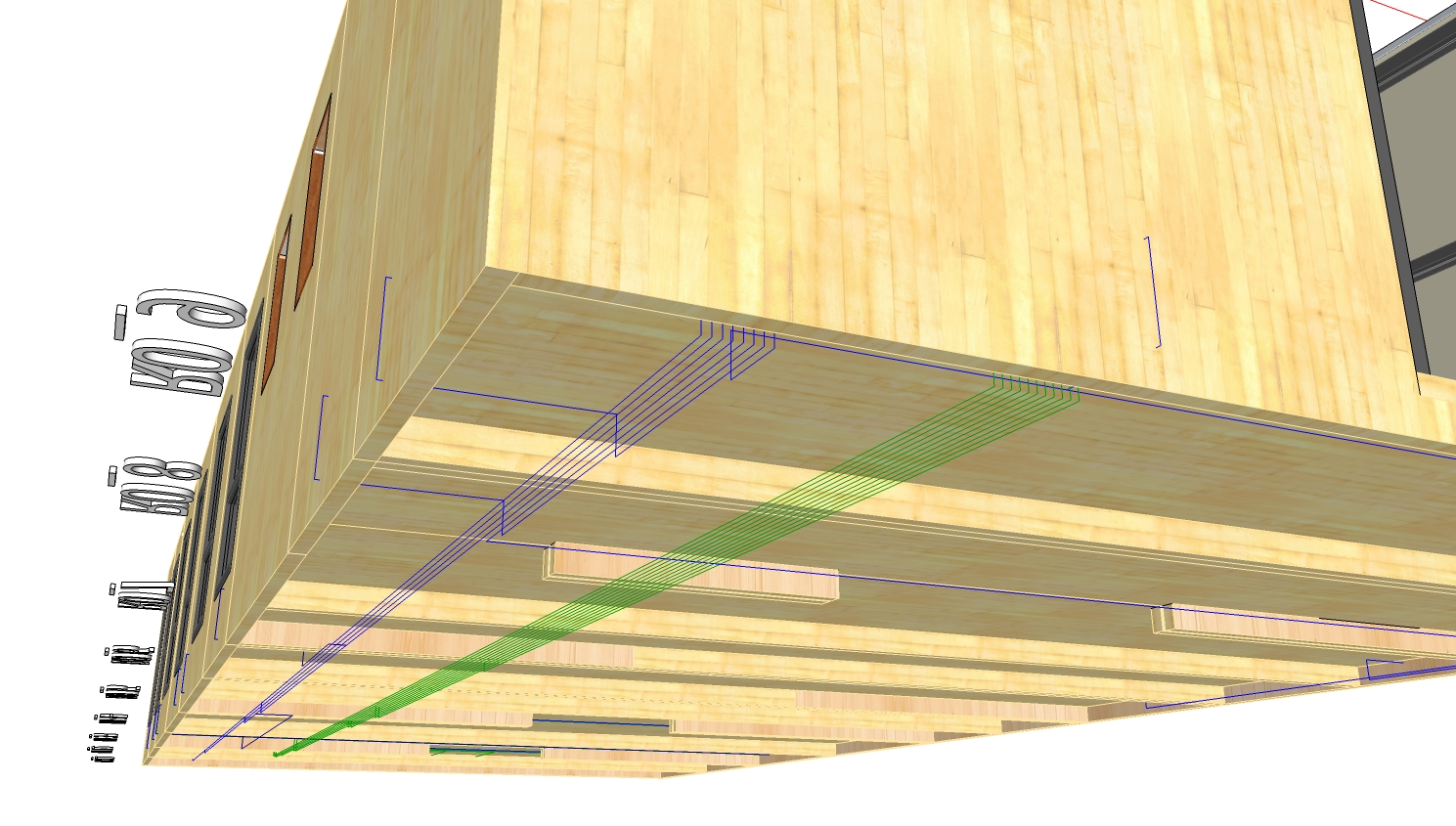
-
That shouldn't be the case. If you choose to colour edges by material, then the only edges that change ought to be the ones you actually apply a specific colour to. All the others will remain the default black, exactly as they were before.
-
I don't understand.
According to the method explained by Gaieus, Window > Styles > select "In model" > Select the style you are using (normally just one style there) > Edit tab > Edge settings, seems to concern all edges in the model, not the one I want to change specifically so, if you look at the images posted first vs the last one, edges of wood panels haven't been changed by myself but because I changed the style telling to color edges with material. -
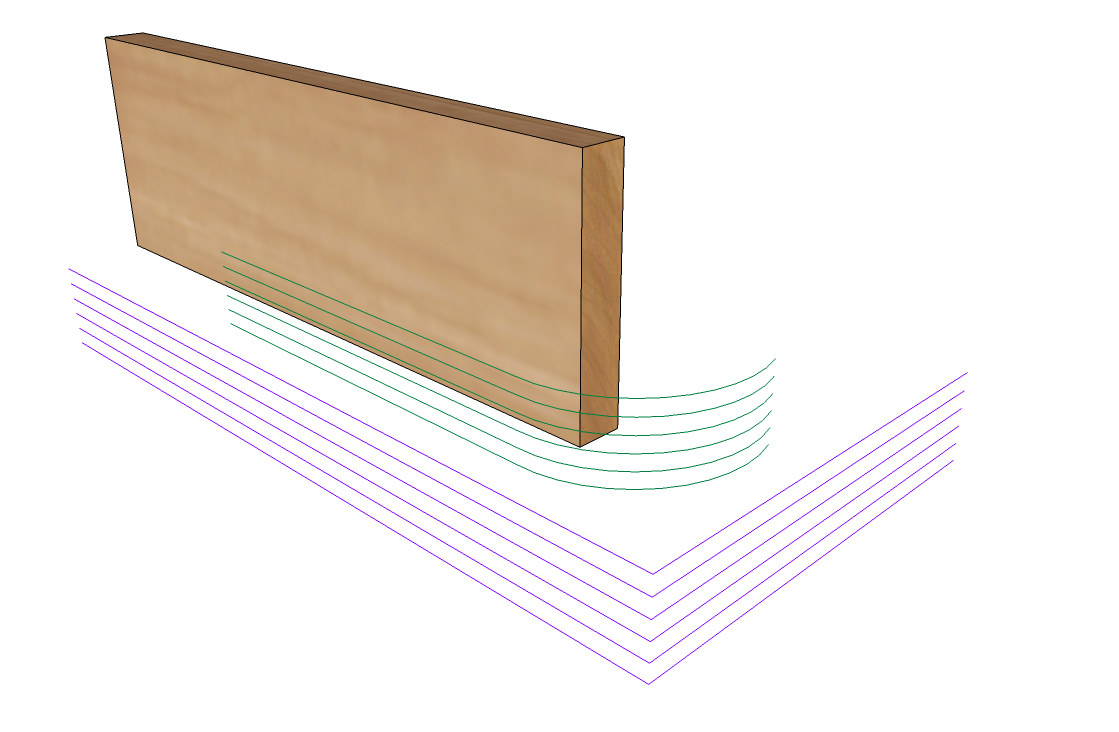
Are you applying the woodgrain material to your components or groups? Apply the wood grain material to the faces only and as described above, apply the colors to your lines and select Color by Material.
You should apply the materials to the faces anyway so you can control their orientation. Painting the component or group "wrapper" makes that much more difficult. It also makes it harder to show multiple materials as I have on my board.
-
Once you set colors by material, note that you can change any edge color in the entity info window.
If you paint only surface(s) no edges selected, the material will be applied only on surface(s).Also this plugin:
http://sketchucation.com/forums/viewtopic.php?t=28957#p251619
Hope this helps.
-
Hmmm yes, it seems some groups/components have been painted globaly, some have been painted face by face so, I sometimes have black adegs, sometimes no.
Also, after having selected to draw edges by material, we have to take care to always select default material to drw something!
Well, I'm going to look at ChrisP' plugin, I think it would be a good help.
Thanks a lot. -
@unknownuser said:
Also, after having selected to draw edges by material, we have to take care to always select default material to drw something!
What?
Unless you apply a material/color to an edge after drawing it, it will display as black in Color by Material.
-
Yes Dave, you are right sorry.
-
@unknownuser said:
Hmmm yes, it seems some groups/components have been painted globaly, some have been painted face by face...
Ah well, true that if you apply a material on a whole group, its edges will also inherit this material.
There are pligins to remove group materials (and apply them to the faces directly) and there are plugins to remove edge materials - if you are interested, I can look them up but if you are in a "learning phase", best is to avoid such scenarios altogether.
-
I've installed ColorEdge which is quite cool despite some little problems I think and I'm going to look at plugins for faces mapping only.
Thanks everybody. -
the plugins are great but don't get in the habit of relying on plugins to fix sloppy modeling.

Advertisement







