Problem with Graphics
-
Can you post a screenshot of the SU viewport as well as The Preferences window with the OpenGL section?
-
SU Viewport?
Pref window with OpenGL on the way...
THanK YOU!!!
-

-
From that screenshot you have set SU to use no anti-aliasing. You must select one of the other modes - like the one at the bottom with 4x anti-aliasing. Have you done that? (Might have to restart SU)
-
i think thats it!!!
it seems alot clearer!! there are very few points that still seem a little botched but it may be my model!!
THaNK YOU SO MUCH MAN!!!






-
that has definitely changed and helped with my model, however now when i am parallel with any line it looks as though it is not colored in. But only when I am viewing the edge at a parallel angle....
example...
straight on with no problem....

at angle you can see the edges are dotted kinda like before, even on far window pane you can see messed up edges...

-
Yes - I see that as well on my nVidia cards. Doesn't bother me. They are not present when I export or render.
-
Hello,
I'm working on a project in Sketchup 8 (free/non-pro version). I'm having a problem with jagged edges as well. Things look OK when zoomed in on, but the further I pull away, the rougher looking things get.
When I go into System Preferences withing Sketchup and click on OpenGL, the settings shown are only:
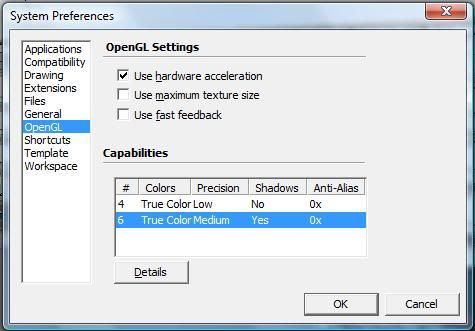
My understanding is that to help correct this, I need some sort of setting with (most likely 4x) anti-aliasing, but such an option is not showing.
What needs to be done to display such an option? I'm using Vista on an 4-5 year old HP laptop if that matters.
I regret that I cannot show an example of the image - it's something that (once completed) I'll be copyrighting or trademarking for a business project I'll be launching. However, I'm getting close to finishing it, but can't put the image "out there" in the state it's in as when showing all of it at once, it looks too rough/unpolished.
Thanks in advance!

-
Martin, every computer will output more or less jaggy lines on the screen. 4x AA is not perfect at all either.
Now what AA you can have is up to your graphics card which (I suspect) is no the most up-to-date on a 4-5 year-old laptop. What you can try now is to go to your video card's control panel (if there is anything like that) and set antialiasing to application controlled. That may help with this display "cosmetics" (it's nothing else, believe me).
Don't worry however. You will be exporting images for your business project and not showing them on the screen, right? And when exporting images, it is the software that manages antialiasing, not your video card. When exporting (File > Export > 2D graphics), make sure to have a look at the export options.
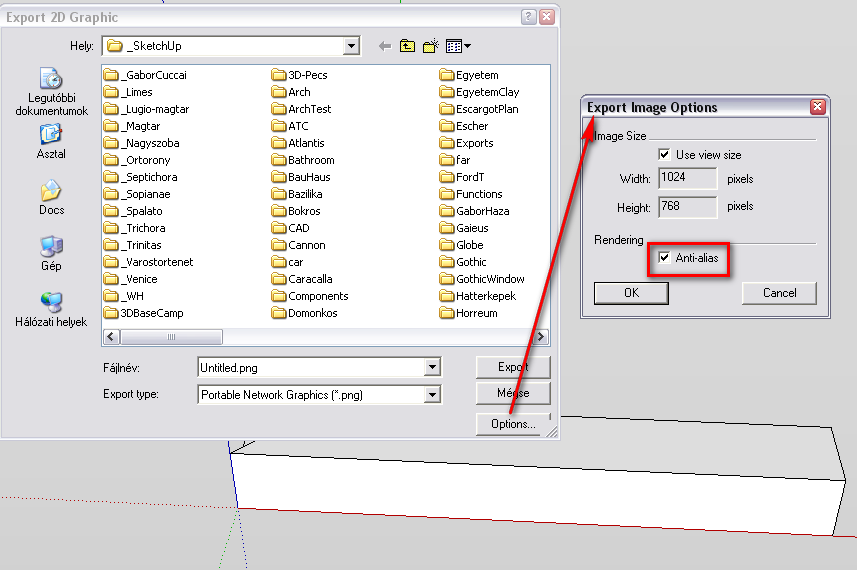
Here you can set the size of th image and choose to get it antialiased.A tip however. With AA on, you will be able to export somewhat smaller images (SU will work on the export harder). Many folks do not like the AA job SU does and often turn AA off but export at a much larger size and resample the image later in an external image editor which has much finer antialiasing engine. Experiment a bit what kind of output you can get.
-
Thank you. I'll take a look to see if I can make such changes.
I imagine (from the little I've been able to gather) that adding a rendering plug-in could help clean up the image? Would I need to export to another program after that? I was quickly reading a bit on the free version of Maxwell Render earlier today, though I came across something about it only working in meters, and I've been 'building' my project in feet/inches. Would I need to export to another program after that? My concern is being able to still move the image around the way I can in Sketchup so I can take 'pictures' from various points/angles/etc.
As you can tell, this is the first thing I've ever done in Sketchup, or any other similar program. The results have been nice, except for this problem.
-
Rendering programs have their own anitaliasing methods so yes, that's also a way. I do not have any experience with Maxwell so cannot comment on it. There are renderers that run straight under SU (so you can navigate to any view you wish and start a render) but studio renderers also have navigation tools to set up views.
-
OK, thanks again Gai. I'll see how things pan out once I'm finished building. I really need to make it look smooth/finished/etc.
Advertisement







