Nested elements dont show up because of hidden layer
-
Sorry,
i didn't want to show off, don't get me wrong, i just wanted to clarify that i know how SU works..
I think, i know..I think it depends how you like to work or how you are used to it (or maybe how the office wants you to work).
I, as stated, do it as well like this- draw everything on layer 0 and later put everything in place.
I have no raw geometry at all, that's the problem btw.Maybe i have misunderstood sth. here.
I have a model with many objects on many layers. I made some minor changes, added bevels etc.
Overall it was quite a lot in the end. And finally i found out that new geometry was created while layer 0 was active.The result was the problem i was asking for help with.
Anyway, i solved it now by using the mentioned plugin..
I just wanted to know if there is a workaround for this.
Thanks for the help so far, if there is any additional solution please let me know.
-
Making layers other than Layer 0 the active layer invites trouble as you've found. John (Box) indicated that you have raw geometry on layers other than Layer 0. You can see that's the case in this screen grab. If all the raw geometry in the group was on Layer 0 where it is supposed to be, the Layers box in Entity Info would indicate that. You've managed to get some of the raw geometry onto the other layer. If the model was done correctly, the Layers box would indicate Layer 0 as the location of the raw geometry. If you left Layer 0 as active you wouldn't have this happen and you'd probably have no need for that plugin, as nice as it is.
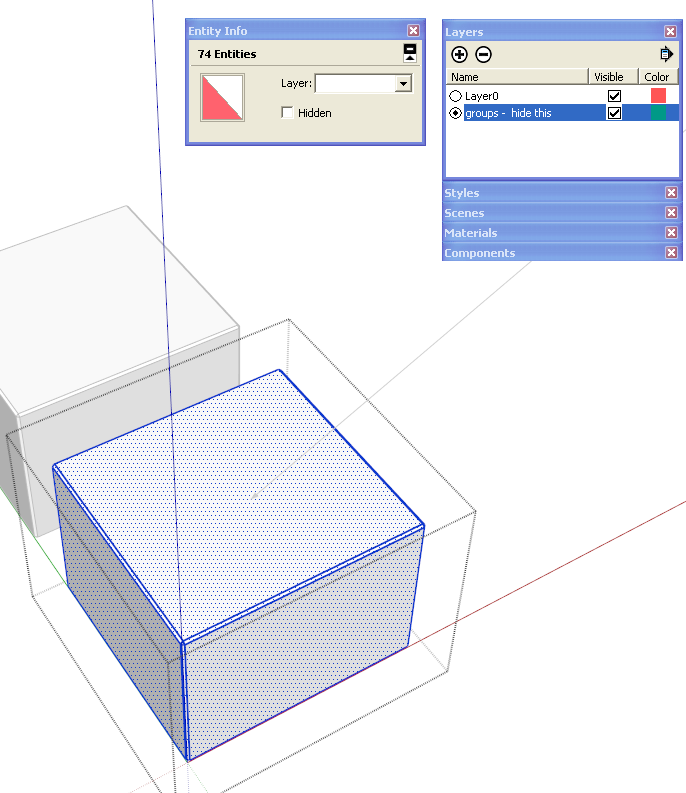
Despite how you like to work, you might want to read what Google has to say about layers. Here's a cut and paste from here.
[quote]Does SketchUp support layers?
Yes, SketchUp does support layers; however, SketchUp layers are different from the layers in other 3D and 2D programs.First things first: by default, a SketchUp model has one layer, Layer 0 (zero), which is the base layer. You can't delete or rename Layer 0, and you should always draw your individual entities on Layer 0 and leave them there.
The main difference you'll notice is that entities associated with different layers in SketchUp still intersect each other. For this reason, it's almost always best to draw all your individual entities on Layer 0 and leave them there. Then, if you want to use layers to organize your model, you can turn individual entities into groups or components, and then associate different layers with those groups or components. To add additional layers:
Open the "Window" menu.
Click "Layers."
In the "Layers" dialog box, click "+" button
Optionally, you can rename a layer (other than Layer 0).
Optionally, you can delete a layer (other than Layer 0). If the layer you are deleting isn't empty, a message asks if you want to move its contents to another layer or delete the contents.
Optionally, you can make another layer active by clicking its option button. When you draw individual entities, they are always drawn on the active layer, so you should typically have Layer 0 selected, unless you need to hide it, in which case, you need to select a different layer.
Important note: Groups and components are also entities, and, just like with individual entities, you control their layer properties in the Entity Info dialog box. To try to keep things clear, this article refers to individual entities (things like edges and faces) versus groups and components. To try to make things even clearer, since groups and components behave the same with respect to layers, only groups are mentioned from now on in this article. Finally, the idea of drawing individual entities on Layer 0 and leaving them there is so important that this article doesn't even address the option of associating other layers with individual entities. If you want to experiment with that, you'll need to take along your own search and rescue team!Notice the way this is phrased: you associate layers with groups, rather than moving groups to layers. This is because a layer is actually a property of a group, and you associate a layer with a group by selecting it in the group's Entity Info dialog box.
Once you have associated layers with groups in a model, you can use the layers to control the visibility of those groups. In this way you can easily turn off or on the visibility of various parts of your model, for example, you could make all of your wall and roof entities different groups, associate layers with those groups, and then hide those layers so as to display just the floor plan in the model.
To control the visibility of layers:
In SketchUp open the "Window" menu.
Click "Layers."
Click the check box in the "Visible" column: when it has a check mark, the layer is visible; when it is clear, the layer is hidden.
Note: The active layer is indicated by its option button being selected. You can't hide the active layer, but you can select another layer, and then hide the original one.
Additional notes about layers:Be happy! Always draw your entities on Layer 0 and leave them there. (Did we say that already?)
Controlling visibility versus isolating geometry. It's important to note again that layers control only visibility. You can't isolate geometry (make it independent of other geometry) by associating different layers with it; you can only control whether it is visible or hidden by making the layer that is associated with it visible or hidden. The way to make selected SketchUp geometry independent is to make it into a group or component.
Keeping track of layers with color. When you are associating layers with groups, you can make it easier to keep track of the layers by turning on layer colors:
Open the "Window" menu.
Click "Layers."
In the Layers dialog box, open the options menu, and then select "Color by Layer."
If you are following the advice to draw all individual entities on Layer 0, and then leave them there, all individual entities will have the color of Layer 0. All groups or components will have the color of the layer they are on.
If you select the Paint tool, Color by Layer is automatically turned off.
Entities within groups. If you draw some entities on Layer 0, make them a group, and then associate another layer with the group, the entities within the group remain associated with the original layer. However, the group controls the visibility of the entities. If you hide the layer that is associated with a group, all of the entities within the group are hidden. Also, if you use Color by Layer, the color is controlled by the layer that is associated with a group or component.
Color by Layer with groups that are nested within other groups. If you have Layer 0 associated with a group, and then nest that group inside another group, the Layer 0 group will inherit the layer color of the topmost group. If you have a layer other than 0 associated with a group, then that group inherits and keeps that layer's color, even if you nest it with another group and associate a different layer with the topmost group. -
@harnstein said:
Thanks, but that's not the problem.
Made me smile

I'd consider myself being somewhere in the advanced SU level..Didn't you run into these problems as well before?
Just be able to tell SU not to hide elements of a unhidden layer even if they are nested in a group which is on a layer which is hidden?The main problem here seems to be that i can't really explain what's the main problem, right?

Btw, happy 500
 (posts)
(posts)500 here maybe 1500 or more on other help but just a baby. Look at Dave R and others => You need to listen to them.
If you have an office approach then they can explain how to solve your issue correct?
I am not 100% sure what you are really trying to accomplish so you need to post some of your model.
See this link to the simple model you posted above elements on wrong layer within group problem._mac1.skp wherein I put all back to layer 0 and then show how the use of scenes can be used to control what is displayed for the same layer. One scene shows the cube with faces and edges and other just edges all with the same layer. That is part of reason I showed the above link => scenes give an extra dimension of control.It is may impression your office has some work flow process they use to maybe show to clients that is not coming across in your questions. Posters herein can help but you need to give them info to allow that to happen. Words and pics just no not carry enough detail information to help a lots. If you want to get a timely answer detail is needed!!
-
Good morning,
and first of all thanks for your effort
and second i want to apologize again if someone got me wrong..English is not my mother language, maybe i missed the fine nuance of making jokes
at least in a written way. I'm a friendly and polite person.
None of the things i said, what made me smile or gratulating for 500 posts was ment to be unfriendly.
Just nice.I am reading and listening, trying to understand what people tell me.
I stated that maybe i have misunderstood something in the answers.Thank you for this link to google, i did read that before but honestly didn't put that much importance into the notes.
I did not know that layers only toggle visibility- or where the difference would be compared to other progs.
I'll find out later.Finally, at the end of the quotation it's describing my problem.
It's not a big deal in SU but causes problems when being exported, but there are ways to overcome this as well.
I know that the sample file i proposed was carrying errors- it was on purpose to show the problem.
I tried to explain the problem as precise as possible, because i don't think attaching the project file would help.
Here it is with a problem discription included.
It's zipped because it's file size was 5,5 mb.
120218 japan house.zipCould you please tell me what you mean with "raw" geometry or what may be the rest ("fine" geometry)-
i interpreted raw geometry in the context of this thread as being lines and faces not grouped together.I don't know how i can explain the problem any further right now, if there are still some questionmarks left
please tell me and i will try to explain.Niko
PS: I can move all elements of layer 0 nested in groups which are on other layers by showing one layer after the other, selecting everything and use "putonlayer". It works and it's ok, as i said. Being able to show elements of a unhidden layer, even if they are nested within a group of a hidden layer, would be beneficial anyway.
PPS: Please don't mind the roof drainage or any other wrong parts of the model, they will not be visible at the end.
-
"Raw geometry" refers to the primitives. It's the edges and faces inside the groups or components. I'm ignoring nested groups/components at the moment. All those edges and faces should remain on Layer 0. Only the groups and components get other layer associations. The easiest way to prevent the problems you've been having is to leave Layer 0 as the active layer. The program does allow you to make other layers active. Just don't do it.
-
Ok, i understand.
I'll keep that in mind for the next project.
Thanks

-edit- Now, after this i by chance came across this thread about the same: http://forums.sketchucation.com/viewtopic.php?f=79&t=42572&p=378567&hilit=explode+plugin#p378567
-
@harnstein said:
Good morning,
and first of all thanks for your effort
and second i want to apologize again if someone got me wrong..English is not my mother language, maybe i missed the fine nuance of making jokes
at least in a written way. I'm a friendly and polite person.
None of the things i said, what made me smile or gratulating for 500 posts was ment to be unfriendly.
Just nice.I am reading and listening, trying to understand what people tell me.
I stated that maybe i have misunderstood something in the answers.Thank you for this link to google, i did read that before but honestly didn't put that much importance into the notes.
I did not know that layers only toggle visibility- or where the difference would be compared to other progs.
I'll find out later.Finally, at the end of the quotation it's describing my problem.
It's not a big deal in SU but causes problems when being exported, but there are ways to overcome this as well.
I know that the sample file i proposed was carrying errors- it was on purpose to show the problem.
I tried to explain the problem as precise as possible, because i don't think attaching the project file would help.
Here it is with a problem discription included.
It's zipped because it's file size was 5,5 mb.
[attachment=0:5yatrbmj]<!-- ia0 -->120218 japan house.zip<!-- ia0 -->[/attachment:5yatrbmj]Could you please tell me what you mean with "raw" geometry or what may be the rest ("fine" geometry)-
i interpreted raw geometry in the context of this thread as being lines and faces not grouped together.I don't know how i can explain the problem any further right now, if there are still some questionmarks left
please tell me and i will try to explain.Niko
PS: I can move all elements of layer 0 nested in groups which are on other layers by showing one layer after the other, selecting everything and use "putonlayer". It works and it's ok, as i said. Being able to show elements of a unhidden layer, even if they are nested within a group of a hidden layer, would be beneficial anyway.
PPS: Please don't mind the roof drainage or any other wrong parts of the model, they will not be visible at the end.
There is NO apology expected nor required. I took NO offense what so ever in any thing said.
We are here to try and help and because of that focus some times my comments can get a little terse but are always directed toward that goal so bear with us and always be free to ask questions! -
Hi Niko,
I tried to figure out what plugin you mentioned from this thread, but, nevertheless, if this were my file, I'd run this plugin now: http://forums.sketchucation.com/viewtopic.php?t=7638
Then only groups or components will be on other layers, besides Layer0.
But yes, if a mother component/group is on a hidden layer, you won't be able to see the nested components/groups, regardless of their layer.
Peter
-
@harnstein said:
Ok, i understand.
I'll keep that in mind for the next project.
Thanks

-edit- Now, after this i by chance came across this thread about the same: http://forums.sketchucation.com/viewtopic.php?f=79&t=42572&p=378567&hilit=explode+plugin#p378567
Nice looking model

While you are looking at things for the next project make sure you understand components. It appears ( have not checked in detail yet ) the model size is being driven by the large number of groups you use or different component definitions when not needed. I expected to see the use of large photo textures causing the large size but you only have the one small chain link fence. Components are more unique than groups because their definition are invariant under scale, move and rotate operations. This means you can use just 1 component for many places for beams , studs etc. You can scale, move, rotate them to each application. You can even use the component browser to replace one component for another if you decide to change the design. That replacement will be scaled and located in relation to the one being replaced. However if you context edit one thenallwill change unless you make that it unique. For most cases you should use components vs groups.
The plugin mention above is very good because it lets you put the primitve geometry back to layer 0 on a bulk basis. -
HARNSTEIN:
As a check all materials where deleted in the model and size went from 5.3MB to 4.8MB. The obvious conclusion: It's driven by geometry. If you are concerned about size make max. use of components and try to keep ploy count of components to a min. by reducing the number of edges used in the model.
-
@pbacot: Yes, i will definitely change my handling of elements / layers and therefor "Default Layer Geometry" comes in very handy.
@mac1: Thanks
 there are projects i could say these are my own design only, but to give credits honestly, this one is based on a design by Masaaki Okuno Architects (House in Wakakusa) as well as i've changed it in many parts. I did choose this one to test some visualisation methods- and i love japanese architecture! (But there are some really strange elements sometimes..)
there are projects i could say these are my own design only, but to give credits honestly, this one is based on a design by Masaaki Okuno Architects (House in Wakakusa) as well as i've changed it in many parts. I did choose this one to test some visualisation methods- and i love japanese architecture! (But there are some really strange elements sometimes..)I was as well surprised about the filesize, there are components used almost wherever possible.
There are no obsolete layers / elements, no big textures and libraries got purged...
It's probably just the amount of data / elements (many objects beveled etc..)
Not a big deal, this one's not going to be uploaded to the warehouse or sth. (at least because there are some parts not modeled as they will not be seen later). Maybe i'll post the results in the gallery then..The bad thing about eg. scaling components is, that if you have some more complex geometry (eg. even beveled edges), it will shrink / expand everything in relation to the scaling center..
-
@unknownuser said:
The bad thing about eg. scaling components is, that if you have some more complex geometry (eg. even beveled edges), it will shrink / expand everything in relation to the scaling center..
You shouldn't use Scale for resizing, at least in just one or two directions in cases like that. You should use the Move tool, instead.
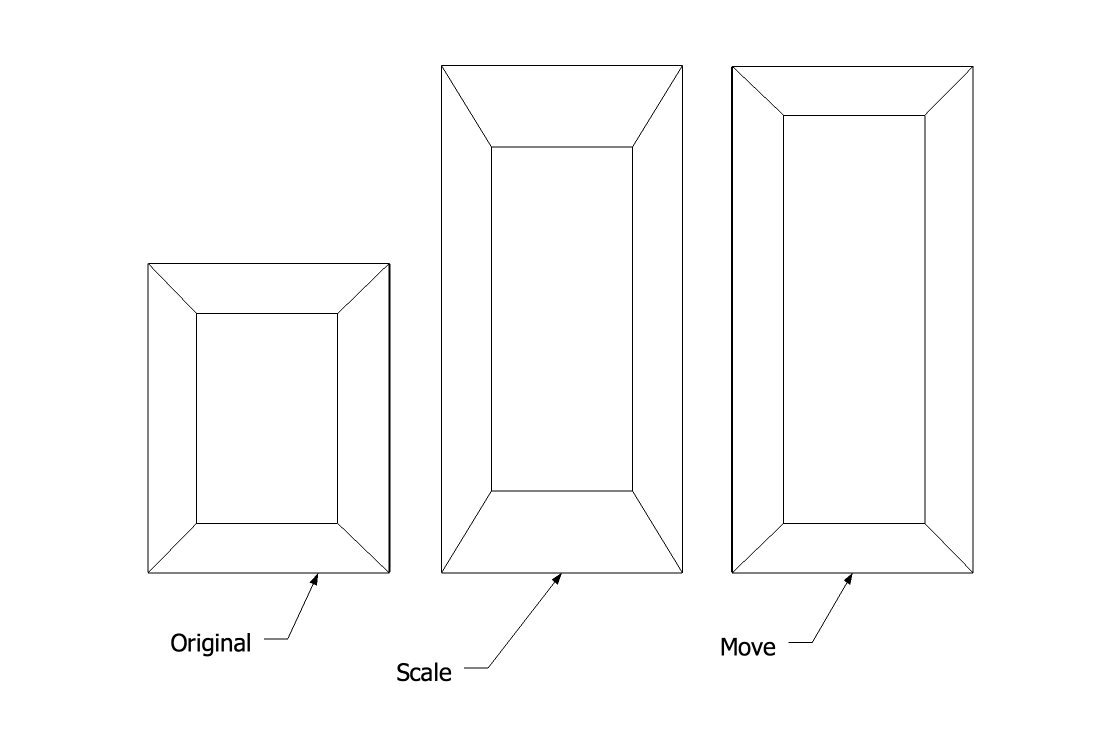
-
Yep, that's what i do.
Open component / group (for sure selected all components which are going to be different and made them unique first) select wanted edges and use the move tool.
I have a personal 3d model library where i take eg. a window from and use this technique to "scale" it into place. Works fine even if you have complex geometry like all this little details of an aluminium or steel window.
PS: A "select sub-group objects" plugin (to move all edges of eg. a window at once) would be great, but a little handcraft is alright as well.

-
"
But yes, if a mother component/group is on a hidden layer, you won't be able to see the nested components/groups, regardless of their layer.
"
I understand how layers are supposed to work in SU, and there are some advantages to the implementation. But I find this aspect can cause issues, even when following the good advice above. For example if I have a large project, organised into groups and components it is often needed to bring new elements of a cad import (raw geometry on layer 0) into groups / components to update them. It would be useful to be able to isolate (visually) the different parts of the cad import by a layer regardless of the groups i've put them into but the system seems to prevent this. Is there a script to ignore nesting and show visibility just by selected layer or does the way SU separates groups make this undoable? Thanks for the help.
Advertisement







