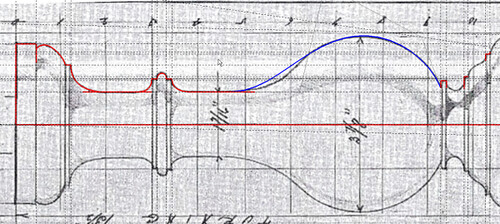Contours - pull up jpg with face?
-
I'm doing a 3D landscape. I've imported a jpeg map that shows the contours, and now I'm drawing round the contour lines and pulling them up to make a 3D image.
It's working, but the jpeg stays at 'ground level' and is obliterated by the blocks as I make them. Is there any way to cut rather than just draw along the contour lines, so that the slices of jpeg between the contour lines are pulled up with the terrain (so that houses etc are still visible on top of the blocks)?
This is how we did it in the old OLD days - with a big printed map, rolls of polystyrene and spray glue!
Thanks
TBC
-
Explode the image and draw directly in it
-
That's got it - thanks.
Now I just need to be able to follow the lines like in photoshop rather then freehand or constrained by angles!
I'll keep trying
-
As usual with SU I'm finding it hard to make sure I have closed the loop when drawing freehand - I usually have to have five or six attempts.
Also, with the exploded jpg, you don't get the usual shading to tell you you have successfully drawn a closed shape - so the only way is to try a pull up and see if it works. Very frustrating.
Is there a reliable way to ensure you have got back to the first end point?
Ideally I'd like to use a series of linked straight lines, but it is constrained to 50 degrees and I can't find where to free up the line tool.
Thanks
-
The help says "End your curve at point where you started drawing to draw a closed shape"
But it often doesn't close the shape. (Only you have no way of knowing this)
Is there an option to be SURE you are at 'where you started' - as there is in pShop?
-
Try this. change the line color to something that shows up easily against the image. Set Profiles to something like 4 or 5 so they are big and easy to see. That will make it easier to find the end points. These adjustments are made in Styles>Edit>Edges. when you are finished drawing your contours you can set the line color back to black and make the lines thick.
You might find it is better to draw all the contours and then use Push/Pull to extrude the heights. If you have edges around the image, you won't have to go back to the starting point. Just draw the contour from one edge to the other.
Although not for the same application, you can see in this image that I changed the line color to red and made it heavy so it could more easily be seen over the original image.
-
Thanks Dave
-
You're welcome. Another thing I find helpful is to zoom in a bit and sometimes I'll put in crossing guidelines that intersect at major points to make it easier to snap the line tool where I want it. You might also find it easier if you disable Length Snapping in Model Info>Units.
Advertisement