Problem UV Mapping in SU/Tgi3D
-
Hi,
I wonder if someone can help me.
I recently bought a copy of the plug-in Tgi3D Amorph, mainly because of its UV Mapping capabilities.
Having experimented on a flat surfaced part of a SU model, I saw that it was working and proceeded to try a more complex curved shape.
I made the UV map from the plugin feature and edited it to produce the texture I wanted, however on refreshing the material (now with the newly created texture) the result looked as if it hadn't been UV mapped at all and simply paint-bucketed on.Here's the result
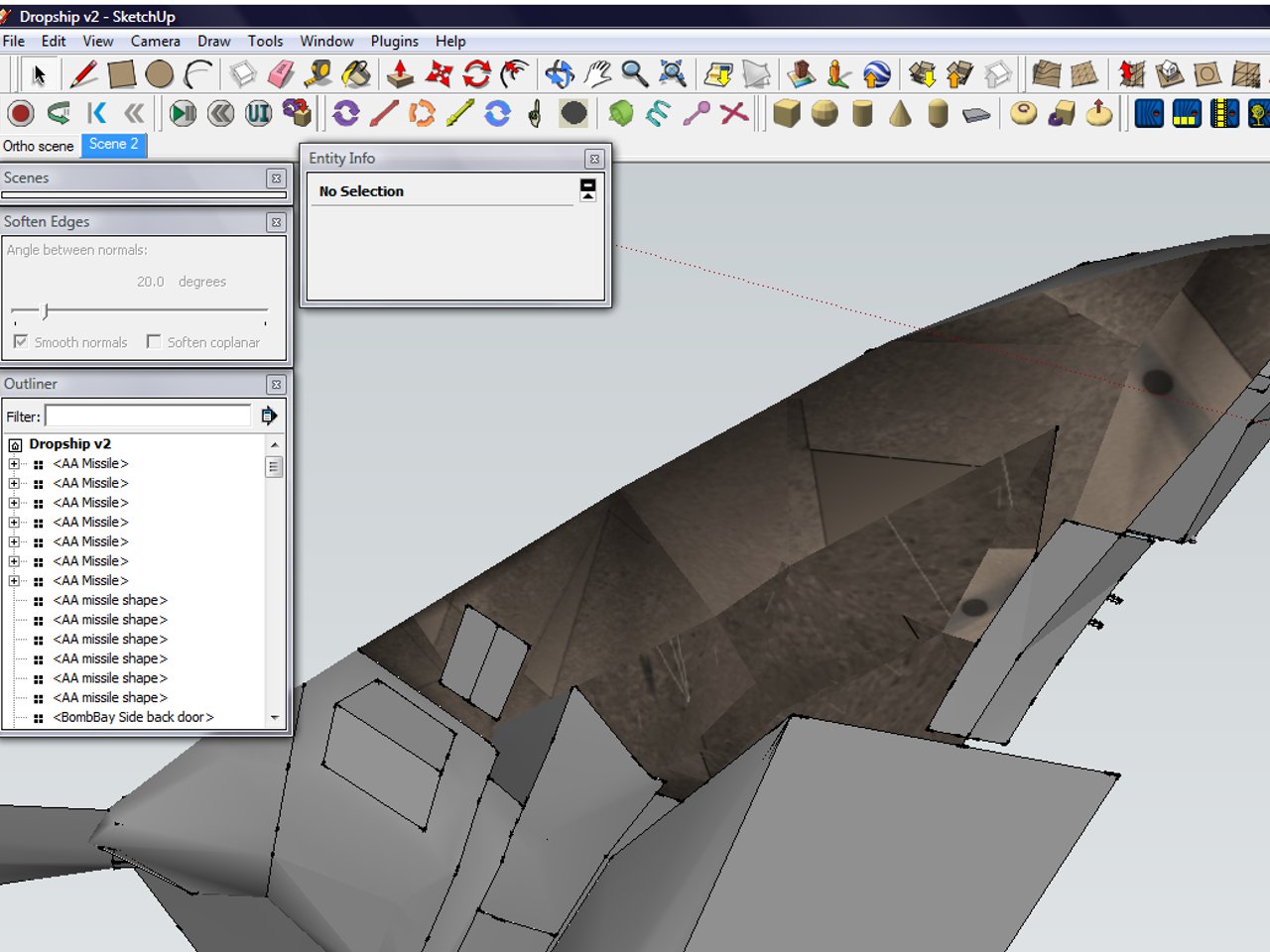
What is meant to be a blended texture looks like this, which I wasn't expecting having made UV Maps to achieve it.Does anyone know what I am doing wrong?
Many thanks
-
Hi Mike,
So you select the face and right click > create texture...
Amorph adds a texture to the material library which you right click > edit texture to send to image editing app
once you make your changes in that app you save/overwrite that temp material
back in SU the texture should refresh to your now saved version
Which of these steps are you having difficulty with? There are various texture creation options that i didn't mention but if you've a file to test it'd be helpful
-
Hi,
You are probably doing the following
create texture->materials->select_material->edit->use texture image (with your texture)
I fell in the same trap myself, sketchup initializes the uv-map at your last operation. Instead you should do the followingcreate texture -> edit texture image (here you will paste your ready texture instead of the default texture given, when you save/return from your editor your new image becomes mapped to your model.
you can get to edit texture image by two means.
i) select a single face (without the edges) that is painted with the texture -> right click (context menu) -> texture -> edit texture image
or
ii) start materials dialog -> select -> in model -> right click on the image you want to edit -> edit texture image
You can set your preferred image editor from
windows->applications->select default image editor (you set your preferred image editor from there)
I hope this helps, can you please let us know about your advance on this issueregards
-
@oganocali said:
Hi,
You are probably doing the following
create texture->materials->select_material->edit->use texture image (with your texture)
I fell in the same trap myself, sketchup initializes the uv-map at your last operation. Instead you should do the followingcreate texture -> edit texture image (here you will paste your ready texture instead of the default texture given, when you save/return from your editor your new image becomes mapped to your model.
you can get to edit texture image by two means.
i) select a single face (without the edges) that is painted with the texture -> right click (context menu) -> texture -> edit texture image
or
ii) start materials dialog -> select -> in model -> right click on the image you want to edit -> edit texture image
You can set your preferred image editor from
windows->applications->select default image editor (you set your preferred image editor from there)
I hope this helps, can you please let us know about your advance on this issueregards
Hi oganocali
Thanks for your reply. I tried both methods listed above and still no joy.
Method ii repasted the texture and it did come out differently but again still not in any sense mapped to the model.Many thanks for your reply none-the-less. Perhaps there is something else I am doing incorrectly.
I will be attempting to attach a file of the model to a reply to Rich O'Brian's earlier reply.
If you are able to see any errors in the file, I'd be grateful.Thanks again.
-
@unknownuser said:
Hi Mike,
So you select the face and right click > create texture...
Amorph adds a texture to the material library which you right click > edit texture to send to image editing app
once you make your changes in that app you save/overwrite that temp material
back in SU the texture should refresh to your now saved version
Which of these steps are you having difficulty with? There are various texture creation options that i didn't mention but if you've a file to test it'd be helpful
Hi Rich,
I'm not having trouble completing the steps listed above. It is that the result I'm getting is not a texture mapped over the model.
I've attached a SU file with the textured part of the model and the materials in it that I have attempted to get to work.Please note that when I created the UV Maps I realised that it would need 2 maps for the section textured (to stop them overlapping), so there are 2 sections next to each other that are textured. You can select the individual areas by using Amporph's "Tag select" feature.
Also in order to be able to post it I've deleted everything but the parts I tried to texture.Many thanks for any assistance you can offer.
-
Hi Mike,
I looked at the skp file. Let me itemize the issues.
i) Face orientation. Try to make the faces oriented consistently. whitish is front bluish is back. It is not a show stopper (you can create the same textures for both front and back, but then the left-right sidednes of the texture becomes confusing. Please look at my attached file with the faces monochrome option to see what I did.ii) For the model that you have, you should better make two textures as you noted. When you try to make a single spherical projected texture the distortions become too large. You can look at the attached skp file to see how I textured the two sides separately. And then note that I left window sides etc out, because they force the mapping to be distorted too much. For this shape unwrap method does not work well.
iii) The methodology. Tgi3D provides an initial mapping with a default texture (if the faces are not already textured). The next step is to edit the default texture to the desired texture, using an image editor. Since the image editor can not change the mapping your edits need to follow the mapping of the default texture. That is, say if the window is mapped to a particular rectangle in your texture image you need to place your window image inside that rectangle. In the attached skp file you will find two materials corresponding to two sides of the lander dome. The texture image you have provided of course does not have the correct placement. Now you have to basically cut paste rotate scale distort etc from your texture image into the texture images that tgi3d provided initially.
you can PM me for your further questions if you want.
regards
Dropship send2.skp
Advertisement







