Why can't I resize components?
-
Hey there,
So I can't seem to resize components that I download from the 3D Warehouse.
For example, I downloaded a fridge. The width of the fridge is 24", and I want it to have a width of 40". So I highlight the component, right click and select "Edit Component." After this, I select the tape measure tool, click on the bottom left corner, and type in the new measurement. I hit enter, click away, and all that happens is I get a dotted line extending to the new measurement point. I know I'm supposed to get a message that says something like "Are you sure you want to resize component?" however this does not happen.
Any suggestions?
-
click on the first point of the 24"
click on the other point of the 24"type 40"
<return> -
@unknownuser said:
click on the first point of the 24"
click on the other point of the 24"type 40"
<return>Jeez that was easy... Thank you.
I see that this method enlarges ALL dimensions of the image, is there any way to stretch length/width/height individually?
-
@babyj18777 said:
@unknownuser said:
click on the first point of the 24"
click on the other point of the 24"type 40"
<return>Jeez that was easy... Thank you.
I see that this method enlarges ALL dimensions of the image, is there any way to stretch length/width/height individually?
for that, you'd want to use the scale tool
though depending on the situation, you may not like it's results..
there is also a stretch function available in a plugin called fredoscale.maybe a sample file or picture attached to your message will help us help you.?
-
@unknownuser said:
@babyj18777 said:
@unknownuser said:
click on the first point of the 24"
click on the other point of the 24"type 40"
<return>Jeez that was easy... Thank you.
I see that this method enlarges ALL dimensions of the image, is there any way to stretch length/width/height individually?
for that, you'd want to use the scale tool
though depending on the situation, you may not like it's results..
there is also a stretch function available in a plugin called fredoscale.maybe a sample file or picture attached to your message will help us help you.?
Thanks again for your help.
You were right, I didn't like those results.
I've attached a photo of the fridge i was using... Truth be told, it's not a necessity that I use THAT particular fridge, I just thought it was cool looking.
Are you the go to guy for SketchUp questions?
-
I can't look at the model til tomorrow (no iPhone sketchup yet
 ) but regarding the last Q..
) but regarding the last Q..
Lol. Nah, there are 20 or so people that frequent these forums who know a heck of a lot about sketchup. + a bunch more that almost know a heck of a lot
Someone else will probably chime in before I look at the drawing in the morning.
-
As Jeff suggested use the stretch tool in Freedo's scale tool. You can do the two components ( door and box) separately. Here is the link and pay attention to his installation instructions http://forums.sketchucation.com/viewtopic.php?t=17948
-
Before you dive into using plugins for relatively simple operations, you may also want to learn how to correctly stretch components that have wall thickness, smaller parts in them etc. without making those walls non-uniformly thicker or thinner in native SU (we are in the Newbie forum after all and this is also the place to learn).
Normally one uses the Move tool for this kind of operatiions. Here you need to do it twice - once for the body of the fridge and once for the door separately as they are subcomponents.
Edit the main component then one of the subs. Go to front view and select everything on one side (in my below example, I am stretching it to the side but it could be all the top of course, too). Now grab the Move tool and start moving all the selection - again in MY example - along the green axis (left rrow key will lock on the green). Type the desired value you want to move and press Enter.
Repeat the operation with the door using the same value. Quite easy and takes about a minute or so.
And don't fall for Jeff's humbleness. He is one of the most knowledgeable and helpful chaps here.

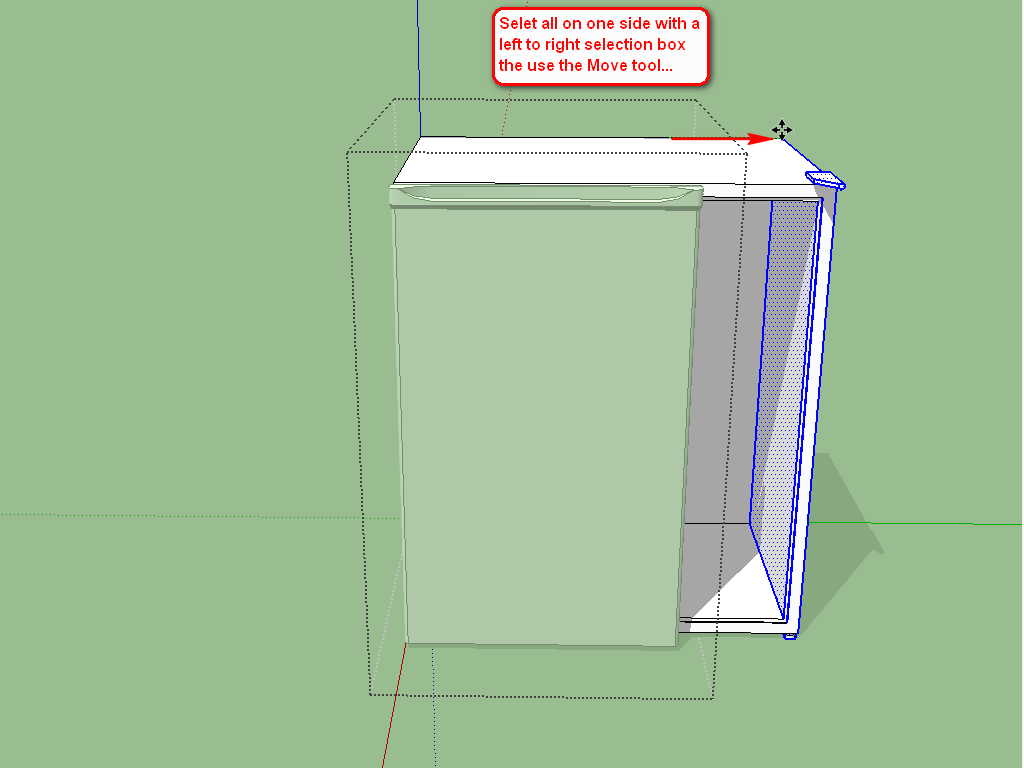
Advertisement







