Texture Change Not Reloading w/Model
-
I have made a texture change on one of the sub-components of a model and when I reload it in the final model, the new texture is not present.
Any ideas?
Thanks.
-
Is the unedited version of the texture used in the final model on other components? What happens if you purge it from the In Model materials library for the final model before importing the edited sub-component? Or, what happens if you give the edited version of the material on the sub-component a new name before importing it?
-
Haven't tried any of those yet. This is the first time I've ever run into this.
@unknownuser said:
Is the unedited version of the texture used in the final model on other components?
I'm not sure I understand this question. The best I can explain is that I changed a texture in the original, stand alone model of the sub-part, and then tried to "Reload" to update it while in the final project, and the texture did not change, yet was supposed to.
Any and all other changes in geometry were successful as were other textures.
I think I'll try a more complete texture change, and it was just an edit of an existing texture.
-
Bryan, I was asking if you used the same material elsewhere in the final model. If the material is already in the model when you reload the component, perhaps SU is using the material as it already exists in the final model. If that is the case, if you give the edited material a new name before reloading the component, the material should come in as a new one.
-
@dave r said:
Bryan, I was asking if you used the same material elsewhere in the final model. If the material is already in the model when you reload the component, perhaps SU is using the material as it already exists in the final model. If that is the case, if you give the edited material a new name before reloading the component, the material should come in as a new one.
Ah ah! That's it! That's exactly what's going on!
Thanks! I'll try that this evening, but yes, as soon as you said this, I realized that's exactly the case.
Thanks again!
-
Good luck.
-
That was it! Worked like a champ!
Thanks again.

-
I'm glad that solved the problem. It's been my experience that materials within components and especially sub-components will cling on to their former identities with a tenacity that is awesome to behold. Sometimes, not even name changes of material and component are enough.
For instance, here is a file containing a Face Me tree I got from the warehouse. I have edited it. The name of the png, the name of the material and the name of the component are now all 'summer'. The file itself is called tree summer.
I have also attached an edited version of the png in autumnal colours...called fall. Download both, open the skp, then in Materials edit specify the fall image. Also change the name of the Material to fall. Also edit the component properties and change its name to fall. Save the resulting file as tree fall.skp.
You now have summer and autumn versions. Open them each separately and they both look exactly as expected. Now open a new file and import them both.

Of course, you wouldn't normally nest a Face Me this deep, but I'm just using it as an easy example of the problem with sub-components. There is a solution, but you really shouldn't have to take things that far.
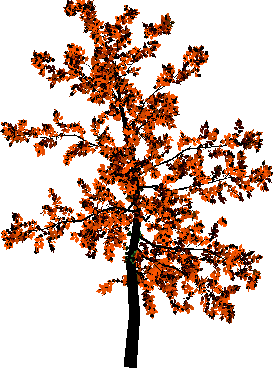
Advertisement







