[Plugin] Hole Punching Tool
-
Hot on the heels...
 here's v1.9 http://forums.sketchucation.com/viewtopic.php?p=271170#p271170
here's v1.9 http://forums.sketchucation.com/viewtopic.php?p=271170#p271170
The Context-menu code has been completely recast to avoid exacerbating the 'grayed-out items issue', that can occur when too many tools load/unload in/out of it. Now the tool only 'loads' once and it enables/disables its items depending on the selection - e.g. you always get 'Set Depth' enabled, you only get 'Punch' enabled [i.e. not grayed-out] if the selection contains suitable Component[s] and so on...
-
Glad I donated.

But this new version makes things clearer to me.
I'd say there are 2 purposes for this pluging;
1-Punch holes in parts, like metal punching i.e. the case where compo shape = hole shape
2-Punch holes in walls, like for window openings i.e. where in some cases, the compo shape does not = hole shape.
Like in the case of a window in a wooden wall, the sill comes with the frame and should be included in the punch hole but in the case of a brick wall, the sill is part of the masonry and should not punch at all (but we need it to be part of the compo). An earlier version permitted that by not considering groups inside the compo for calculation.
The following is not right.
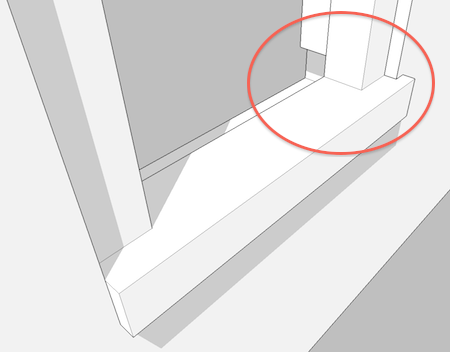
-
Mario
If you look at the rear of a normally cut-component that is what the hole-punch duplicates.
In the case of a sill with projecting 'horns' IF these are a z=0 in the component definition they will cut a hole ?
If you move the 'horns' ~1mm in front of the wall face line they won't cut and then they won't punch ?
See this...HolePunchSill.skp
-
WARNING!
Someone noticed that if you select punching components from the Outliner the matching reveals don't auto-select with them - unlike if you do the selection manually ! It seems the 'observer' for the selection is broken in the API [not specifically this tool!] when the Outliner is used this way. Therefore if you want to select the punched-components and their reveals don't use the Outliner!
-
I've had really weird results lately - but I know my openings are also weird. I could fix them though and was in too much in a hurry to report here but once I have the time, I will collect them to (hopefully) improve the plugin.
Great tool!

-
@unknownuser said:
move the 'horns' ~1mm in front of the wall face line they won't cut and then they won't punch
Ok, that should do just fine then. Thx.
-
Very helpful plugin. Thanks
-
This plugin caused me a very strange bug.
I discovered that the DeBabelizer.rb causes sketchup to shut down when using the tool "paste in place".
I don't know much about programing so I wouln't know what caused what. I have not been able to use this script, and so I wondor if anybody else had this problem? -
@compadre.lucas said:
This plugin caused me a very strange bug.
I discovered that the DeBabelizer.rb causes Sketchup to shut down when using the tool "paste in place".
I don't know much about programing so I wouln't know what caused what. I have not been able to use this script, and so I wonder if anybody else had this problem?Debabelizer is used by many of my tools to translate text to a locale.
How do you know it is DeBabelizer that is causing the crash ? If it has crashed ??
Do you mean the crash happens with Edit > Paste_in_Place ?
Do you have Ruby Console error messages you can share...
This problem has never been reported before... the DeBabelizer tool clearly doesn't have anything to do with the Edit menu items anyway..... all it does is translate text strings in the file if the phrase has an entry in that tool's 'lingvo' file for your locale...
Do you use any of my other tools that also have lingvos ? -
I use Paste in Place frequently and have Debabelizer installed. Never had SketchUp shut down due to either.
-
Here's v2.0 http://forums.sketchucation.com/viewtopic.php?p=271170#p271170
The Punched hole algorithm has been improved to cope with cutting-components that contain nested groups/components. -
Just the plugin I needed, great work once more TIG!
-
It certainly something I'm doing wrong but I can't seem to make it work on this model again, first it worked with that component but after some time I have a grey menu for hole punching, I don't know what I'm doing wrong...
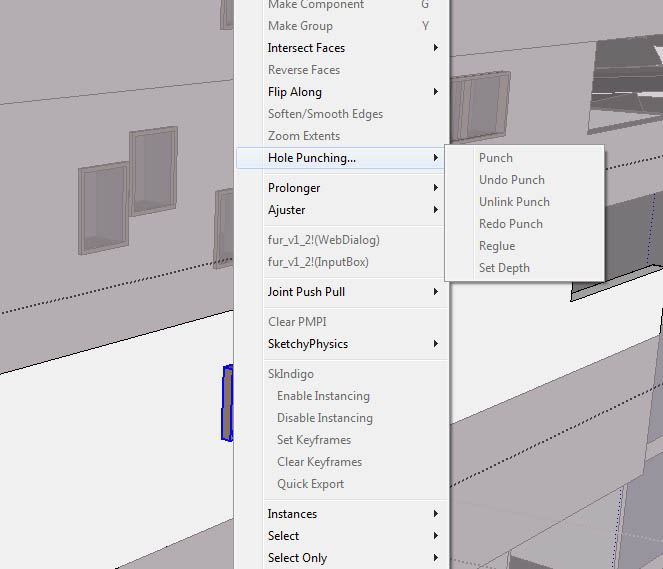
-
I have found the solution; just closed and opened sketchup and it worked like before, sorry for my stupid question

TIG you really save me a lot of time with this plugin! thanks again!
-
dbalex
This isn't a problem specific to this tool.
Sketchup has a limit on the number of 'commands' that can be added to the context-menu.
If you have lots of such tools you can get to a point where it 'overflows' and some items get grayed-out...
Some tools [like HolePunch] add their submenu items and that's it... but others can make a new command every time the menu is activated. This will cause issues. When this limit was discovered most scripters recast their tools to minimize command making - in particular some of Fredo's tools were causing issues - these were all remade to fix this - if you have any of his tools please ensure you have the latest versions.
I see that you have several 'gray' items visible in the list - are all of these required ? For example you have two versions of 'fur'...
I suggest that you do some 'spring-cleaning' and disable any scripts that you don't use very often [perhaps move them into a Plugins_Disabled folder - you can always move one back and restart Sketchup if it is needed...]
There is a tool to optimize 'command' use [AlexM's 'ContextMenuOptimizer'] but it's only partially effective.
The only effective way to re-enable wrongly grayed-out items is to restart Sketchup... however, as a stopgap measure you can often [but not always] access context-menu items off the Edit menu's last item submenu, even when they are 'grayed-out' on the context-menu version... -
thanks Tig, You're right I need to clean all those unneeded plugins away but.. I can't choose, sometimes I forget about a plug and I'm happy to find it back in my toolbar. it's a difficult choice and I can't delete them or put them away. even if I should, I know, but it's just impossible for me to keep some plugins and move others, you never know when you will need it (that's how I think). Thanks for your help!
-
Where do I get the latest version of Hole Punching Tool?
-
@raysilva2000 said:
Where do I get the latest version of Hole Punching Tool?
From the download link at the end of the very first post in this thread

http://forums.sketchucation.com/viewtopic.php?p=271170#p271170 -
Hey thanks a bunch for posting this. It looks like exactly what I need
Unfortunately I cannot get it working on Snow Leopard with Sketchup 8 (Free version)
This is exactly what I did
- Download and extract latest zipfile (v2.0 20110309)
- Right-click on sketchup app in Finder and "Show Package Contents"
- Drag the unzipped files into the Plugins folder so it now looks like this:
Plugins
--#HolePunchTool.rb
--deBabelizer.rb
--TIGtools
----#HolePunchToolDE.lingvo
----#HolePunchToolEN-US.lingvo
----#HolePunchToolES.lingvo
----#HolePunchToolFR.lingvo- Launch Sketchup and create a 3D wall (w:10m,d:0.2m,h:8m)
- Create a simple rectangular frame with hole cut into it and make it into a component
- Place frame on surface of wall
- Right-click frame and...
The HolePunch option just is not there

Am I totally doing this wrong or have I uncovered a bug of some sort? Curious.
-
Looks like it's setup OK...
There are no to it working limits on most versions or OS...
I'm assuming you've used the right Plugins folder and other scripts in there are loading OK?
There has been some issue with MAC users putting scripts into the wrong Plugins folder...
To find your correct path copy+paste this line into the Ruby Console +<enter>...
Sketchup.find_support_file('Plugins')
on a PC typically it should be=
C:/Program Files/Google/Google SketchUp 8/Plugins
BUT on a MAC typically it should be=
Macintosh HD/Library/Application Support/Google SketchUp 8/SketchUp/Plugins
[i.e. not one of your 'personal folders']I also assume there are no error messages on startup etc?
This is what it should look like - some of the submenu options are disabled depending on what you have selected - e.g. you can't re-punch an already punched instance...

Advertisement







