[Plugin] Work Plane
-
whoa, this is a good one!
having the plane come in locked is a good idea too.
one thing, i can't activate it via the plugin menu and have to use the icon (which is fine though because this one is surely going in the custom toolbar)
-
Whoa! Thanks TIG for the quick response. You are FAST!
Same as Jeff, it's not working through the plugin menu, but is working through the toolbar. One suggestion, would it be possible to align the defined grid size to center of the work plane. Currently it seems to align to the top left of the work plane, so drawing upward requires unlocking it and moving it manually.
I'm also not getting any dialog box to disable the grid and I see no VCB input. In spite of all that, I LOVE it already. THANK YOU!!!!


-
Adam, I think vcb may have been a typo on tig's part.
Those message come up in the same place as modifier options with other tools. (I don't know what it's called in SU. 'message box' maybe?)Right click in blank space to get the input window in order to set the grid size/spacing
-
great great great idea! thank you, tig.
-
@earthmover said:
would it be possible to align the defined grid size to center of the work plane. Currently it seems to align to the top left of the work plane, so drawing upward requires unlocking it and moving it manually.
+1
-
Here's v1.1 http://forums.sketchucation.com/viewtopic.php?p=274345#p274345
Glitch with the Plugins item working properly fixed - twas my stupid typo!

-
TIG
Absolutely a home run for me. Everything I needed and more.
I changed my WorkPlaneMaterial to yellow and added the new color to my material list in the template.
Again thank you.
Ken
-
Here's v1.2 http://forums.sketchucation.com/viewtopic.php?p=274345#p274345
It centers the WorkPlane on the 1st picked point - which is more logical.As Ken said, if you want to have the WorkPlane appear in a different way then make a 'WorkPlaneMaterial' in your current SKP [or default Template] before using the tool so that it's 'yellow' or whatever you prefer...
-
Here's v1.3 http://forums.sketchucation.com/viewtopic.php?p=274345#p274345
WorkPlaneMaterial are now made 0.5% opaque and pale-yellow as default, but premade 'WorkPlaneMaterial' remains unchanged.
-
This looks like a nice innovation to what I usually do on a new file. I form a rectangle oriented from 0,0,0 out in the +x,+y quadrant of the ground plane. If I need it larger, I just move the sides in the xy on the zero plane.
But your script adds some interesting possibilities.
Thank you again, TIG -
Here's v1.4 http://forums.sketchucation.com/viewtopic.php?p=274345#p274345
The toolbar button icon pngs have been brought in line with the point picking, centralizing etc. -
Here's v1.5 http://forums.sketchucation.com/viewtopic.php?p=274345#p274345
There are minor cosmetic tweaks to the toolbar button icons, color of WorkPlaneMaterial and temporary drawn line [now 'orange'], also it 'Transparency' and 'Guides' are 'off' they are switched 'on' - so that you can see through the WorkPlane and see it's edges/grids... -
tig. very good idea.
thinking ...
when the plugin generates the plane.
not create a group. create a component.
-
Wow, it's just getting better and better. Any way to add a lock of some kind to force the plane to extrude perpendicular to the first two points? Perhaps holding Shift? I am having a hard time on some faces pulling the plane out perpendicular. Seems to want to go everywhere but. Even perhaps just a short Cline that appears on the second click that is perpendicular as something to snap to. (This happens moreso if the work plane is drawn in the middle of a face as opposed to an edge)
Also, is a mass "Remove all work planes" toolbar option possible? If you are using work planes to do minor tweaks or adding a lot of little details, you end up with a lot of planes on top of each other and it takes a while to try and go through and select and unlock so you can delete them.
Another thing that would be a great option would be to have a Cline drawn between the two points that work plane intersects the edges of the face it was drawn on.
Thanks again for the updates!
-
Adam
The third point will lock axially - e.g. in z/blue - hold down Shift to lock, as in other tools...
I'll have think about the 'Remove All WorkPlanes' option...
As WorkPlanes go on their own layer you can simply switch off all layers except WORLPLANE [or have a Style for it] and then use 'Ctrl+A' to 'Select All' and right-click context-menu 'unlock' and press <delete> - not so onerous ?EDIT: OR use the Outliner to select all Groups named 'WorkPlane' - then unlock/delete them that way...
-
Hello Tig.
a question.
if I unlock workplane, and edit (move, rotate or scale).
I can not draw after the workplane coplanar?
Why?
-
This is a v7/8 glitch!
You get the very same result if you just make a raking face and group it... You can snap to the grouped face's plane when making a rectangle... BUT move it the snap to face plane is lost...
If the face.plane passes through the origin and face.normal.y==0 it's OK!
Even if you group, move, explode, regroup it then fails to keep the 'snap to face property' in that case - I suspect it's a glitch in SUp v7/8 itself - I've lodged a report.
A 'raw' face [outside of a group] will always take a rectangle with its snap-to-plane as expected... -
yes. I register the same error.
generates the same error with any inclined face is grouped or component.
But generate this error with- Rectangle Tool.
- Circle generated by two points. (plugins)
Fatal Error

when they solved? -
TIG,
This is the issue I was having with getting the plane perpendicular. There is no problem getting it perpendicular when you create the plane by way of clicking on end point vertex or midpoints, however, when you try to use construction lines or non intersecting edges, it becomes almost impossible to pull out perpendicular. Also, being as though creating work planes perpendicular to the first two clicks is going to be 90% of the time for me, would be possible to add a toggle in the initial menu that will allow for automatically perpendicular planes to be generated? This would save a lot of viewport movement and having to draw snapping lines.
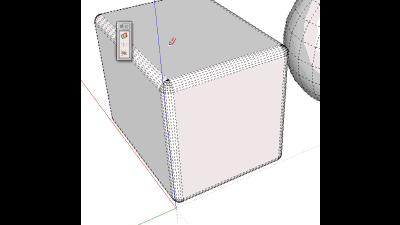
Also, the reason I was asking for a "Clear Work Planes" toggle, was that I was using it for more than just drawing on. I was trying to also use it in conjunction with Vertex Tools to control the manipulation of verticies in a more precise manner. It works really well for this, it just becomes too cluttered to work in a short time and the process of deleting the old planes takes as much time as moving the verticies, so the trade off is not worth it. Perhaps another toggle to switch on an option to have each newly created work plane overwrite the previous, creating only a single work plane on the layer at a time?
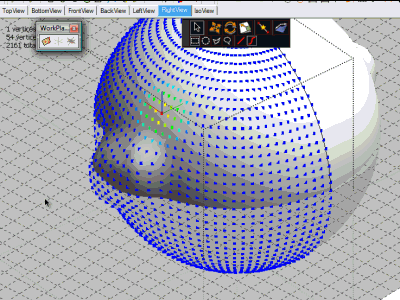
-
@earthmover said:
TIG,
This is the issue I was having with getting the plane perpendicular. There is no problem getting it perpendicular when you create the plane by way of clicking on end point vertex or midpoints, however, when you try to use construction lines or non intersecting edges, it becomes almost impossible to pull out perpendicular. Also, being as though creating work planes perpendicular to the first two clicks is going to be 90% of the time for me, would be possible to add a toggle in the initial menu that will allow for automatically perpendicular planes to be generated? This would save a lot of viewport movement and having to draw snapping lines.
that's showing the problem i was trying to describe to a few people that want to be able to push/pull an edge... there's no way SU knows which way you want it to go.. the first two clicks are creating a line but what you're really trying trying to do is go perpendicular to the surface but the work plane is only concerned with going parallel to the line of the first two points and needs a 3rd reference.
in that exact scenario, chris' perpendicular face tools would give you what you want with one click (click on a vertical hidden line of the cube and a plane will be drawn perpendicular).. that's my main use of perp.face.tools but maybe tig can borrow some stuff from it

[flash=660,405:l6au5yn7]http://www.youtube.com/v/3p9oON6TeTQ?fs=1&hl=en_US&color1=0x2b405b&color2=0x6b8ab6&border=1[/flash:l6au5yn7]
[edit- likewise adam, you may actually prefer perpendicular face tools for some of that vertex editing.. at least in some of the scenarios... +, the groups aren't locked so they're easier to delete
Advertisement







