Help on 2D please
-
Hey Sketchers, this is my first post so I just want to say hello to everyone and also try to solve my problem.
I normally have to work with real pictures on SketchUp and draw on top of them. My question now is if I can scale the picture on the size I need or if there is some other way to do that on SketchUp, normally I do it by eye with the Match Photo tool but, it doesn't work the way it should be for me, I need to have the right measure.
Any idea how to do it???
-
If you know a 'real life' dimension of an 'object' in your imported image then you can scale that image.
Use the 'Tape Measure' tool to measure the 'known objects' dimension then type the actually dimension into the VCB.
You'll be asked 'Do you want to re-size the model' choose 'Yes' and now your import image is to scale
-
I had to do this the other day to scale an image of a floor plan. I think I imported the 2d image, then it either came in as a group or I made it a group and I underlaid it with a rectangle, set the image transparency so that I could see the line work being laid down on the rectangle. In order to make sure that it was at the right scale, I measured a known distance in the image, then edited the value in the VCB in the lower right corner of the workspace. Sketchup will ask you if you want to rescale the model. Say yes, if there is nothing else in the file. Otherwise, do all of this in a separate file and make it a component in your "my components" folder, then insert it into your work in progress.
Hope this helps.
Scooped by rclub24 but I'll post anyway.
-
This method will scale the whole model so if you only want to scale one particular item (let it be an image or any other entity) because you already have correctly scaled things in the whole model, group it first then edit the group (double click) and use the above method "inside".
In this case it will only scale whatever is in the editing context of the group.
-
@gaieus said:
This method will scale the whole model so if you only want to scale one particular item (let it be an image or any other entity) because you already have correctly scaled things in the whole model, group it first then edit the group (double click) and use the above method "inside".
In this case it will only scale whatever is in the editing context of the group.
Thanks Gai didn't realise it would work that way
-
Also one more addition, by the way.
SU makes difference between internal and external components (i.e. what you created inside the model on the fly and what you imported).
When using the tape measure tool to scale the whole model, external components will not scale but retain their original scale.
This is probably because of assumingthat components that you import are already carefully modelled and to-scale so when you realise that what you started from scratch is out of scale and want to scale the whole model to a correct 1:1 dimension, these correctly scaled components should not change.
Well, the stress is on "assuming" of course. I made a try (as "try before you type") and typed in "chair" to the warehouse search in the component browser. This is what I got; the fourth chair in the search result would not fit in my living room...

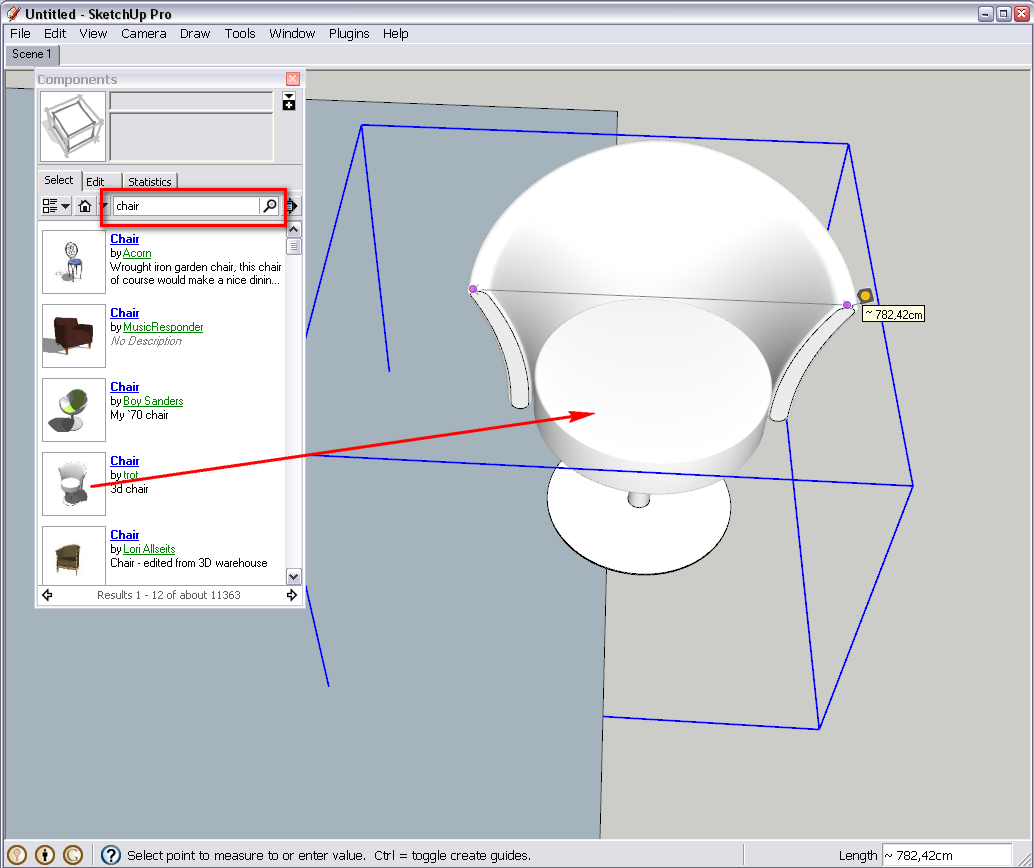
Probably it is often easier to model in bigger scale (we all know SU's limitations with too tiny faces) but one should not forget to scale the item back when finished. This particular one seems to be about 10 times bigger than a normal chair so this may exactly have been the case here.

-
@Gaieus:
That is why I once asked if there was a way/script to "fool" Sketchup into thinking it was modeling at "true" scale, while in fact the whole business is kicked up 100 times. This would be in order to avoid the pencil and paper calculations.
In other words: with the 'fool scale' set at 100x, you could draw a line 1" or 25.4mm and it would automatically scale up while showing in the VCB 1", perhaps in a different color so that you know you are in temporary upscale.
Otherwise, you are just doing everything by proportion, or "what looks good", no matter what units you are using.
Said another way: If you can create the ruse of measuring in real world units in a virtual environment, why can't you create a further ruse of scale up/down for ease of use where specific model dimensions are critical, and you need to overcome the problem of tiny faces? -
Well, this is your problem (with Imperial units) if you don't mind me saying this.

For "us, rest of the world", it is easy. I for instance use centimetres generally as my modelling units. Once I face such a situation, I have nothing else to do than just set my units to metres and go on modelling just as usual - only this time of course @ 100x scale.

-
I acknowledge the dichotomy, but in the meantime, I cannot legislate what everybody relies on.
Maybe SU8 will have this?
How big is a Blender unit?Edit: If I am working in metric at a small scale the same problem will arise if other geometry has been created and I need to reference their dimensions.
1mm is very close to 1/16" -
yes, true, what I am saying is that this way I can spare myself from the calculations.
Advertisement







