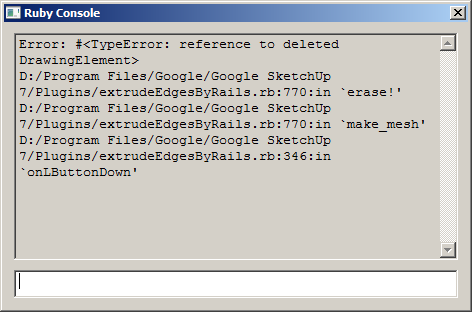[Plugin] Extrude Edges by Rails
-
The
deBabelizerscript is used by some other tools BUT I can't see how that'd mess up...Do I understand correctly ? It doesn't make a mesh even when using the sample skp ?
Weird...
Have you tried downloading the whole zip file again and overwriting everything in Plugins and ../TIGtools etc ?Can you publish a sample problem skp too ?


-
Hi TIG,
I have the same problem with rocky, I'm still using the old version, haven't updated yet. It works though when the first v2 came out, but then never work for me. Here's an video showing it: http://www.screencast.com/users/ultimatezod/folders/Jing/media/12a5229d-30a5-4b24-9b91-7a4220682320
ultimatez
-
Hi TIG,
Here's what the ruby console says if I click one of the message boxes 'Yes'
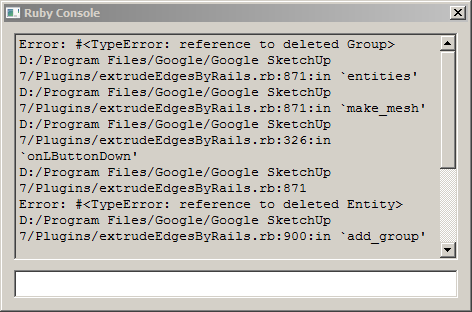
ultimatez -
This is an even deeper mystery... the error reports that 'Line 871' refers to something that was previously deleted - That line is actually a commented out line [###] within a 'model.start_operation' test for the 'erase_coplanar_edges' sub-section ??? Have you edited the file ? There was a glitch with original curve deletion in some tools etc, but that was fixed a while ago in a re-release of all of the tools.
Here's the latest EEbyRails ruby file - extrudeEdgesByRails.rb - replace the one in Plugins [temporarily] and see what happens...
Can I suggest that you get the full current zipped set here http://forums.sketchucation.com/viewtopic.php?p=217663#p217663
and reinstall everything, overwriting all existing files/sub-folders when prompted...
Can you publish the skp that has the problem, or is it a pandemic !

-
Hi TIG,
It still doesn't work when I downloaded the entire zip file again, here's the ruby code message when I click yes on the first message box and also the skp file attached.
ultimatez
-
TIG
I see this person has Vista. I know that I had a problem with Vista also. For some reason, there is another directory that will store plugins, and so as you install other newer updates, they go into this other directory, Program Data, and so the plugin in Sketchup's plugin directory does not get updated.
Note, sorry I can't be more clear, I just know that I found some of my missing plugin in this other directory, Program Data and not in the Program file directory.
Ken
-
Hi Ken,
I checked my program data and it does not include a sketchup plugin directory.
ultimatez
-
Good point.
Seems it's an 'install' rather than a tool problem...
There's nothing wrong with the SKP - as the attached image shows it EEbyRails meshed in a second!
With Vista you have to do stuff as an Administrator and if you try to write files to a folder within a folder in Programs Files it often appears to do it but puts it into a side 'Compatibility' files folder set up. It's a pain - it does it without telling you !
I suspect that you have some out of date files that aren't getting updated although it looks like they are...
You can change the access rights to the Plugins folder as an Admin under Properties - then it might work OK
To force it extract the zip files into a folder on your Desktop.
Open the .../Sketchup 7/Plugins/ folder.
Then open the folder you just made on your Desktop.
Select everything in that folder including the sub-folder[s] and drag and drop the lot into Plugins.
You might be asked if you want to do it as an administrator [say Yes], you will be asked if you want to merge folders and overwrite files say Yes to everything, ticking the box to do NNN similar...
NOW you should have a 'pure' installation.
Try opening SUp again and using EEbyRails again...



-
TIG, i ran the new file you uploaded and no change. i get the exact same error message as ultimate. i don't think its an install thing cause like i said its works on 2 old installs on the same computer and i always use the admin accout to log in to my computer.
-
Have you tried the clean install and ensured that there are no 'compatibility file' issues ?
It's the folder permissions for Sketchup../Plugins/ that's the possible problem...
If 'no one' is allowed to write to the folder Vista files things away in a parallel compatibility folder that you can then move stuff from, BUT it doesn't flippin' tell you what it's done !!! you have to search yourself.
Use Notepad to open the new ruby I posted, from your desktop downloaded copy and also do it with the equivalent file in Plugins... are their contents exactly the same ? -
well they appear the same but it would help if i knew some of the differences so i could use edit>find.
can you tell me what other rubies use debabalizer so i could check my theory. btw, i might not have mentioned but non of your extrude plugins work for me. -
just tried clean install, no difference.

-
@xrok1 said:
well they appear the same but it would help if i knew some of the differences so i could use edit>find.
can you tell me what other rubies use debabalizer so i could check my theory. btw, i might not have mentioned but non of your extrude plugins work for me.Scroll down to the 'version' details...
It won't be deBableizer that's causing the problem...
Aaah... If nothing is working perhaps you are not putting files in the right places ?
Are you putting the ruby scripts into the Plugins folder and all of the other files in to Plugins/TIFtools or the sub-folders.
If you have any files in the wrong place please remove them...
You must extract all of the files from the zip in the same folders as they are zipped in...
Here is what the zip looks like...These should go into the Plugins folder.
The zip's TIGtools subfolder contains these files [the PC's folder might also contain files for other tools]...The sub-subfolder TIGdonations_files folder had two files in it too...
So to recap... the files/folders in the zip should be extracted and be matched exactly with those in the Plugins folder - any others in the 'wrong' place need removing... -
@unknownuser said:
Scroll down to the 'version' details...
and what difference will i see they both have "3.1 20100312 Erasure of original curves glitch fixed."
you can see my folder structure in a previous screen shot post i made. i always open the zip then drag and drop the contents to the SU/plugins folder.
-
Opening a zip and drag+drop it's contents is OK if your unzip application keeps the file/folder structure.
Please do as I said - use the 'extract' function on the zip file to make a temporary folder on your desktop - keeping the files/folder structure and see if that changes things...
I am a loss to see what might be affecting this otherwise 99/100 users have no problems...


-
ok extracted to a temp folder then copied to SU/plugins. still no go. thanks for your help, i don't expect you to waste any more of you time. i'll just have to live without or use one of my old SU installs for your great tools.
-
If anyone else is having similar problems or has a fix then please share !



-
does it require another plugin or script installed to work? cause it didnt work at all for me.. seems really awesome , need it to work really bad.. thks
-
TIG
I have been following this thread. Here is how I install your plugin. I have a folder call, PluginZIP, that I copy all the zip program to. I than copy the ZIP plugin file I wish to install into the plugin directory. Now I have two copies of the ZIP-Plugin, one in the PluginZIP directory and one in the Plugin directory. I now go to the Zip file in the plugin directory. Note I have the program 7-Zip. I right click on the zip file I wish to extract, and use "extract here" choice. And presto, I have all the files extracted just like the Zip file requires. I than erase the zip file from the plugin directory, however, leaving the zip file in the PluginZIP directory.
The caveat, is if you have a file with the same name as the a file in the zip file, it will ask you to overwrite the file with the new file or keep the old file. Need to look at these choices carefully.
Never heard of extracting in a temporary folder and coping the files, don't no why one would do that.
Ken
-
Ken
The way I do it is that I always download zip onto my desktop - let's say it's called 'EEE.zip'.
Then I right-click on its icon and use the "Extract into ./EEE" option that I think most unzip utilities will offer [by default this is taken from the zip's name].
It makes a folder called EEE on the Desktop.
All of the zip's files and sub-folders etc go into it.
I ease [or backup] the original zip.
I open the Plugins folder and also open the EEE folder and select all in it and drag the files, subfolders etc into plugins - at the prompts to merge folders, overwrite files etc I answer "Yes", ticking any boxes to process all similar files the same way...
After that I have an empty EEE file that I can throw away.
IF there are any folder permission settings wrong [in Vista] there will be '[in]compatibility files' noted in the top bar of the Windows Explorer window...
On restarting SUp the new tools should become available - if I need to activate a Toolbar off the Views menu the tool's notes should have tool me this...
Advertisement