Bonzai3D - double take
-
step 1) used the vector line drawing tool with the 3Dwall option to create the kitchen walls.(start each segment; type length; hit enter. double click last point when done with segments) so far so good.

note: if you don't double click to end the line drawing tool ie. if you change tools, the line will be gone.
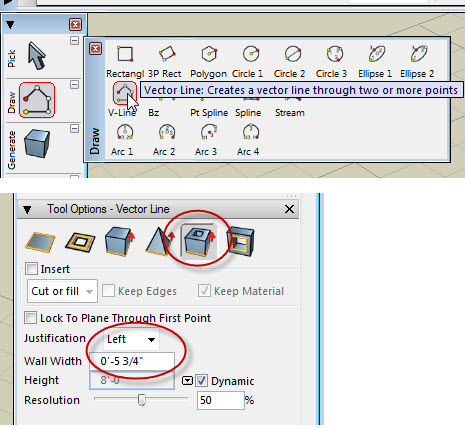
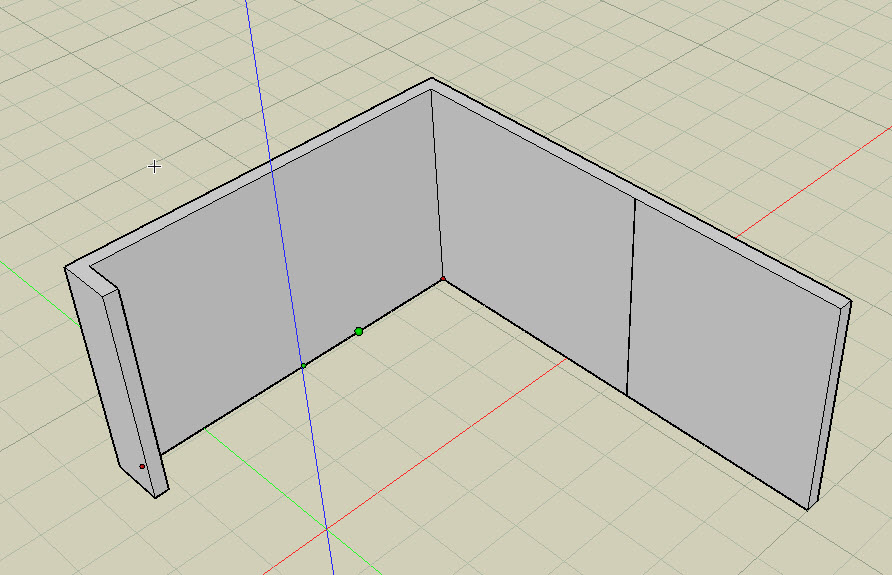
-
OK, lets be honest here. i started to make the bulkhead and b3d crashed. no autosave, no do you want to recover the file you were working on, nothing. here i go again from scratch, glad i wasn't too far along. i'll be sure to save at each step this time.


-
strike 2. and no i didn't save yet!

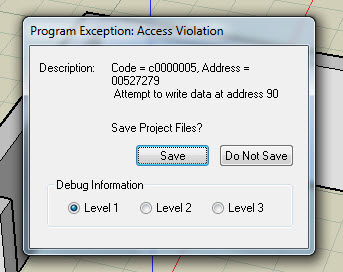
-
You are the Man - after 3 such a crashes I removed the program!

-
ok, going better now. file is saved
 and bulkhead is added.
and bulkhead is added.
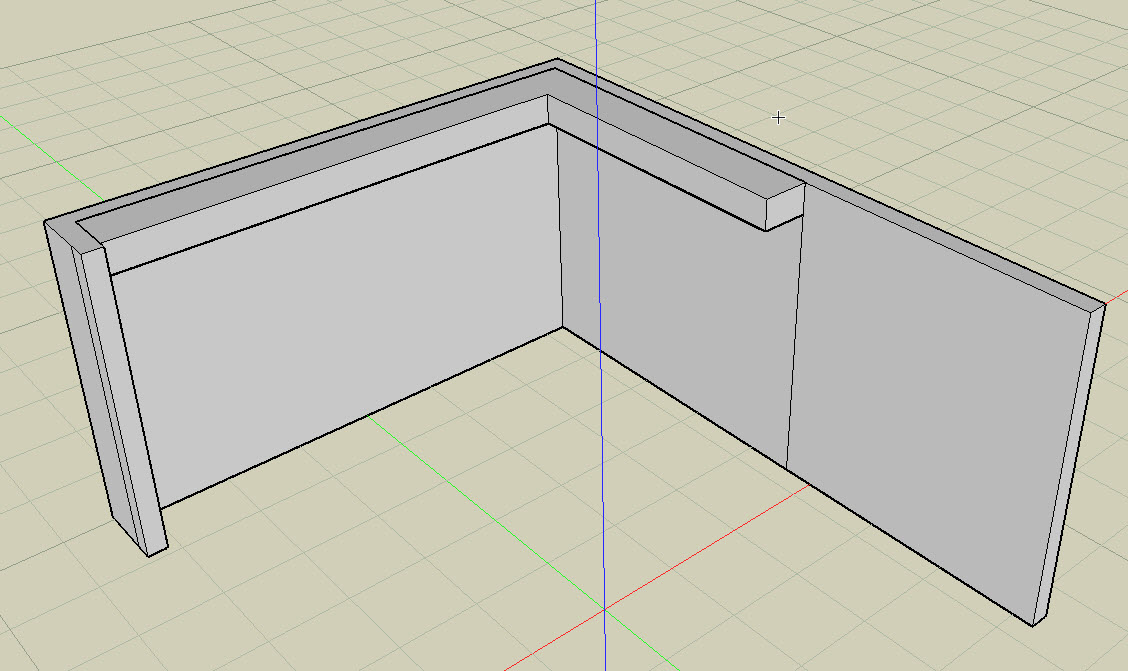
i tried this two different ways
1)i drew guides 14.5" off each wall then traced the profile with the vector line tool (note: you may want to turn snap to intersection on) and pulled down 9.5".
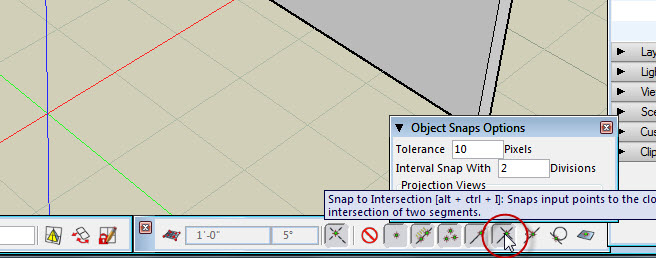
2)draw a rectangle at the top of the wall, then use the offset segment tool to offset 14.5" at each end. draw another rectangle (with the insert checked) using these for guides, and push down to cut that section out.i think i prefer method 2. because i can't figure out how to make an offset guide and for method 1 i had to make my guides along the top of the wall then move it in 14.5".
note to b3d team: if there's no offset guide tool, you need one. better yet get rid of the draw guide tool and just add a draw as guide option to all the other tools.
-
@dedmin said:
You are the Man - after 3 such a crashes I removed the program!

can't give up that easy or some days i'd throw SU in the garbage too!

-
i found a slicker way to make the bulk head! use the vector line tool with the 3d wall option. i set the wall width to the bulkhead width (14.5") and the height (-9.5") follow the top edges of the wall where the bulk head runs and presto.

-
@xrok1 said:
note: if you don't double click to end the line drawing tool ie. if you change tools, the line will be gone.
You can also hit E to end the tool.
-
couple more crashes! i'm running out of patience now. we may have to continue this thread after a patch is released!

-
Rocky,
Looks like you are off to a good start, but sorry to hear that you have had some crashes. We have tried to follow your steps and reproduce the problem, but it is working properly for us. Also we checked to see if you were able to send any crashlogs to us (which we could analyze to see what might have caused it) but we have not received any reports from you. Did you get the opportunity to send a report, and if so, did you press Send?
If you repeat the steps where you encountered the crash, do you reproduce this? If so, can you send your file and steps to us (support@bonzai3d.com) so we can test this further?
If you select the option to Save the file, this will be saved into your Documents folder into a BNZ@date_time folder. (This will not touch your original file as it can sometimes be dangerous to save immediately after a crash -- although usually this saves just fine.) Also, if you do want to enable AutoSave, you can do this via the Preferences:
(Just remember to also save your Preference File if you always want to use AutoSave...)
Regarding Guides, you should not need these very frequently because of all the other input options, but if you use the Guide Tool, you can then "offset" these using the Move tool (and simply enter the distance in the Input palette). Instead of using guides in the case you show, you can hit the F4 key -- which will reset the Relative Zero and change your coordinates into Relative Input -- so you can just enter your 14.5" offset directly.
Please feel free to contact us directly if you have any further questions or problems, and good luck on your project!

-
Rocky,
We see that you just mentioned a few more crashes. Are these crashes always occurring in the Shaded display modes (or do you also get these with Wireframe)?
Also, what video card and driver date do you have?
-
i almost never work in wireframe mode.
i'll update my video drivers and try again.
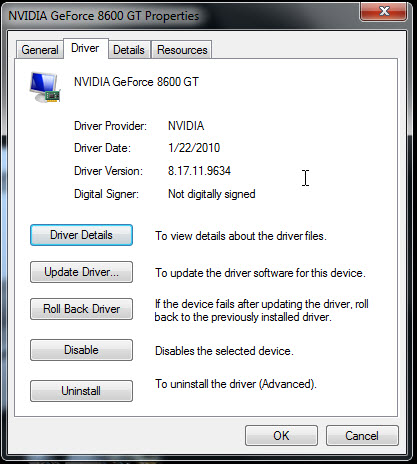
-
Rocky,
That driver is pretty recent, so we would not expect any problems specifically with this. However, we have seen some cases where using the "automatic" Update or installing a newer driver over the top of an older driver can cause a problem. Per nVidia's recommendations:
Uninstall the existing driver first before installing the current one. (With Windows 7, it may be necessary to uninstall more than once...)
Does this help?
Again, if you have any further specific questions or problems, please email us at support@bonzai3d.com. You can also call 614 488-8838 (9am-6pm EST) if you like.
Hope this helps!
-
as soon as someone tells me why i can't draw a rectangle an cut a hole through this wall, i'll continue.
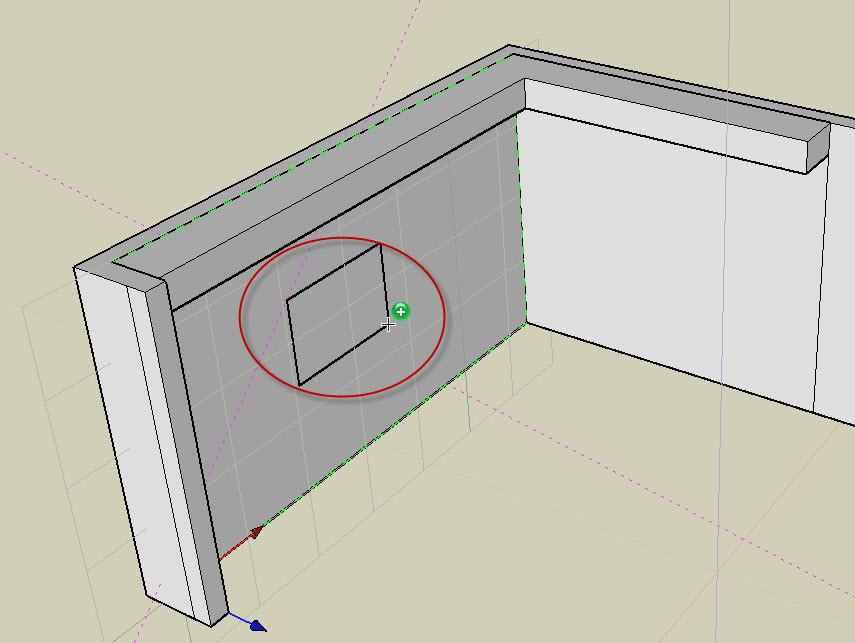
as far as i can tell its because the wall is a 3d wall object (dynamic), but there must be some way to collapse it or make it into a Plain Object?? -
ahh, i found the convert tool under manage:
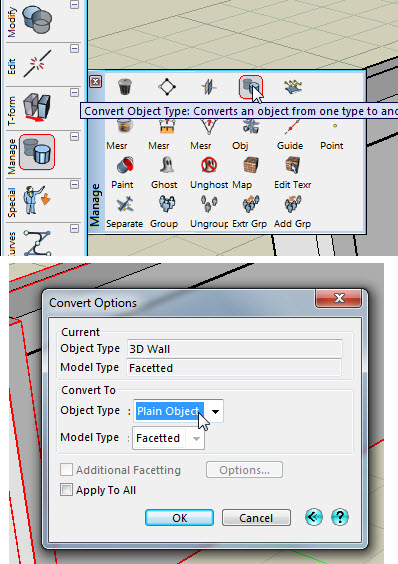
but, wtf, i still can't cut a hole in it!

furthermore even after i draw a rectangle and extrude it through a can't even select the resulting shape and it doesn't show up in the objects list??
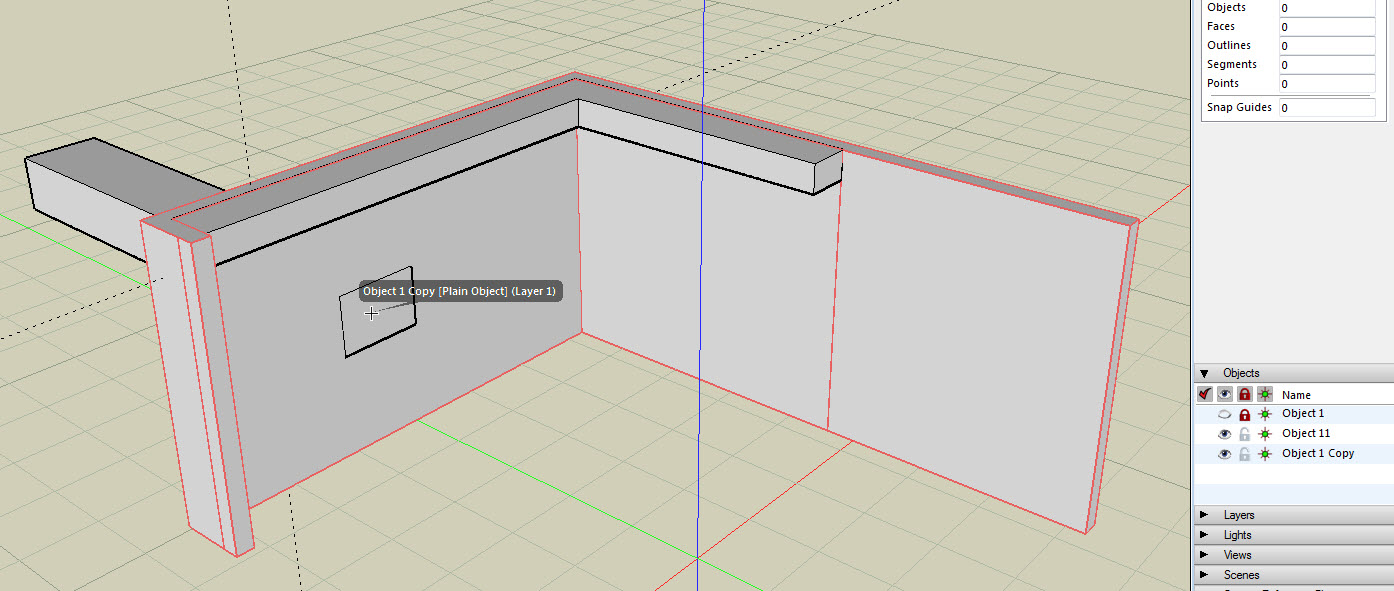
-
notice how it won't select even though its within the area pick rectangle?
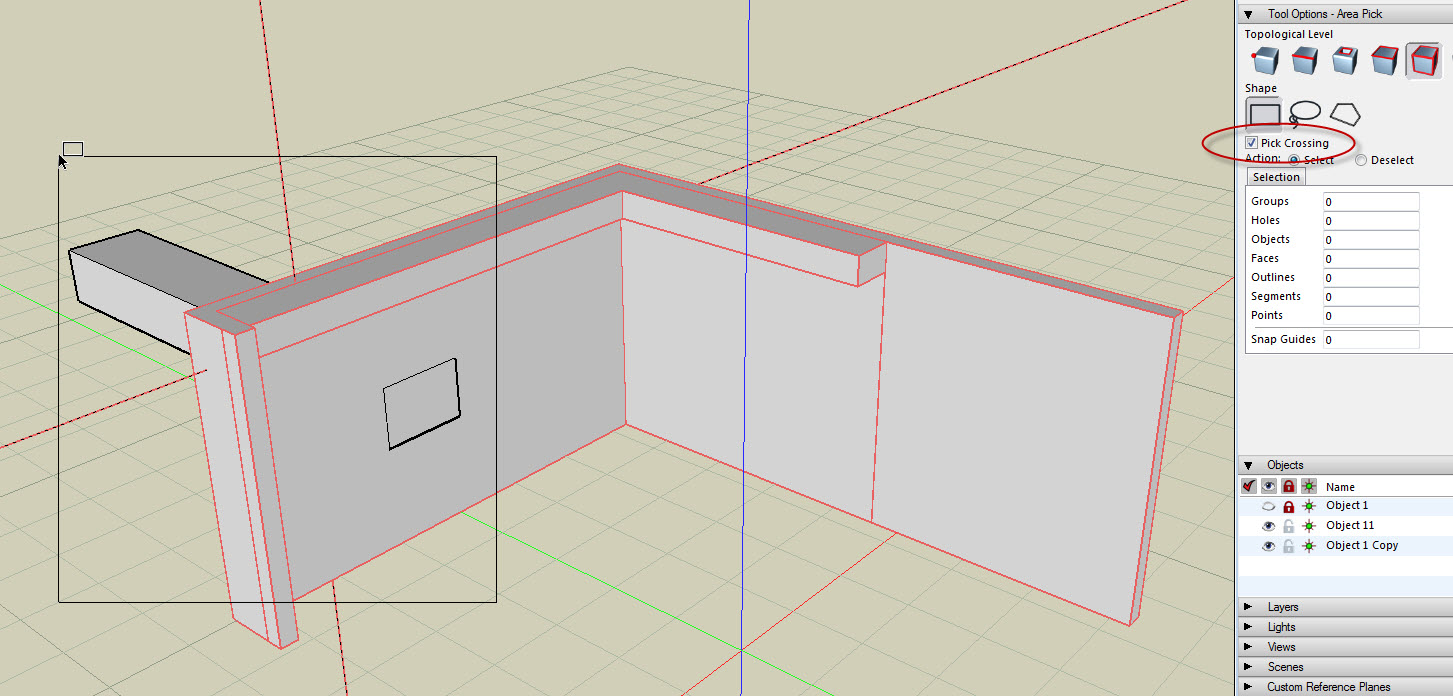
-
the weirdest thing is that if i use a circle (or any spline based shape) it works the way i'd expect, any other line shape won't make a cutout??????
in fact the circle even works as expected with the 3dwall object without converting it!!!
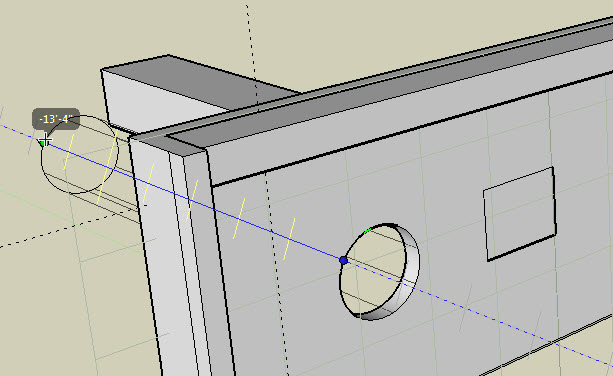
-
Rocky,
Sorry again that you are having trouble. You certainly should be able to insert any shape hole you want -- regardless of whether or not the object is a controlled object. (It should automatically convert to plain if necessary.) We can't tell why it is not inserting properly from your image alone. As we have requested previously, if you have any problems, can you please send your question to support@bonzai3d.com and attach your BNZ,zip file so we can get you an answer?
(Perhaps leading a tutorial and learning software at the same time is not the best practice. Please allow us to help you get up to speed!)
-
this is actually not a tutorial but a journal of my experience with a new (your) software from a designers point of view.
 i will send you the file so you can check it out and advise on what's going on. i will try one more time from scratch since i'm not too far in anyways.
i will send you the file so you can check it out and advise on what's going on. i will try one more time from scratch since i'm not too far in anyways. biting my tongue over your last statement.
biting my tongue over your last statement. 
-
Rocky,
Thanks for sending your file. We checked this geometry with the Object Doctor tool (check all options from all tabs, use Add to Selection, and Display Results) and we found quite a few problems:
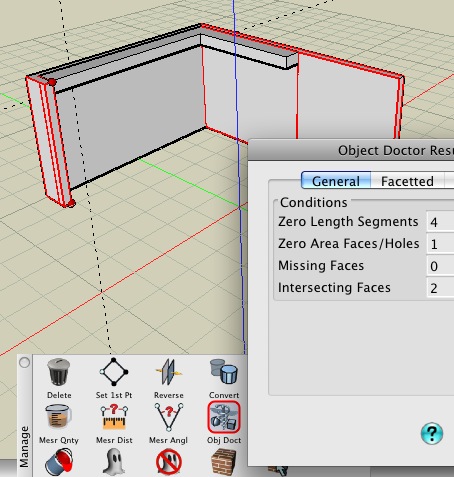
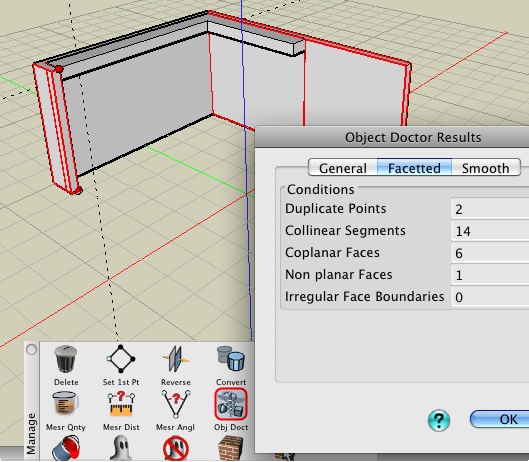
We then changed the Add to Selection option to Fix (unchecked the Coplanar Surface check since I believe that you want these) and ran it again. This fixed the problems and now the insertions work properly.
Does this fix the problem for you?
Advertisement







