Files are way bigger than they should be.
-
I'm not exactly a newbie, but I figured this would be the best place to ask about this. Occasionally I'll end up with files that are as much as twice the size they should be. This occurs when Make models from sections of other models I've made and import them into another model I'm working on. For example if I want to use a set of stairs from one model(lets say it was 8 MB) in another I'll go and erase everything from the first model except for the relevant parts of the stairs(probably worth 200 KB) and import it into my other model(lets say it is 2 MB before import). Suddenly that file will jump to something like 6.5 MB. In many cases I've even deleted any textures from the model and only have the default white/blue... in one case there were no faces imported, just lines. I've noticed that when I import the part it comes over as a group that has a selection that is way bigger than it should be and that when I explode that group it seems to include "phantom lines" (see images) from the deleted sections of the original model. So.... can this be fixed? Can this be avoided? By the way I use SU 6 and work on a Mac running OS 10.5.8. Any help or suggestions will be greatly appreciated. Thank You.
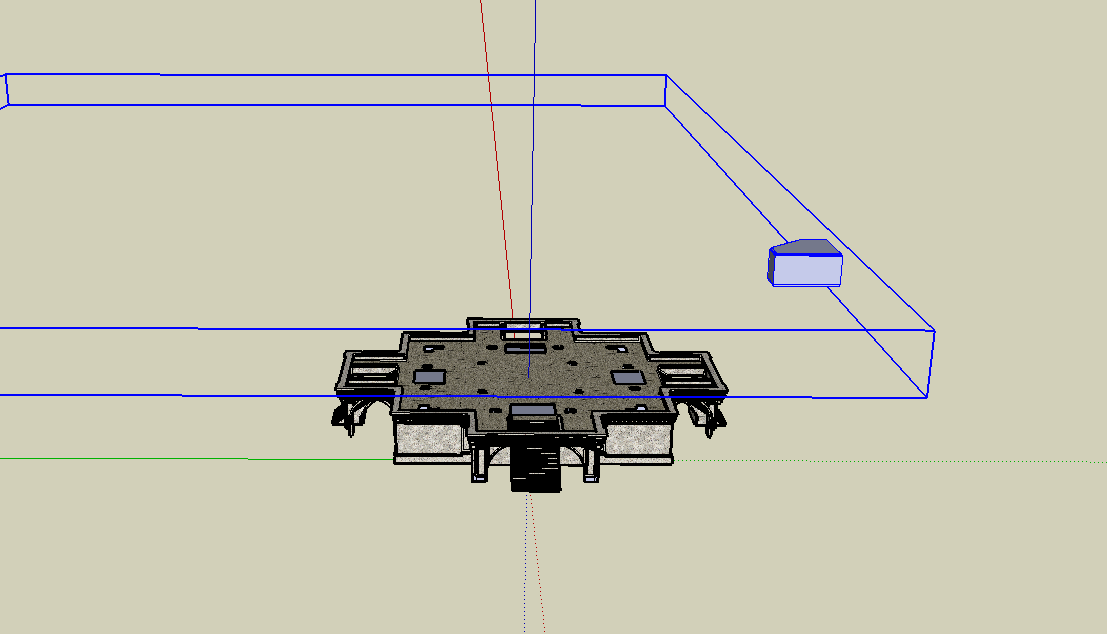


-
Hi McGyver,
When you "delete" everything of the model, they will only disappear from the model space, not the file itself. You have to purge your model prior to exporting/importing (Purge everything from Window > Model info > Statistics).
As for the phantom lines - they may be part of hidden geometry (or geometry on hidden layers). In the original file, turn on hidden geometry under the View menu to make sure you can see everything - also turn on every hidden layer.
As for the big bounding box - it will happen when your (say) staircase in the original model is kind of far from the origin. The imported model will come in as a component and the component axes will be (relative to the staircase) where they were in the original model.
Anyway, what I would do if I were you to avoid all these uncomfortable issues is to
- locate precisely what you want to export from your model
- select all geometry of it
- make it a component (still in the original model)
- right click the component > "Save as..."
- in your new model, import this "saved as..." component (you will find it just as a simple skp file wherever you exported your original one).
-
Thank you Gaieus! I went back to some of the offending files and corrected them using your suggestions and everything appears to be correct now!! One went down to 784 KB from 10.4 MB.... Geez!! Thank you for your help!! This appears to be a huge piece of knowledge I was missing!! Thanks a Million!!.... Really! I'm very happy now!
-
@gaieus said:
You have to purge your model prior to exporting/importing (Purge everything from Window > Model info > Statistics).
This is a huge unnecessary irritant that makes me curse Sketchup.
When saving a model, Sketchup should automatically purge the model of unused components and materials (this should at least be an Options option, or at a minimum the save dialogue should ask me if I'd like to purge before saving.)
I hope some Google programmers are watching this thread.
-
@3dbuilder said:
...When saving a model, Sketchup should automatically purge the model of unused components and materials...
No way! I constantly work with models where I keep things only in the "browser" and such. Others use templates with set up scenes and layers - what if after the first couple of hours of modelling, not all layers are populated? Should they be purged?
There is already a built in warning of purging - when you upload something to the Warehouse. But other than that, I don't think this should be done. Once you know it's there, you can always do it for yourself. Add a shortcut and do it in a second.
-
I have a oldish Purge ruby that is still in use - you can shortcut it and then press a key to run it - it allows you to select which types of things to purge or not, and briefly reports "what's gone" if desired ... That way you can choose to keep the unused layers and components, but tidy up unwanted styles and materials etc...
http://forums.sketchucation.com/viewtopic.php?p=13048#p13048 -
@gaieus said:
@3dbuilder said:
...When saving a model, Sketchup should automatically purge the model of unused components and materials...
No way! I constantly work with models where I keep things only in the "browser" and such.
... this should at least be an Options option.
Advertisement







