Materials Question how to save
-
Ok i cant find that other thread but I had posted about materials
A guy pm's me with a materials archive, I can download it just find, its all .skp files
example the stone archive opens up in sketchupshows me a bunch of stone choices
how do I load these into sketchup? they dont show up in the stone choices in the tools....paintbucketbut I can see them all in the sketchup window , as If I had opened up a sketchup drawing
where do these get loaded to ? and how.?
thank you -
Also,if you open your secondary selection pane in the Materials browser (this is a small + sign at the very top right - see attached) then go to "In model" in one pane while to the correct folder in your materials browser in the other, you can easily drag and drop your materials from the current model to the final folder (I am "dragging" one in the screenshot).
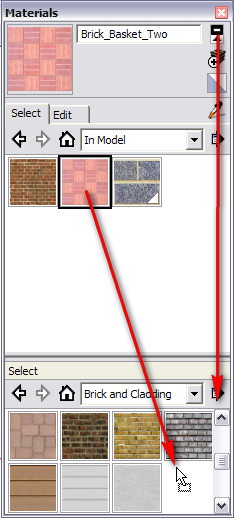
"Sending" material files is quite common "embedded" in skp models like this.
-
Open the Model - SKP file.
Open the Materials Browser window.
Pick the Model tab [little house symbol]
Click on the icon of the Material you want to extract.
Right-click context-menu gives you options - Save_As...
Save as a SKM file with its name - into the Materials folder - I suggest you make a sub-folder for these extracted materials so they are easy to find and manage later on...
That Material is now saved as a SUp SKM format file that you can access in any other Model, through the Materials Browser by navigating to the appropriate sub-folder in the Materials folder collection...Repeat this for any Material you want to extract from the Model.
You can extract materials from any model and save them in this way as SKM files so that they are re-usable in any other model...
If you had picked 'Export Texture Image' instead of 'Save_As' then you wouldn't have got a SKM file saved, you'd get a JPG or PNG file - i.e. the image that the material uses as a texture, extracted back into its original form. There is a Ruby script [fast_tw.rb] that will extract all of a model's texture-images into the model's folder - unfortunately there is no equivalent to bulk extract SKMs. The SKM file is a sort of zip file containing the image, its thumbnail and 3 other xlm documents giving colour data etc... To see this, copy a .SKM to your desktop and change its suffix to .ZIP, now open it in your ZIP-application and you'll see the contents listed. No one has yet worked out how to auto-write all of the model's SKMs out of SUp with Ruby... it will happen. Using pop-out 'Save Library As...' lets you bulk export ALL of the model's SKMs into a new folder...
Advertisement







