Create solid-appearing 3d models of a subsurface
-
Gaieous--I got 'em, but I apparently am not smart enough to use them. I put deletecoplanaredges.rb into the plugins folder, opened SU and the model after copying them there, made one of my triangulated surfaces visible and then selected it (it consists of edges and faces--I had deleted the construction points). Then I looked for a delcopedg button somewhere and never found one. The only other rubies I'm familiar with so far, Cloud.rb and terrain_shaper.rb, put a pull-down selection under the Plugins and Tools menu items, resp. So I replaced deletecoplanaredges.rb with {CASF}DelCopEdges.rb in the plugins folder with the same result. I think I had them both there at one point. I must be doing something wrong!
-
No, thats the beauty <<sarcasm>> of Rubies is that they can be in lots of different places. And generally its someplace you'd never think to look. So it can be in the right click context menu, in plugins, or any other menu. Or it can make its own, or add a button. Etc.
I suppose it is actually a good feature, but it often just makes my brain hurt trying to remmeber where that ruby is that I only use once a year....

Chris
-
Yeah,as far as I remember, deletecoplanaredges is in the right click menu (another one that I used to have was in the Edit menu)

-
Ok. I found that and will know what "context menu" means from now on. Thanks.
This is a very basic question, but one I've looked all through the tutorials and can't answer: Can you ungroup once you've grouped? How?
I am trying to develop a better understanding of the appropriate uses of groups, components and how to manage them among layers for this type of model work flow. I know from the tut that components are linked and all, but I'm not making hundreds of duplicate windows--I'm not making duplicates of anything.
Right now I have all these TIN surfaces in different layers--Cloud asked me if I wanted them like that and I said sure. I am going to go through them now and group each one (Cloud put the triangles there but didn't group them first), but I'm not sure exactly why I'm grouping. Maybe I'll find out once I've done it. The "Components" tutorial video (with the roof, walls and base layers) said to group before assigning to layers. So I'm obeying!Maybe this shot of my mess will give you some idea of what I've been up to.
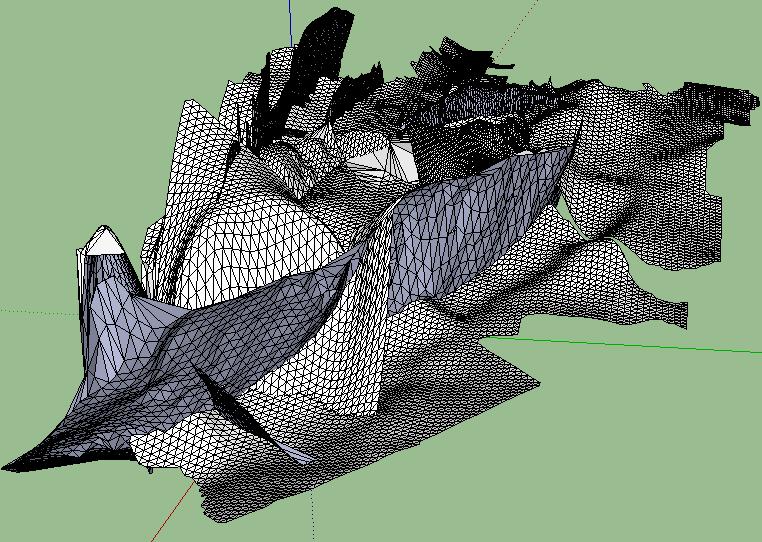
-
Thank you James.
I'm still struggling along with this experiment. The trouble is I'm not a modeler and have limited time to demonstrate (or condemn) to my company the effectiveness of SU for this sort of geological illustration. For times sake I'm going to have to be selective about which tutorial videos and rubies I explore. Another problem has been that I'm running SU through a type of virtual PC connection to my Linux workstation and as a result of our network setup have been unable to watch videos conveniently here--I have to walk around the building to another machine to watch them!

I'm still working with the geometry, as you call it, at this point (see above). I may not get into the texturing and rendering arenas on this go-round. I just read a newbie forum about sails. It strikes me that making sails is not unlike what I'm working with and some of those tools might be useful to me. What I have is a lot of Cloud-imported TIN surfaces that I've put into individual layers and made each into it's own group. Some of these surfaces (sail-like surfaces) already intersect one another and I need only "intersect" them and then erase away the overhanging part what's unwanted--leaving a 3d edge with two curving TIN faces. Others should intersect but (for reasons I could not control) do not quite intersect and I'm afraid that's going to take me a "geological Era" to fix using the only workflow I know--which is the following: (1) make two of the groups/layers that need to connect visible, (2) use the protractor to project guidelines through space from one TIN surface to the other TIN surface, and (3) draw additional triangles to connect the two TINs. I'm unclear exactly what should and shouldn't remain grouped throughout this process and whether I should just add these triangles straight onto one of the groups, or go as you have said and add onto Layer 0 and then add it to the group later.
Maybe you guys can point me through a better workflow or plugin that will simplify things for me.
Also, my network administrator asked me what these .skb files are and why they are placing themselves in directories I have not directed!
-
Another quicky Q for any of you willing to help relates to the smooVing. It is "smooving", right? I have watched a vid about this somewhere but they are all running together and have not tried it yet. I understand the smooving is where you would round, or smooth a tesselated surface. I believe I remember the triangle edges remain, but are hidden by passes of the tool and can be recovered if needed? Well I need to find that instructional again, but would there be any benefit to smooving before I attempt the connection of non-intersecting grouped TIN surfaces by guideline projection construction mentioned just above?
-
Hi Gealagie,
A couple of things...
When you try to intersect geometry so that the intersected faces form new geometry, you always have to have both/all geometry in the same editing context. This means that some geometry in one group will not create the desired faces by being intersected with any geometry outside that group (let it be ungrouped or inside another group). So you will need to set up some workflow when these surfaces are in the same editing context.
Previous advices still valid; never put raw (ungrouped) geometry onto other than Layer 0. You can always select it > cut > start editing the group > go to Edit (menu) and Paste in place. The geometry will still remain on Layer 0 but you can put the group onto any other layer.
SKB files are the backup files of SketchUp. They are practically the same as SKP files just with a different extension. You can define where SU saves them at Window > Preferences > Files.
As for TIN surfaces and their tiangulation; the triangles (the diagonals) are always there just softened. You can se them when activating hidden geometry from the View menu.
-
Thanks again, for all the good advise. Layer 0 appears to behave very strangely for me at times. I'm not sure I can document fully at this point--I'm going to try to explain to you what I'm seeing in time. It would appear (to me!) that during times I make Layer 0 invisible, pieces of other layers and groups go invisible with it! Can that be? One of the things that's confusing to me is how it appears that elements of a group can be on two different layers--as happens when I am less than meticulous with the editing context.
I have attempted to manage things by keeping each imported TIN on a different layer and making it its own group. As you said--the management of the editing context is very important as I intersect each group/layer. Despite your advise I am finding it easier to edit directly onto a TIN layer/edit group. For example, horizontal TIN layer A radio button set on, editing inside Group A, I build (extend into space) the geometry of A so it passes through another vertical TIN layer/Group B, then in same context select-all-connected/intersect-with-model, which creates intersecting edges in Group A on Layer A. Before I trim off the unwanted pieces of horizontal A on the other side of B, I had better switch context to B select it, and intesect B with model (intersecting A this time)to place another set of intersection edges within Group B--otherwise the Group A intersection edges will not allow the unwanted Group B pieces to be trimmed off. Like a 2-step process. As long as I'm diligent with the editing context (which I very much have to be anyway with this workflow) I have seen no problems with editing directly onto the TIN layers. Am I missing something? Well, I'm "missing" a lot! I mean something obvious!!

-
Well, as long as you get along with your special workflow, everything is fine.
What I'd suggest however; don't draw raw (ungrouped) geometry on other than Layer 0 and never even set another layer active (this would mean that you are adding geometry to that layer). As you also mentioned, it will cause funny things and eventually you end up in a whole mess.
-
Gaieous, I wanted to send this question out last night so I might have an answer today, but I was at home and did not have my password. So I attempted to reregister as gealagie2. You must be able to see that. Anyway, it still did not allow me access under the new username and password in a timely enough fashion, so I'm back in my office now and I'll take my old password home with me and continue using gealagie. Delete this username gealagie2 if you would like.
The q is: once re-positioned, can the axes be reset to the original model position and orientation? I mean automatically; from memory, like by pressing a reset axes button?
I have moved the axes in my model a few times and without much luck in exact positioning/orientation and without what I thought would be the advantages. Remember a few things about my relatively unusual project. It is not "architectural"--there is not one perpendicularity in the entire model. Hence, I'm not sure now if there is any advantage to moving the axes at all. I thought that moving the origin closer to the model elements would somehow make the focus of the orbit tool better--I'm not sure it affected that at all. Remember also that all the elements of this model are TIN surfaces that came into the model far away from the origin. I Cloud-imported them all using the raw x-y-z values--which naturally positioned all these TINs correct in relation to each other but millions of units (feet) away from the original origin. That's why I'd like to know if I can reset the axes back, as I'd like now to import a few additional TINs into the model. It appears now to be using the present origin coordinates when I import new TINs--which causes them to be erroneously placed and requires fancy moving skills I don't possess. Without perpendicularity in a model and when all original xyz reference has been lost, the inferencing features don't relate to anything and the moves become very difficult. Also, I'm quite certain I lost the original axes orientation as well as position when I moved them so long and many saved files ago.
-
Hi GA,
Yes, I saw the new registrant in the Admin panel and even thought it may have been you but couldn't make sure. You probably just didn't receive the confirmation email (sometimes these emails get blocked as automated emails often).
Anyway, back to your question; right click on any of the three axes and choose reset from the context menu (click very precisely otherwise you don't get the menu).
Also, when you imported your terrain mesh, select all, then the move tool, start moving and type [0,0,0] (or [0;0;0] if you have comma as a decimal separator) and hit enter. It will move everything to the origin.
-
Great. Thank you. I may just leave all these terrain meshes (messes, really!) out in their distant space until i am sure I have imported all I'm planning to import. Then I may drag the lot of them as a group closer to original zero. I did not fully understand you, however. [0,0,0] while moving for the usual x-y-z import (would that be from a fixed-width columnar style import file as I used?). And then it's [0;0;0] for meshes imported with comma-separated import files? Semicolons for a comma file and commas for a fixed-width? Can I go "behind the scenes" and see how these meshes are stored?
-
Gaieus--I did rightclick an axis, selected reset and the axes moved to what appeared to be close to the original zero. However, I tested by importing one of the TINs again and it was not coincident with it's twin in the model. My attempts to rightclick on the axis again will not bring up the reset option in the context menu. Are you sure the reset places it back at the original zero or does it back up only once?
-
The comma vs semicolon means regional differences. With my Hungarian system, we use a comma to separate the decimals and a "decimal point"(well "period" or "full stop") to separate the thousands - just the opposite way than the English system. Many of the non-English systems work this way. So for "us who use a comma to separate the decimals" SU works with a semicolon when it comes to separate the co-ordinates. Sorry if I was misunderstandable.
And yes, the reset puts the origin back to where it is originally. After resetting, the reset menu item is not available because there is nothing to reset.
-
I have a couple layer questions. I have 40+ layers in this model. Each layer holds a single TIN terrain which has been grouped. I was very careful importing into this configuration.
(1) Is there a way to toggle ALL layers on (or off) without clicking each in turn?
(2) I'll select a group, and to remind myself which group/layer it is, I will right-click/Entity Info. Even though I know this group is in such-and-such a group/layer, the Entity Info popup will tell me it's Layer 0. Very disconcerting!
-
(1) there are two ways:
- create two scenes that only contain layer information. in the first you switch on all layers, in the second you switch off the desired layers. now you can turn the layers on or off simply by clicking on the scene tabs
- you select all the layers you want to switch off in the layer window. when you now uncheck one of them, all the others will be unchecked as well. that approach is not as permanent of course, because if you reopen the file or need to check/uncheck a different layer, you will loose the selection.(2) are you sure that the group itself is on the layer and not merely the geometry within? if that is the case I would suggest to put the group onto the desired layer and put the raw geometry within the group back to layer0 (that won't change anything right now. but if you copy/paste some raw geometry from one group to the other, the chance of messing around with the layer assignment is smaller)
-
I'll try those methods for (1). As for (2), it appears now many of the groups are contained on layer 0 and the elements of the groups as I intended are on the specific layers (I believe the opposite of what you suggested!). I apparently Cloud-imported the elements to their respective layers but grouped them while sitting in layer 0. I had intended for each TIN and its group to be neatly housed on a layer named to reflect the identity of the TIN. Oh well I'm sure it's no big deal to correct it now--just a nuisance! Thank you and the others for the help. I'll try to show some of this to you at a later date if and when I ever finish the geometry. Now then, I still have have a few rendering questions...

-
I lost a group containing elements which i had worked long on and were finished. I probably deleted it mistakenly with a layer I was not aware it was associated. Now I still have this group in a past saved file and I would like to bring it--in place if possible (it abuts and matches perfectly to edges within other groups)--into the current file version of the model. I believe the answer to this may just be a matter of saving it as a component (something I read you guys do quite regularly once you've created, say, a furniture piece, that can be placed again in another model). I do not remember the tutorial videos showing exactly how one saves out components to a library for future use. I would like to know how, whether or not that is the simplest way to bring my group forward.
-
I think the fastest way is to open the model that has the group, select it and go to Edit>Copy.
Then open the file that is missing the group. And go to Edit>Paste In Place
It should just stick it right in the same physical location.
Chris
PS I'm really hoping to a screenshot or something soon

-
That worked great. Thanks. I thought I had tried that once before without success, but I must have had layers or something set differently then.
Now I'm noticing something peculiar. 2 more of my groups just sort of went away. It could be I'm tied and making careless errors, but ???? I have 54 defined layers plus layer 0. Is there some arbitrary limit to the numbers of layers or groups you can use?
I WILL try to get you a shot or two when I have this just a wittle bit further along.
Advertisement







