[Plugin] Window Tools: Revised, 4 tools, incl. icons.
-
When I started out several weeks ago with the posting of my Simple Glazing Tool plugin, I had no idea at that time, it would have developed 3 other window related plugin. I then felt it was a bit greedy to have these plugins each occupy valuable space in the Plugins menu, which in my particular case is running off the monitor at the moment. Hence I PM'ed Jim Foltz and asked him if he would show me how to assemble these rubies into one menu, with 4 sub-menus. I'm happy and grateful to Jim for providing the new Window Tools plugin menu. And showing me how to Write my methods in a way that they are re-usable, for future projects.
The installation is as follows:
- Unzip WindowTools.zip into the following directory:
C:\Program Files\Google\Google SketchUp 6\Plugins
If your using Vista it will be the following directory:
C:\Program Files (x86)\Google\Google SketchUp 6\PluginsThe new WindowTools folder, should also be placed in the those respective directories.
-
Open SU: Under the Plugins menu there will now be a new menu item: Window Tools
Click Window Tools, to open a submenu, showing 4 window tool titles,
Glass, Frame, Trim, Mullions. -
Goto: View>Toolbars>Window Tools, if you want to have run Window Tools directly
from the new 4 tool icon bar. -
Changing the default glass color:
Open any Ruby script in Notepad, or a dedicated script editor.
Look for the following 2 lines: in draw_frame.rb and draw_glass.rb
base.material=Sketchup;;Color.new(163,204,204) #change RGB Color number here base.material.alpha = 0.6 #change opacity number hereOpen the Material Dialog set the color picker to RGB and choose & insert
your new glass color numbers. Do a Save As, using the same file name and .rb extension.- Revisons:
Single Glass is now the default.
Glass now has a vertical and horizontal offset, so it can also be used
in railings, where one may want a space between adjoining elements.
Trim has been removed from Glass and Frame, Hence Trim can be added readily also to the
interior of a window opening.
I hope you like the new changes and find these tools useful.
- Unzip WindowTools.zip into the following directory:
-
Can you post an image of what the plug is capable?
-
tomot,
Thank for your efforts. Nice to see that you integrated the 3 previous plugins into one.
A simple question: I already installed your 3 plugins.
Should I delete them before installing your new overall 'Windows Tool'.
I think that might be wise, but you don't mention that all.
Please fill me in. -
@unknownuser said:
Can you post an image of what the plug is capable?
yes see: http://www.sketchucation.com/forums/scf/viewtopic.php?f=180&t=12758
-
@unknownuser said:
tomot,
Should I delete them before installing your new overall 'Windows Tool'.
I think that might be wise, but you don't mention that all.
Please fill me in.It does not matter when you un-install them before or after,
and thanks for the reminder -
Thx and bravo for the plug!

-
Here is what prompted my adventure into Ruby and Windows Tools.
At that time I had created the simple glazing tool, only for my own use.
Attached is a picture of my design of a Residence for a Client,
that I photo shopped into the landscape.
This House is currently now under construction.

-
great plugin, thanks !
-
Thank you for the plugin Tomot. I do not seem to be able to get it to work as I am anticipating.
Is it supposed to cut a double wall?
Do you have an idiots guide as how to use it.
Seasdes
-
@seasdes said:
Thank you for the plugin Tomot. I do not seem to be able to get it to work as I am anticipating.
Is it supposed to cut a double wall?
Do you have an idiots guide as how to use it.
Seasdes
please check my post http://www.sketchucation.com/forums/scf/viewtopic.php?f=180&t=12072
No, It does not cut double walls. It uses the same principles that are used in construction everyday, you need determine where your wall openings are first, before you install the window. -
One should not assume that the Glass Tool or Mullion Tool is capable of defining
a rectangular opening only. The opening can be any configuration.
As long as the size of the 3 point rectangle is large enough to cover the entire
irregular opening. The same holds true for the Mullions. Just make sure those tools
are setback sufficiently from the face.
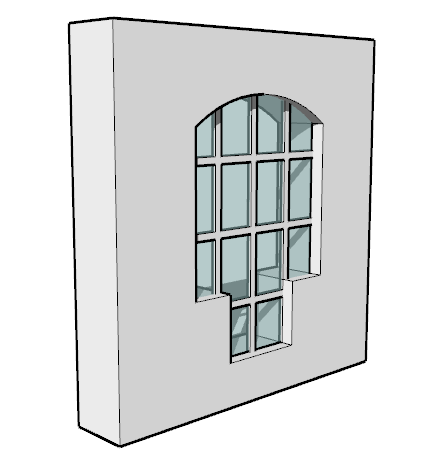
-
Hi Tomot!
Can you switch to "cut window" gluing components not groups as the result?
There's Didier Bur's ruby to cut thick wall. Even more you could
unite 2 scripts. -
@rv1974 said:
Hi Tomot!
Can you switch to "cut window" gluing components not groups as the result?
There's Didier Bur's ruby to cut thick wall. Even more you could
unite 2 scripts.I'm sorry I don't understand your comments.
and can you be more specific: what are the exact names
of the scripts you are taking about? -
Tanks!!!, I find it very useful, I'm going to try
-
@tomot said:
@rv1974 said:
Hi Tomot!
Can you switch to "cut window" gluing components not groups as the result?
There's Didier Bur's ruby to cut thick wall. Even more you could
unite 2 scripts.I'm sorry I don't understand your comments.
and can you be more specific: what are the exact names
of the scripts you are taking about?
Hi!
Your tools produce groups not components. Correct?
Components instead of groups are better idea IMHO.
Components with "cut opening" and "glue to any plane" (to cut a single plane-wall) would be the best. (See components-architecture-
windows for instance). -
@rv1974 said:
Your tools produce groups not components. Correct?
Components instead of groups are better idea IMHO.
Components with "cut opening" and "glue to any plane" (to cut a single plane-wall) would be the best. (See components-architecture-
windows for instance).You have 5 choices available to you:
use existing components,
make your own components,
use Windowizer,
use Window Tools,
design your own Ruby.In addition once you have made a window with Window Tools, you simply select all the groups right click and make your own component. You can quickly make any number of different windows, and save each as a component.
But, if you prefer to use only a "single wall plane" then simply use Windowizer.The reason why I made Window Tools is explained here.
I have been in Residential design and construction for 39 years, during that time, I have never considered designing a 3d envelope using single planes for my Clients.
-
Hats off to you for this plugin!, thanks!!
-
Are you planning to extend it to draw doors ?
Thanks
agrazdi
-
@agrazdi said:
Are you planning to extend it to draw doors ?
Thanks
agrazdi
Yes, I'm working on this project, however I'm still unclear
as to how many types of doors, should be included.
probably: single, double, and sliding.
at present I have only single door with right and left hand option. -
How about adding a pair of bifolds.
Advertisement







