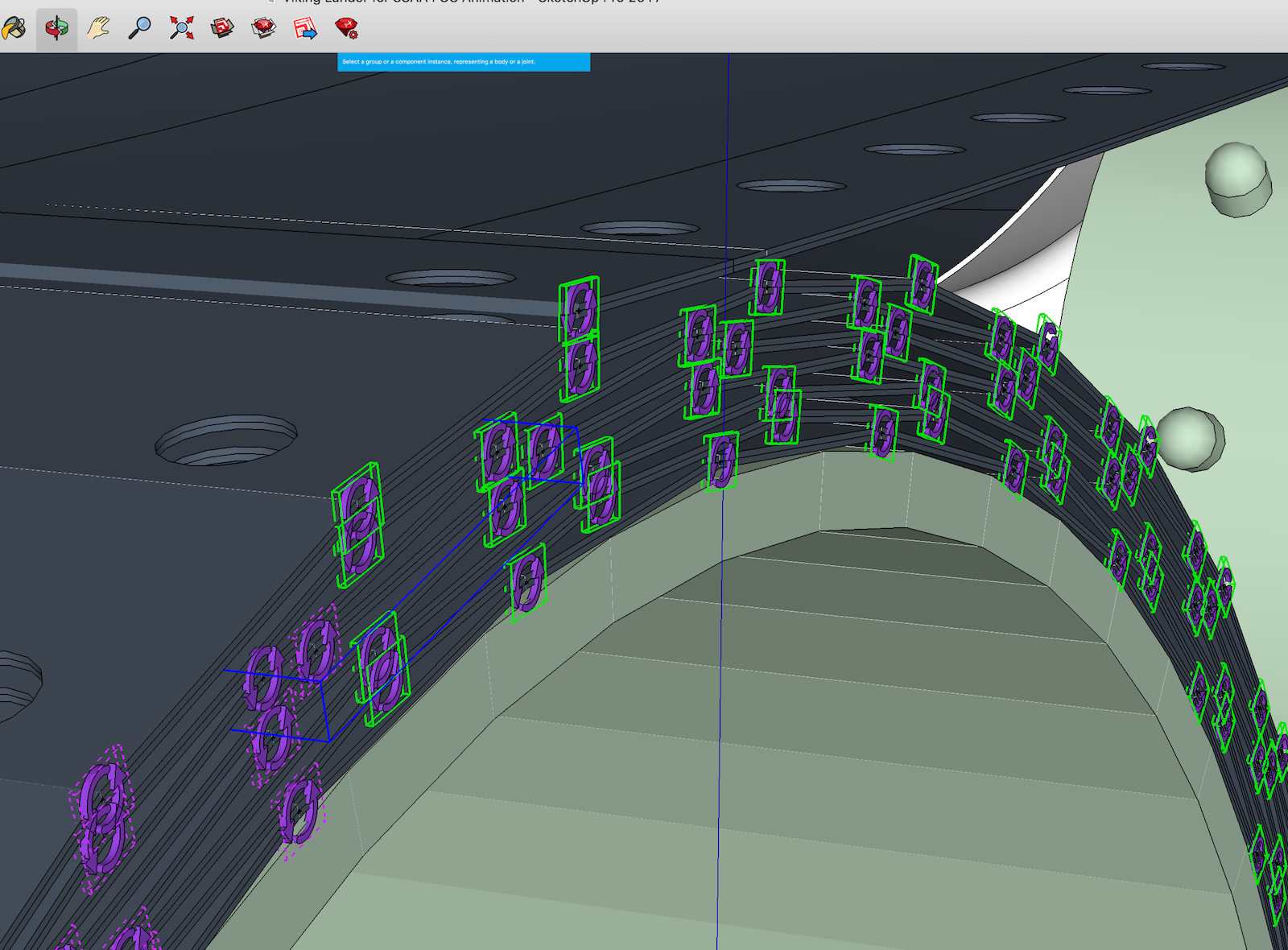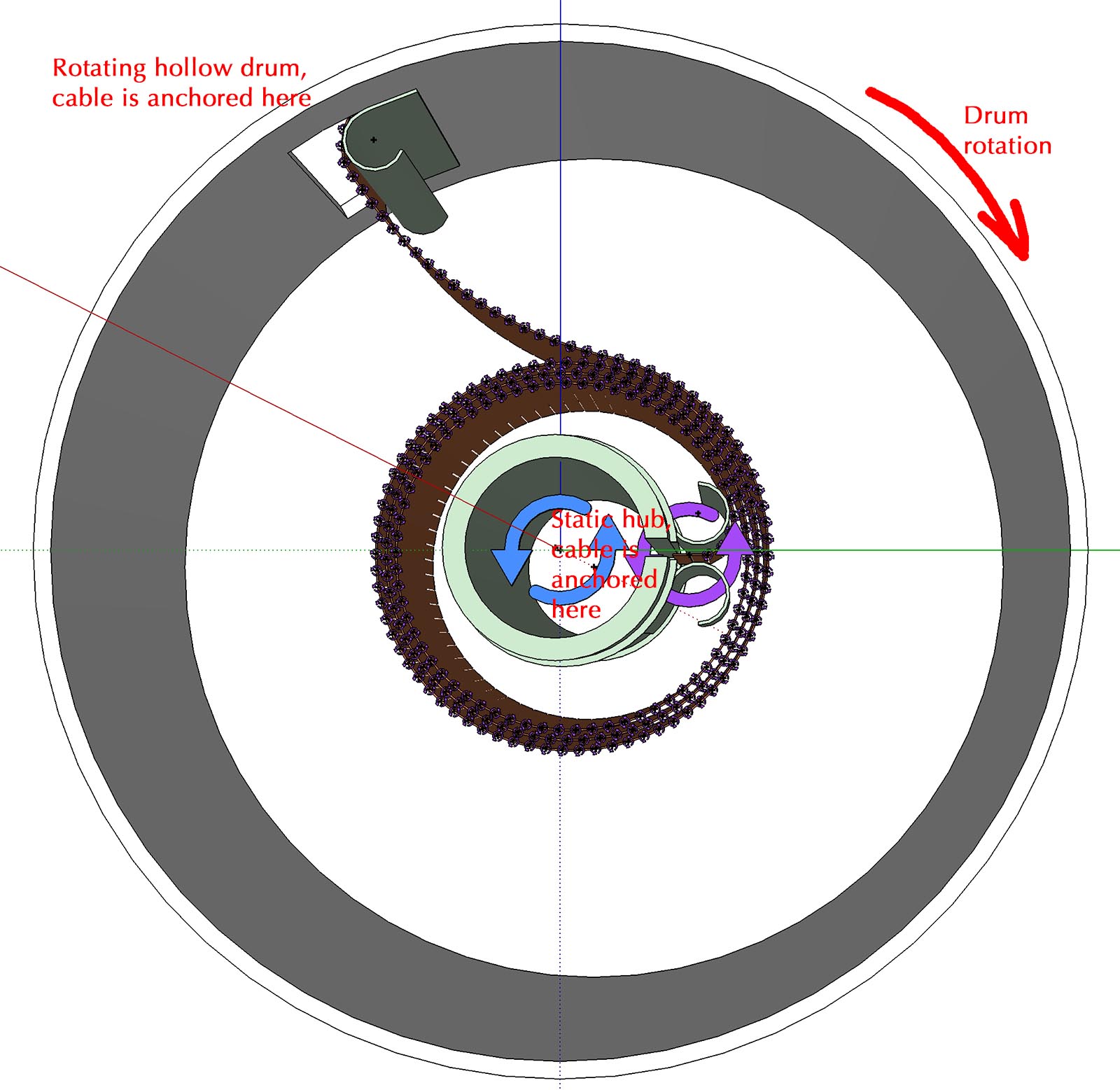How do people with somewhat complex models cope with interactive (GUI) performance of Animator? I am trying to do some object movements in a model with about 700 component instances, 380K faces, and 730K edges. The GUI response is super slow, on an iMac 5K model (32GB RAM) that's just a couple of years old. With Activity Monitor running, SketchUp consumes about 30% of CPU when Animator's GUI is "doing something" such as letting me select an object to be the target of motion. By the way, regular SketchUp performance is totally fine when dealing with even more complex models on this same computer (e.g., a model with 2K component instances, 1M faces, 2M edges will pan and zoom and orbit very smoothly, perhaps 20 frames per second or so).
For the past hour or so I have tried unsuccessfully to create a motion sequence where a compound object (a group with many nested groups and components) rotates. I activate the motion tool, and select the object that I want to rotate (which becomes blue). That takes a few seconds for Animator to highlight the objects to which I'm pointing with the mouse, but it's tolerable.
Then in the GUI I try to click the ROTATION button. It takes the GUI about ten (10) seconds between when I first hover the mouse cursor over the button, and when the tool-tip for ROTATION appears. A similar delay occurs whenever re-pointing the mouse and hovering over another artifact in the Animator GUI - it takes ten seconds or so for the GUI to respond to the new mouse position. After clicking the ROTATION button, I then try to select the object that defines the rotation, and then set the rotation sweep angle. Here I fail.
Every time I move the mouse, it takes 20 to 30 seconds before some object under the mouse (or under where the mouse WAS, when I had been moving the mouse) is shown in orange. Any little movement of the mouse causes the GUI to think for another 20 to 30 seconds. The Activity Monitor utility shows ~30% CPU busy during such times. I am training myself to just not touch the mouse any further until Activity Monitor shows CPU at background level, so that I know the Animator GUI is truly idle.
So I try to click the mouse when I think I am pointing the mouse at the desired point on the desired reference object (which is shown in orange), and the GUI has settled down (not drawing anything new) and Activity Monitor shows the CPU usage to drop to background. Again, this is 20 to 30 seconds after any recent mouse movement. (Thus it is super painful to try to select the reference point for the rotation! If I need to orbit and pan and zoom, OUCH! Super super slow, 20 to 30 seconds lag every time I do something with the mouse, before the GUI responds with a repositioned model.) After clicking on the reference point of rotation I cannot get the Animator GUI to recognize any subsequent clicks and mouse motion as indications of the angle I want the rotation to sweep. Instead of activating the red sweep protractor, I end up inadvertently reselecting a new reference rotation point. Or so it seems; the red sweep protractor never appears with a complex model and super slow GUI.
I have tried using an extremely simple model to understand how the Animator GUI operates to define a rotation. That works OK, very quick. I can get a little box to rotate. But attempting to apply the same actions, slowed down by a factor of 100 or so in a complex model, just does not seem to work.
What I will experiment with is creating a super-simplified version of my actual model. Use that simplified version to define the Animator actions. Then replace the simplified objects with their full-detail versions. Hmm, I cannot delete the simplified object, because that is what Animator keys its actions to. But perhaps I can hide the geometry of the simplified version, and paste in the detailed geometry?
Suggestions appreciated! Animator seems amazingly capable, but using it on a moderately complex model is very frustrating due to performance.
- Tom
 One area I really do not understand is how the extension works for connecting joints. In some situations it behaves fine: I click on a joint which turns blue, I shift-click on a body which turns green, done. Repeat the same click and shift-click sequence on another joint and another body, done. That's great.
One area I really do not understand is how the extension works for connecting joints. In some situations it behaves fine: I click on a joint which turns blue, I shift-click on a body which turns green, done. Repeat the same click and shift-click sequence on another joint and another body, done. That's great.