Is it possible to remove materials that have been added to materials window (the swatches panel at the bottom) ?
thank you
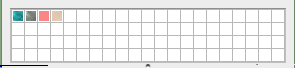
Is it possible to remove materials that have been added to materials window (the swatches panel at the bottom) ?
thank you
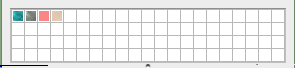
Thanks John,
Cmd-Z has no effect at all in the materials window it will only undo the previous action in the model.
Double-click material to edit > click other thumbnail > thumbnail of material being edited changes and cannot be undone.
Guess it is a Lion thing?
thanks
btw: what are the additional icons at the top of your materials window (the last few from the right) ?
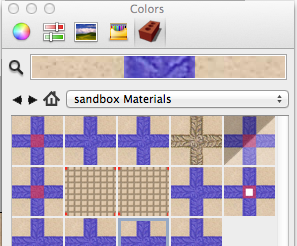
Thanks,
no we don't have this. The workaround is to click on the In Model material, switch to the chosen library and then drag the material from the preview bar in the material picker into the library. SU will auto rename the material by appending the next number and you would then have a duplicate (so if the original was named WoodMat then you would now have WoodMat and WoodMat-1).
You can remove the WoodMat and rename WoodMat-1. This however does not clear the material from the HD so you would have to manage manually.
Thank you.
On the Mac I don't see how to drag from one library to another ?
Thank you.
That was the part of my workflow that was missing. I did not realise that you amend the In Model materials but it now makes sense.
thanks again
I will try to explain a bit better than I have:
When you use a material on a face (for example) if you then update the material (change dimensions) and drop it onto the same face then nothing happens. I think this is because it is pointing to the material In Model rather than the material with the new dimensions.
The workaround is to drop a new material onto the face then drop the material with the new dimension on there.
Is my thinking correct?
thanks
Thanks John,
unfortunately cmd-z does not work. It will undo your last action in the model but not in the material window.
I agree with duplicating the material but at present if you click on another material whilst editing a different one then the thumbnail changes and its messy to get it back (you can quit and reopen SU) or use the method described in the op if you have the material hanging around In Model.
thanks
Hi,
two textures (texture A and texture B) both with their own thumbnail images.
In the color picker double-click on texture A to edit it and a grey outline appears around the thumbnail and the exit texture box is revealed in the color picker. Single-click the texture B thumbnail and the texture A thumbnail changes to be the same as texture B thumbnail.
Is it possible to change texture A thumbnail back to how it was ?
[my current workaround is to edit texture A, use the color picker to select texture A texture from a face then drag the new texture into the list, delete the old texture and rename the updated on <--- which is a pain]
thanks
Hi,
Color Picker > Texture Pallette > Choose texture and place on a face > Edit texture dimensions > Reapply = face remains with original texture dimensions.
I think what is happening here is that the face texture is not pointing to the Texture Pallette texture list texture new dimensions but it is instead pointing to the texture when it was first used and is now held in the model. If I then drop on a different texture and purge unused textures and then drop on the texture with the new dimensions it all works fine.
Is this correct ?
thanks
Thanks Dave,
I agree it's not difficult to go into finder and delete/rename. I did think that you would be able to do it from inside SU as it seems a pretty basic function and therefore I thought I was missing something somewhere (despite looking for a while). Thanks for the confirmation.
Thanks Dave,
So you delete manually in finder and you can't remove lists or individual textures via the picker (or anywhere else in SU) and there is no reset if you play around with dimensions and save ?
thanks
Hi,
Using Mac (OSX Lion, pro 8).
Is it possible to reset the material list back to the default (as was when it was first installed) ?
After creating a new material folder (My Textures) if I remove an individual texture from the folder (right click on texture and choose remove) or remove the folder itself (dropdown list and choose remove) then it is removed from the current file but it remains on disk so the next time I open SU it is available again. Apart from manually deleting (using Finder) is it possible to remove a texture and/or a folder from the picker? Note that if I try to remove the list it tells me that 'Cannot remove (null)' and then removes it but does not delete it.
Thank you
Thank you Gaieus.
That works great and makes sense now, especially purging unsued objects and I noticed a huge slowdown last night whilst playing around with materials so this would be why.
thank you again
Open up a new file > delete the person object > save the completely empty file. Open colour picker and click the home button to check the colors in my model. It shows 8 colours but there is nothing at all in the model ?
On Mac OSX Lion with Pro 8 (8.0.4810).
Am I correct by thinking that there should be no colors in the model ?
thanks