PhotoMatch Oddyssey
-
Hello everyone

After a long time I needed to do some light 3D work and I chose SketchUp again for its quite easy to use PhotoMatch feature.
After struggling for a long time I realized that the reason why my model axes and the PhotoMatch axes are not aligning is because the origin and vanishing points do not match anymore. When I used one of the default SU's templates, it all matched and I was able to measure the stuff I needed.
So my question is this - how can I move the PM origin point back to 0 in the model?
Adding screenshots for reference, both of the wrong and the correct result.
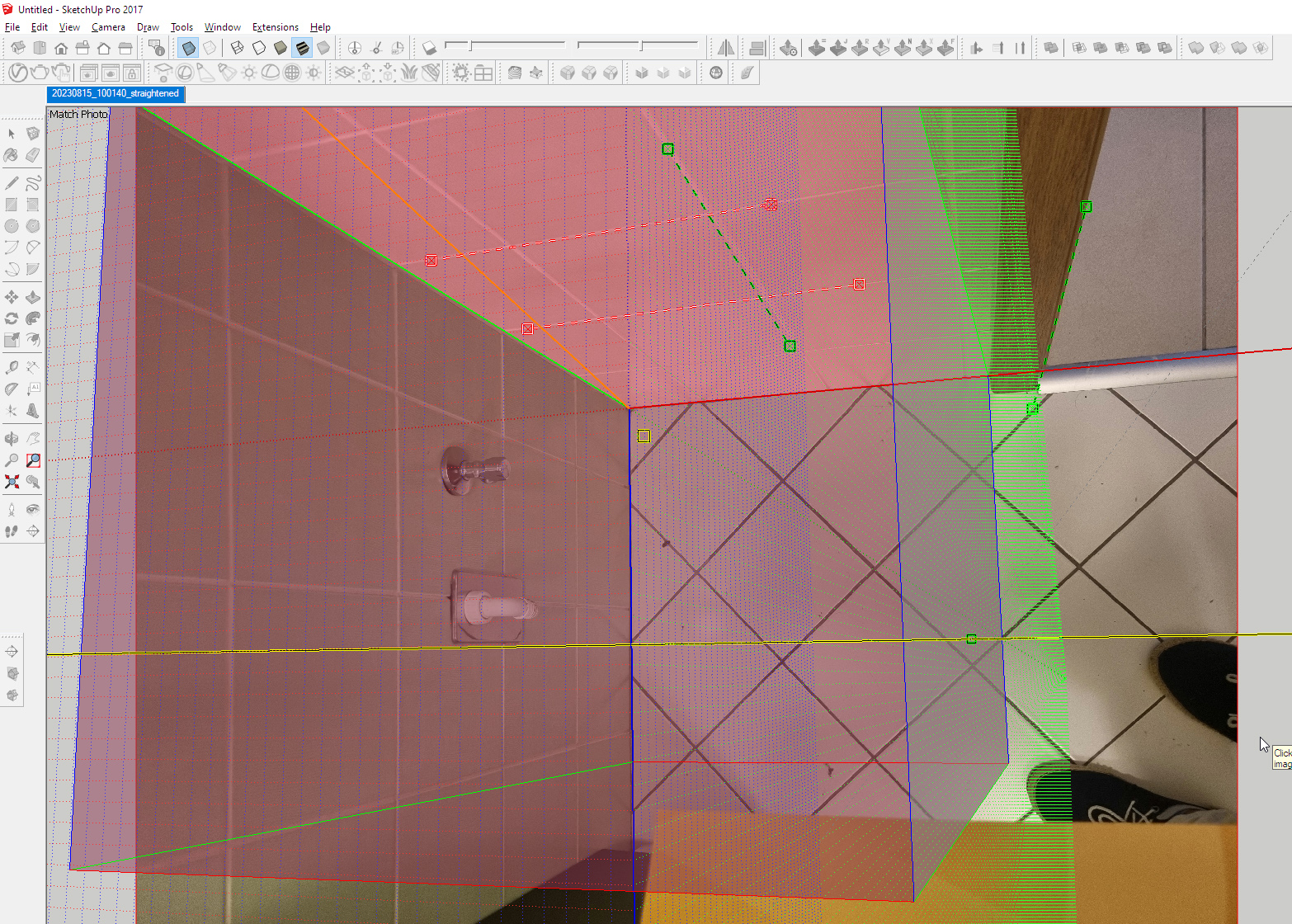
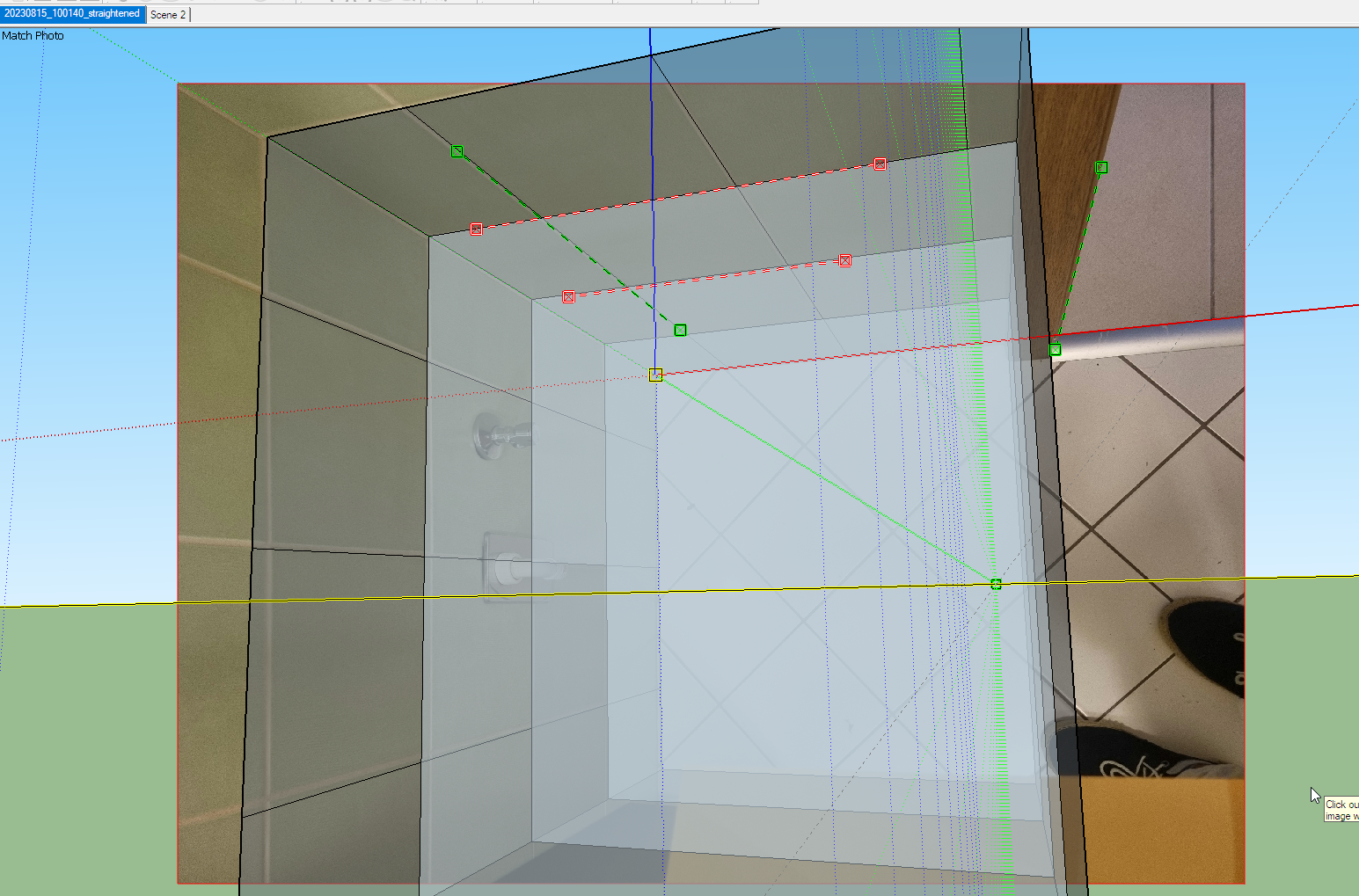
-
Go into the Match Photo panel in the tray, click on the gear icon and move the origin and the red and green alignment lines as needed..
-
I'm afraid there's been a misunderstanding.
When I click on the gear icon, it just gives me the regular photomatch editing. I still cannot relocate the zellow square to the zero point in Modelspace.
Am I clicking on the wrong gear icon?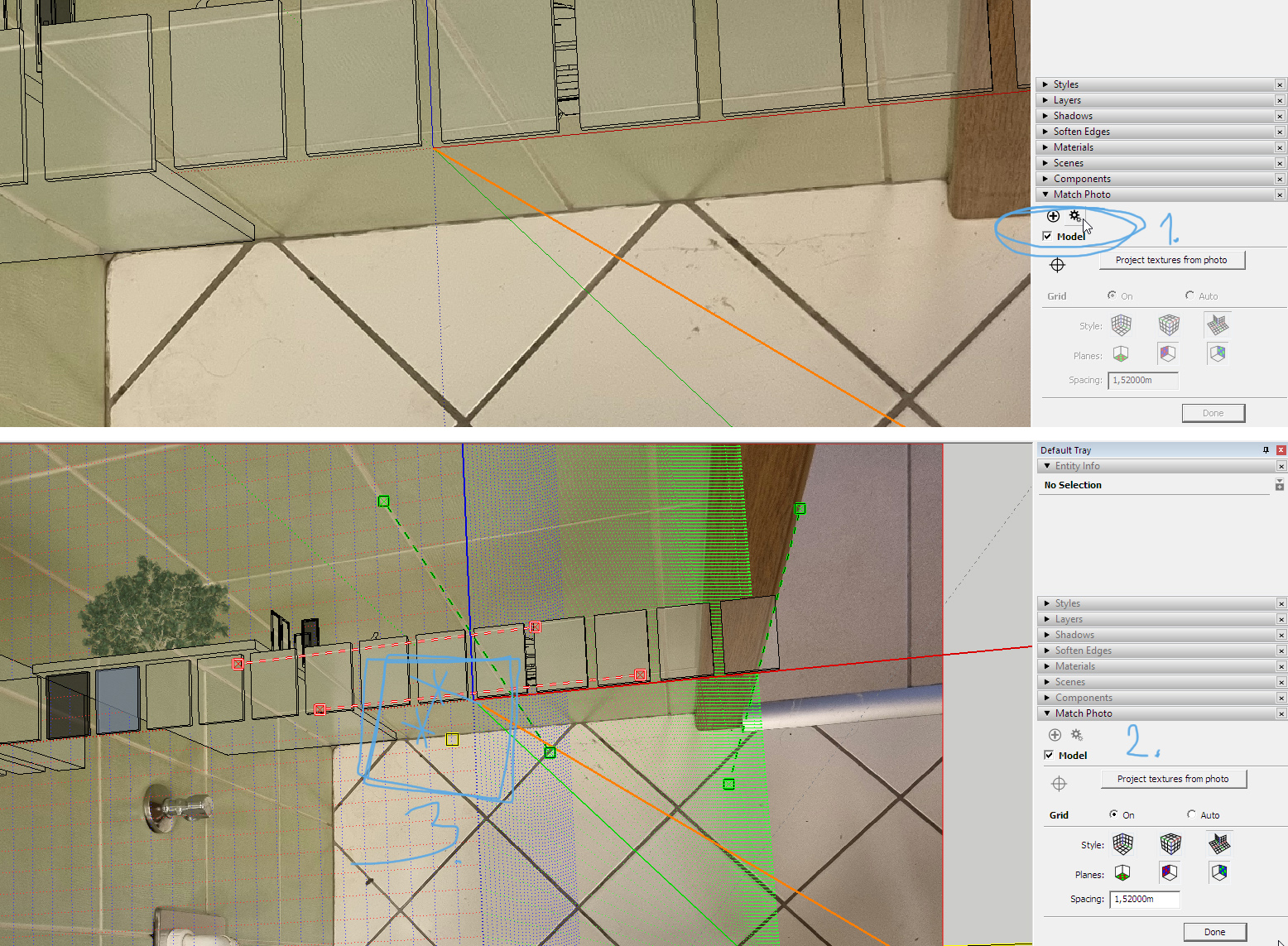
-
I think you misunderstand how Match Photo works. The "zero point in Modelspace" is the origin. This is where the model axes intersect when in their default location. When you are setting up the Match Photo image, moving the yellow square moves the image relative to the model origin, not the other way around. If the model axes have been shifted you need to reset the model axes by right clicking on one of them and choosing Reset. Maybe you'll need to also move the model, too.
It's hard to see the image well in your screen shots but it really doesn't look like it's ideal for Match Photo.
-
There's two sets of coordinate systems at play. One is the photomatch - pair of red and green dashed lines, red and green vanishing points, the yellow horizon and the yellow Origin point. The other is the model, or 3D space, with red, green and yellow axes, meeting at their own Zero point.
What I'm having trouble with is aligning these two coordinate systems.
Your suggestion to reset the model axes seemed like it would be helpful, it at least sounded like it could be the solution. However, the option to reset the axes is greyed out; I presume they are then already in their default state.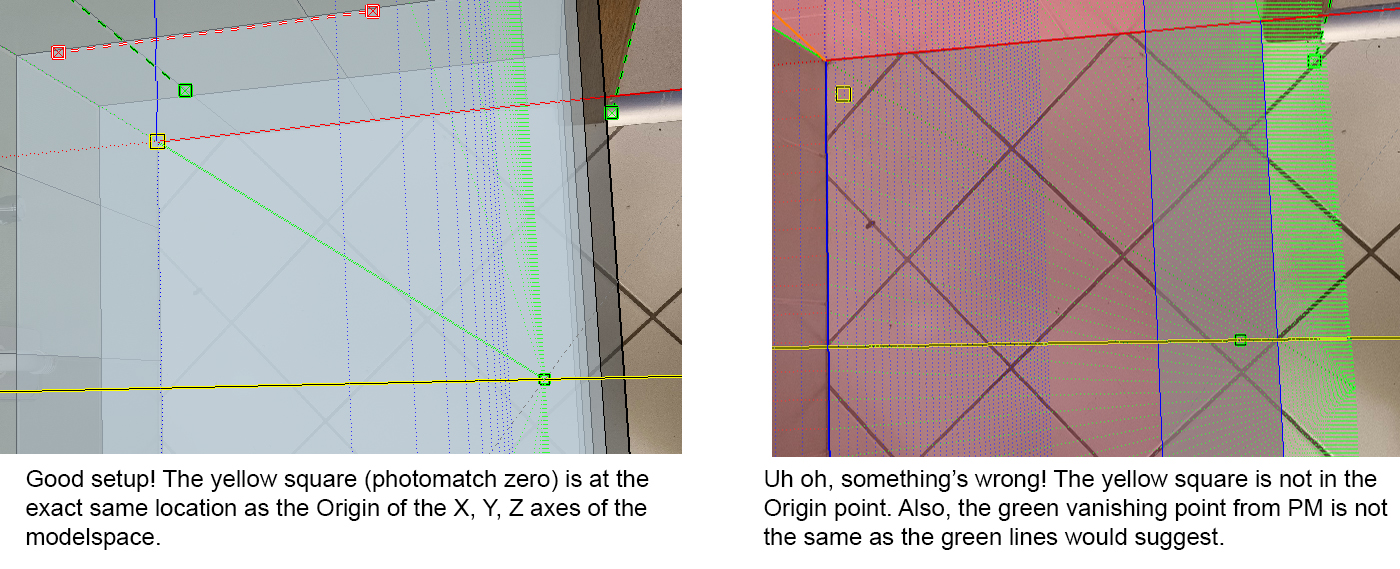
The discussion if the photo is suitable for the photomatch is irrelevant, since with a different Sketchup template I achieved the result I wanted, seen in the screenshot on the left.
The reason I'm asking how to remedy this problem is to fix my own template and to gain understanding what might have gone wrong in the past that lead to this situation. -
@unknownuser said:
Your suggestion to reset the model axes seemed like it would be helpful, it at least sounded like it could be the solution. However, the option to reset the axes is greyed out; I presume they are then already in their default state.
I did write, "If the model axes have been shifted ..." Since you haven't shared the SketchUp file there's no way I could know whether you had moved the axes or not.
@unknownuser said:
There's two sets of coordinate systems at play. One is the photomatch - pair of red and green dashed lines, red and green vanishing points, the yellow horizon and the yellow Origin point. The other is the model, or 3D space, with red, green and yellow axes, meeting at their own Zero point.
Not really. When you are setting up the image for Match Photo you are setting up the camera to match the lens used to make the photo and aligning the image to the model axes.
I have no way to identify how you got it shifted.
I guess I will leave you to it.
Advertisement







