Locking axis when copying/moving in LayOut
-
I find it hard to copy drawing locked to an axis in LayOut. It is so simple in SketchUp either holding down the shift key or using the arrow keys to lock in direction. Trying using the shift key when copying in LayOut works fine untill you pass outside the model "border" then it starts jumping up and down snapping to invisible points and sometimes wandering about the screen. Makes me crazy! Why can we not have the same direction locks like in SketchUp?
I often use LayOut for facade drawings, -and the arrow key locks to define the ditections would make it so much easier. ..Or did I miss something?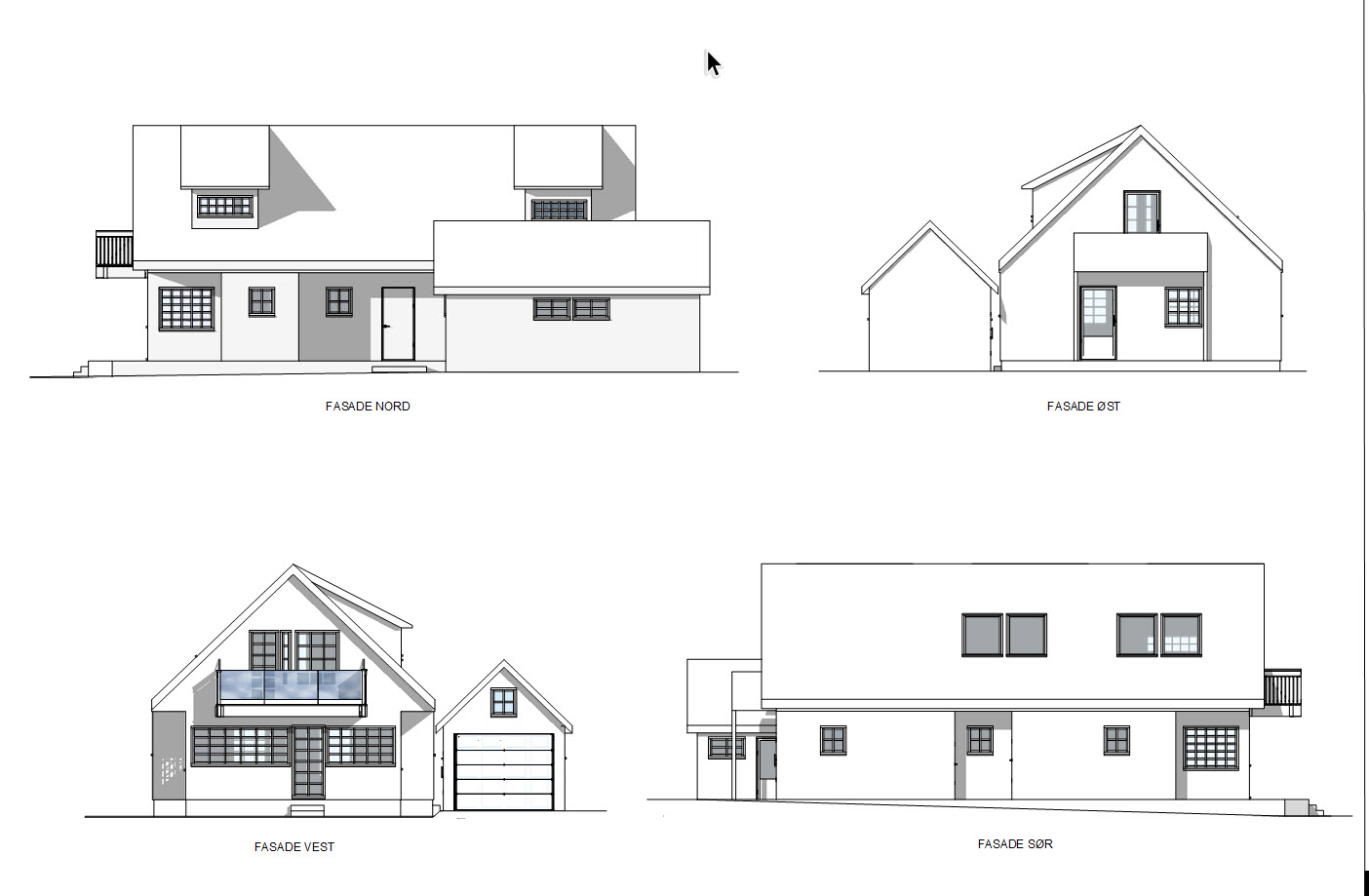
-
How are you copying the viewport? With Copy/Paste or by holding Ctrl? I Haven't had any trouble locking the direction by holding Shift using either of those methods. If copying with Ctrl and move you need to remember to hold Ctrl and Shift together. Sometimes I find it easier to do a copy and paste and then use the cursor keys to move the pasted viewport in the desired direction. Holding Shift with the cursor key moves in larger intervals.
-
@dave r said:
If copying with Ctrl and move you need to remember to hold Ctrl and Shift together.
Thank you Dave. I never thought about that. This solved the problem though it still "wanders" a bit, -but now along right direction.
Thank you again
-
Happy that helped. Another thing that can help you get the correct alignment of the model between viewports has to do with the way you set up the scenes in SketchUp. for the elevations similar to what you show, I create a scene with the largest area first (either your north or south facade) and I zoom in so the model fills the model window. Select the entire house, right click on it, and choose Zoom Selection. Create that scene and then immediately select the next standard elevation view and create a scene. Go until all of your elevation scenes are created. Then in LayOut, set up the first elevation viewport as needed. Make a copy and select the next scene. here's an example from a recent furniture plan. I used Shift with the right cursor key to move the viewport in this case.
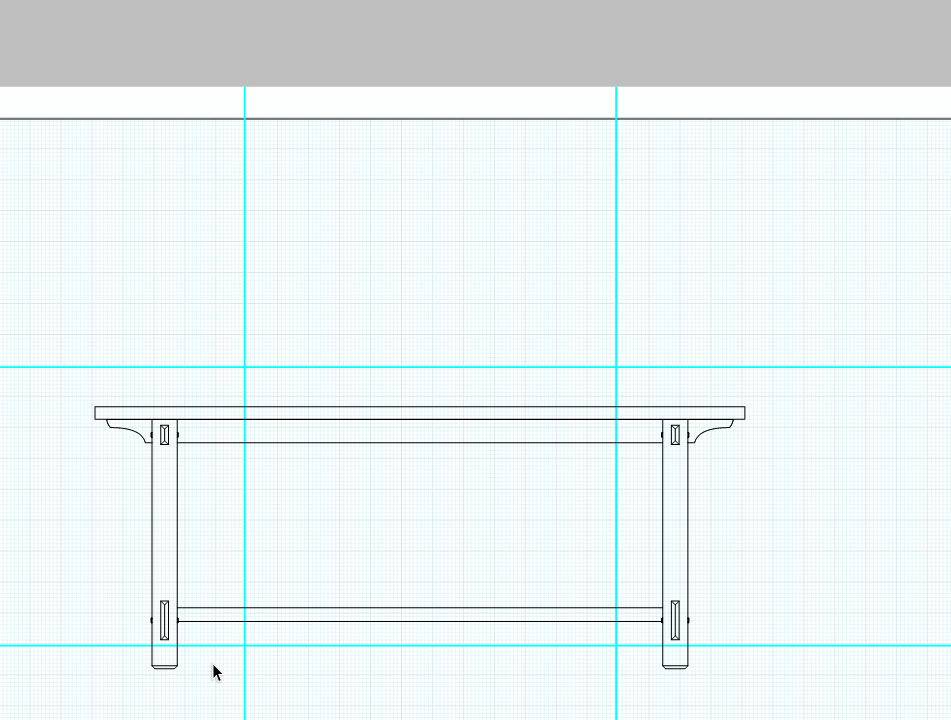
Advertisement







