Scaling model To-Scale for 3D Printing?
-
HI all,
I need help here. Basically I would like to scale my model (that is in 100% scale) to a scale, say, 1:200, or maybe 1:100.
How do I accurately scale it that way via SketchUp? As I want to export it as STL for 3D-Printing...Thank you very much

-
One easy way would be to use the Tape Measure tool to measure between two points. Click on both ends and then type the required dimension and hit enter. A window will pop up asking if you want to resize the model. So if you want to scale the model down to 1:100 and the distance between points is 16 feet, type 1.92" (that's inches) for the new distance and hit Enter.
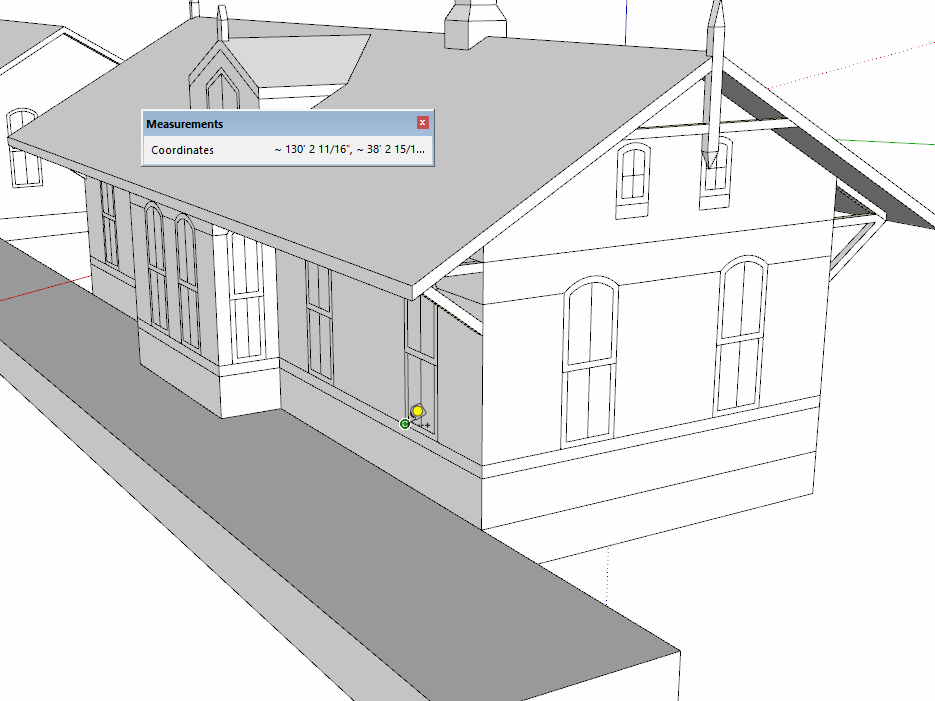
Make sure the components and groups in your model are all considered solid.
-
@dave r said:
One easy way would be to use the Tape Measure tool to measure between two points. Click on both ends and then type the required dimension and hit enter. A window will pop up asking if you want to resize the model. So if you want to scale the model down to 1:100 and the distance between points is 16 feet, type 1.92" (that's inches) for the new distance and hit Enter.
[attachment=0:3nd7mtw8]<!-- ia0 -->resize.gif<!-- ia0 -->[/attachment:3nd7mtw8]
Make sure the components and groups in your model are all considered solid.
Thank you so much! But what do you mean by making sure all groups / components are considered solid? What does that mean and how do I check for that please?

-
When you select a solid component or group, it will show as such in the Entity Info panel like this:
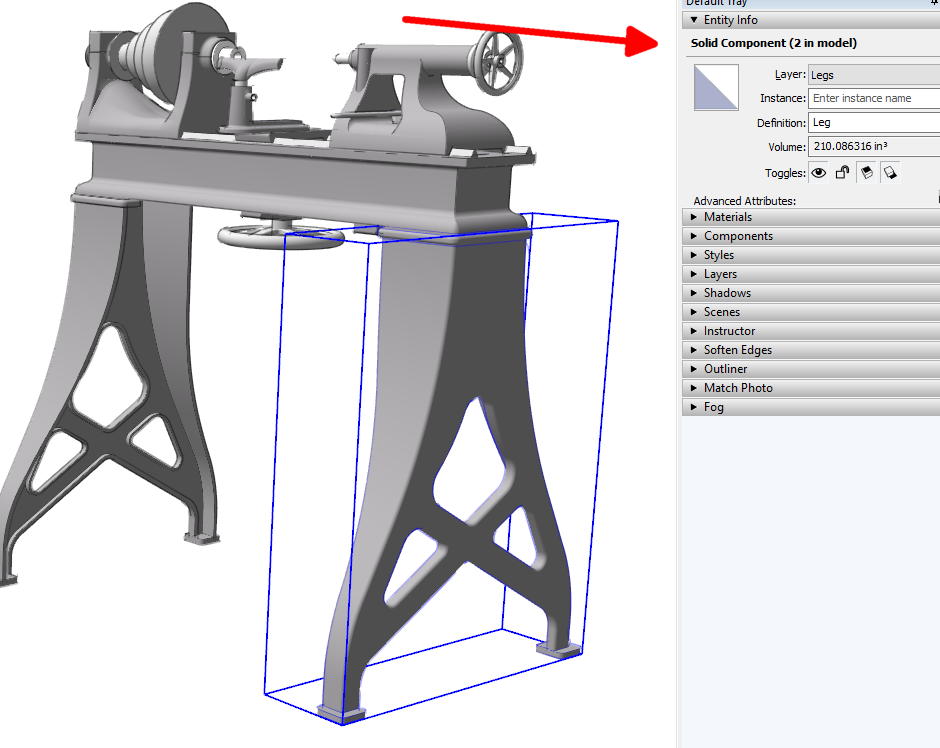
In order to be considered solid, the each edge in a component or group must be shared by exactly 2 faces. No more and no less. So no stray edges, no holes in the surface and no internal faces.
There are extensions like TIG's Solid Solver and Thom Thom's Solid Inspector 2 that can help you check and fix no solid components and groups.
Another thing to consider is that fave orientation must be correct with front faces out. The face orientation is used to determine which side is the printing material and which side is air. Remember also that faces have no thickness.
-
@dave r said:
When you select a solid component or group, it will show as such in the Entity Info panel like this:
[attachment=0:2d3brzli]<!-- ia0 -->Screenshot - 12_20_2019 , 11_21_32 AM.png<!-- ia0 -->[/attachment:2d3brzli]In order to be considered solid, the each edge in a component or group must be shared by exactly 2 faces. No more and no less. So no stray edges, no holes in the surface and no internal faces.
In the case that there is, may I know what will be the adverse effect of it please? Not able to scale it?
-
@davewong said:
In the case that there is, may I know what will be the adverse effect of it please? Not able to scale it?
No. You'll be able to scale it just fine. You won't get a 3D printable stl file, though.
-
Advertisement








