Adjust a dark photo?
-
Thanks for going to all the work for me Tuna but I don't use Gimp so don't understand hardly any of those commands you mentioned. The photo came out pretty well though! I was wanting to not just lighten up the gate but the whole image.
Can you explain what you did Bryan, and what program you used? Yours came out pretty well too!
Mike I understand what you meant now, that's a good point about the planning Dept!
-
This is another original scan I made, you can see how dark it is.

and then me just playing with the Brightness and Contrast a little, and pushing up the Intensity this time, did I set those three Settings well?
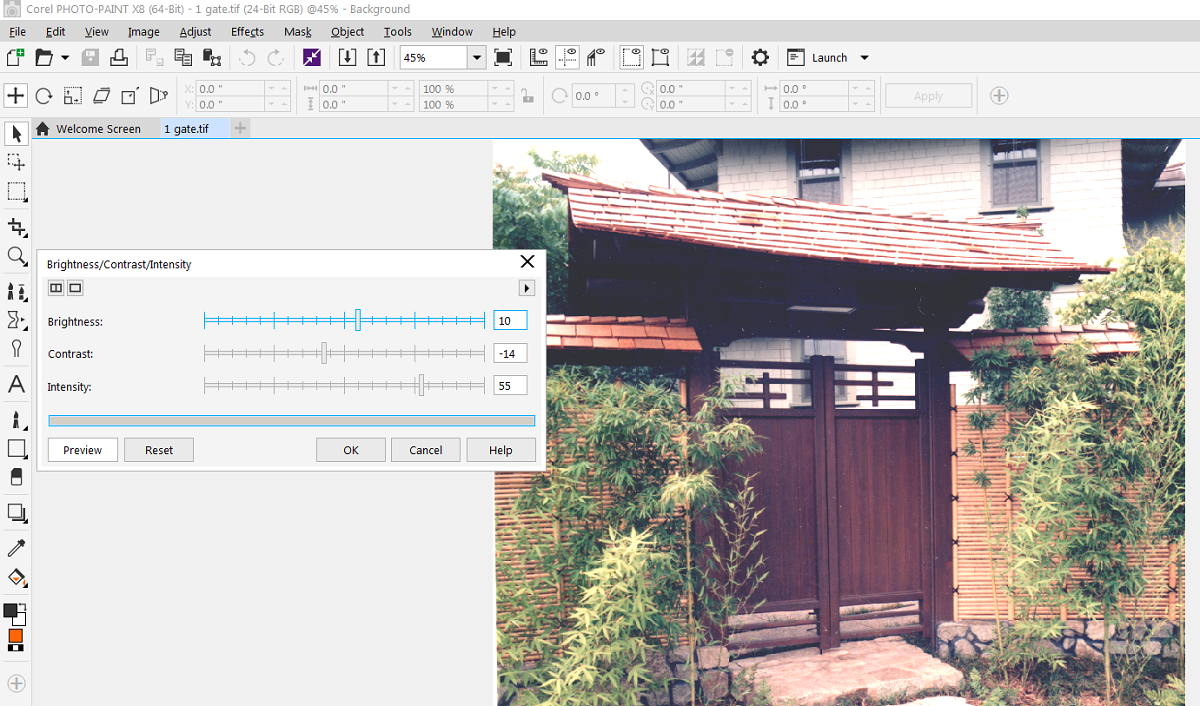
and I'm pretty happy with it
 and it was easy 1 step.
and it was easy 1 step.Bryan's looks a little better, so when I'm looking at the Tools in that Adjust menu, if I had to choose 1 more Tool to use would it be Hue / Saturation?
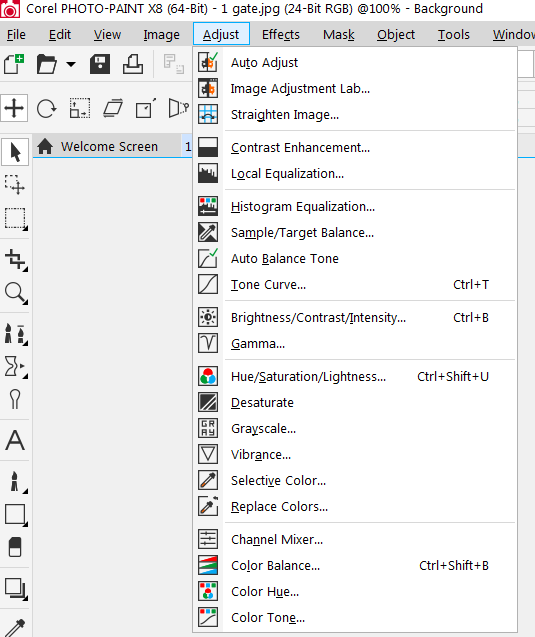
-
I used an old verison of Adobe Fireworks. It has much of the same adjustments as Adobe Photoshop of that era.
I did several things:
The curves (just used auto adjust)
The brightness contrast
Hue adjustment. There was too much red in the picture
Sharpen (yep, sharpen)Then ran the above again.
So basically, just minimal Photoshop tweaks.
-
Hhmmm, Hue and Sharpen. I'll play with those!
what are these 'curves' Bryan, can you explain?
-
Tone curve. Looks like curvy line inside a a box. You can actually grab the line itself and drag it diagonally. Usually up and to the left. Not very far either.
-
Update

-
Joe, Going to throw one more thing your way.... What resolution are you scanning your originals at ? Higher resolution scans give way more information for the software to work with when doing edits/fixes. The fixed image can always be scaled down if needed for posting on the web.
-
I was going to ask about the initial scanning.
I put a 4x6" photo on the scanner and scan at a high setting.
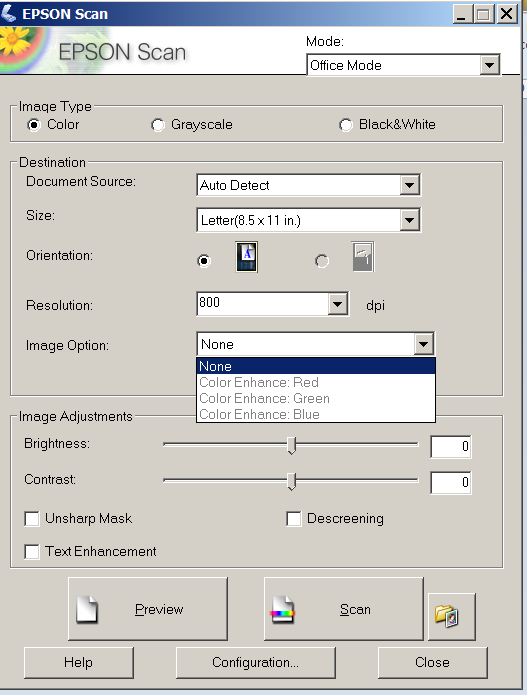
the image plus scanner table area scans at 6800x8800
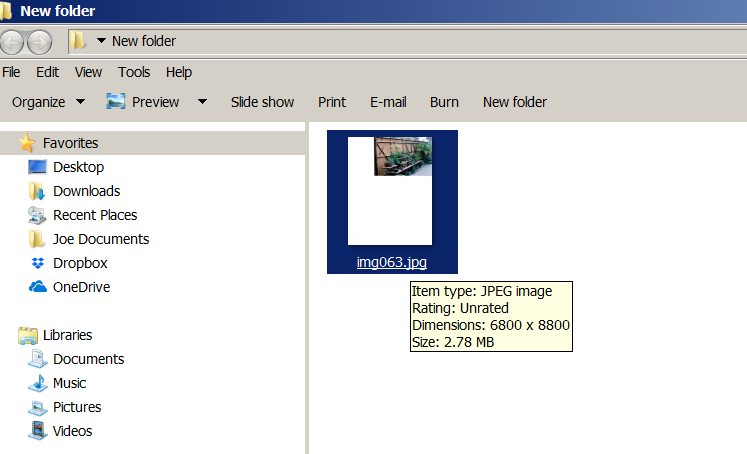
then when I crop the image it's 4600 pixels wide.
-
Joe , You can adjust your scanner so it only scans the image. Saves having to go back in and crop out the dead space.
-
Just discovered the Professional Mode, and see some more settings but nowhere to scan only the image?
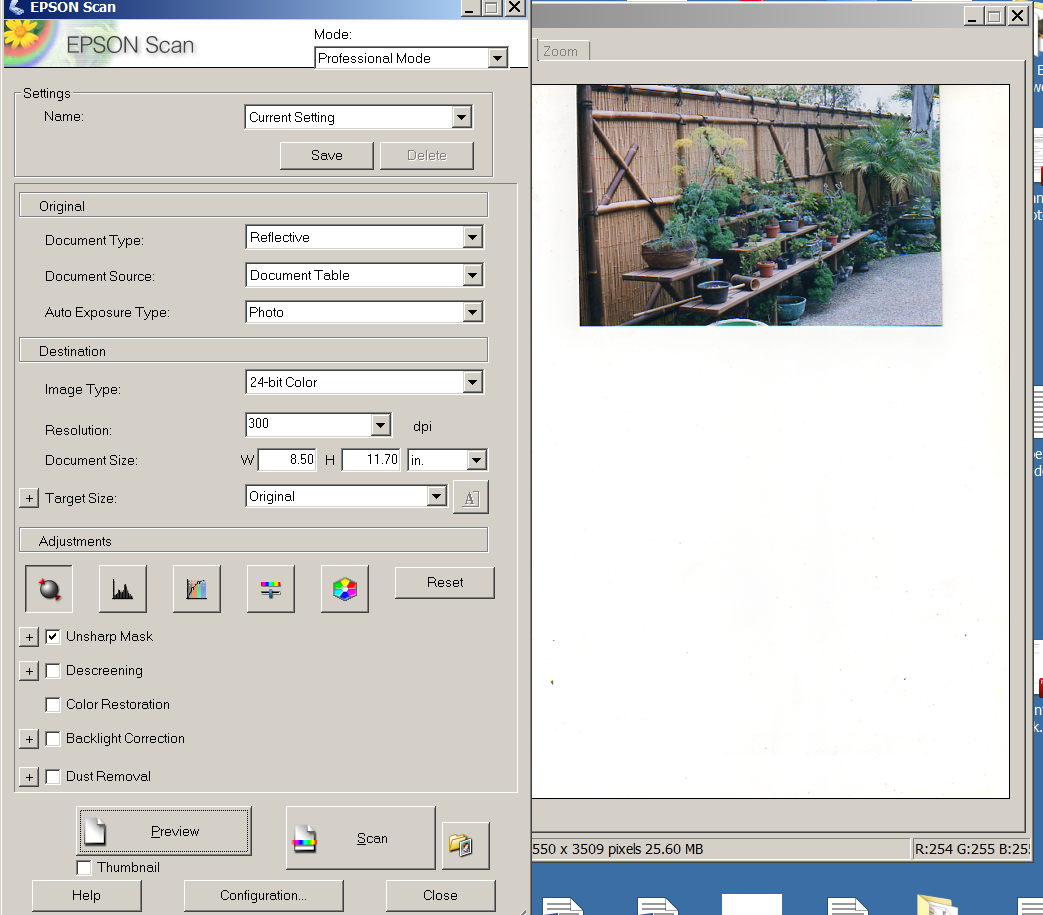
-
Joe, Took a few minutes... had to unpack the Epson scanner. Haven't used it since packing up from the museum job I was on. You make your adjustments in the preview window. Attached screenshot, hope it helps.
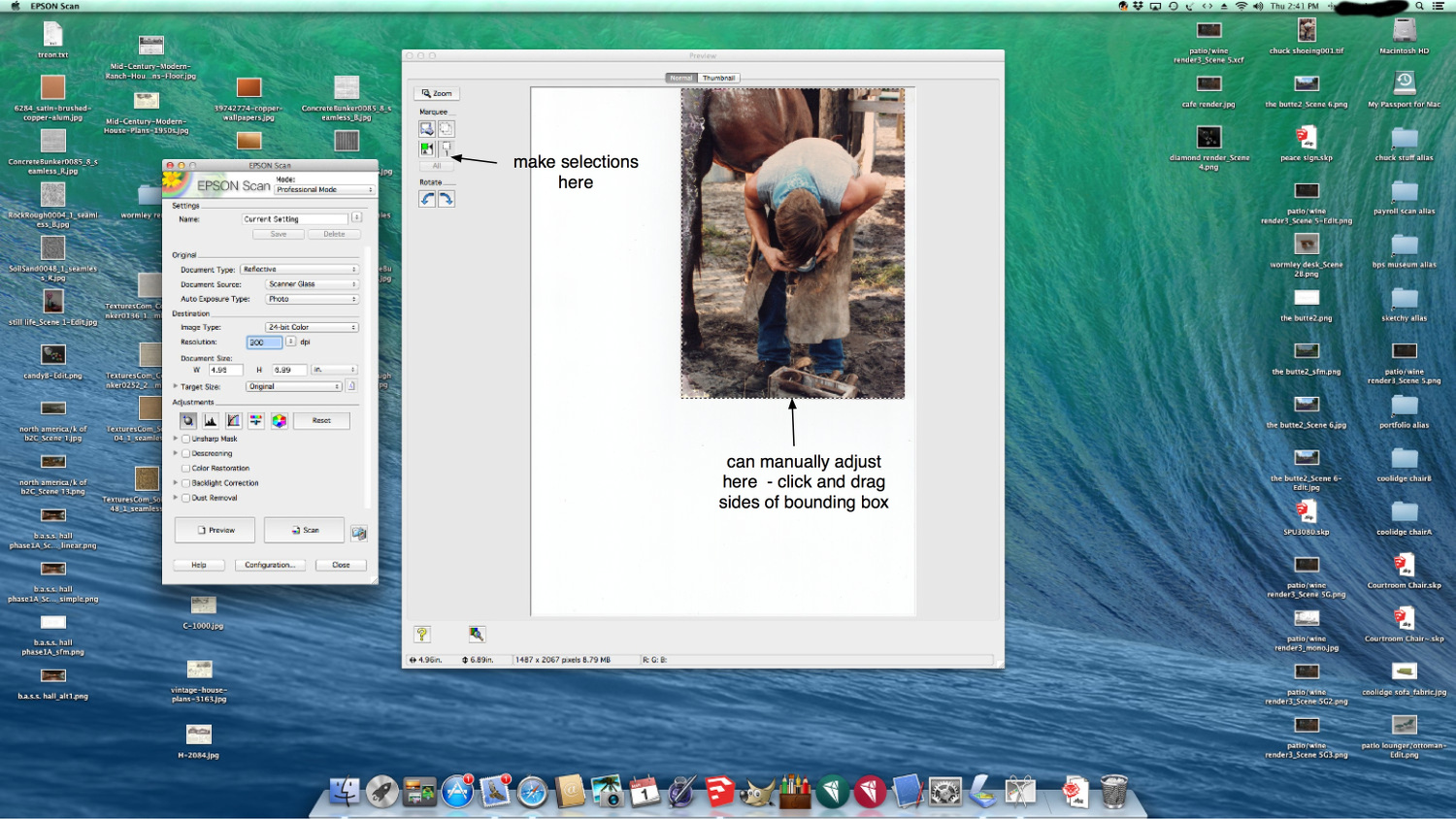
-
Definitely use "curves" adjustment. Brightness/ contrast is an older mode and gives you much less control. I would highly recommend Lightroom. It's non-destructive and has a really great set of controls for color adjustments. When you scan - set the bit depth as high as the scanner will let you - that will give your image editing program more information to work with.
Advertisement







