My Google image won't project onto my terrain
-
Hi! I am using SketchUp Pro 2018 on my Mac. I am having trouble getting my google image to project correctly on to my new terrain. If I use the 'color grabber' it doesn't recognize that it is a google image photo and will only pick up a green color. If I double click on the material face it recognizes the photo but then when I drop it on to my terrain it becomes distorted. I have attached a screenshot to show what is happening. I'm sure I am missing something, so if anyone has suggestions or knows how to fix it, that would be so much help!
Also is the 'colors' window supposed to be what the 'materials' window would be? Assuming they are the same, is this just how it is for newer versions of SketchUp or because I am using a Mac?
Thanks so much!!
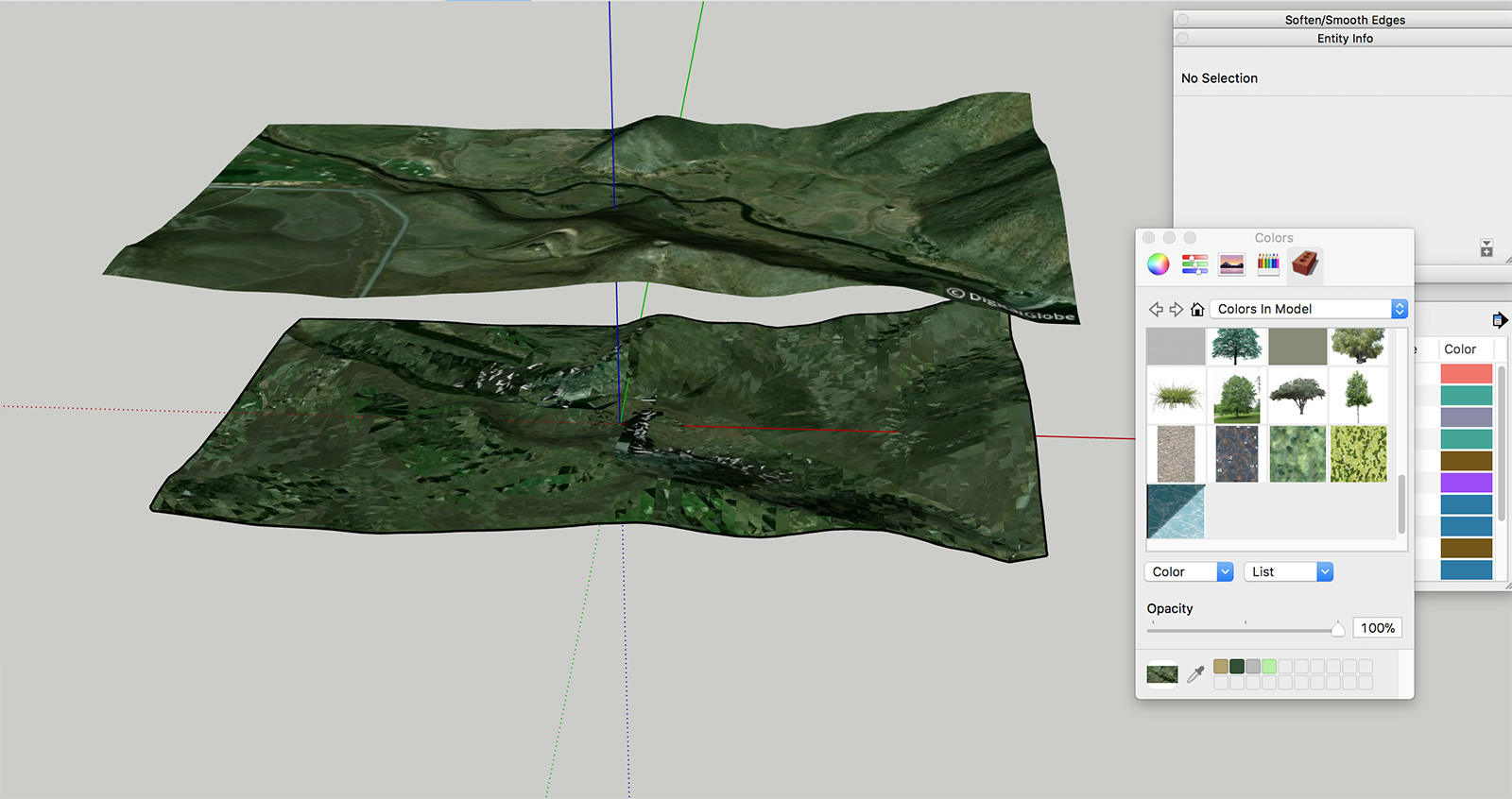
-
The Materials window on the PC and the Colors window on the Mac are similar although a number of things work differently because the Colors window is basically using the Mac OS Colors thingummy.
As for your issue, though, is the terrain image an image or is it a texture? Maybe you could upload the SKP file so we can see what you've got.
-
@dave r said:
The Materials window on the PC and the Colors window on the Mac are similar although a number of things work differently because the Colors window is basically using the Mac OS Colors thingummy.
As for your issue, though, is the terrain image an image or is it a texture? Maybe you could upload the SKP file so we can see what you've got.
Ah ok, I was guessing it was something along those lines. Thanks!
The terrain image was imported using geo-location. I thought if I had "projected" checked on when I right-clicked on the google image surface I would be able to extract the image for my new surface. Am I missing a step? Here is the link to my file https://drive.google.com/file/d/1hGqKqT4cLv8T4OFRl-KdncIYMhzm-2FZ/view?usp=sharing
I appreciate the help!
-
If you draw a rectangle and apply the texture image to that, you can set it to Projected and then open the terrain group for editing, sample the texture on the rectangle using the eye dropper in the Materials window and apply it to the terrain surface. It should look something like this.

-
@dave r said:
If you draw a rectangle and apply the texture image to that, you can set it to Projected and then open the terrain group for editing, sample the texture on the rectangle using the eye dropper in the Materials window and apply it to the terrain surface. It should look something like this.
[attachment=1:1wxdqk2a]<!-- ia1 -->Screenshot - 12_12_2017 , 11_10_18 AM.png<!-- ia1 -->[/attachment:1wxdqk2a]
When I apply the texture to the rectangle in comes in flipped. I tried to use the eye dropper to apply the image even though it was flipped to see if it would work and I am running into the same problem when it only picks up a solid color-not the image. I don't know what I am doing wrong...

-
Sorry. Are you using the eye dropper at the bottom of the window in your screen shot? Doing this from memory... Click on the Color drop down and then Edit. Use the eye dropper you find there.
As for the image orientation, is the back face up on your rectangle? If so, reverse faces before applying the texture image to it.
-
@dave r said:
Sorry. Are you using the eye dropper at the bottom of the window in your screen shot? Doing this from memory... Click on the Color drop down and then Edit. Use the eye dropper you find there.
As for the image orientation, is the back face up on your rectangle? If so, reverse faces before applying the texture image to it.
Still not working
 Do you think it's because I am working on a Mac?
Do you think it's because I am working on a Mac? -
More likely you're holding your tongue wrong when you do it.

Try this. Get the Paint Bucket tool and hold Command while sampling the material on the rectangle. Make sure the terrain group is open for editing. You won't be able to see the texture image on the rectangle but that doesn't matter.
-
@dave r said:
More likely you're holding your tongue wrong when you do it.

Try this. Get the Paint Bucket tool and hold Command while sampling the material on the rectangle. Make sure the terrain group is open for editing. You won't be able to see the texture image on the rectangle but that doesn't matter.
Yes, that did it!! I cannot thank you enough!! I really appreciate you helping me through the steps:)
-
To do this I use the eyedropper that appears with the bucket tool selected and pressing "command" key.
As far as image being flipped--is your terrain front face up?
also you may have problems if at any point you have applied the image to the closed component (apply it to the component "shell")
-
@cassieflo said:
Yes, that did it!! I cannot thank you enough!! I really appreciate you helping me through the steps:)
Perfect! Happy to help.
Advertisement







