Medeek Wall Plugin
-
Version 1.2.8 - 02.24.2020
- Added tee intersection ladder blocking as an additional option for tee intersection wall framing.
- Added a user entry error check for single and double quotes within Wall Preset names.
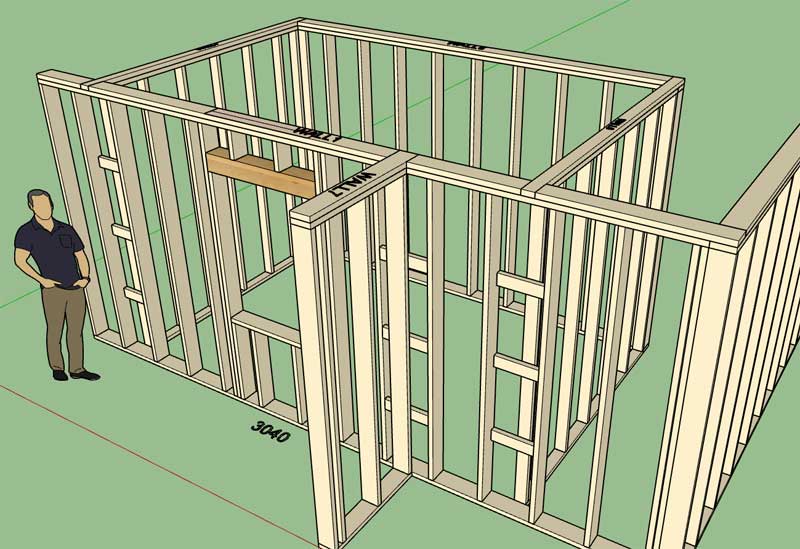
View model here:
3D Warehouse
3D Warehouse is a website of searchable, pre-made 3D models that works seamlessly with SketchUp.
(3dwarehouse.sketchup.com)
We may need more parameters and additional options for this particular type of tee intersection framing treatment but for now it seems to be a fairly good start.
-
As I was sitting at the Dr. Office today while I waited for some imaging for a family member I had the opportunity to actually read through this entire thread from the beginning (about a two hour wait).
The amount of work I was able to accomplish on the Wall plugin during 2018 (Mar. thru Dec.) is mind blowing even to me. I think my pace recently has slowed a little especially as I have diverted my focus to the other plugins and created new ones (Electrical plugin).
Recently I've been mostly occupied with a number of small fires and feature requests since the start of the new year. However, as I close those remaining items out I want to refocus on some larger items specifically with the wall plugin that I feel need to be addressed (in no particular order):
1.) Gable and Shed Walls
2.) Move the Estimating module to the new Medeek Project extension, and further develop this module as it relates to the wall plugin.
3.) Complete the Wall Join tool.
4.) Convert the Window, Door and Garage Door Draw menus to HTML.
5.) Move the Fixtures module to a the new Medeek Interior extension.
6.) Compete the standalone columns/post tool.
7.) Start work on the integrated Medeek Engineering extension, start with window and door headers for vertical loads.
8.) A generic Blocking module is still a good idea in my opinion, I will need further feedback on this one.
9.) Transom windows above doors with and without sidelites.
10.) Shear Wall module which will ultimately integrate with the engineering plugin.
11.) Complete the Wall Stretch tool (75% complete as of 02/24/2020)
12.) Additional door and window types as requested (eg. bi-fold, sliding glass, double and triple single hung windows).
13.) Spend some time on the new tabs in the global settings, currently showing an Under Construction sign.
14.) Presets for Windows and Doors
15.) Making the Window and Door modules work with generic walls, not just Medeek walls. (This one has my full attention at the very moment).There are a number of smaller items on the todo lists and a few items that have dropped off of the lists. One of these is multi-layer gypsum, I am still debating if or how I want to implement this.
I've also given some thought to the stair module and what more I can do to increase its feature set and flexibility. I almost could hire another programmer just to work on this module alone given the potential complexity and permutations that exist with this feature.
I spend a lot of time lately dealing with technical support which takes away from valuable programming time. I really need to spend some time making the plugin as "non-breakable" as possible which would then cut down on my hours spent dealing with often mundane and tedious questions and errors. An example would be checking for zero values in the HTML/javascript where they should not be allowed.
I've thought about wall justification but I just haven't had the time to give it enough thought.
Originally I was going to work on interior trim (crown molding, baseboard, chair rails, wainscoting) and painting of gypsum within the plugin. However, it now makes more sense to move this into the Medeek Interior extension.
I'm sure I am missing some very important features or fixes among the items I have listed. Feel free to expand or expound on this list.
Note that this list does not deal at all with any of the hot items with the other three plugins: Complex Roofs etc...
-
First look at a Twin Single Hung window:

Note that the center mullion is a function of the window frame width and in this case is simply the same dimension. Please let me know if this should be anything otherwise, there currently is not a parameter to differentiate the mullion width from the frame width, but if necessary I suppose I could add one.
-
Can windows and doors please be contained in a separate extension altogether?
-
@juju said:
Can windows and doors please be contained in a separate extension altogether?
Once I enable the ability to insert doors and windows into any generic walls then this request makes more sense. However, when a new customer purchases the Wall plugin the Window and Door plugin should also be automatically included (what good are walls if you don't have the tools to create openings in them).
For now it will remain bundled with the Wall plugin however in the future I may split it out into a separate plugin. When a new user purchases the Wall plugin it will also include a license to the Window and Door plugin.
-
Version 1.2.8b - 02.25.2020
- Added double slider (XOX) windows to the window module.
- Added twin single hung windows to the window module.
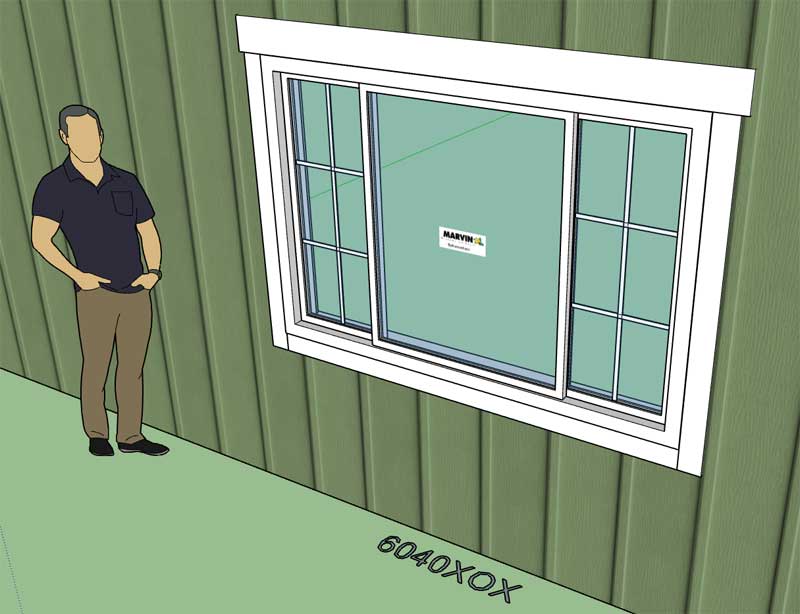
View model here:
3D Warehouse
3D Warehouse is a website of searchable, pre-made 3D models that works seamlessly with SketchUp.
(3dwarehouse.sketchup.com)
-
@medeek said:
@juju said:
Can windows and doors please be contained in a separate extension altogether?
Once I enable the ability to insert doors and windows into any generic walls then this request makes more sense. However, when a new customer purchases the Wall plugin the Window and Door plugin should also be automatically included (what good are walls if you don't have the tools to create openings in them).
For now it will remain bundled with the Wall plugin however in the future I may split it out into a separate plugin. When a new user purchases the Wall plugin it will also include a license to the Window and Door plugin.
Fair enough, but I (as do many others) use different dedicated extensions for Doors & Windows. If one can disable the functionality (and associated menu icons) without compromising the extension, I suppose it is all good.
-
Version 1.2.9 - 02.28.2020
- Addressed the issue where upgrading the plugin would delete custom materials, custom headers and wall presets. These items are now stored outside of the plugin sub-folder.
The good news with this update, is that unlike some of the other recent updates, it will not affect compatibility. The somewhat bad news is that I have not yet tested it with MacOS, but in theory it should work perfectly, I am waiting with bated breath.
This is one those under-the-hood updates that does not appear to be very exciting however that fact that updating the plugin will no longer erase your custom materials, headers and wall presets is actually a pretty big deal. I am hoping this update will ultimately decrease a lot of my tech support calls and emails, I think it will make a difference.
Now I just need to apply this same fix to the Truss, Foundation and Electrical plugins...
-
Just to offer a few more details on this latest update.
When you first install the plugin or upgrade it any existing plugin folder is removed during the uninstall and recreated during the install. The following sub-folders are created with the new .rbz file:
- library_headers
- library_mats
- presets
These contain the default headers, materials and presets (none) that come with the plugin as it ships.
The first time you run the plugin it then creates a sub-folder here (on windows, Mac is similar but slightly different path):
C:\Users%Username%\AppData\Roaming\Medeek\2017\medeek_wall_ext
Notice the year in the full path, this will of course depend on which version of SU you are installing the plugin into. The plugin then looks into this folder for the three sub-folders listed above, if it can't find them it copies the default folders and their contents from the plugin folder to the "AppData" folder. This is where the working folders actually exist for these settings, and when you add new materials etc... this is where the modifications and additions are made.
When you upgrade the plugin the plugin folder is removed and recreated however the sub-folder in AppData is retained. If the new installation then finds these sub-folder already existing it does not attempt to recreate them and hence your settings are retained.
Each different version of SketchUp (ie. 2017, 2018, 2019 and 2020) will all have their own separate sub-folder and parameters assuming you've installed the plugins into these separate SU installations. One can easily duplicate parameters by copying and pasting the "medeek_wall_ext" sub-folder between the SU version folders if required. I may include a tool for automating that (migration wizard) if there is enough demand for it.
-
The Beams/Columns toolbar will now include two additional icons:

- Draw Post
- Edit Post
In order to differentiate between in-wall columns and free standing columns I will be using the term "post" to refer to the latter and simply "column" to refer to the former.
The new post or free standing column module is actually relatively simple so I thought I would knock it out this weekend since there has been some demand for it recently. The basic concepts and configurations will be as shown before in a previous thread:

Each color denotes a unique material that can be specified by the user. Hopefully this should give enough flexibility when it comes to wrapping free standing columns.
Even though it requires more upfront work on my end I think I would like to setup the post selection similar to the custom header library so that the user can preconfigure various post sizes and materials. This feature will be made available within the global settings.
P.S. Tomorrow is the last day before the 2020 price increases takes affect.
-
Here are the parameters for the Post Module:
BASIC OPTIONS:
Post Type:
Post Size:
Lumber Species:
Grade:
Post Ply Qty.:
Pressure Treated: Yes/No
Post Rotation:
Adv. Post Options: Yes/NoADVANCED OPTIONS:
Wrap: Yes/No
Wainscot: Yes/No
Cap: Yes/No
Base: Yes/No
Astragal: Yes/NoWRAP OPTIONS:
Wrap Thickness:
Wrap Air Gap:
Wrap Material:WAINSCOT OPTIONS:
Wainscot Thickness:
Wainscot Air Gap:
Wainscot Height:
Wainscot Material:Wainscot Ledge: Yes/No
Ledge Depth:
Ledge Overhang:
Ledge Material:CAP OPTIONS:
Cap Thickness:
Cap Depth:
Cap Material:BASE OPTIONS:
Base Thickness:
Base Depth:
Base Material:ASTRAGAL OPTIONS:
Astragal Thickness:
Astragal Depth:
Astragal Height:
Astragal Material:The basic options will be very similar to the beam module with the option for steel columns as well as wood (eg. lumber, timber, SCL, glulam).
-
Version 1.3.0 - 03.07.2020
- Fixed a critical bug with custom materials that was caused by the change in the location of the plugin's data sub-folder.
*** CRITICAL BUG FIX ***
If you recently downloaded version 1.2.9 of the plugin then you will want to upgrade to this version to resolve an issue with custom materials in the Material Library. I highly suggest that everyone upgrade to this latest release at your earliest convenience. -
I've been thinking about how to best handle levels or floors of a structure lately. I'm thinking about assigning an additional parameter (that can be user edited) which assigns a given wall assembly to a particular user defined level or floor. Another way of handling this is in conjunction with layer assignment. Everyone's workflow is a little different so I think it is important that if I provide certain options I make them truly optional. In other words the layer assignment tool could optionally assign the assemblies to a particular layer/tag.
As a side note SU 2020 now calls layers -> tags. I'm not really happy with that change, I don't see why the word layer or layers was a bad or incorrect term within the context of SketchUp. Honestly, tags is even more confusing in my opinion. For now I will not be changing my terminology within the plugin, I will still be calling them layers, everyone knows what I'm talking about. If the term "tags" actually sticks then in a year or so I may consider updating my terminology, but I'm going to let this one percolate for a while.
-
First look at the HTML draw menu for the Post module:

This module is relatively simple however since there are so many advanced options there is still quite a bit of coding to do.
-
Version 1.3.1 - 03.15.2020
- Added a "Style4" door hardware option (Lever & Deadbolt) to the door module.
- Fixed a bug with the door opening tool for man doors.
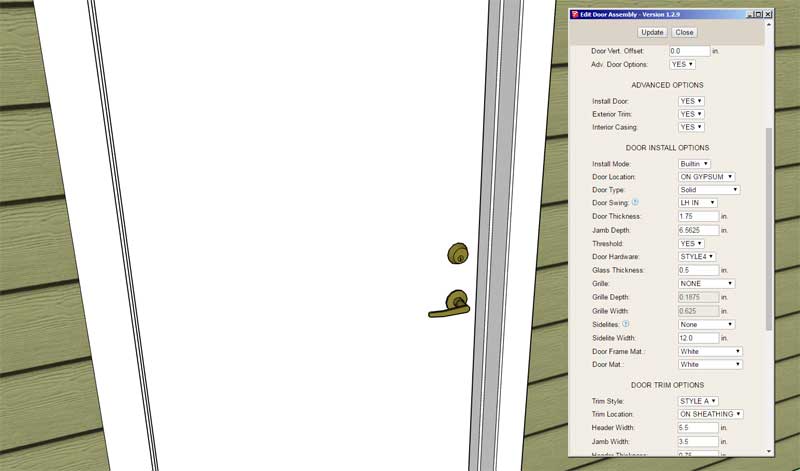
-
First look at some posts created with the Post module:

The basic module is up and running I just need to spend a few more hours on the advanced options (ie. wrap, wainscot, base, cap and astragal) and then this module will be a welcome addition to the plugin.
View model here:
3D Warehouse
3D Warehouse is a website of searchable, pre-made 3D models that works seamlessly with SketchUp.
(3dwarehouse.sketchup.com)
-
Version 1.3.2 - 03.31.2020
- Added the ability to draw and edit free standing columns with the Beams/Column Toolset.
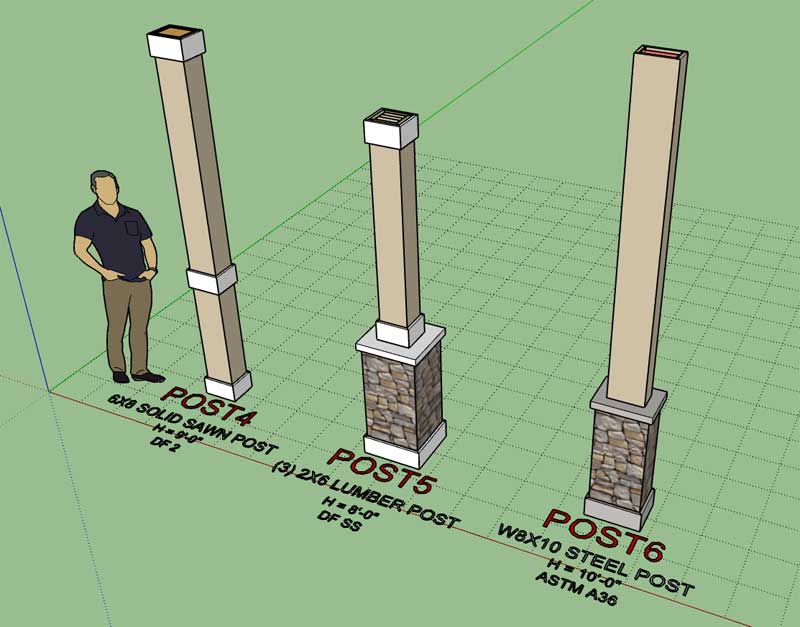
View model here:
3D Warehouse
3D Warehouse is a website of searchable, pre-made 3D models that works seamlessly with SketchUp.
(3dwarehouse.sketchup.com)
-
Version 1.3.2b - 04.02.2020
- Added an indexing parameter for posts to the General tab of the global settings.
- Added the built-in materials (red brick) for post wrap and wainscot and (concrete) for post ledges.
- Added labels and callouts for all post types.
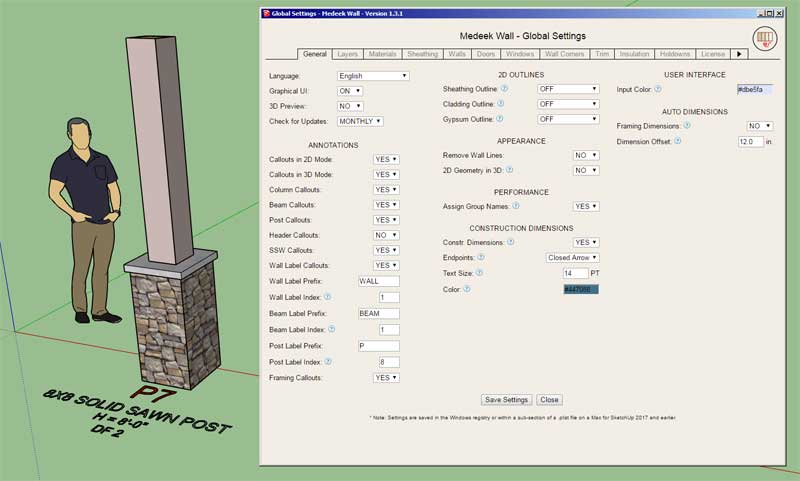
I've also switched to the new .rbe encryption method for the plugin which effectively prevents it from running on SketchUp 2015 or earlier. I was more than content to stick with the .rbs encryption method but the SketchUp extension signing page has removed this encryption method and only the .rbe method is currently offered.
-
Tutorial 10 - Posts (14:24 min.)
Round or Greek/Roman columns would also be a nice addition to this module but I'm not entirely sure on the construction or geometry of them. They typically have a gradual taper and then the top (capital) always has some interesting geometry (Doric, Ionic, Corinthian):


-
Yeah, the classical orders are pretty involved. But people now buy columns and install them with little regard to the details or proportions. Some will be happy with what you can come up with in a parametric plugin, but others will probably just find or model their own version. You'll find Corinthian and composite columns most challenging with the floral details and required poly count. Good for you, if you going to tackle this as well!
Advertisement








