How to flatten faces to a cut
-
Hi,
I have created several cuts in my model (a credenza), and used SectionCutFace to create faces of the cut. The problem is that I want to move these away from the model, so I can lay them out to export to a PDF (I don't have Pro). So I want to also have the faces behind the cut, as is expected in a plan. I tried to use Flatten to Plane but it doesn't work (gives errors when used in my model and when I copy the credenza to a new model, it works but what is created doesn't look related to the credenza). So any other suggestions? Maybe even requiring a small amount of manual work.
Thank you. -
If you shared the SKP file we could see exactly what you've got and tell you exactly what needs to be done to get what you want.
-
Attached is a demo model. On the left is the model with a cut plane and SectionCutFace applied. To the right of it, I copied the face. If I have only it (and the point is to lay it with some other cuts), the middle divider in the model is not visible. On the right I've manually copied the face of the divider to show the result I'm looking for. This is of course manual and error prone with a more complex model, so I'm looking for some help
-
I you make the Section cut, then go Camera/Standard view/Front, and Camera/Parallel Projection.
Then export 2d image and you get this.
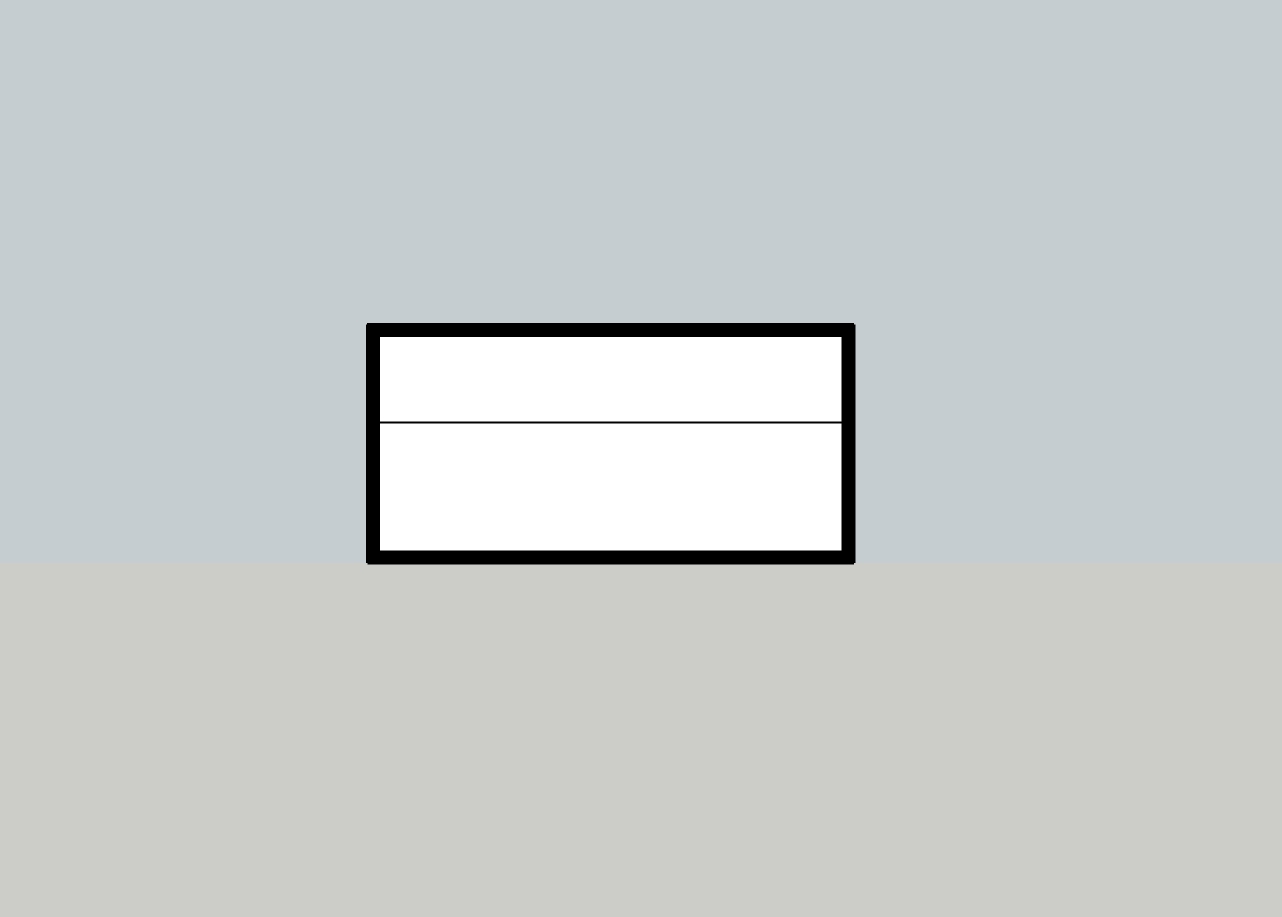
-
This is why I mentioned I would like to position several cuts near each other. I don't want to have to position the camera 4 time, toggling my cut planes on and off, with 4 exports and then some kind of pdf editor to lay them together.
What I'm looking for is a way to create a 2d cut, move it somewhere, create another, position it next to the first, etc, then put a frame and some writing around them and export
-
You've already described the process. Make the section cut faces and move and rotate them so they are next to each other in the same plane. This is very basic SketchUp stuff. If you can draw a complex model, you can surely place the section cut faces in the same plane.
If you just won't do that, make copies of the model and position them so that you can make a single section cut. After you have the section cut faces, either turn off the model layers so the section cuts are displayed alone or delete those copies of the model.
-
The question is how to show the faces that are not cut, but rather in front of the cut (as in the rightmost example in my demo model).
I guess I can copy the model 4 times, rotate and do a cut on each copy and then export, was hoping for something more structured
-
Leave the section cut faces in place on the model so the model behind the section cut can be seen, too. Make a scene for each section cut view. To show those views, you can easily place the scenes as viewports next to each other in LayOut.
As for something more structured, that part is up to you. You just have to develop a structured work flow.
Advertisement







