Moving nested geometry from Layer0... what's the trick?
-
I have a large library of doors and window components.
I created all basic geometry on layer0, and from there grouped the entities on layers with more descriptive names i.e. window frame, glazing etc...I have recently started taking advantage of the 'color by layer' feature to distinguish between existing an proposed building components. I would therefore like to select and move all geometry (of my entire library)that is located on layer0 including the entities nested within groups and components to another layer of my choice so that they show up in the correct colour (by layer).
Can this be done?
I usually just delete the layer of the entities(in this case layer0) and then select in the pop-up menu the option "move content to current layer" But as Layer0 generally cannot be deleted... I cannot apply this routine.

Any help greatly appreciated
Cheers
David
-
Layer 0 cannot be deleted at all. All edges and faces should be created and should remain on Layer 0 and it is unwise to change their layer association to other layers.
You can use Outliner to quickly select components and/or groups nested inside a component and then change their layer association in Entity Info.
-
Thanks Dave
I have always drawn directly on of following three layers: Existing, Proposed and Demolish... with individual colours associated to them, and then group entities on other layers as required (wall, windows, roof etc....)and never had any issues so far.
This enables me to toggle between Texture view vs. Existing/proposed view, See image below...
However I am interested to learn why it is important to draw everything on Layer0... can you explain?
I am not sure that using Outliner to edit the layer association of groups and their inherent sub group's will make it easier to toggle between the 'Coloured by layer' and Textured material style. I need both styles for my council application drawings.
The way I understand Sketchup's logic is that it adopts the layer colour of the primary entities regardless of the layer colours of the group they are wrapped into... so correct me if I am wrong but a group's layer colours cannot override the layer colours of entities inside the group!?! I guess this would get quiet messy once you have multiple tiers of sub groups.
-
Start by reading this: http://help.sketchup.com/en/article/3000122
You should only make other layer associations for groups/components. Edges and faces should remain on Layer 0.
I'll be back with more later. Right now I'm trying to help someone else who has a very messed up model because they don't follow the advice in the link. Now they are close to needing a quilted room and a jacket with wrap-around sleeves.
-
Big Cheers!
-
Let's see if this will help.
This is a model of a frame to protect a patient's head and the airway when they are undergoing robotic surgery.
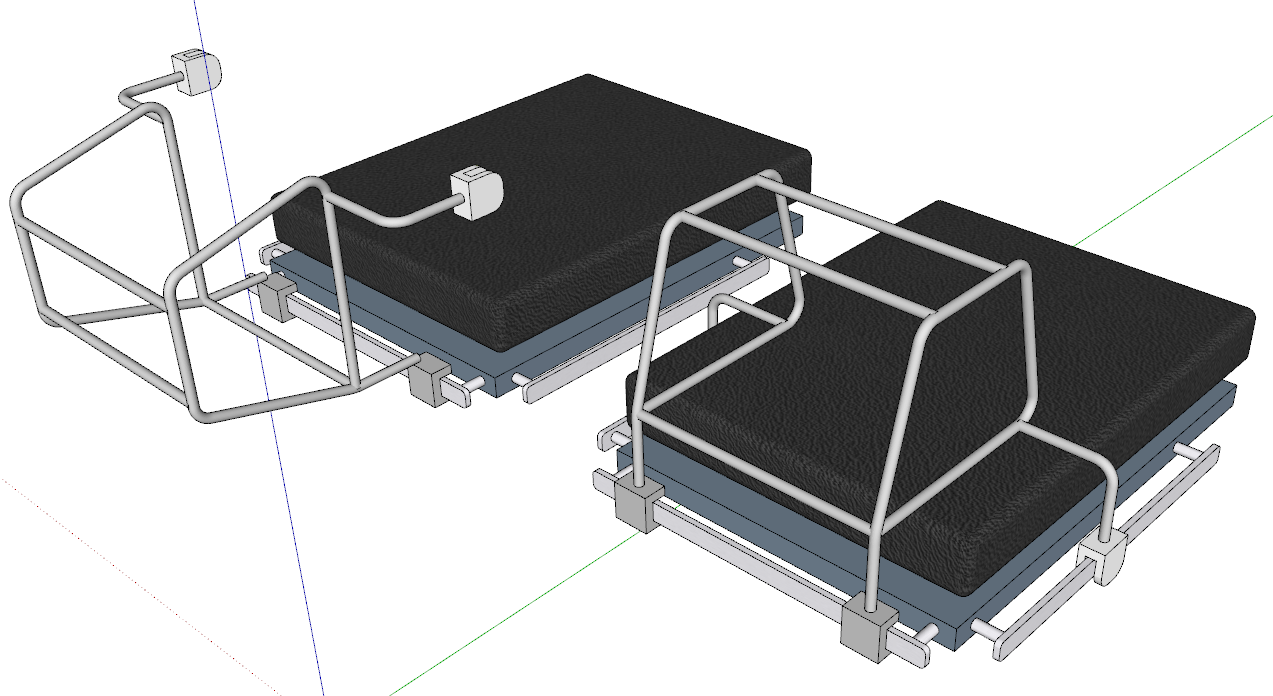
The style for this scene is set to show textures.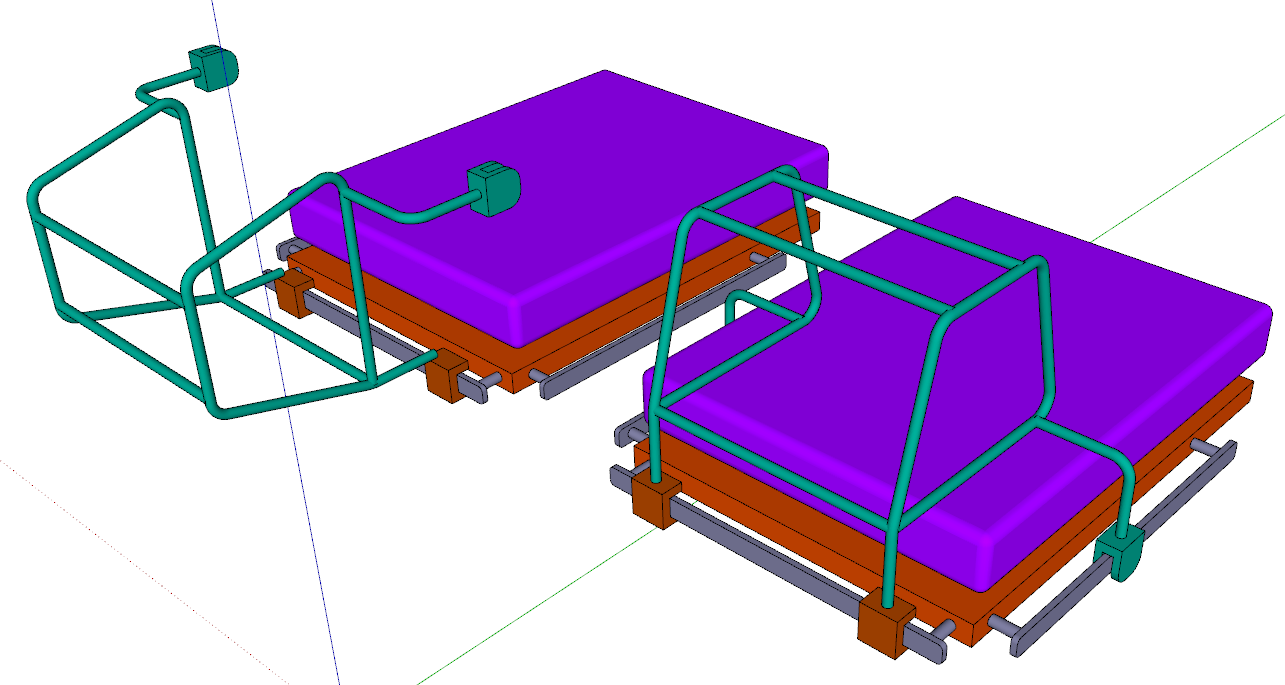
For this one I enabled color by layer.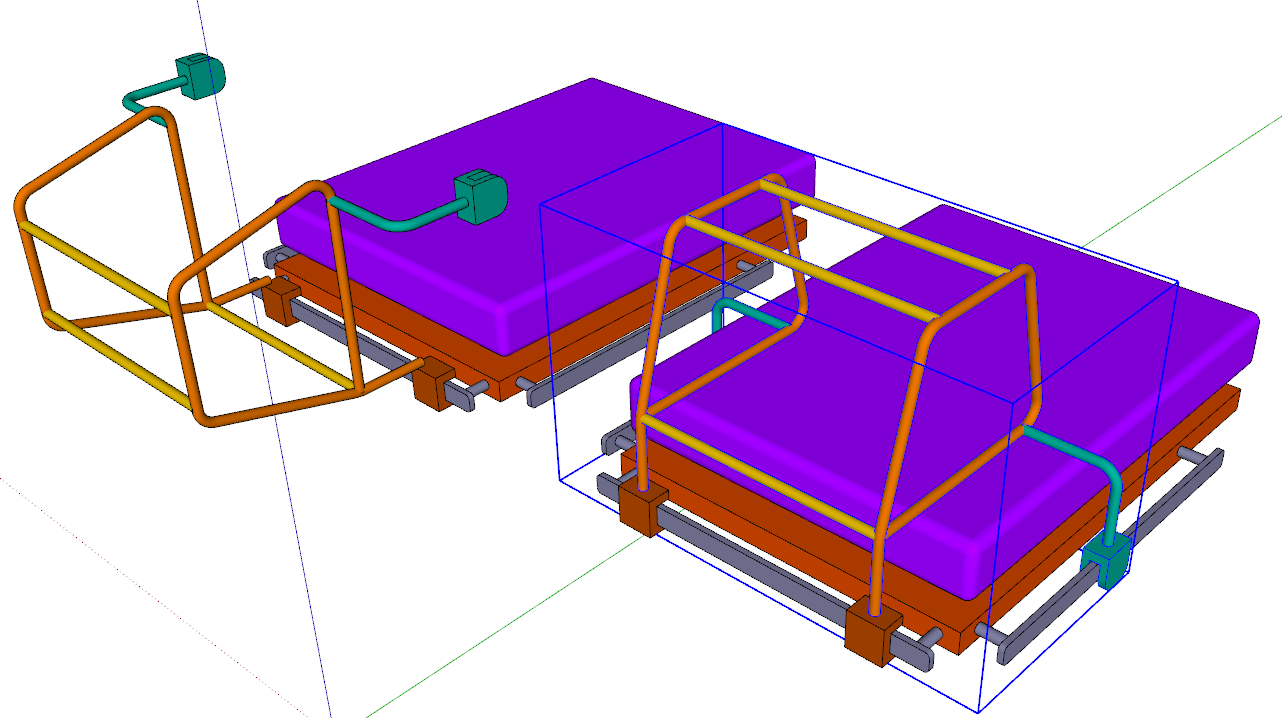
And for this one, I added more layers to sort the parts of the frame into.All edges and faces are on Layer 0. Layer 0 has always been left as the active layer.
The frame is a nested component with the sides frames, cross rails and L-shaped arms and the clamps on the side rails as components inside the parent. The color for Color by Layer comes from the layer the component is on. For the last screenshot, I edited the frame component and put the side frames and cross rails on different layers from the layer the nested component is on and they take on the color of their layer. the L-shaped arms and the side clamps are still on the "Frame" layer and keep its color.
I hope that makes sense.
-
Heed the advice! Always draw on Layer0. Always have all edges and faces on Layer0. Place groups and components on other layers.
-
Hi Dave Thanks you a lot for taking time explaining this...
I am glad I asked, I now got my head around this way of thinking and tried out cut & pasting Layer0 geometry from (different coloured) group to group and they now automatically take on the respective group's CBL colour without having to change any layer settings... big time saver. Amazing that I have done it wrong for so looooooooooooong!
-
Glad it helped.
As long as you keep edges and faces on Layer 0 throughout your models, you'll find things much easier.
Cheers,
d
Advertisement







