Aligning Dimensions in Layout
-
I have been trying to have my dimension align to the angles in the sketchup model and so far I can't find a way in layout to make this work.
So I added them in sketchup, problem is the dimension re-sizes itself in the layout view. I figure it has a face me command to them. But I can’t find no way to turn it off for dimensions. I also found I cant explode the dimensions in sketchup.
So I thought I’d ask what is the best way to do this?
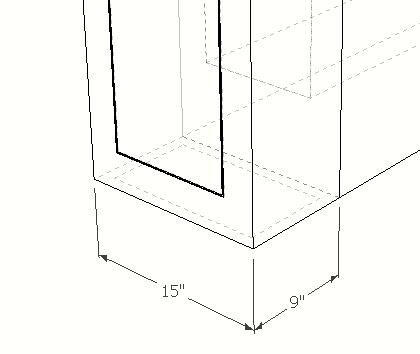
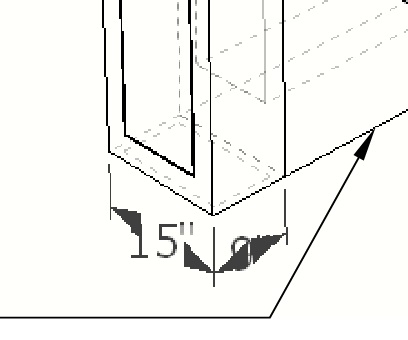
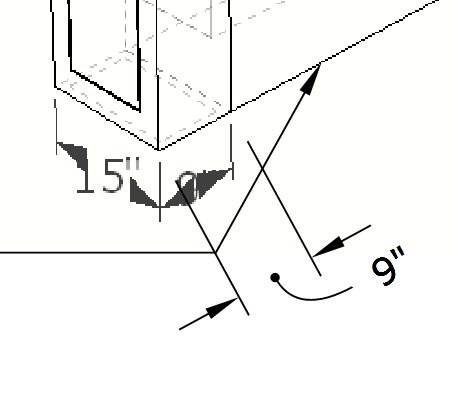
-
Use a larger drawing scale in Layout. You can also change the Font in SketchUp to fit better, and the arrows.
LayOut's not changing the text. It's scaling the drawing in LayOut and the text doesn't scale.
-
I see what you are saying, but this is for a detail that fits into a certain sized area on a sheet. So I am guessing my only option is to make it a JPG and bring in the image file.
....working with Layout is new to me
-
This is a thing about LO dimensions that I hope is being worked on and that we'll see in a future version. In the meantime I have a couple of methods to create dimensions for perspective views.
One is to use dimensions created in SketchUp and cover the dimension text in LO with a text box set up to show the correct font and size. In SU the arrow head size is driven by the font size so it takes a little bit of playing to get them right but once you get it dialed in, it's fairly straightforward.
You can experiment with changing the font size to some dimension instead of point size, too.
If I know the dimensions won't be changing after I get to working in LayOut, I'll create separate scenes in SU for just the dimensions. Then stack viewports in LO and explode the Vector-rendered dimension viewport to make the dimension arrows and extension lines LayOut line entities. this gives more options for controlling the appearance of those lines.
Another method I've used involves placing guidelines in SU that I can trace in LO to create the dimension arrows and extension lines. This also works pretty well but the arrowheads rarely look right. For just a few dimensions, though, it is fast and easy.
-
@philw said:
I see what you are saying, but this is for a detail that fits into a certain sized area on a sheet. So I am guessing my only option is to make it a JPG and bring in the image file.
....working with Layout is new to me
Change the font then in in SketchUp? Why not? If you bring in an image file then you have to scale it, and more hassle.
-
Yeah. You don't want to be importing raster images into LayOut for this sort of thing.
-
Thanks Dave,
I’ll try these methods and see which will work best for us.The detail I am working on is a standard detail that has been used for years in autocad. We are transition to Layout and instead of showing several 2D plans I am making new ones in 3D. These are set dimensions for a manufactured item and these details are for the contractors to install there utilities for these units prior to the fixture install, so this one if several details I am working on to convert and add to the scrapbook.
So the other question, I’ve got the 3d SKU files saves so we can update/change it needed, if I make the images a JPG (yes none changing) and did my notes in Layout wouldn’t this help to make the file size smaller?
-
Another problem I have is coping text with leaders.
When I move it the end of the line is anchored (?) in place. Is there a way to move leader text and the leader line or un-anchor so I can move it to a new location and not have to go and move the end separately?
-
@philw said:
So the other question, I’ve got the 3d SKU files saves so we can update/change it needed, if I make the images a JPG (yes none changing) and did my notes in Layout wouldn’t this help to make the file size smaller?
Not necessarily. Besides, using viewports linked directly to the scenes in SketchUp means that changes to SketchUp can automatically be propagated to the LO file so you don't need to export and replace images. You can have a better appearance if you use the SU viewports because you can render them as Vector or Hybrid.
@philw said:
Another problem I have is coping text with leaders.
When I move it the end of the line is anchored (?) in place. Is there a way to move leader text and the leader line or un-anchor so I can move it to a new location and not have to go and move the end separately?
I assume you mean "copying" labels. If you grab them by the leader, you can copy the whole thing and move it away from the orignal easily. Hold Ctrl while clicking with Select.
-
Thanks for the help
Advertisement







