How to expand an Object
-
I have a part that has one side that is too narrow. I need to 'expand' it out and make it wider (like the other end). I downloaded this file from the internet so it is not my drawing and I can't use the Push/Pull tool as it tells me there are curves or other issues with that side.
I added a new Part that I can butt up against the main part to get the width I want...but I'd like to learn how I can expand that smaller vertical 'leg' and make it wider (without having to use that added part).
Thanks for any help...

-
Close your surface you want wider then PushPull ?
-
First, it appears you intend for that face to be flat, not curved. Is that correct? The end points visible on the vertical edges indicate the edges are divided. If that face is supposed to be flat, those edges should not be divided. Try fixing that, first.
Under View, turn on Hidden Geometry. Are there hidden or softened edges running between those end points? If so, erase them. If the face remains, it should now respond to Push/Pull.
If the face disappears, the long edges aren't co-linear. Perhaps the easiest next step would be to get the line tool and draw lines between the slot and the end of the piece to make a new end. Then erase the original edges at the side. You should have a face that you can extrude with Push Pull.
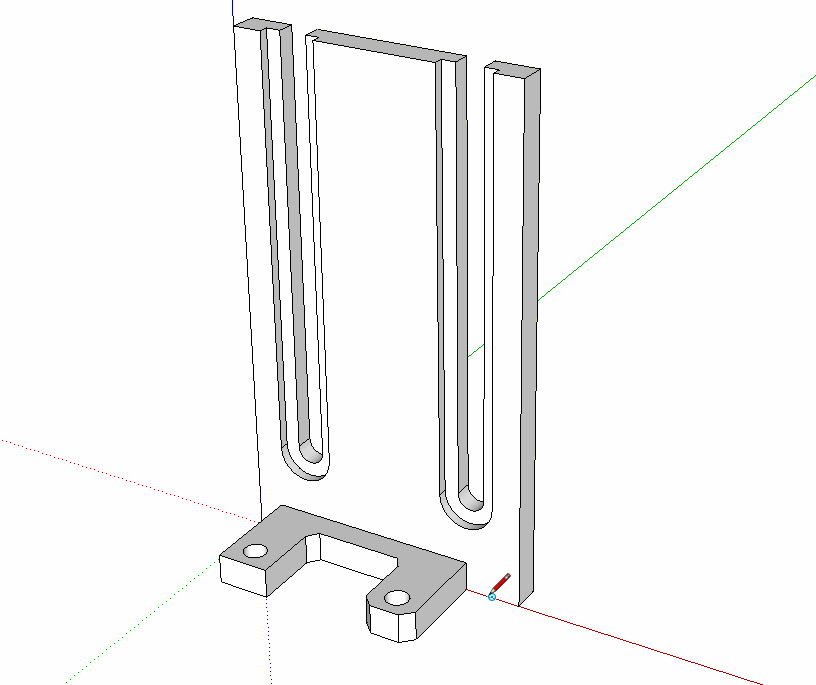
Click to make it move.Finally, if the side isn't supposed to be flat, just select that side and use the Move tool to move it over.
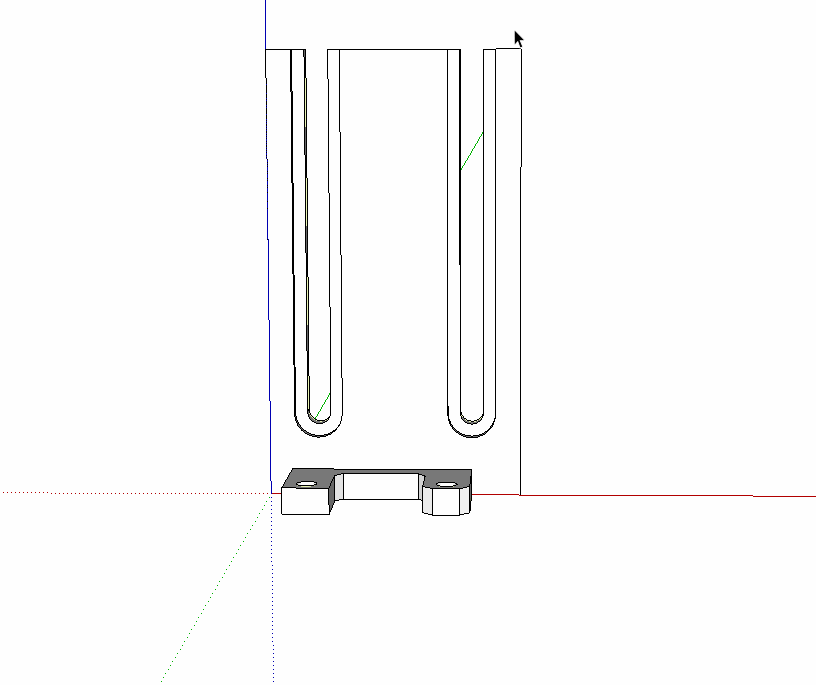
Click to make it move.You should fix it if it should be flat to prevent it causing you more problems later. In any case, you don't need that added piece you drew so delete it.
-
Thank you very much...drawing a line around the whole object and then erasing the end piece allowed me to then push/pull it out.
Advertisement







